If you are active on social media platforms and are part of the music community, you must have noticed your friends posting screenshots of an iceberg. This iceberg includes the names of various musical artists, which you may or may not know. If this image has left you intrigued, we are here to help to make your own Spotify Iceberg and share it with friends.
What is Icebergify?
Just like the viral Spotify Pie Chart that is popular among the community, Icebergify is yet another way to visualize your Spotify listening habits. It’s a tool that lets you explore the depths of your musical tastes.
Icebergify is an open-source website created by Akshay Raj, a computer science student. The basic concept is to replicate the concept of an iceberg but for your Spotify music based on popularity. The Spotify Iceberg will analyze the artists that you listen to and then place them at different levels of an iceberg to depict either their popularity or their obscurity. Now, if you are wondering how does the tool function? Don’t worry, as we’ve explained it towards the end.
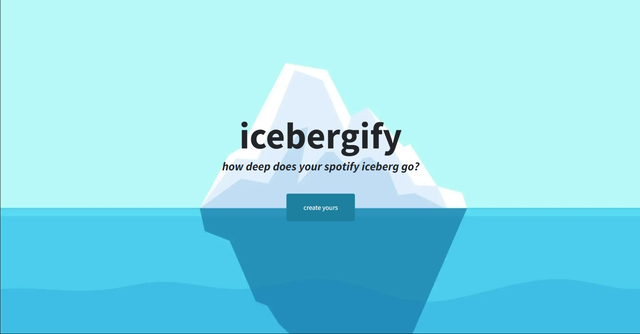
Create Your Spotify Iceberg on Desktop
Now that you know exactly what Icebergify is and how it creates your Spotify Iceberg, let us dive deeper into how you can make your very own Spotify Iceberg.
Icebergify is a web app, and there is no software available for you to download on your Mac or Windows PC. So, you will need to visit the Icebergify website to create your Spotify Iceberg. For reference, we are using the Chrome browser on a Windows PC in this guide. Follow the steps below:
- Go to the Icebergify website (visit) via the link here.
- On the Icebergify homepage, click the “create yours” button.
- The website will redirect you to the Spotify login page.
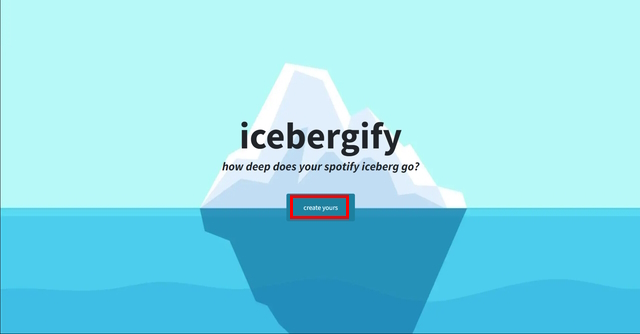
- Once you are logged into your Spotify account, it will redirect you to the Icebergify agreement page, where you can see the permissions and data Icebergify needs to access. Simply click on “Agree” to proceed further.
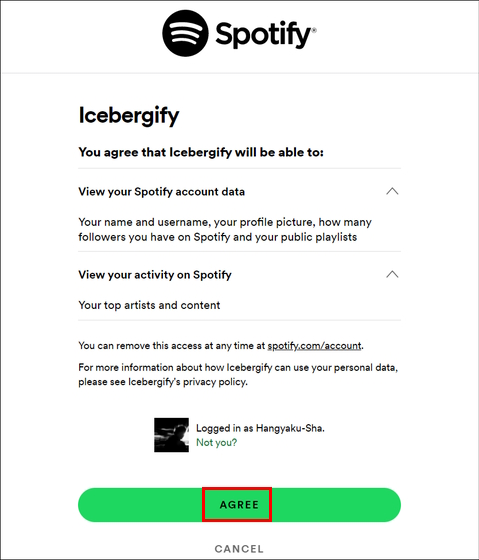
- Right away, you will be able to see your Spotify Iceberg for the current month of the year.
- But, if you want a comprehensive picture, you can use the “click here to see your all-time iceberg!” button at the top.
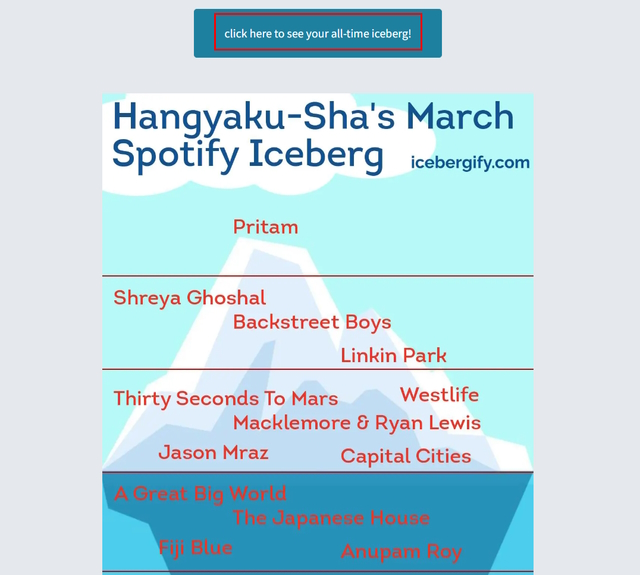
Once you click on the button, it will take you to your all-time Spotify Iceberg. That’s it! You have successfully created your own Spotify Iceberg.
Create Spotify Iceberg on Android & iOS
If you are on your mobile device and want to get your Iceberg, you can do that as well. Icebergify does not have a mobile app, so you need to open your mobile browser (for reference, we are using Google Chrome) and visit the Icebergify website. Here’s how it works:
- Access the Icebergify website (visit) on your Android or iOS phone.
- Click the “create yours” button. It will redirect you to the Spotify login page.
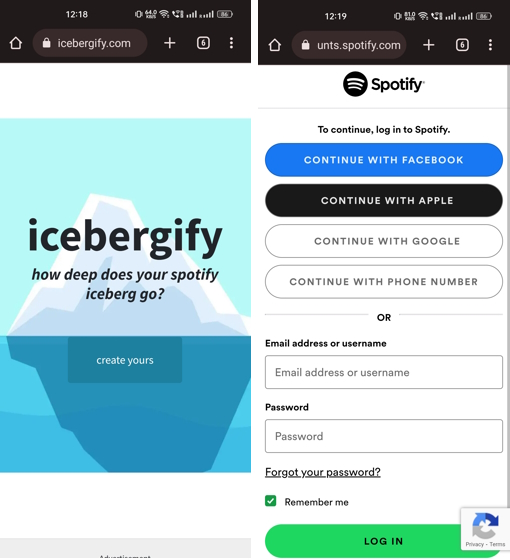
- Now, follow the last three steps mentioned in the desktop section to gain access to your Spotify Iceberg for the current month, as well as your all-time Spotify Iceberg.
- And voila! You have now access to Spotify Iceberg on your mobile device too.
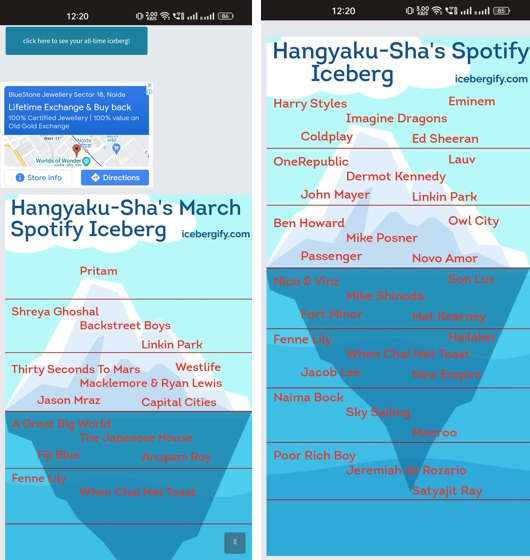
How to Share Spotify Iceberg with Your Friends
Now that you know how to create your Iceberg on desktop and mobile device, it is time to learn how to share your curated music taste with friends and family on various social media platforms such as Facebook or Twitter. But you must have noticed that there is no share or download button on the Icebergify website.
However, if you are on your Mac or Windows PC, you can right-click on the Spotify Iceberg image and select the “Save image as” option to download the Iceberg. Furthermore, you can choose to directly share the image to your desired platform by simply selecting the “Copy image” option and pasting the image onto Twitter or Facebook.
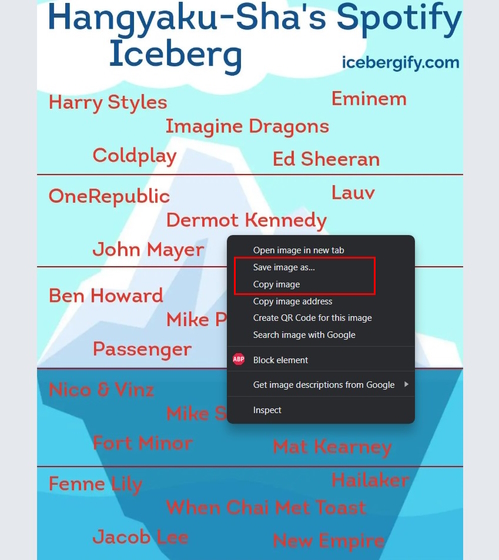
In case you are on your smartphone, long press on the image to open the pop-up menu. From the menu, in case you’re on Android, you can either choose the copy image, download image, or share image options. If you are on an iPhone, you can also save the image to your photo library or choose to directly share the Spotify Iceberg via the “Share” option.
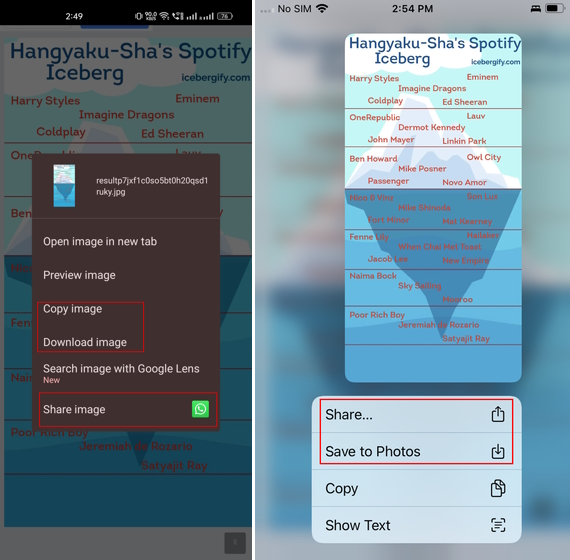
How to Fix Issues with Spotify Iceberg
It is important to note that you might face issues or internal server errors (500) while trying to access the Icebergify website. This should not come as a surprise as Icebergify attracts a ton of traffic because of its demand and popularity. So, here are a few fixes to resolve this issue.
1. Try Refreshing the Website
As explicitly stated by the developer, you should first try to refresh the website multiple times until you can see the iceberg on your screen. This will require you to be patient but should work by refreshing the browser 3-4 times.
2. Clear your Browser Cookies
You can also try to clear your browser cookies and cached data that gets accumulated over time. For reference, we will use the Chrome browser. You can visit the Settings menu and head over to the “Privacy and Security” section to access the “clear browsing data” option. From the menu, select the time range as well as the options that say Cookies and other site data, and Cached images and files. Hit the “Clear data” button to delete cached data and try accessing the Icebergify website again.

3. Connect/ Disconnect VPN
In case you are connected to a VPN network, it can also interfere with your access to the Icebergify website. In this case, disconnect from your VPN service and try accessing the website again. If you are not connected to a VPN network, you can download one of the best VPN apps and get access to your Spotify Iceberg.
How Does Spotify Iceberg Work?
To curate your Iceberg, Icebergify will collect data from the top 50 artists you are listening to or may have listened to in the short-term, medium-term, and long-term. Your Iceberg includes artists you listen to frequently, that you’ve listened to in the past, and the ones you just started listening to. Icebergify will also analyze your likes, saves, shares, playlists, and many more metrics to give you a full picture.
Apart from your personal Spotify metrics, the website will also rank your artists based on the level of their popularity and demand. Let’s say you listen to a lot of Backstreet Boys and Son Lux. Backstreet Boys will be on top of your iceberg, whereas Son Lux might be placed at a lower level. This is entirely based on the fact that Backstreet Boys are more popular than Son Lux.
Alternatively, if you listen to Ed Sheeran occasionally and Fenny Lily a lot, Ed Sheeran will still be placed at a higher level purely based on the artist’s popularity.
Apart from Spotify Wrapped, which you can access only once a year, Icebergify lets you understand your preferences at any given point in time. Using Icebergify, you can comprehend the nuances of your musical data and share your findings with your friends on various social media platforms.
You can also improve how you use the streaming app with these handy Spotify tips and tricks. Also, if the data geek within you isn’t satisfied with Icebergify, you can explore other websites to see your Spotify stats. That being said, what’s the most obscure artist hidden under the Iceberg for you? Let us know about new artists in the comments below.
During my experience with Icebergify, I noticed the results were fairly accurate. Knowing my artist preferences and my music listening habits, I found my Iceberg to be in line with Spotify’s data. Overall, you can rest assured that Icebergify will give an accurate representation of your Spotify data.
The core functionality of Icebergify is to give you a better and more comprehensive view of your listening habits on Spotify. So, it requires access to your data like your top artists, likes, saves, and so on. You are not directly sharing your personal information with Icebergify such as your phone number and email address. So, you can trust Icebergify with your Spotify data.


















