- Songs can appear greyed out on Spotify due to geo-restrictions, license expiration, the artist or the playlist being blocked, or issues with the app itself.
- Troubleshooting methods include using a VPN, re-adding songs to your playlist, allowing explicit content, and unblocking artists.
- If the app seems to be the issue then you can clear its cache, check for app updates, or reinstall it entirely.
Nothing spoils your mood more than wanting to listen to that one song on Spotify only to find out that it has been greyed out and you cannot play it anymore. When a song is marked in grey, it means it’s unavailable on the platform, which could happen if its license with Spotify has expired. Songs can also be greyed out if it’s not available in your region or if you aren’t connected to the internet.
Whatever the cause maybe, one can be sure about one thing it is quite frustrating to encounter something like this. This is why we have discussed some popular ways that you can try out for yourself to fix the greyed-out song issue on Spotify. Let us take a look at them.
Method 1: Check Your Internet Connection
The first thing to check when you spot a song marked in grey is your internet connection. If you are connected to a Wi-Fi network then make sure that you are in an area with a good enough range and a stable connection.
Besides that, you can also switch on your mobile data if you are out and about. Once you have made sure that you have a stable internet connection, just refresh the page to verify whether the song is available to play now.
Method 2: Bypass Regional Restrictions
Some songs are greyed out because they are only available in certain regions. This could be because of some licensing-related restrictions applicable to certain labels in a region. If you were able to listen to the same song previously then it could be that the regional license just expired which is why it is no longer available to stream. This happens quite often.
In this case, you can use a VPN service to bypass the geo-restrictions and listen to that song or album. You can go with any decent service, free or paid that lets you overcome regional restrictions.
Method 3: Re-Add Song to Your Playlist
If the above options were of no help then you can try removing and re-adding songs to your playlist. This has proven to be a useful solution for users who have encountered similar issues. Just follow the steps provided below to re-add the song to your playlist.
- Open the Spotify app and navigate to the Your Library section.
- Here, open the playlist containing the greyed-out song.
- Tap on the 3-dots icon next to the song title.
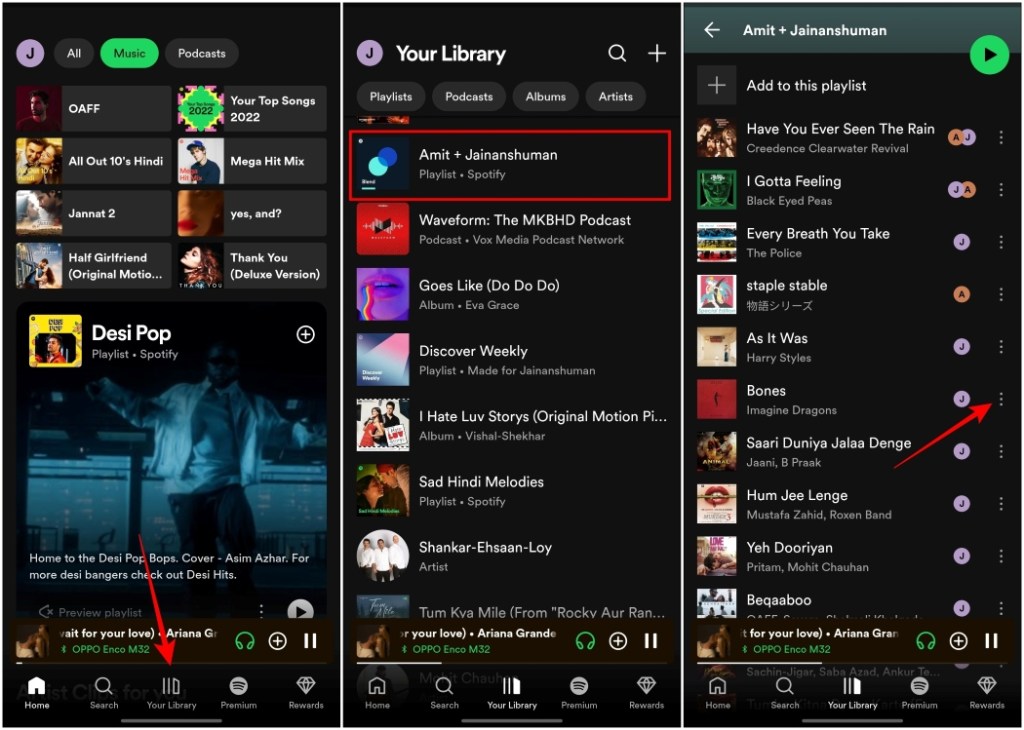
- Select Remove from this playlist option. Doing so will remove the song from the current playlist.
- Now go to the search tab and using the search bar, look up the same song.
- Tap on the 3-dots icon next to it and choose Add to playlist.
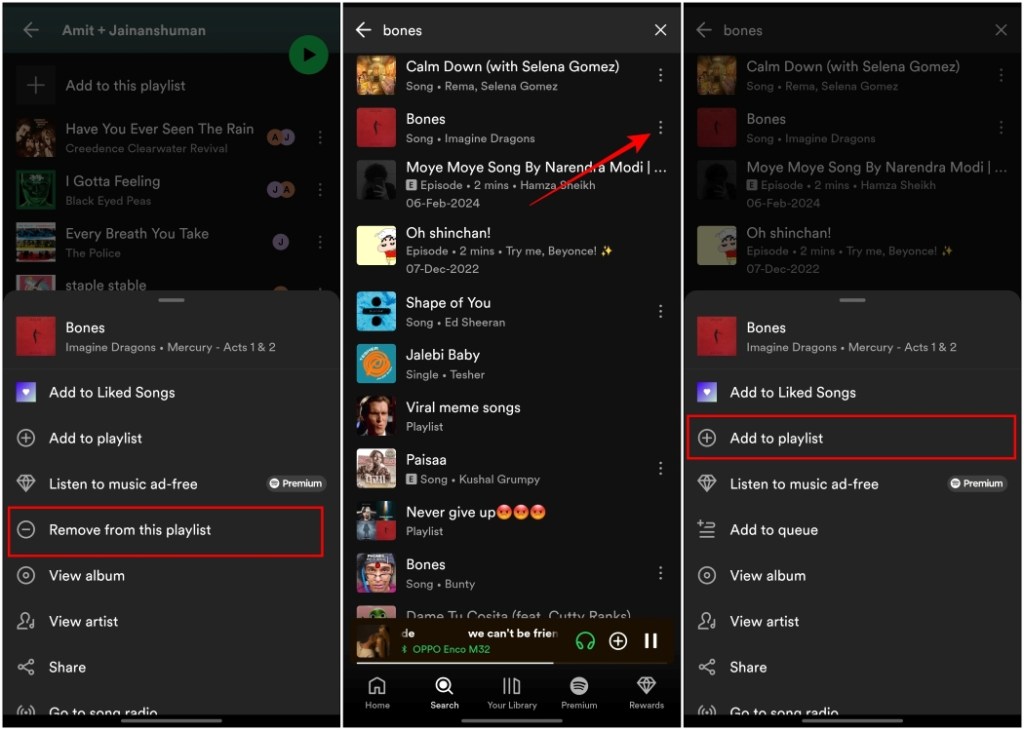
- Lastly, choose the playlist where you want to add this song and it should work fine.
This is a quick fix for the greyed-out song issue on Spotify that gets easily overlooked by users.
Method 4: Manage Explicit Content on Spotify
Another reason you might be seeing certain songs being greyed out is because they might contain some bad words or explicit language. Spotify filters such songs and greys them out if you have explicit content disabled in your app settings. To allow explicit content on Spotify, use these steps.
- Open the Spotify app and tap on your profile icon at the top left.
- Go to Settings and privacy.
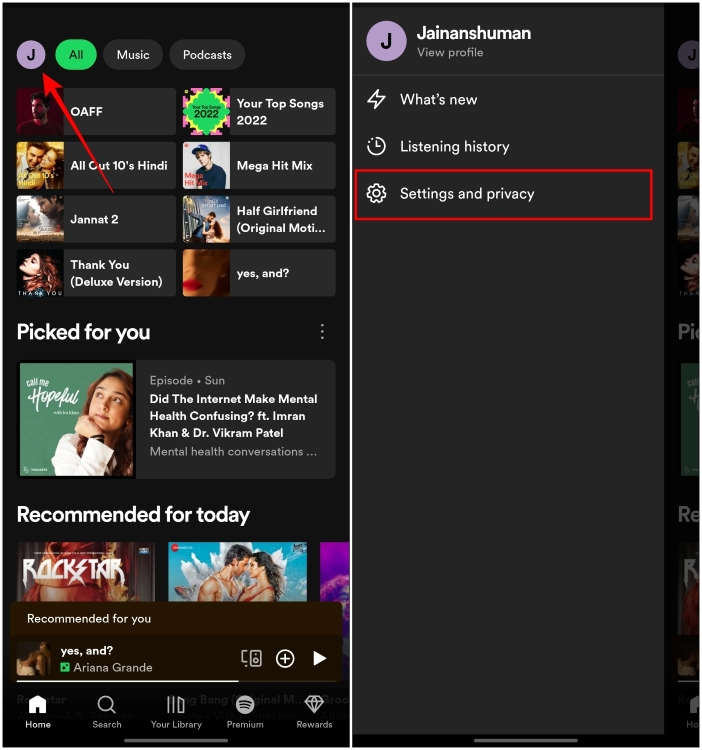
- Scroll down to Content preferences.
- Turn on the Allow explicit content toggle.
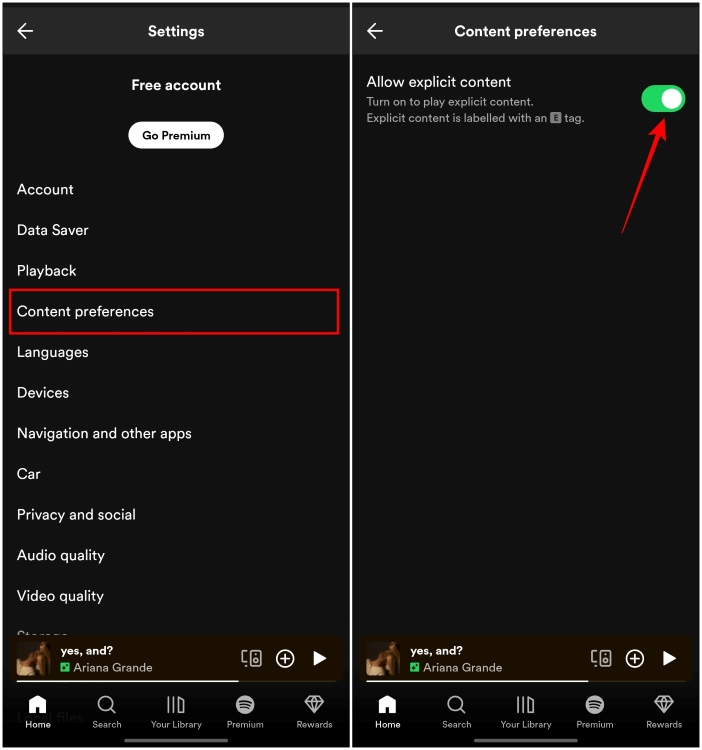
Once enabled, the greyed-out song should now be available for listening.
Method 5: Re-Download Offline Songs
In case songs that you have saved for offline listening appear to be greyed out, then this could be because of corrupted or damaged files. To fix this, all you have to do is redownload the song itself which should fix the issue.
Note: Spotify does not allow you to download individual songs, so you will have to remove and redownload all the songs in that playlist or album.
- Launch the Spotify app and navigate to the playlist where the greyed-out song is located.
- Tap on the 3-dots icon next to the song.
- Tap on the Remove download option.
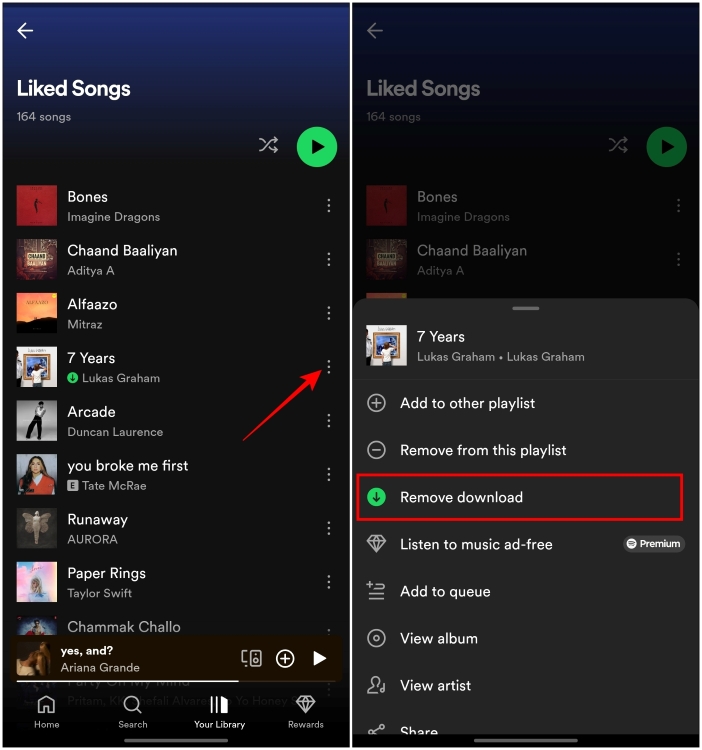
- Now tap on the 3-dots icon again and select Download to redownload the songs.
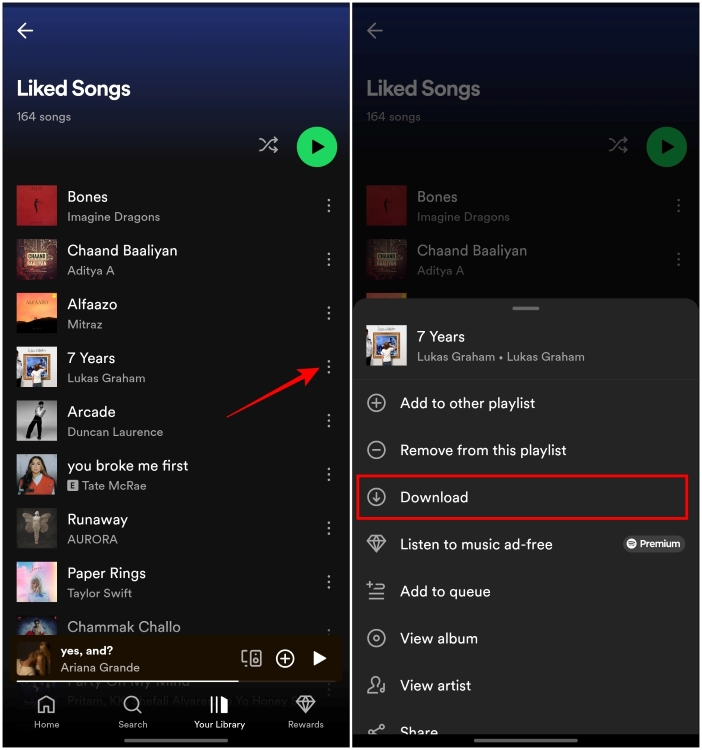
This should fix the issue that you were facing. Having songs available for offline playback also helps avoid issues that arise from poor connection so we recommend that you download the songs you find yourself often listening to.
Method 6: Check for Blocked Artists and Hidden Songs
Songs can also appear to be greyed out if you have blocked certain artists or marked songs to be hidden. Such songs won’t appear in your playlist, marked grey, and will be unplayable until you unblock the artists and unhide the song itself.
Unblock Artists on Spotify
- Open Spotify on your smartphone and tap on the Search tab at the bottom.
- Search for the artist itself or the song you blocked.
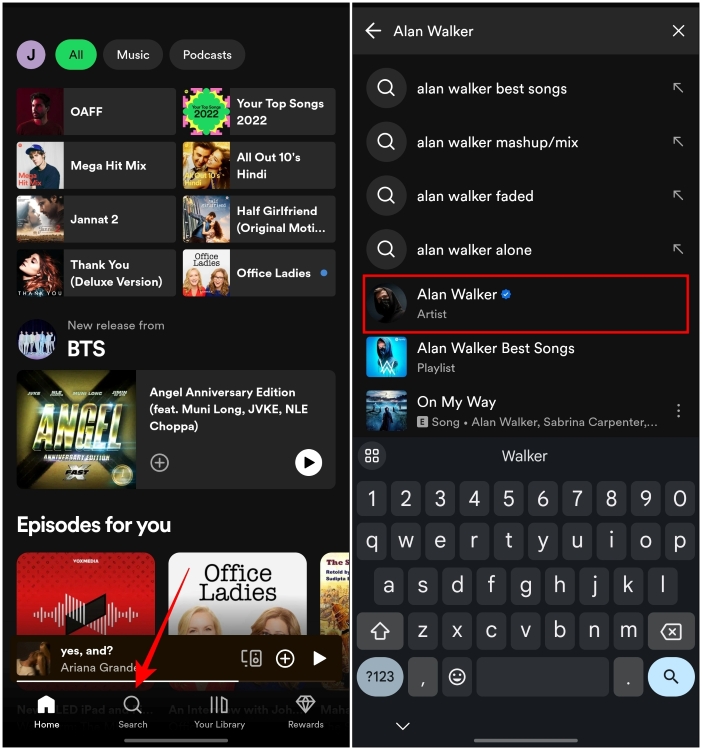
- Open their profile page and tap on the 3-dots icon as shown in the image below.
- Here, select Allow to play this artist.
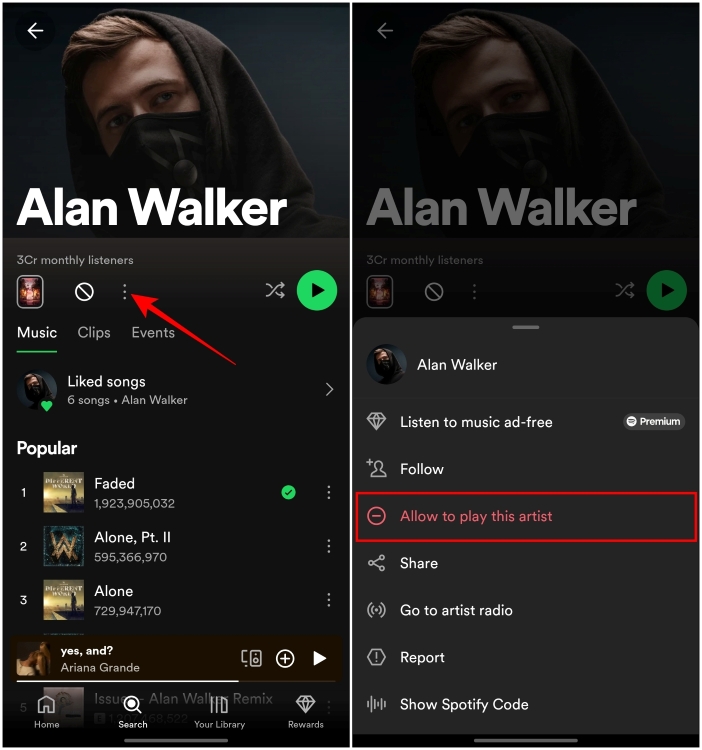
After you have unblocked the artist, their songs will appear in all your playlists and you should be able to play them now.
Unhide Songs on Spotify
- Open Spotify and navigate to the album where you hide the song.
- Tap on the 3-dots icon next to the song title.
- Choose Hidden from the overflow menu.
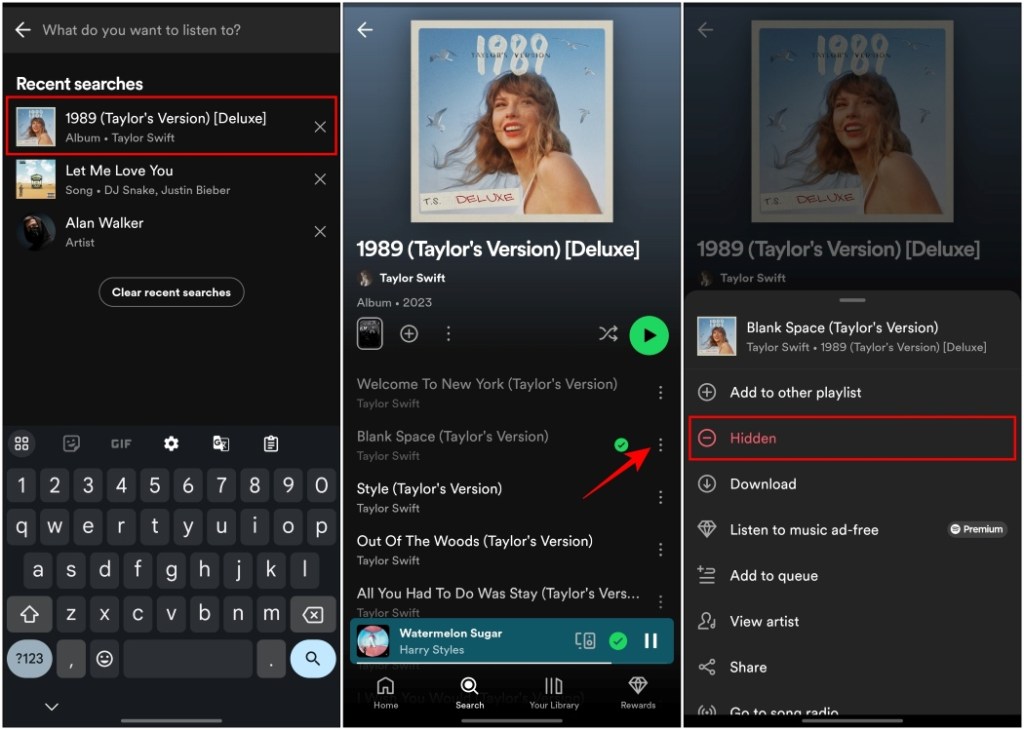
Doing so will unhide the song and it will be available to play again in the playlist.
Method 7: Close and Reopen the App
Oftentimes, closing and reopening the app fixes a lot of issues with the app itself. It could be possible that certain songs appear greyed out due to some bug which could be fixed by simply force closing the app and restarting it. So we just that you try out this method as well.
Force Close and Relaunch Spotify on iOS
- On the Spotify app window, swipe up from the bottom.
- Swipe up the app preview from the Recent Apps screen to close the app.
- Go back to the Home Screen or App Library and launch the Spotify app.
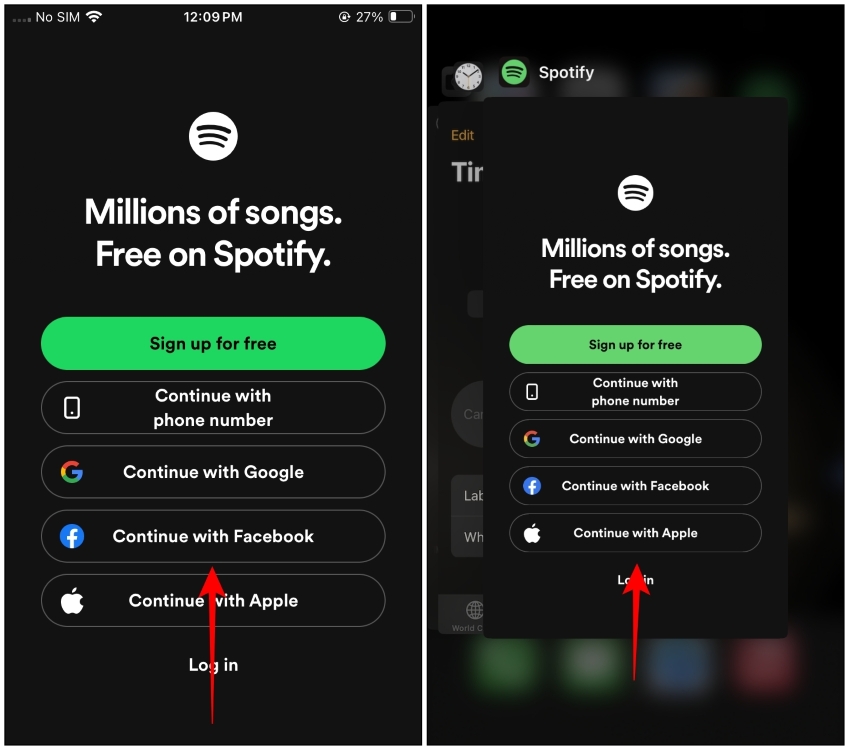
Force Close and Relaunch Spotify on Android
- On Android, long-press the Spotify app icon and tap on App Info.
- In the App info page, tap on Force Stop.
- Select OK to confirm.
- Now go back to the homescreen or app drawer and open Spotify again to check if the issue persists.
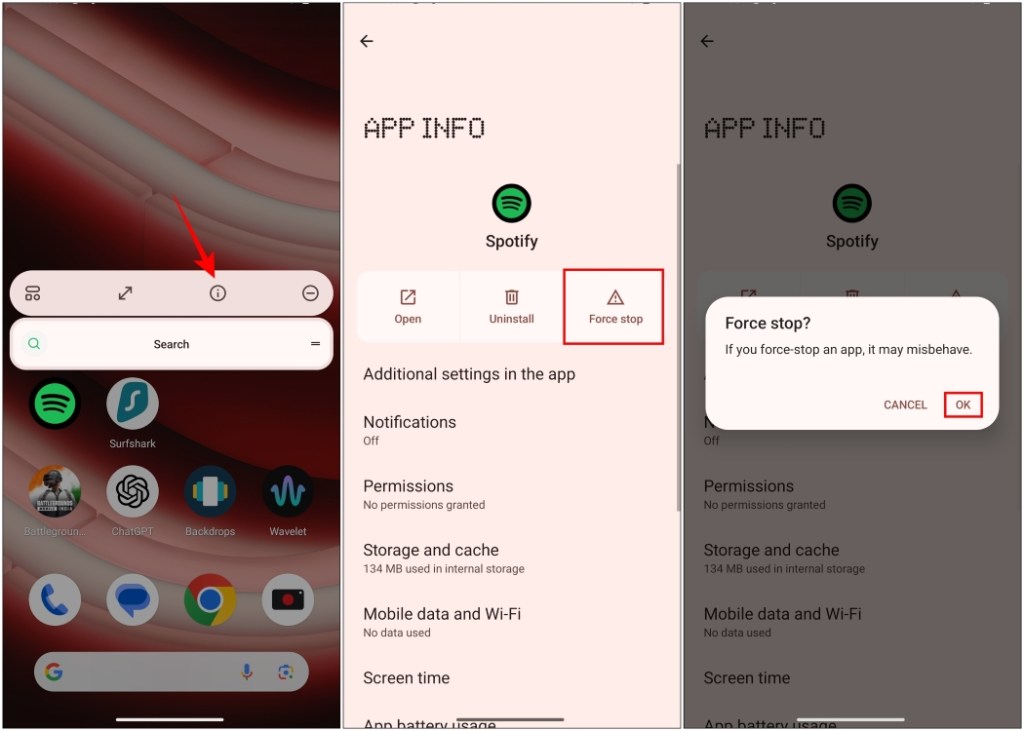
Method 8: Clear the Cache of the App
Bloated or corrupted app caches can cause various playback issues including songs being greyed out. Clearing out the cache for the Spotify app may help resolve these issues.
- Using your smartphone, open Spotify and tap on your profile icon at the top left.
- Go to Settings and privacy.
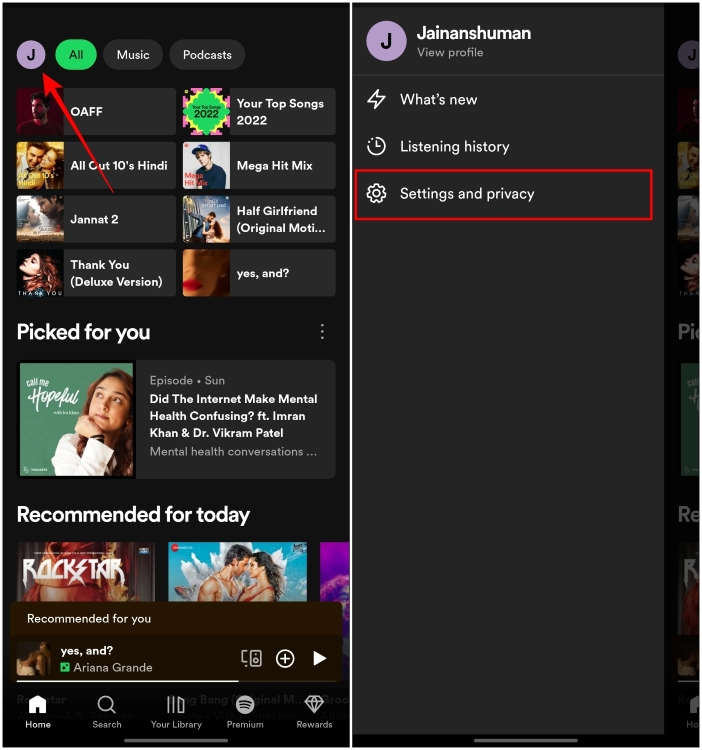
- Scroll down to the Storage category.
- Here, tap on the Clear cache option.
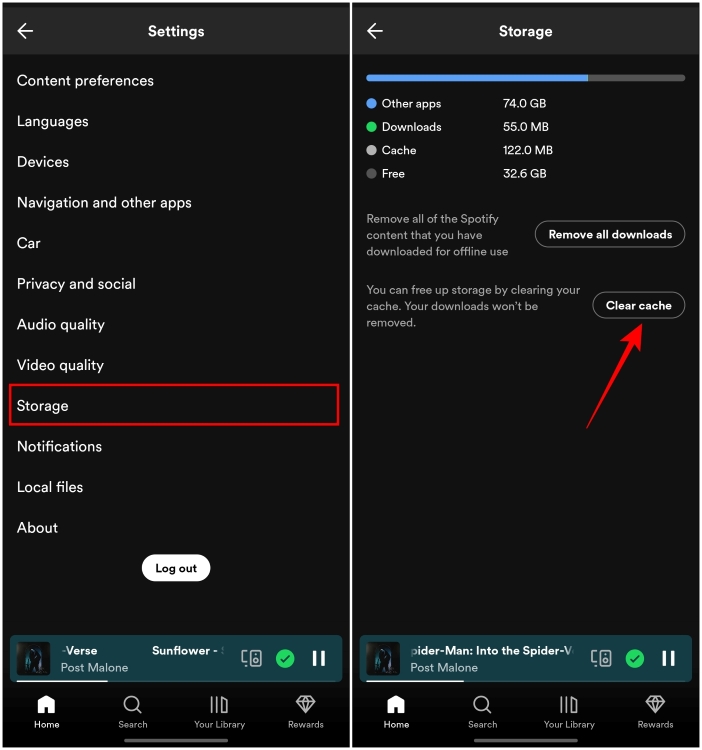
Now, close the app and reopen it to check whether the songs are available.
Method 9: Update the Spotify App
You should also check for any updates available for the Spotify app on the iOS App Store or Google Play Store. This is because Spotify often pushes out updates to fix bugs or underlying problems that might be causing playback errors on the app. Therefore you should update the app to fix playback issues.
On the iOS App Store
- Open the App Store on your iOS device.
- Tap on the profile icon at the top right.
- It will take you to the app page with pending updates. Scroll down to Spotify and tap on Update.
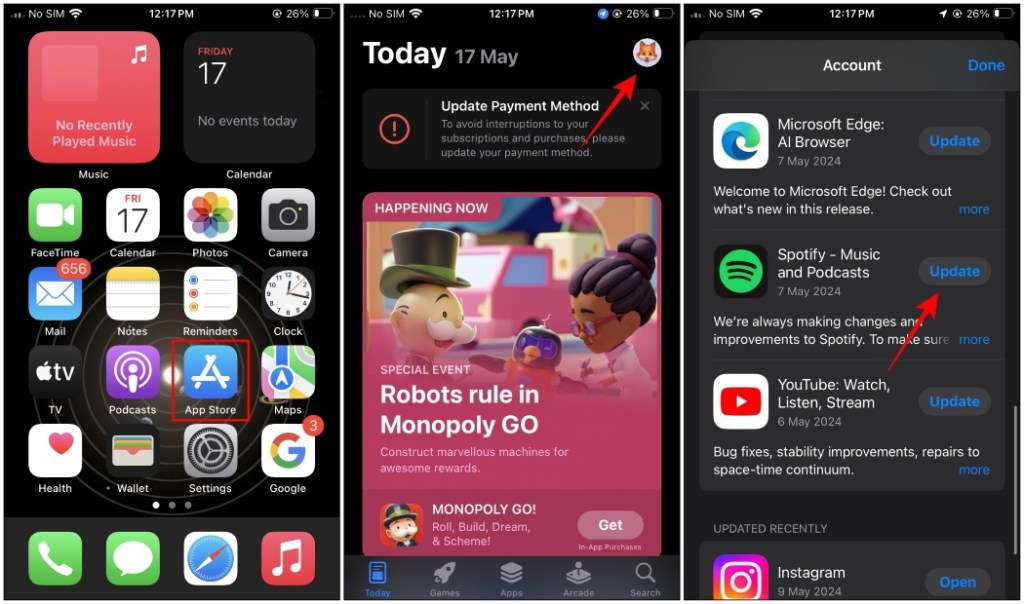
On the Google Play Store
- Head to the Google Play Store.
- Tap on the profile icon at the top right.
- Now select Manage apps and device.
- Here, tap on Updates available, then scroll down to Spotify and select Update.
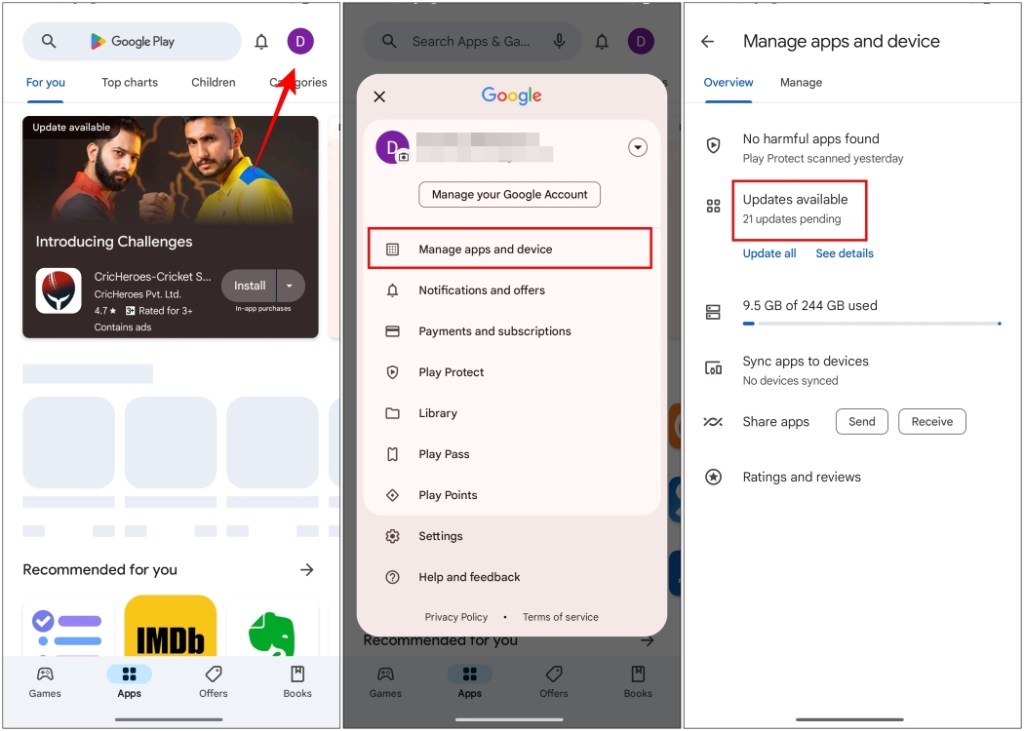
Method 10: Reinstall the Spotify App
Sometimes the problem could be with the app itself. If none of the solutions were able to resolve your issue then uninstall the Spotify app from your device and reinstall it. This will also let you log in to your account again and also clear cache data for the app as well. This should remedy most of the bugs, issues, or glitches.
These are all the ways that you can try out to listen to greyed-out songs on the Spotify app. These issues usually occur due to regional restrictions or licensing issues. Moreover, we cannot rule out bugs and other glitches with the app. This is quite annoying but I wish Spotify would at least alert the user who has saved the song in their playlist before removing it.
If you have any queries related to this article then share them with us in the comments below.
As a digital streaming service, there can be various reasons as to why it happens, ranging from poor internet connection to region restrictions of the album. Or it might be that its license expired with Spotify, which means that the platform does not hold rights to allow you to stream it making it unplayable.
Blocking an artist will hide or grey out their songs from all playlists, even the ones curated by Spotify. The songs will remain unavailable until you unblock the artist.
There can be several reasons why songs are greyed out in the offline playlist. Reasons include geo-restrictions, corrupted files, or a song you previously marked as Hidden.
To play locally saved audio files on Spotify, open the app > profile icon > Settings and privacy > Local Files > toggle on Show audio files from this device. If you are still unable to play local files then it could be in an unsupported format.
No. Spotify does not allow you to download individual songs to your device. You have to add the song to a playlist, then you can save all the songs in the said playlist for offline playback.


















