OnePlus recently launched the OnePlus 5T, the successor to the OnePlus 5. While the device in itself is great, the company is celebrating its 4th anniversary in India and the release of “The Last Jedi” by launching the OnePlus 5T: Star Wars Edition. The device brings an all-new look along with other new features to the standard OnePlus 5T. Having used the device personally, I’ve been wanting to get the same look on my personal devices. Well, I finally figured a way out, and I wanted to share it with you guys as well. So, without wasting any more time, let us get right into it:
OnePlus 5T: Star Wars Edition Wallpapers
One of the most unique things about the OnePlus 5T: Star Wars Edition is the collection of wallpapers. If you saw our unboxing video of the device, you must have noticed that it comes with beautiful Star Wars themed wallpapers. Well, luckily for you, there is a way you can get all those amazing wallpapers on your Android device as well. You can download all the Star Wars: The Last Jedi wallpapers here.

OnePlus 5T: Star Wars Edition Ringtone
The OnePlus 5T: Star Wars Edition uses OnePlus’ own custom ringtone as well. Alternatively, I’ve created my own Star Wars Ringtone based on the, you guessed it, Star Wars theme song. So, if you’d like to add either of those ringtones to your device, follow the steps below:
- Download the OnePlus 5T Ringtone from here or the Star Wars Theme Song ringtone from here to your device.
- Download and install Solid Explorer (free trial) or any other file manager of your choice.
- Now, head over to Settings -> Sound and scroll down and tap on “Phone ringtone”.

- Here, select “Solid Explorer” or any your file manager and navigate to the ringtone file that you just downloaded to select that.
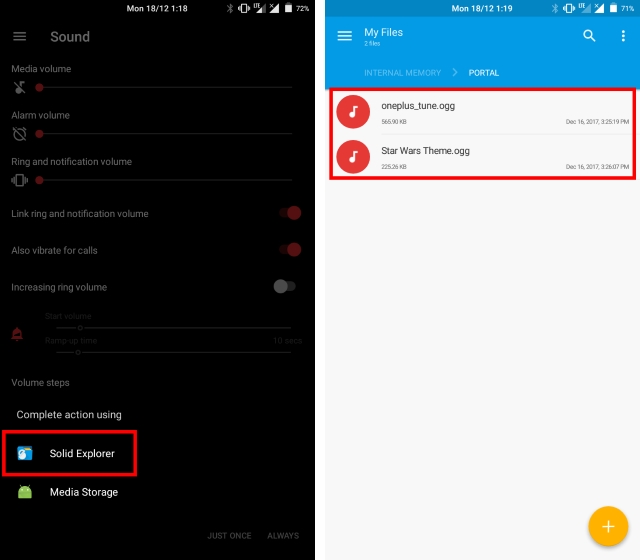
- That’s it. Your new Star Wars ringtone should now be applied.

OnePlus 5T: Star Wars Edition Theme
Let’s admit it, the Star Wars Red/Black theme on the OnePlus 5T looks absolutely stellar. While there is no official Star Wars Theme for Android, we have the next best thing.
Note: The following method requires you to have Substratum installed on your device. You can do so by following our tutorial. Alternatively, you can also use LibreSubstratum for the procedure. Also, if you’re trying this on a non-rooted Android Oreo device, make sure to check out our guide for Andromeda, that allows you to use Substratum in a better way on rootless Android Oreo devices.
- Download and install Swift Black Substratum Theme ($1.99) on your Android device.
- Now, open up the Substratum app and tap on the Swift Black theme that you just installed.
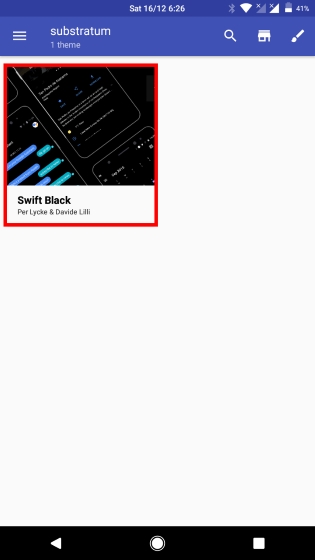
- On the screen that appears next, tap on the drop-down menu to select your Android version.
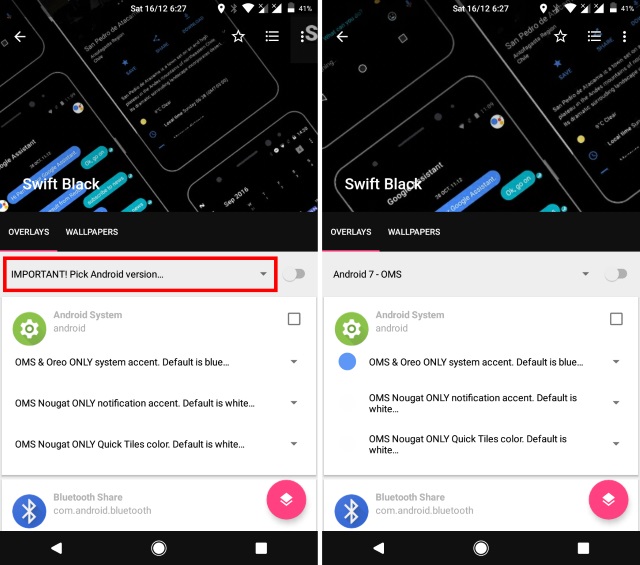
- Under the Android System section, set the value of the first drop-down menu to “Red”, and the other two to “System accent” as shown in the image below:
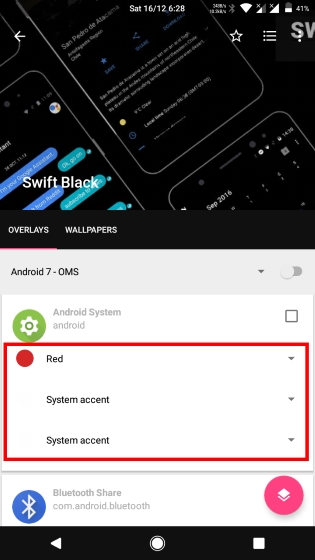
- Now, check the toggle next to “Android System”, “Settings”, and “System UI”.
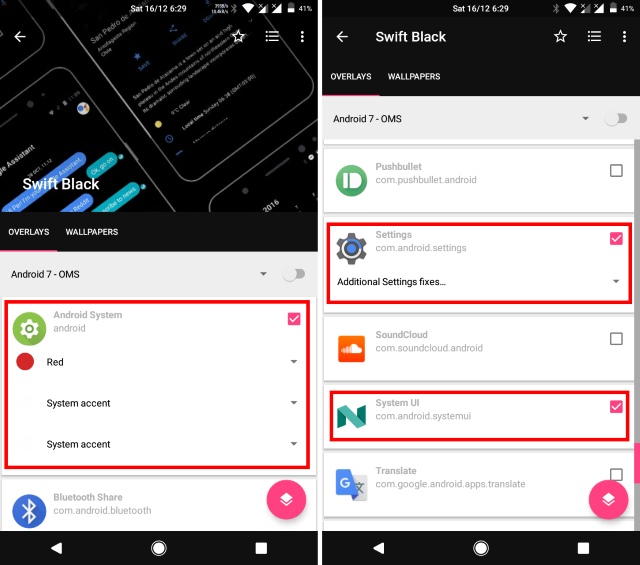
- After that, just tap on the overlay icon in the bottom-right corner and tap on “Build & Enable”.
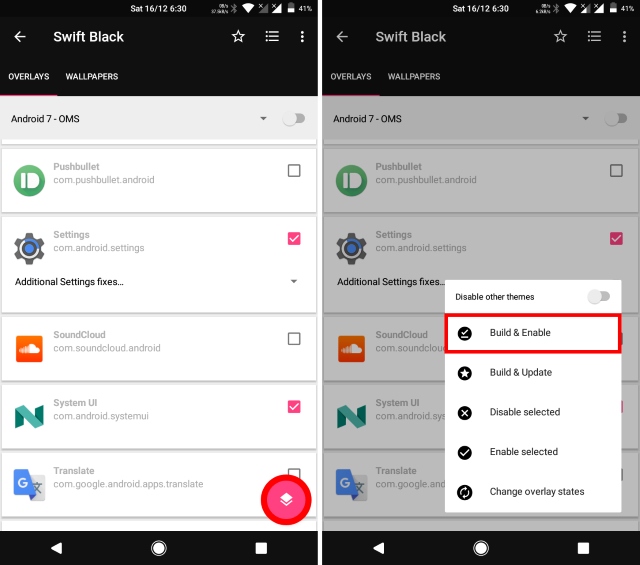
- And that’s it. Your Star Wars based Red/Black theme should now be active.
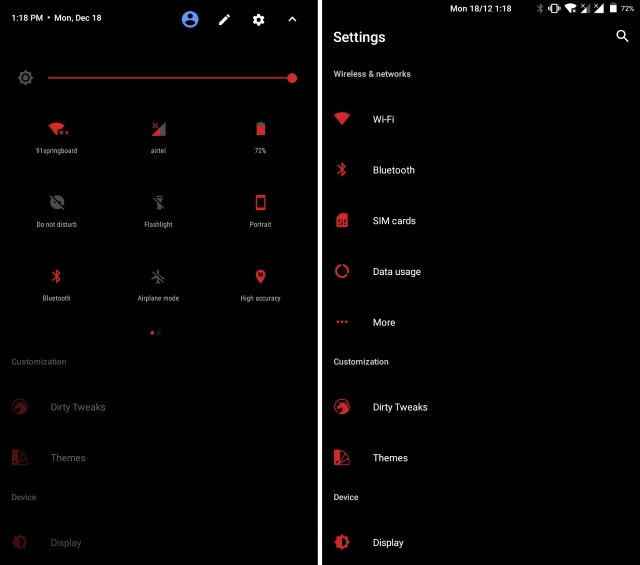
Bonus: OnePlus 5T: Star Wars Edition Navigation Bar
While this is not available on the OnePlus 5T: Star Wars Edition, this is nice little addition that would look good on your navigation bar. To get the Star Wars navigation bar on your device, follow the steps below:
Note: The following method requires you to have Substratum installed on your device. You can do so by following our tutorial. Furthermore, your device must have a navigation bar enabled. You can do so by modifying the build.prop file using our guide here. Also, while modifying the build.prop file usually requires root access, you can do so without root as well using our tutorial.
- Download and install Navigate Theme (free) on your Android device
- Now, open up the Substratum app and tap on the Navigate theme that you just installed.
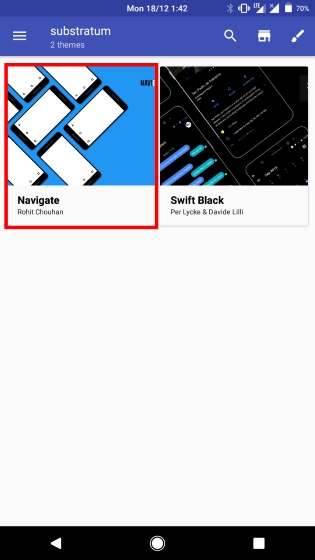
- Scroll down to the “System UI Status Bar Icons” section. Tap on the drop-down menu “Choose the Navbar…” and select from starwars, starwars2, or starwars3
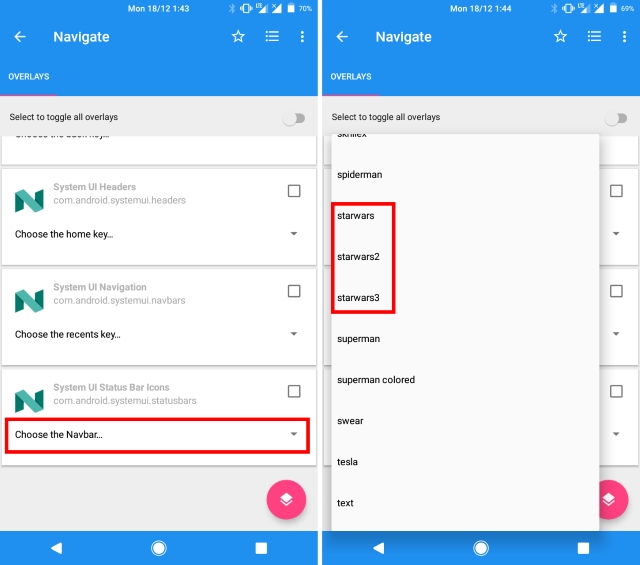
- Now, check the checkbox next to “System UI Status Bar Icons”.
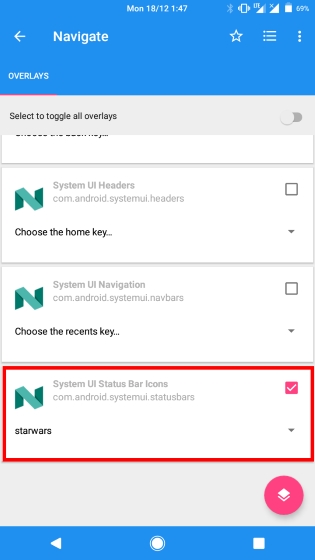
- After that, just tap on the overlay icon in the bottom-right corner and tap on “Build & Enable”.
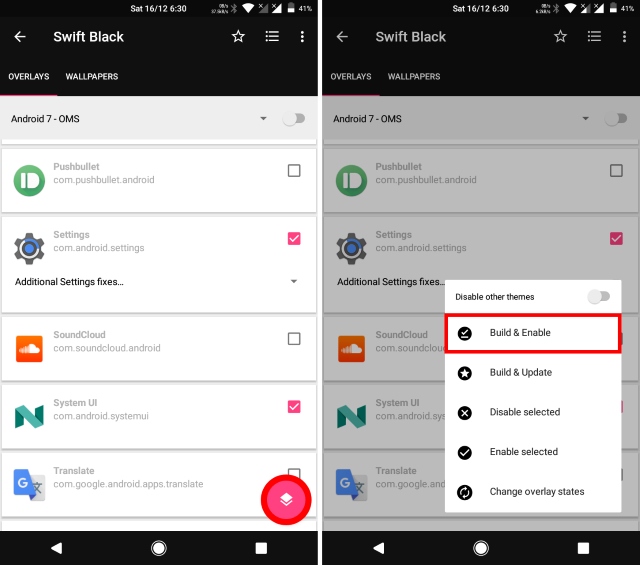
- And that’s it. Your Star Wars navigation bar theme should now be active. See below for how the three different Star Wars themes look like:
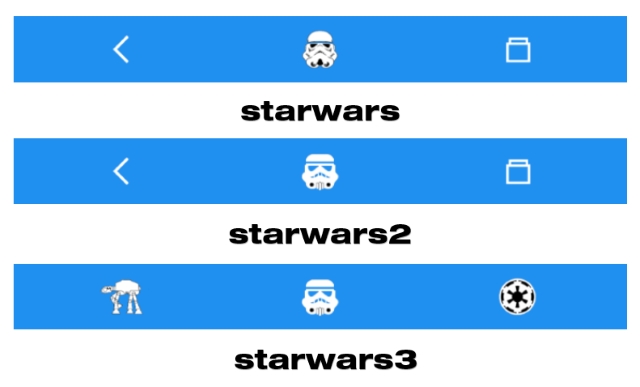
SEE ALSO: OnePlus 5T Review: Exactly What The OnePlus 5 Should’ve Been
Flaunt The OnePlus 5T: Star Wars Edition Look on Your Android Device
The OnePlus 5T certainly is one of the most beautiful devices of the year, and a lot is to be appreciated about the Red/Black Star Wars theme of the device. Luckily, using the above method, you too can emulate the same look on your device. I’m especially fond of the main theme along with the Star Wars navigation bar. But what about you? What’s your favorite part of the entire Star Wars look? Let us know in the comments down below.

















