If you are someone who often shares your smartphone with friends or peers, protecting your privacy can prove to be a hassle. While there are a plethora of photo hiding apps out there, Snapchat introduced a “My Eyes Only” feature within the app in an attempt to help users easily hide sensitive images and videos. In this article, you will learn how to set up and use Snapchat’s “My Eyes Only” feature to hide your Snaps (photos and videos).
Get ‘My Eyes Only’ on Snapchat Account (2022)
What is ‘My Eyes Only’ on Snapchat?
Snapchat developed the “My Eyes Only” feature to help users securely hide sensitive pictures and videos within the app. Snaps you hide in this section are encrypted and accessible only using the four-digit passcode you set. Keep in mind that you will require this four-digit passcode to access the section, and there is no way to recover your hidden Snaps if you forget the passcode.
How to Set up ‘My Eyes Only’ on Snapchat
1. Open Snapchat and tap the “Memories” button present to the left of the camera shutter button. You can also swipe up on the camera viewfinder to access the “Memories” section. When the Memories page appears, switch to the “My Eyes Only” section.
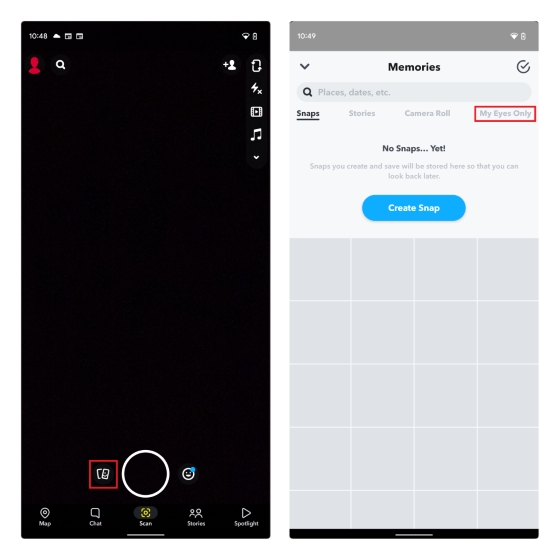
2. If you are using “My Eyes Only” for the first time, tap the blue “Set Up” button to configure the feature. The process involves setting a 4-digit passcode. You can alternatively choose to use a passphrase too.
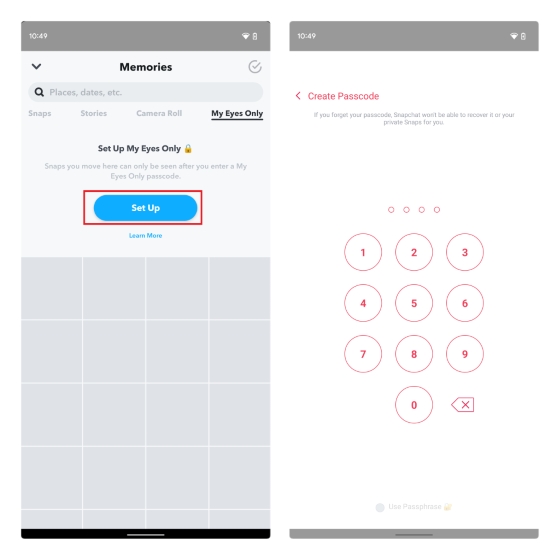
3. Confirm the passcode you entered, enable “I understand that if I forget this passcode, Snapchat won’t be able to recover my passcode or my Snaps in My Eyes Only” radio button, and tap “Continue”.
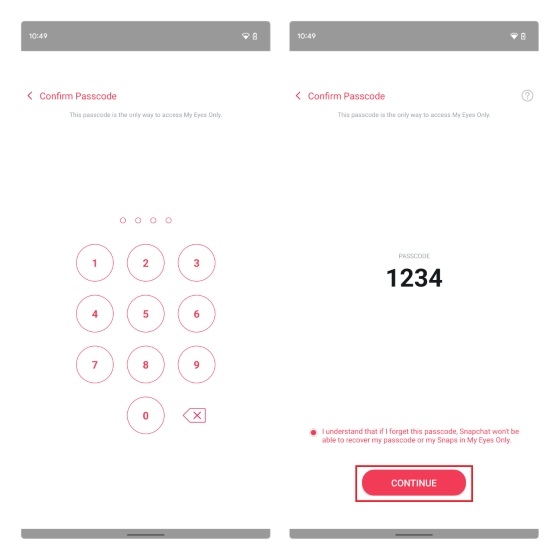
4. You have now enabled the ‘My Eyes Only’ section in Snapchat. Move to the next section to learn how to move your photo or video Snaps here to securely hide them.
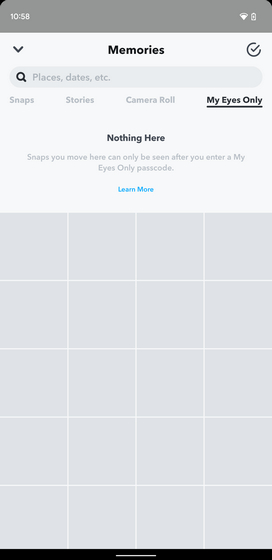
Move Snaps to ‘My Eyes Only’ on Snapchat
Now that you have enabled the “My Eyes Only” section, you can easily move sensitive images or videos there. Here’s how:
1. Long-press a Snap under the “Snaps” section and tap the “Hide” button from the row of options that appears at the bottom. When you get the confirmation pop-up saying “Move to My Eyes Only”, tap on “Move”.
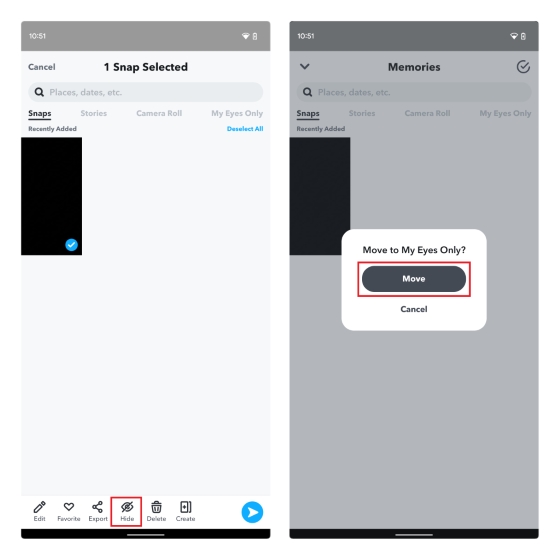
2. It’s worth mentioning that you can also move photos from your camera roll to Snapchat’s “My Eyes Only” to hide them away from prying eyes. Make sure you delete the original image from the pop-up so that it doesn’t appear in apps like Google Photos.
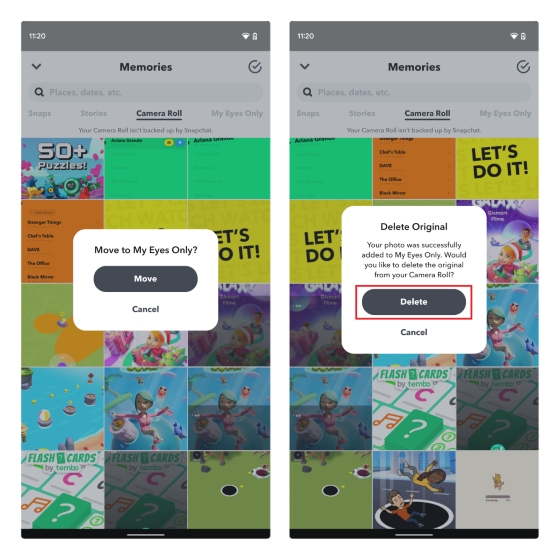
3. You can always choose to unhide images from Snapchat’s photo vault. Long-press the image and tap “Unhide” from the set of options that appear at the bottom of the screen.

How to Change ‘My Eyes Only’ Passcode
1. To change the passcode to access “My Eyes Only”, tap “Options” at the bottom-right corner of the screen, where you are asked to enter the passcode. From the “Options” pop-up prompt, choose “Change Passcode” to create a new “My Eyes Only” passcode.
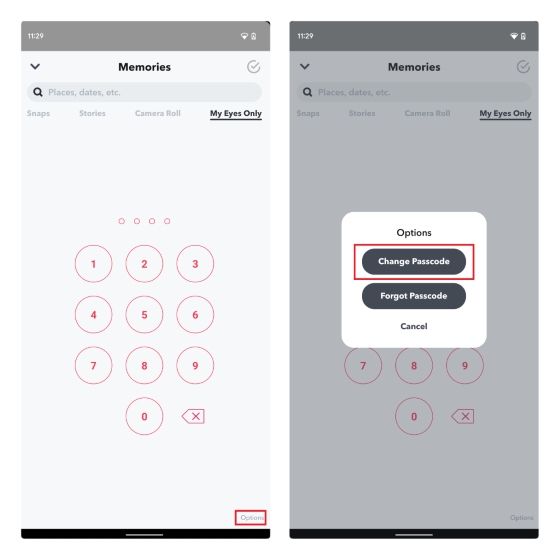
2. You should now enter the current passcode and set a new one. Confirm the new passcode, and you are all set. We recommend saving the passcode in a password manager app so that you don’t forget it. If you forgot your Snapchat code, we have added the instructions to reset it in the next section.
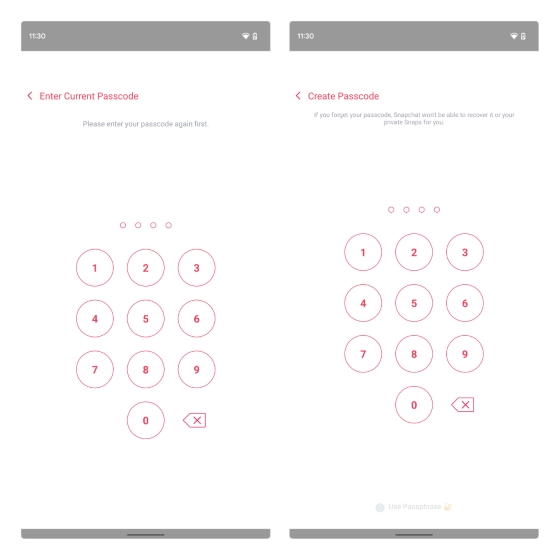
Forgot Snapchat ‘My Eyes Only’ Passcode? How to Recover It
Before we begin, you should know that resetting your Snapchat ‘My Eyes Only’ passcode will erase all Snaps you have hidden so far. If you would like to reset anyway, follow the steps below:
1. Swipe up on the camera viewfinder and move to the “My Eyes Only” tab under Memories. Then, tap the “Options” button, choose “Forgot Passcode”, and enter your Snapchat account’s password on the next prompt.
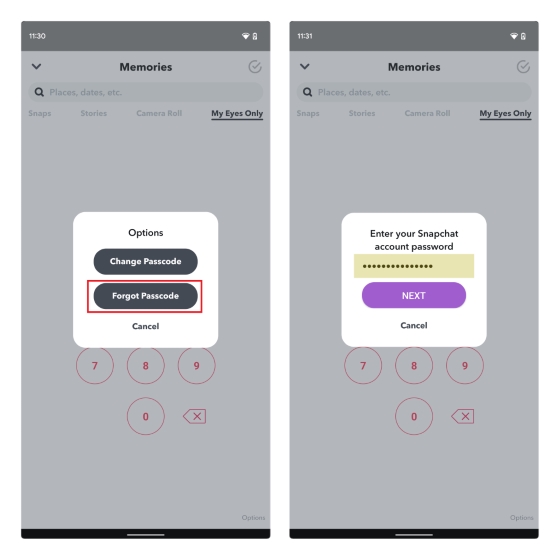
2. Select the “I understand that creating a new passcode will delete all Snaps in My Eyes Only” radio button and hit the “Continue” button on the next screen. You can then create a new passcode for your “My Eyes Only” section in Snapchat.
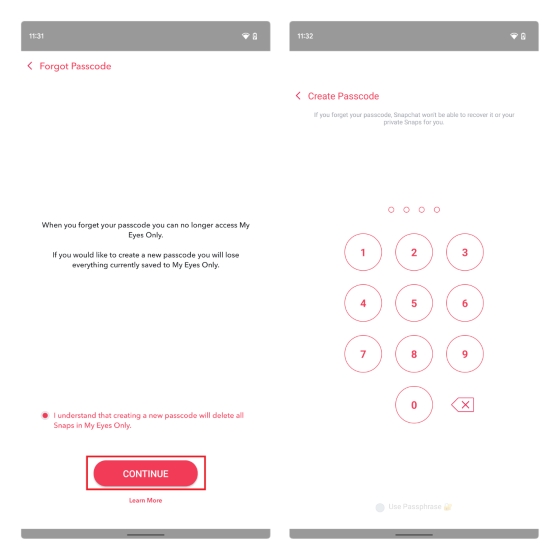
Frequently Asked Questions
Q: Can Snapchat see your pictures and videos in My Eyes Only?
No, Snapchat can’t access the images and videos hidden in your “My Eyes Only” section. Snaps you add to “My Eyes Only” are encrypted, and you will need a passcode to retrieve them.
Q: What happens to snaps in My Eyes Only?
Snaps in “My Eyes Only” are hidden from other gallery apps, and the feature is meant as a way to hide your images and videos within the Snapchat app.
Q: When you unhide something from My Eyes Only in Snapchat, where does it go?
When you unhide an image or video from Snapchat’s “My Eyes Only”, it goes back to the Snaps section of Memories. You can access the image from there.
Q: How to recover My Eyes Only pictures on Snapchat?
Recovering My Eyes Only pictures is not possible on Snapchat if you forgot the passcode. That’s because these images are encrypted and require a passcode to access.
Q: Can you bypass My Eyes Only on Snapchat?
Unfortunately, you can’t bypass Snapchat’s “My Eyes Only” to access your hidden files if you forgot the password. You will have to reset the passcode, and that involves erasing the Snaps you have hidden before.
Hide Photos and Videos with ‘My Eyes Only’ on Snapchat
Snapchat’s “My Eyes Only” is a nifty feature to hide sensitive photos and videos on your iPhone or Android device. If you have any queries regarding this Snapchat feature, let us know in the comments, and we will try to help you out. In case you want a sophisticated way to hide images and videos outside Snapchat, do not forget to take a look at our list of the best photo vault apps for iPhone and Android.



















Hello all! I don’t usually do recommendations, but chloe_consultant on Instagram. luckily she secretly gave me access to my wife private Instagram account without any permission from my partner. shes a professional technician in social medias
I love chicken
I forgot my snapchat my eyes only password please help me to know my password with out lossing photo