Discord – the free chat service for gamers – is very popular, in fact, Discord has 140 million monthly active users. A lot of that is because the app is easy to use, and managing servers on Discord is also pretty easy. While Discord is quite powerful at what it does, there is always a scope for adding more features. After all, not everyone uses Discord the same way. To customize a Discord server to your liking and add new features, Discord allows you to add bots to the server. So, here is how to add bots to your Discord server in 2022.
Note: Adding bots to a server requires you to have “Manage Server” permissions on the server you’re adding the bot. We will discuss how you can obtain these permissions on your server as well, so read on.
Discord bots can add a ton of new functionality to servers. They can also offer fun activities to do with members of the server. In this article, we will discuss how you can add bots to your Discord server. Plus, we will also discuss how you can find new bots for your server because a number of people struggle to find new or helpful bots.
How to Find Bots for Discord in 2024
Before you figure out how to add bots to a server, let’s take a quick look at how you can find useful Discord bots in 2024. There are a couple of ways to do this, but the easiest one, and the one I use most often, is heading to the unofficial Discord bot list website. Here you will find the most used Discord Bots right on the front page itself, and you can add those to your server if you like.
There’s also a handy search option on this website that you can use to find bots for your use case. Once you have found a bot (or multiple bots) that you want to add to your server, move on to the next section to learn how to integrate Discord bots into your server.
Apart from that, you can check out the following websites to find Discord bots for your servers:
How to Add Bots to Discord Server in 2024 (Desktop)
Adding bots on a Discord server is rather easy, as it should be. All you need to do is log into your Discord account in a browser, and you’re good to go. I’m assuming that you have already selected the bots you want to add to your Discord server. Once you have the bots that you want to add to your server, follow the steps below:
- Go to the Discord app website, and log in to your Discord account. Select the server you want to add the bots to and click on the drop-down arrow next to the server’s name.
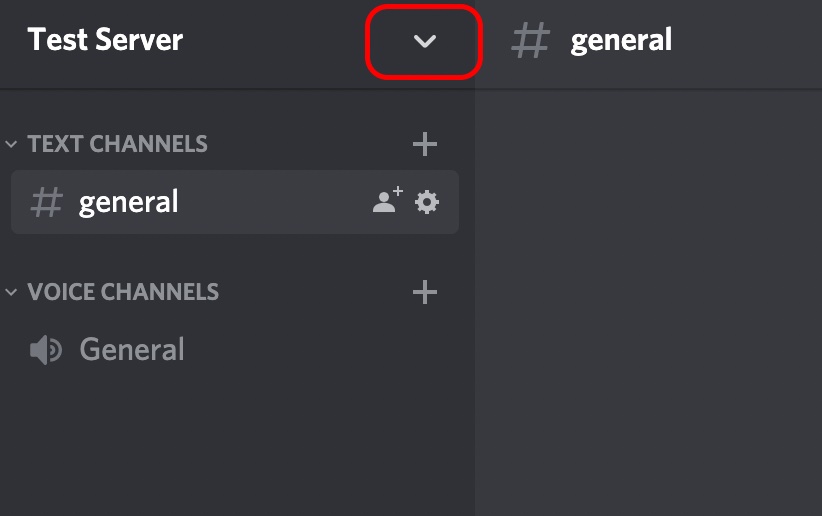
- Go to ‘Server Settings’ from the drop-down menu.
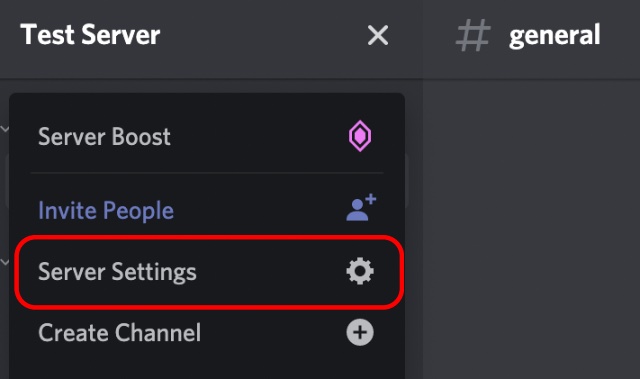
- Click on ‘Roles’, scroll down, and enable ‘Manage Server’ permission under the General Server Permissions section. Once done, click on ‘Save Changes’. Make sure that you only allow trusted individuals to manage the server and not everyone.
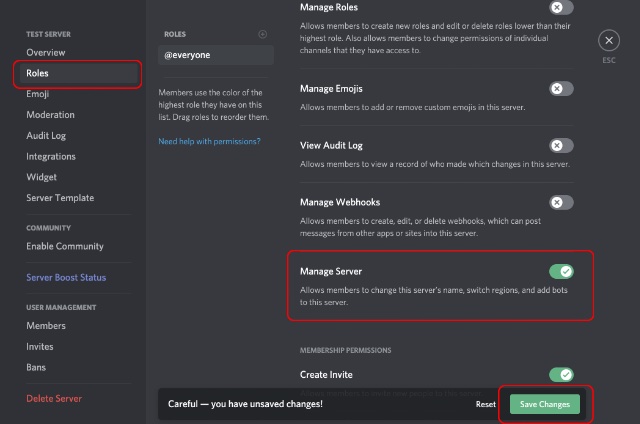
- Find the bot you want from any of the Discord bot websites mentioned above. We will be using Top.gg for this demonstration. From the bot listing page, click on “Invite” to add the bot to your server.
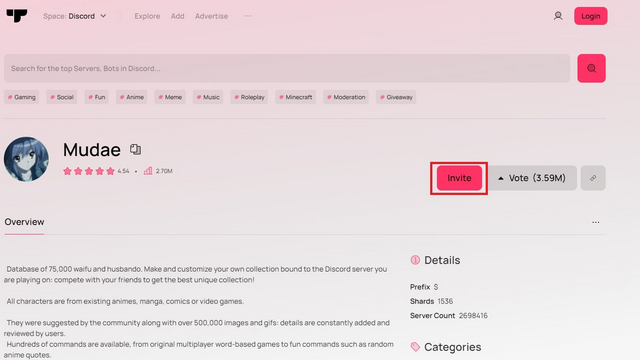
- On the next page, select the Discord server to which you want to add the bot from the ‘Add to Server‘ drop-down menu, and click on Continue.
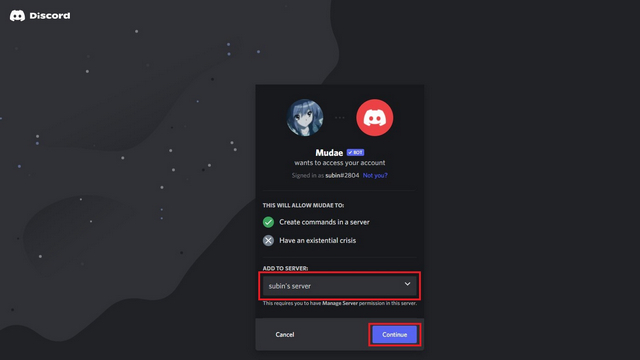
- Confirm the permissions that the bot will take on your server and click on ‘Authorize’.
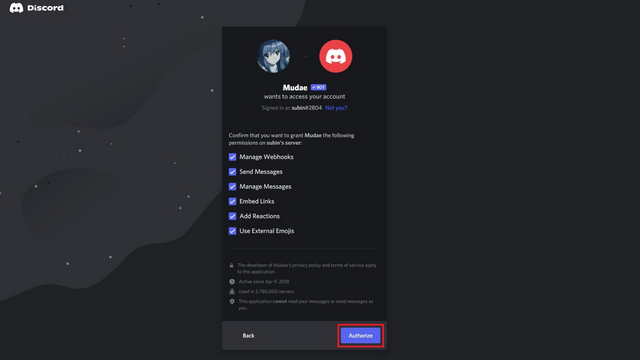
That’s all you need to do, and the bot will be added to your Discord server. You can use bots to extend the functionality available on your server or add fun things to do with your friends.
Note: Many Discord bots are also hosted on GitHub. To install those on your server, you can read the Wiki for these GitHub projects to find the installation guide for the bot. It is not feasible to cover them in an article, as the methods differ from bot to bot.
How to Add Bots to Discord Server in 2024 (Android and iOS)
You can not only add bots to a server from the desktop app or website. You can use the Discord mobile app to invite bots to your server as well, and here’s how that works:
- Open the Top.gg listing of the bot you would like to add to your Discord server and tap the red ‘Invite’ button. If you have not logged in to Discord on your web browser yet, sign in using your login credentials on the next page.
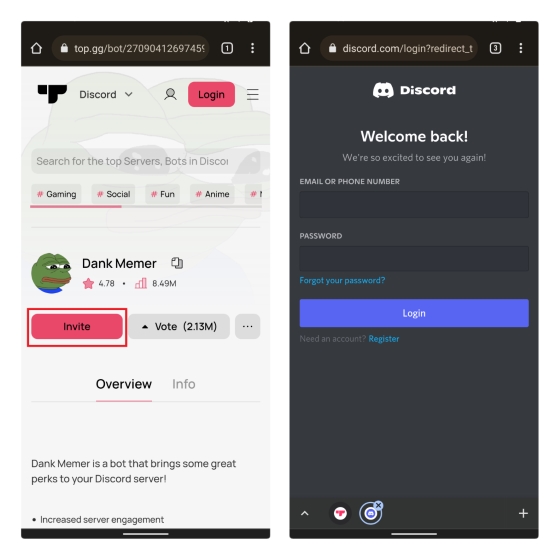
- Once logged in, you will see the bot authorization page. Here, pick the server to add the bot to and press the ‘Continue’ button. Allow all the required permissions and press the ‘Authorize‘ button. And that’s it. You can now access the same from your Discord server.
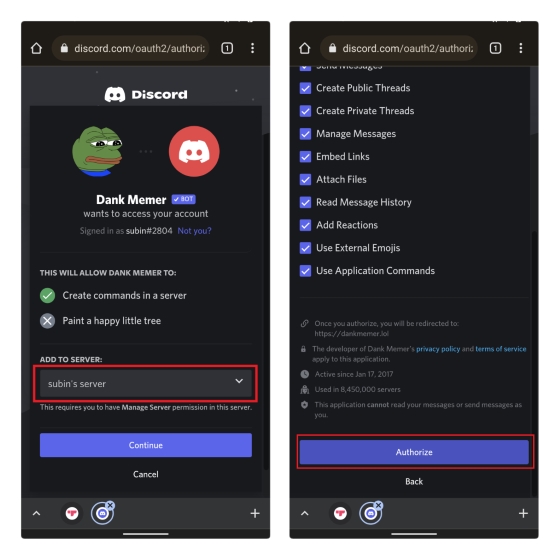
How to Remove Bot From Discord Server
There might be certain cases where you might require to remove a bot from the discord. In order to do that, follow the below steps.
- First, head into the server that has the bot you want to remove. Remember that you need to have the proper server rights to do it.
- Right-click on the bot that you want to kick out of the discord.
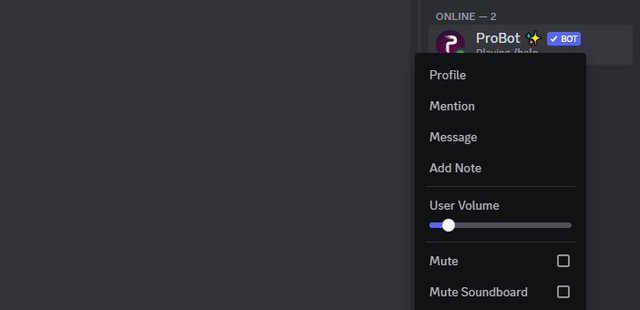
- Select the “Kick bot” option from the menu. This will remove the bot from the server.
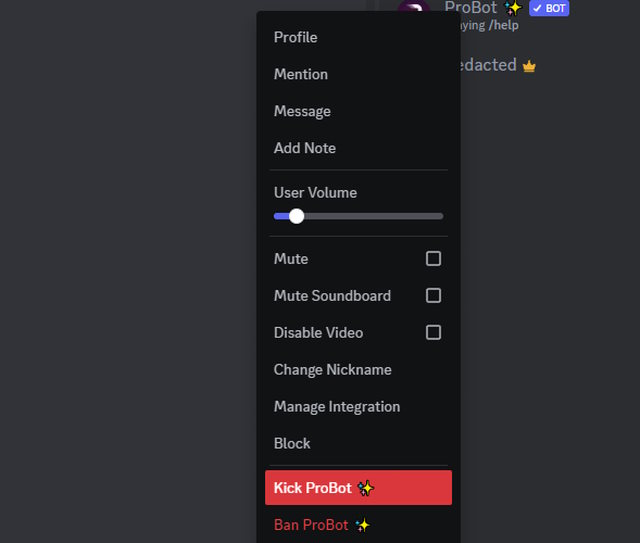
Follow the same methods when you are using Discord on Android and iOS.
How To Use Bots On a Discord Server
After bringing a bot to Discord, there are multiple ways to use them. Generally, using a bot on Discord requires the user to type the command in the chat. These commands are set by the bot developers. For example, to play music with the Pancake bot, users need to type in “p!play” followed by the name of the song to kick them out of the voice channel. The same applies to other bots. However, bot commands differ, and a user need to refer to the instructions given by the bot developer.
Easily Add Bots to a Discord Server
Now that you know how you can add bots to a Discord server, go ahead and enhance your server with awesome bots that you find useful. There are many bots available for Discord, and you can look through the article and website I mentioned to find some of the best ones out there. Also, we have created a separate list for Discord music bots, so go check them out too. You could also check out the best Discord servers for Minecraft, the best servers for Among Us, and even Fortnite if you still play any of these games. As always, we would like to know your opinion on Discord bots, as well as the app itself. Share your thoughts in the comments section below.
You can add bots to your Discord server on mobile by logging in to the Discord website on a web browser like Google Chrome or Firefox.
The process to add music bots to the Discord server is the same as any other bot. You can use the invite link to add the bot, and you will find the best Discord music bots from our dedicated article.
You might not be able to invite bots to a Discord server if you don’t have ‘Manage Server’ permission. You can request the server admin to give you permission to add bots from ‘Server Settings -> Roles -> Manage Server‘. But remember to only give this permission to trusted individuals and not everyone who joins your server.


















![[Exclusive] Solo Leveling: Arise Dev Interview - "A Guild System Is Coming"](https://beebom.com/wp-content/uploads/2024/03/solo-leveling-arise-.jpg?w=300&quality=75)
What if im trying to add bots to a server I don’t own?
Then you must have the administration role, if you don’t you can’t add a bot
tf
how do i add the bots i made
its way easier than this the fuck lol
dont know y yall are complaining it works for me
This is something fake, none of the people in the comments can add bots to their server by following this steps
Same no manage server bots or can’t invite bots >;(
I went to Carbonitex website and clicked discord bots and it just sat there, it didnt show me anythng. I go to refresh the page and after it still doesnt show me anything so is there like another website I could use or…?
there is no manage server button
go to the server settings and there is the create roles or something and do the role there is button for manage server and add the role on you
cant invite bots :/
this aint sutible for blind people like me I CANT READ
s u s
I can’t find the ‘Manage Server’ Button
thank you for the info very helpful
None of my servers appear in the “Select a server” bar when I click it
School chrome book, it blocks everything, so I cant. help.
Ummmm, you shouldn’t be using that with a school Chromebook! They could kick you out of school for that.
I don’t even know how to login on the discord website because it’s treating m desktop profile like it’s a new profile.
When I press authorize it never lets me. It just stops
my server is not showing up and I pressed manage server
same
it says the bot joined but it never shows up in the sidebar? ive even restarted my laptop and it still doesnt show?
I have problem where my server isnt coming when I select it.
what is this carbonitex website?
Is there a way to add bots in the mobile app?
Discord says this app cannot read or send messages on your behalf. And when I click authorize nothing happens. Help?
same for me, what type of computer r u using?
Hey Nice detail but i don’t know how to get to the permissions page and Check the Manage Server option.