If you are a Discord user, you might have seen mysterious black bars and blurred images popping up on channels. Aptly named as spoiler messages, these are meant to hide sensitive images or messages that might contain leaks or be triggering to some people. In this article, we have explained how you can mark texts or images as a spoiler on Discord.
No headings found. Save or update post first.
Mark Text as Spoiler on Discord Desktop/Web
1. Open a Discord channel and double-click the text in the textbox to select it. You will now see a toolbar with basic formatting tools and an eye icon. Click on the eye icon to mark the message as a spoiler.
Discord will automatically add two bars at the front and back of the message, making the format like this: “||<text>||”. You can manually add two bars in the message to create a spoiler message manually or use the /spoiler Discord command.
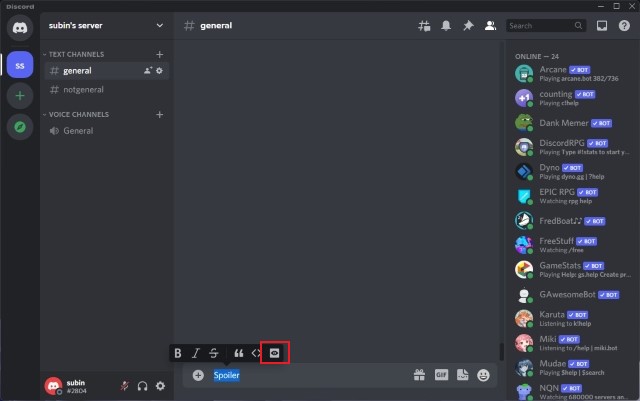
2. Once you have marked the message as a spoiler, you will notice that the text gets grayed out before sending it. You can then send the text to someone’s personal chatbox or Discord channel.
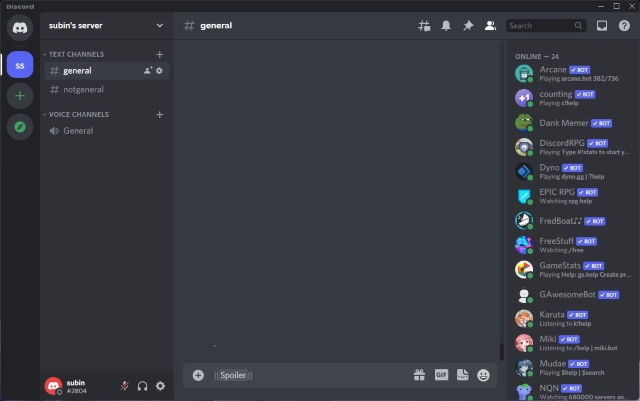
3. Discord users can click the black bar to view the spoiler message. Here’s what a spoiler message looks like on Discord:
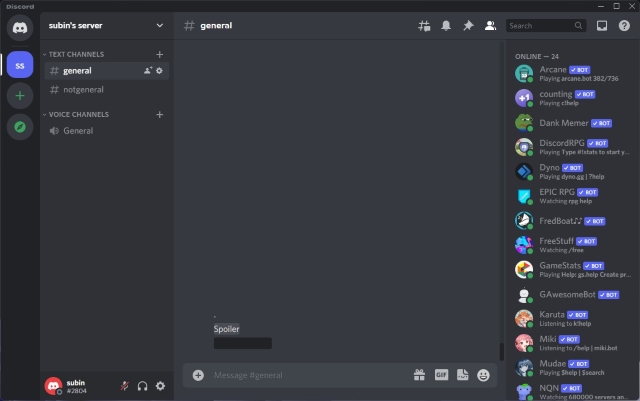
Mark Image as Spoiler on Discord Desktop/Web
Alongside text messages, you also have the option to mark images as spoilers. And here’s how you can mark images as spoilers:
1. Pick the image you would like to send from the file picker and click on the eye icon that appears at the top-right corner of the image preview in the message box.
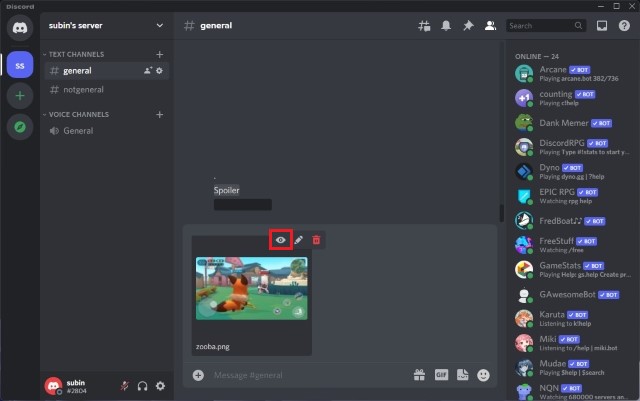
2. Discord will now mark your image as a spoiler. You can choose to add a caption to the image and send the message.
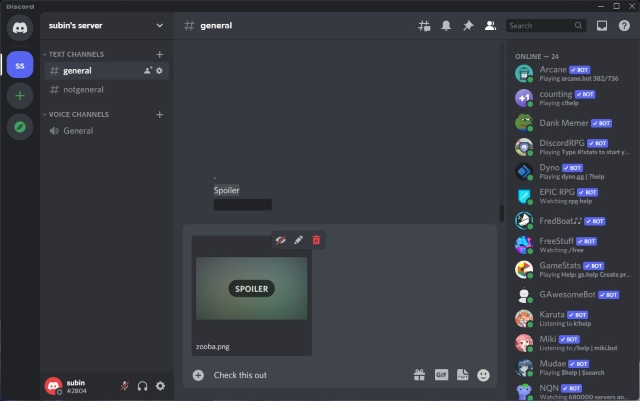
3. Images marked as spoilers are blurred and have a “Spoiler” tag. Much like text messages, Discord users can click or tap to view the image.
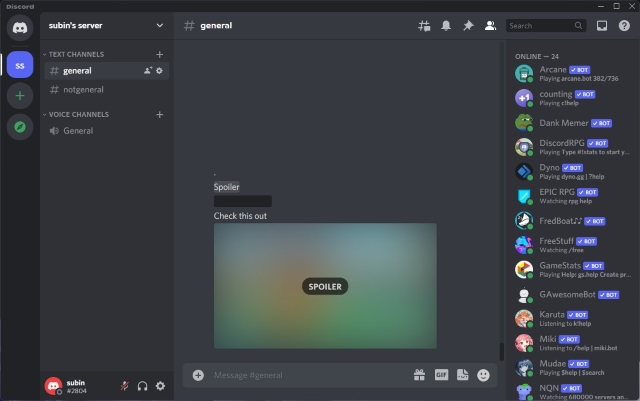
Always Show Spoiler Content on Discord
Are you tired of clicking on Discord spoiler messages all the time? Fortunately, the messaging platform offers a way to always see spoiler messages by default. However, it’s worth mentioning that this feature is limited to Discord’s web and desktop clients. Here’s how to read spoiler messages by default on Discord:
1. Open Discord and click on the Settings gear icon at the bottom-left corner of the screen.
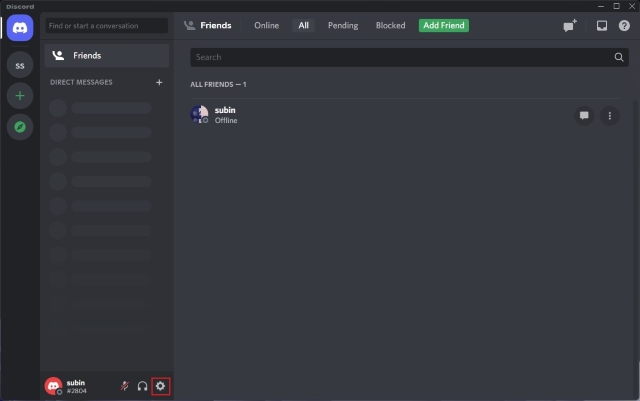
2. Scroll down until you find the “Text & Images” section in the left sidebar and click on it.
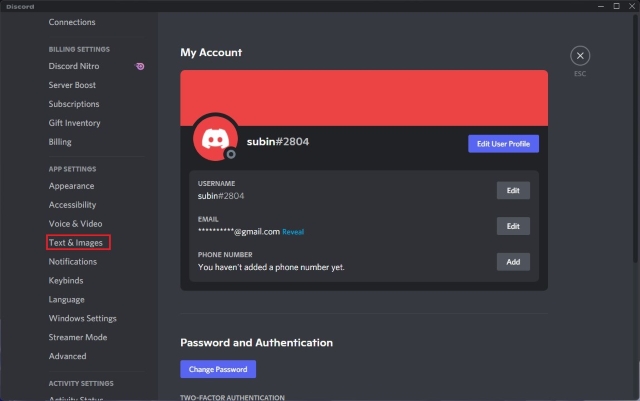
3. Under “Show Spoiler Content”, choose “Always”, and you are all set. Spoiler content will now be displayed by default when browsing channels or DMs.
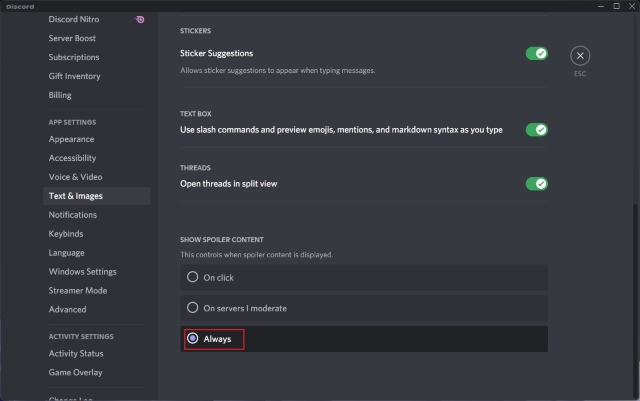
Mark Text or Image as Spoiler on Discord Mobile (Android, iOS)
1. Open any Discord channel and look for the “|” symbol in your phone’s keyboard. Type your message between two “||” and press the Send button to send a spoiler message. You can alternatively use the “/spoiler” command and type the message.
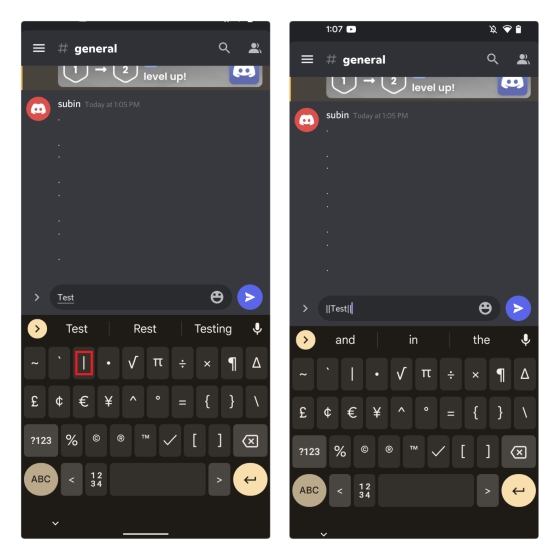
2. Discord will now send your message as a spoiler, and it will appear as a black bar, as seen in the image below. If you are on iOS, you can long-press the text in the textbox and choose the “Mark as spoiler” option.
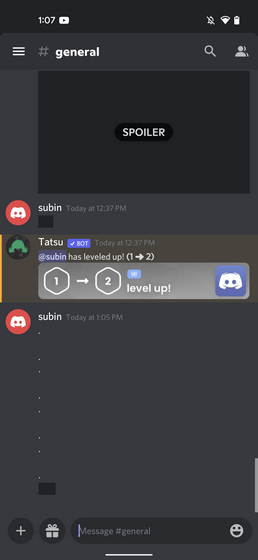
3. To mark images as spoilers, pick the image from Discord’s file picker and tap anywhere on the image. You will now see a new pop-up menu. Enable the “Mark as spoiler” checkbox, and you’re all set.
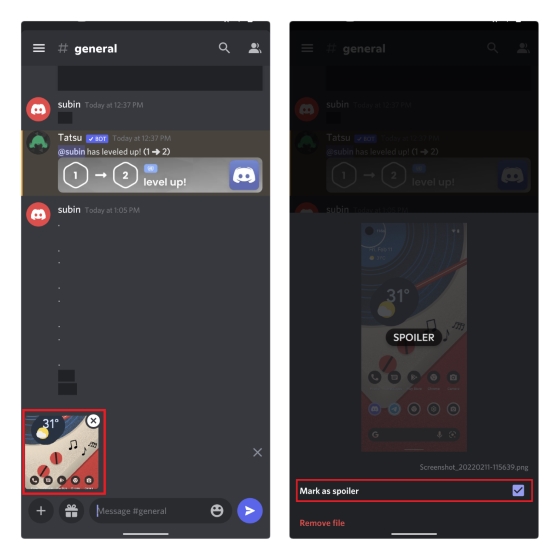
4. While Discord’s desktop or web app blurs the image, the mobile app shows a gray background around the image instead. You still see the “Spoiler” text over the image, though. Regardless of that, you can always tap to view the original image.
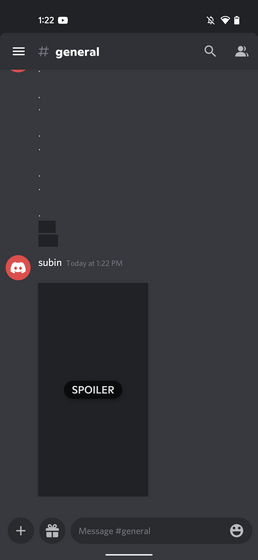
Although most people use spoiler texts on Discord to create an element of curiosity, it’s helpful in situations where you want to contain spoilers for the latest anime episode or an eSports tournament on the server. If your server picks up a debate and gets really active after sending a spoiler message, you can always enable Discord slow mode to restore sanity in the conversation.
Yes, it is possible to mark text as a spoiler on Discord. You can add text between “||” to create a spoiler text.
You can easily mark an image as a spoiler before sending it. Long-press the image and check “Mark as spoiler” to send spoiler images on the Discord mobile app.
Although you can’t directly mark a GIF as a spoiler from the GIF picker, you can edit the GIF message and add the URL between “||” to mark the GIF as a spoiler.


















