Apple’s latest and greatest flagship, the iPhone X bid adieu to the hugely successful Touch ID fingerprint scanner, in order to implement an edge-to-edge bezel-less screen. It made way to an all new 3D facial recognition system called Face ID, which the company claimed to be secure enough to be used for not only unlocking your phone, but also for making payments through services such as Apple Pay. For starters, it works great and it’s way better than what I expected when Apple unveiled the feature during the iPhone X launch in September. It might be a tad slower than Touch ID, but I personally feel like this is more convenient. Well, if you recently purchased your new iPhone X, you can make sure that your experience with Face ID is as much positive as possible by taking advantage of some of these neat tricks. Here are the 7 cool Face ID tips and tricks for iPhone X you should try:
Face ID Tips and Tricks for Your iPhone X
1. Improve the Speed of Face ID
The first and foremost concern about Face ID is its speed, in comparison to Touch ID. It’s nearly a whole second slower than Touch ID to be very specific, and this might annoy a lot of customers who want to get into their home screen as quick as possible. Well, you can slightly improve the speed of Face ID unlocking process by disabling “Require Attention for Face ID” in iOS device. In order to do this, head over to Settings -> Face ID & Passcode -> Require Attention for Face ID, and tap on the toggle to turn the feature off.
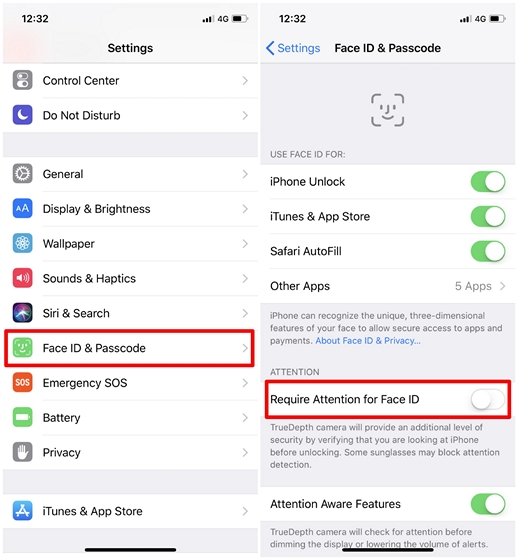
It’s worth noting that although it improves the unlocking speed, it actually reduces the advanced security that Face ID has to offer. For example, by default, your iPhone X won’t unlock if you’re not looking at the phone, which is very helpful if your friend is trying to unlock your device by bringing it in front of your face. With this disabled, the phone will unlock even if your eyes are closed.
2. Enable / Disable Attention Aware Features
With Face ID comes a nifty new feature called “Attention Aware”, and believe me, you’ll find it a lot useful, especially when you’re waking up in the morning. The TrueDepth camera system will check for your attention before the device dims the display or lowering the volume of alerts. Well, let me explain clearly how this works. Suppose the alarm you set on your iPhone X starts ringing in the morning to wake you up, the volume of the alarm gets lowered automatically once you just look at your iPhone X. This feature works like a charm. In order to enable/disable it at your will, simply head over to Settings -> Face ID & Passcode -> Attention Aware Features and move the toggle.
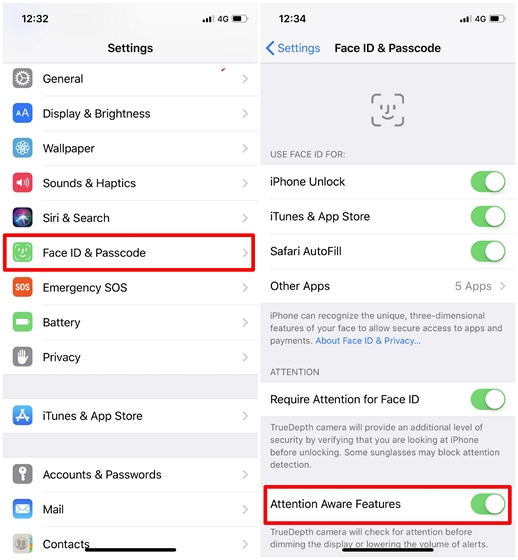
3. Don’t Wait for the “Unlocked” Icon
You know what’s the fastest way to unlock your iPhone X? Swiping up as soon as the screen turns on. That’d right, you don’t really have to wait for the “lock” icon in your lock screen to unlock in order to swipe up to home screen. Simply swipe up even though your device is still locked, and Face ID will still be unlocking your phone in the background. Thereby, you’ll be able to unlock your new iPhone X a lot faster.
![]()
4. Notification Previews for Face ID
This one is by far my favorite Face ID feature on the new iPhone X. Before I explain why, let me tell you how to enable it. Head over to Settings -> Notifications -> Show Previews and set it to “When Unlocked”. This notification setting has been available on iOS for a long time, but it’s a lot more useful now with Face ID. If you enabled this feature on any older iPhone, you’ll have to unlock your iPhone, head over to the home screen and then swipe down your notification center to actually read all your notifications, but that’s not at all the case with the new iPhone X.
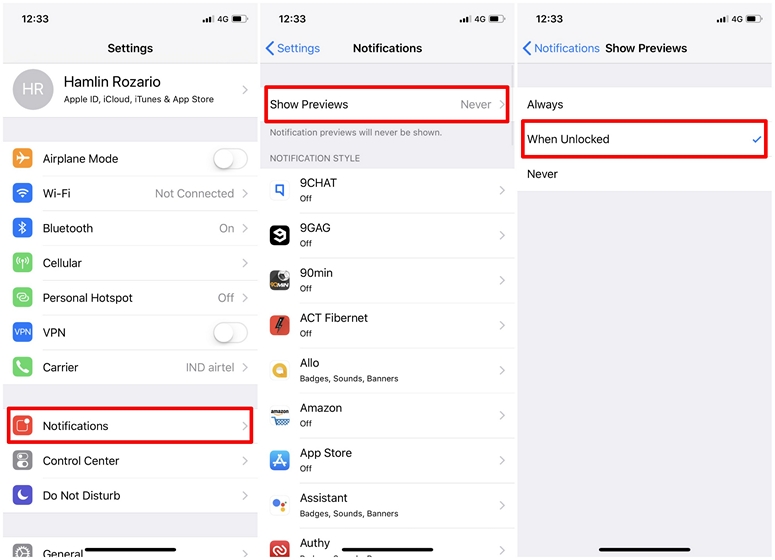
You’ll be indicated that you’ve received notifications from certain apps even while your in the lock screen, but you won’t be able to read the preview unless you look at your iPhone. Once you look at the device and after the device successfully unlocks, the previews will neatly pop up in the same lock screen. This provides a lot more convenience and yet, your privacy is still intact as no one apart from the owner of the device will be able to read them.
5. Purchase Apps with Face ID
Face ID is not only used for unlocking your new iPhone X. The technology is also secure enough to make payments through App Store and services such as Apple Pay. With Face ID enabled, you don’t have to type in your Apple ID and password every time you purchase an app. You can simply authorize the purchase by looking at your iPhone. By default, the ability to use Face ID for iTunes and App Store purchases is disabled. If you want to enable it, head over Settings -> Face ID & Passcode -> iTunes & App Store and just toggle it on.
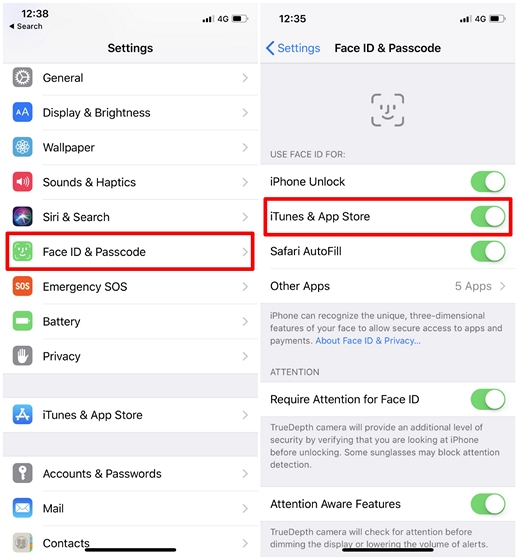
6. Limit Third-Party Apps Which Can Use Face ID
Your Face ID data can be used by third-party developers as well for usage in their apps, but if you want to stop certain apps from using Face ID, you can certainly do that. In order to do this, open up Settings on your iOS device and go to Face ID & Passcode -> Other Apps and disable Face ID for the apps that are listed there by adjusting the toggle.
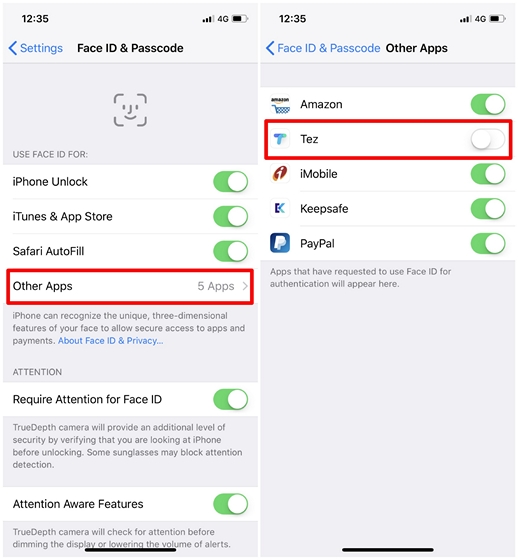
7. Resetting Face ID
If your first Face ID scans after you booted up the new iPhone X were mediocre, the smartphone will struggle to unlock under certain angles, or it will be slower than it’s supposed to me. Not to worry, you can completely remove Face ID and re-scan your face right from the scratch whenever you want. Well, in order to remove Face ID on the iPhone X, head over to Settings -> Face ID & Passcode -> Reset Face ID and you’ll be able to initiate the Face ID scanning setup all over again.
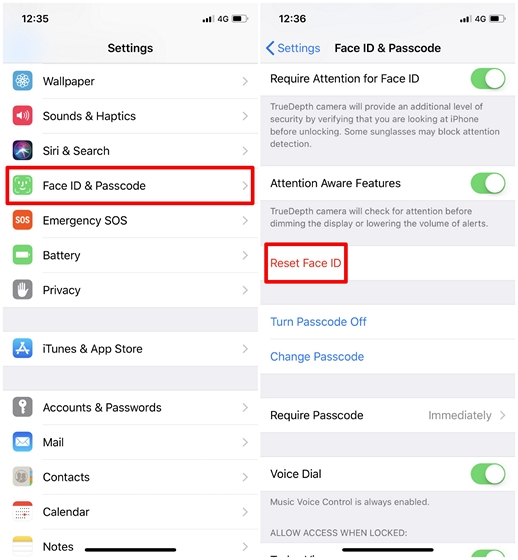
SEE ALSO: Top 7 Apple iPhone X Alternatives You Can Buy
The Best Face ID Tricks You Should Try
Face ID is certainly a valuable addition to the new iPhone X, even though it comes at the cost of the hugely successful Touch ID fingerprint scanner. It brings some new features that works flawlessly within iOS, like the Attention Aware Features and Notification Previews that automatically show up once you simply look at your iPhone. We’re glad that we could list out some of the best tricks to make your Face ID experience a lot better. Well, which one of these tricks is your favorite, and why? Do let us know your valuable opinions in the comments section down below.


















