- There are some of the best Minecraft skin editors out there that create an intense level of customization.
- Some of the best Minecraft skin editors include Skindex, Planet Minecraft, MC Skins, Blockbench, and more.
- Skin editors provide basic tools, advanced tools, and the ability to move and change the model of the character.
Minecraft skins are the basic form of character customization in the game. You can use default skins or download custom-made ones from various websites with the chosen theme, style, or color palette. However, did you know that there are also some of the best Minecraft skin editors that help you make your own skin online and transfer it into the game? So if you were in the search for some deep customization keep reading as we highlight the best Minecraft skin editors right here!
1. Skindex
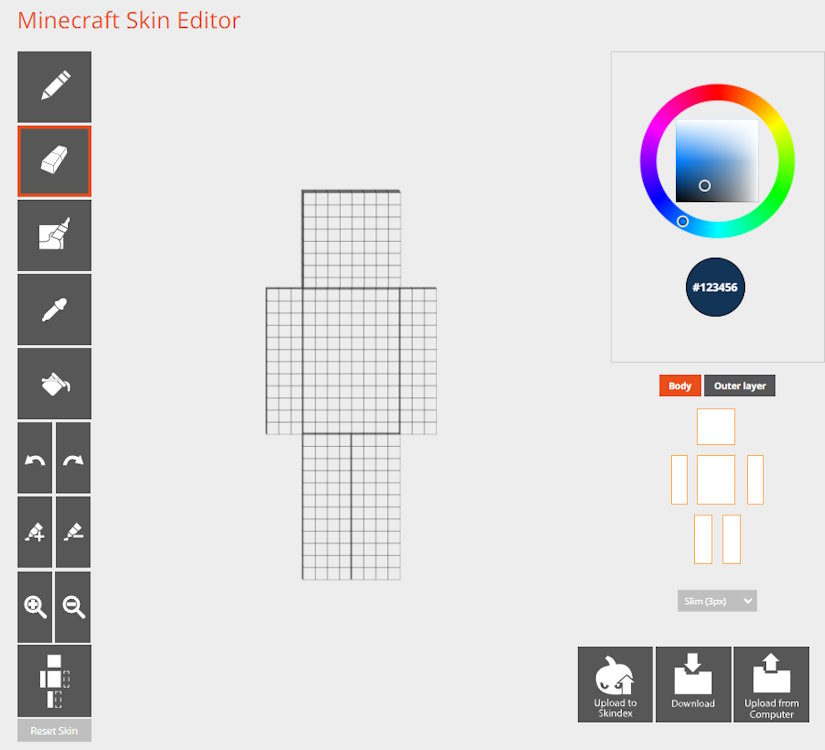
Skindex is far by the most popular Minecraft skin website out there. The editor itself is very user-friendly. You can choose from a variety of colors, hover over the model, and click to start coloring the transparent pixels. You can also easily rotate the character around.
The left houses several different useful tools, like the eraser, color picker, bucket, and more. The editor even lets you disable specific parts of the model to see the hidden areas of the skin better. Below that is the option for the Steve/Alex model types. There is also an option on the left if you need to start over again and the Download button on the right for downloading your finished skin design.
2. Planet Minecraft
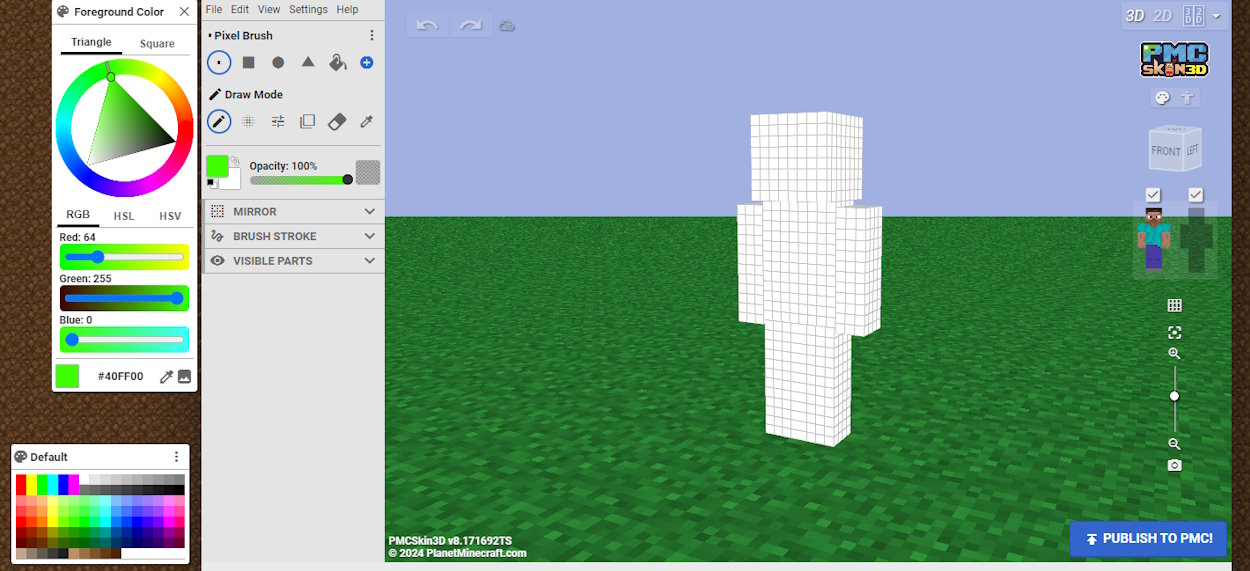
The Planet Minecraft’s skin editor comes in two types – basic and advanced. We recommend you stick with the advanced, as it provides all the possible tools you will need. You may choose one of the default colors or mix up your own color using the wheel. On the left, there are options for changing the brush shape and draw mode, as well as configuring the mirror tool, brush stroke, and visible parts.
The right side has a cube showing which side of the model is visible and body part icons that you can show or hide quickly for better accessibility. You can also rotate the model and zoom in or out, as well as change the model from wide to slim and vice versa by clicking on the Edit button. Once you’re done, you can click on File and select the Save to File button. If you want to restart, select New Skin instead.
This is the most advanced Minecraft skin editor on our list and also probably the best. While not as user-friendly as Skindex the opportunities it provides make it worth it.
3. Blockbench
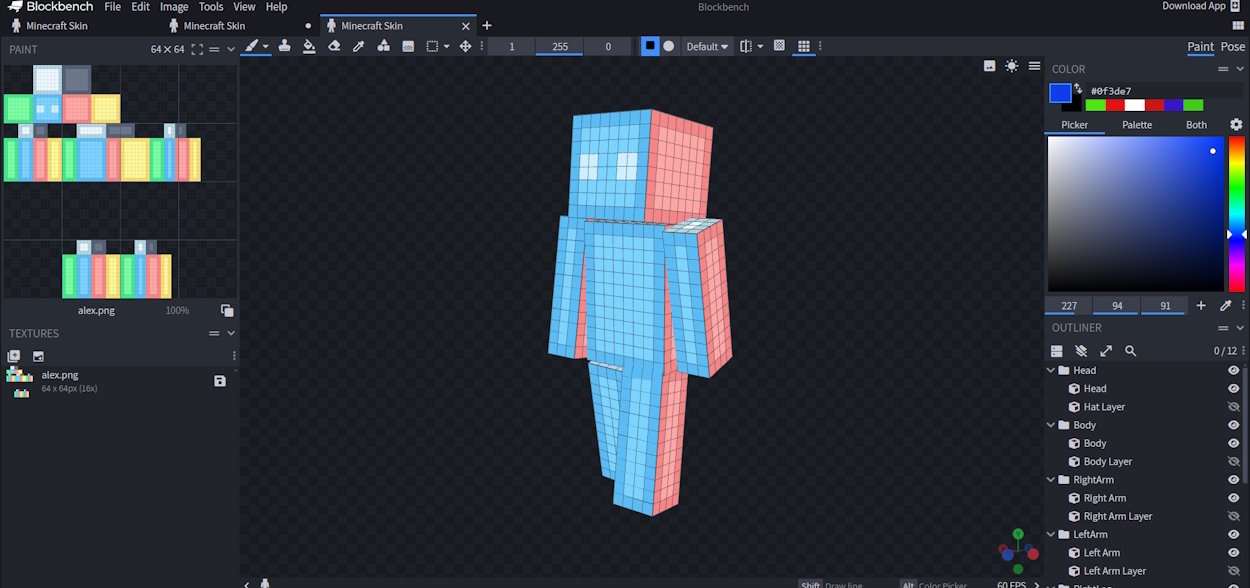
Getting started with this Minecraft skin editor is as easy as anything. Click on File, New, and select Minecraft Skin. Now choose the skin settings, like the model and resolution, and click on Confirm. While this editor might look a little strange, it offers lots of useful tools. The most basic tools are at the top, the color mixer is on the right and the options to hide and show body parts are below it.
On the left, there are sides of every single part of the model, which you can color directly or just view. You may rotate the model, move it by right-clicking and dragging, and zoom in or out. You can even Pose using one of the default poses below or make your own pose by rotating parts. Once you’re ready to save the skin, click on the save icon to the right of the file name on the left.
4. MC Skins
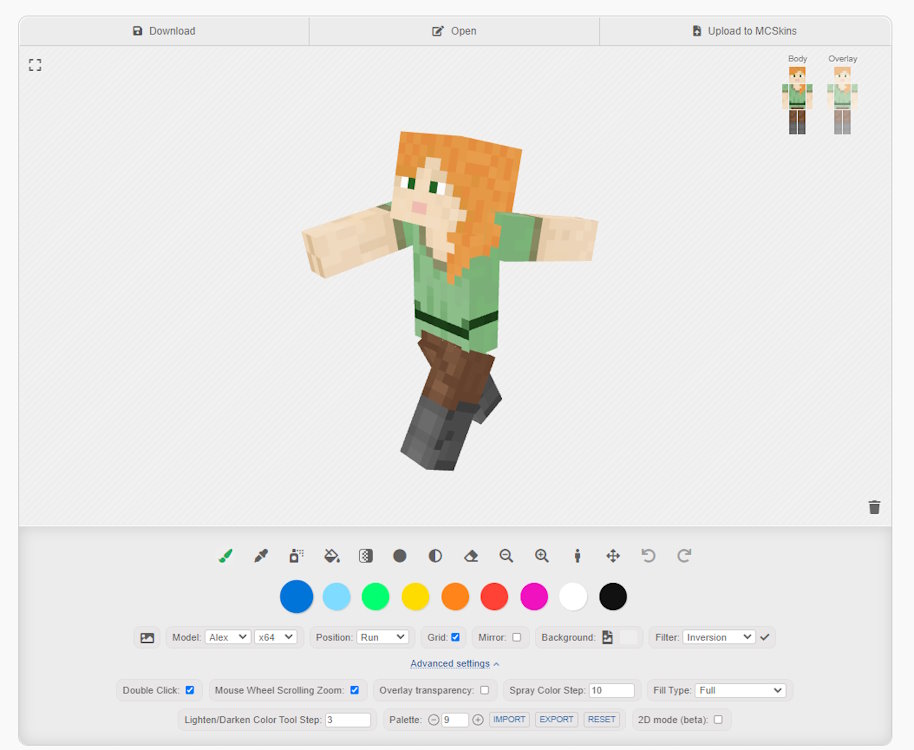
The MC Skins Minecraft skin editor is a little different than the previous editors, but it’s definitely worth checking out in 2024. The model is in the center and all the tools are below. On the right, there are body part icons that you can show or hide. You are free to rotate the model, zoom in or out, and even move it around.
Basic tools like the brush, color picker, bucket, and eraser exist to help you make quick changes. Moreover, there are 9 default colors that you can change and access quickly. You may change the model type, resolution, and even position. There are also some advanced settings you can play around with. Once you’re satisfied, click on the Download button in the top left corner.
5. MinecraftSkins
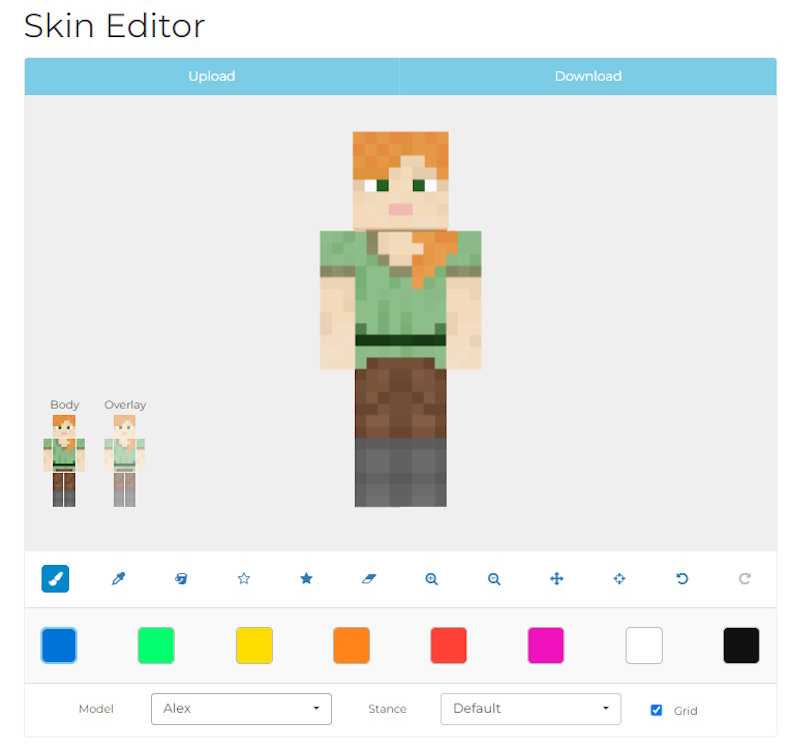
The last but still one of the best Minecraft skin editors is the MinecraftSkins editor. The editor’s layout is similar to the MC Skins, as the model is in the center and tools are below it. There are no hidden tools, so you can view your options right away.
Unfortunately, besides the most basic tools, the colors, the model, and the pose options, there isn’t much else. While you can hide and show parts of the model, there are no more advanced options like the mirror or clone. To make a new skin, simply reload the web page and to download the finished skin, click on the Download button at the top.
How to Apply Minecraft Editor Skins
Now that you have created and downloaded your Minecraft skin, it’s time to transfer it into the game. The way you do this will depend on the Minecraft version you own. However, regardless of your Minecraft version, it’s very easy to learn how to download and install Minecraft skins.
These are the best Minecraft skin editors you should use in 2024. While all of these editors are super useful, your ultimate choice will depend on your needs. So which editor did you end up using? Let us know in the comments below!
You can change the in-game skin almost the same way you apply a new skin. Check out our dedicated guide above.


















