Have you ever opened a website that didn’t let you right-click to open the context menu? It is annoying, but many websites block right-click context menu to prevent users from copying content. However, proponents of the free web, like me, see this as the misuse of a browser feature. Instead of building their context menus for right-clicks, website owners choose to block users from accessing the browser’s default menu. So today, we will show you 4 different ways to re-enable the right-click context menu on all websites. It involves using a JS code snippet, installing a browser extension, disabling JavaScript on your browser, and using a web proxy on non-compliant websites.
Enable Right-Click on Websites That Disable it
The methods described in this article will help you re-enable the full right-click context menu on all websites. It will allow you to not only copy text but also image and video URLs. These methods work on pretty much all major desktop platforms, including Windows, macOS, and Linux. Most of them work on all major browsers, including Chrome, Firefox, and Edge. So without further ado, let’s check out 4 ways to enable right-click menu on websites that disable it.
Method 1: Using Browser Extensions or Add-ons
The easiest way to enable right-click menu on any website is by using an extension or add-on. Various extensions serve the purpose, but the one I have used for the better part of the last decade is Absolute Enable Right Click and Copy. It is available on both Chrome (download) and Firefox (download). The extension allows you to remove copy-protection on all websites by enabling the right-click context menu on your browser. You can also use the ‘Absolute Mode’ to force-remove all types of right-click restrictions.
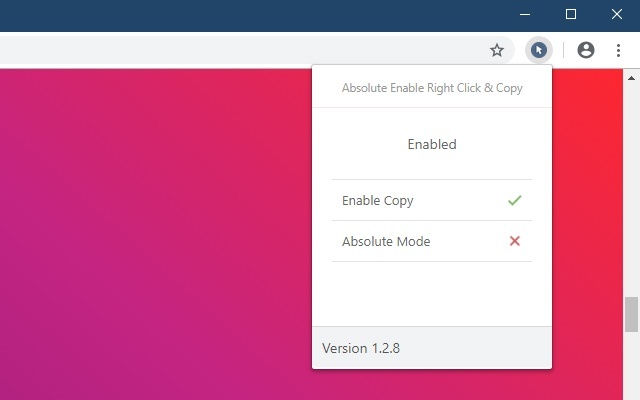
Method 2: Disable JavaScript in Web Browser
Another way to easily enable the right-click context menu globally is by disabling JavaScript in your web browser entirely. However, it is worth noting that this method can and will break core functionality on some websites. Most HTML5-based modern websites extensively use JavaScript for user activity and actions on webpages. Be that as it may, here’s how you can turn off JavaScript in Chrome, Firefox, and Edge.
- On Chrome, go to ‘Settings -> Privacy and Security -> Site Settings -> JavaScript’ and then switch off the toggle. You can switch it back on any time you want. You can also whitelist or blacklist particular sites so that they will be exempt from the global setting.
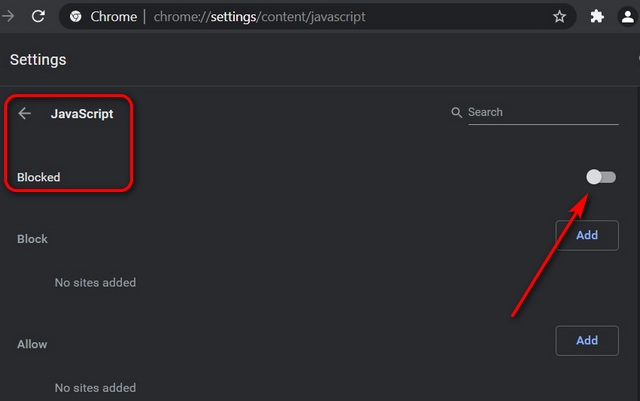
- On Firefox, go to ‘about:config’ and search for JavaScript. Find the
javascript.enabledentry, which should be ‘True’ by default. Double-click on it to change the value to False. JavaScript is now disabled in your Firefox browser. You can re-enable it by double-clicking on it once more.
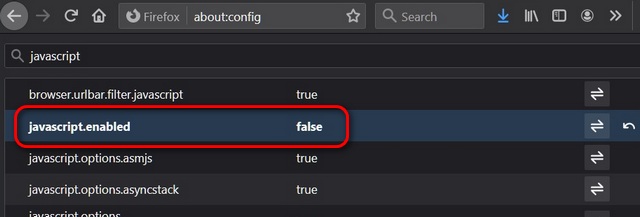
- On the Chromium-based Microsoft Edge browser, go to ‘Settings -> Cookies and Site Permissions -> JavaScript’. Like Chrome, you will find a toggle here that you can turn off to disable JavaScript. Of course, you can re-trace your path and re-enable it at any time.
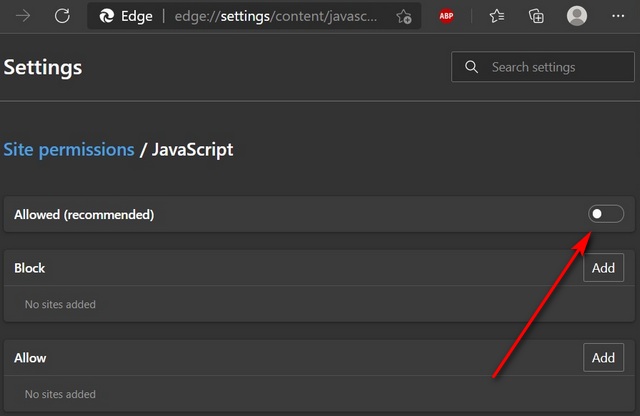
Method 3: Using JavaScript Code
Another easy way to enable the right-click menu on any webpage is by using a simple code snippet. For that, navigate to the target webpage and copy + paste the following line of code in the address bar: javascript:void(document.oncontextmenu=null); and hit Enter.
This method will disable the JavaScript alert on that page temporarily. Do note that you will have to do this every time you want to access the right-click menu.
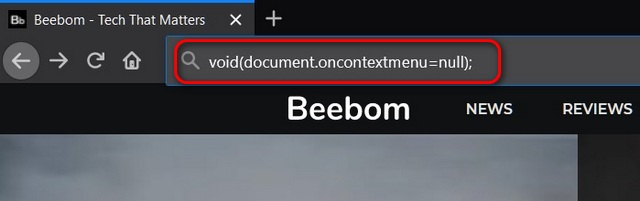
Method 4: Using Web Proxy
You can also use a proxy service to enable right-click context menus on websites. That’s because most proxy sites offer the option to switch off scripts that can identify the user. You can use services like HideMe, which include this feature. Just remember to check-mark the ‘Remove Scripts’ option before you navigate to the target website. Do note that using this option might break some website functionality.
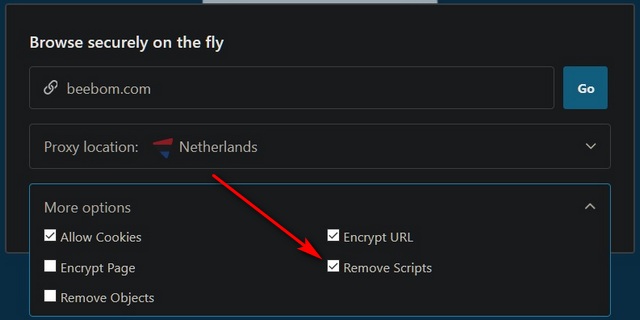
Easily Enable Right Click on All Websites
Using the methods described above, you can easily enable right-click on websites that have it disabled. Of course, you should not use them to recycle or steal content from publishers, but you may access resources for personal use. Using an extension/add-on is probably the easiest way for most users, but it is always cool to have more options. So go ahead, give these methods a try when you encounter a site with a disabled right-click context menu. Also, drop us a comment if you know more user-friendly ways to enable right-click on all websites across the web.



















Some sites simply don’t work without javascript enabled. For most r-click restricted sites you can simply hold down the shift key while right clicking.
On windows machine and chrome/brave
1. ctrl + shift + i to open dev tools
2. click on elements tab
3. within that click on eventListeners
4. expand “contextmenu”, if you see any element
such as window etc, remove it by clicking on `remove`
remove all the entries from “contextmenu” list
5. Without refreshing, test the right click
wow, thank you so much for sharing this!!!
thank you dude, I wiil try on those 3 extensions mentioned on this page
Disabling javascript worked like a charm, thanks!
just use chrome extension and you are good to go.
Thank you!
Thank you!!!
I found a solution to this problem, by using free chrome extensions, like “Enable Copy Paste” and “Allow Right-Click”. Nice article!
thank you so much ♥ (first method)
i disabled on a site, it’s no longer opening
a real internet cultured chad, you have our thanks
tanks