With watchOS 8 and iOS 15, Apple has put mental health at the forefront. Features like Focus and the ability to use background sounds to minimize distractions (Settings app on iOS -> Accessibility -> Audio/Visual) are worth taking note of. Moreover, the tech giant has revamped Breathe app with an all-new Reflect activity and the much-improved Breathe experience. Whether you wish to achieve complete peace of mind or bust stress by indulging in some guided breathing exercise regularly, the renamed Mindfulness app has got you fully covered. If you are all set to get started with it, check out these 8 tips to use Mindfulness app in watchOS 8 on Apple Watch like a pro.
Tips to Get the Most Out of Mindfulness App on Apple Watch
As of now, the Mindfulness app features just Reflect and Breathe. However, the Cupertino giant is expected to add more mental health-related features including audio meditations. While Reflect is designed to help you recall a great moment of your life and make you feel glad, the Breathe is aimed at boosting your health through guided breathing sessions. You can keep a track of the recorded Mindful minutes and also customize the reminders for a personalized experience. With that in mind, let’s get started!
Adjust Reflect Duration in watchOS 8 on Apple Watch
If you want to get the most out of Reflect, make sure to customize the duration before kickstarting a session. While a minute of reflection is fine, a 5-minute session can be more helpful. Especially when you wish to get rid of the compounding stress.
- Press the Digital Crown to go to the home screen on your Apple Watch. After that, open the Mindfulness app on your Apple Watch running watchOS 8 or later.
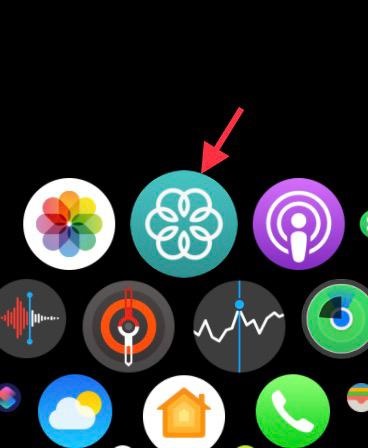
2. Now, tap on the three-dot icon at the top right corner of the screen.
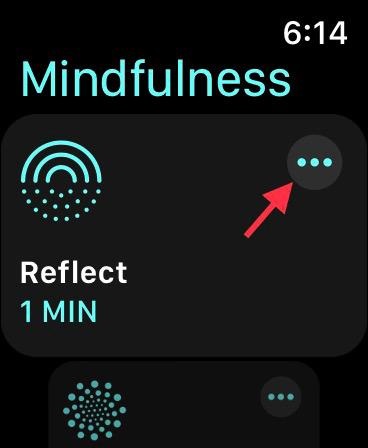
3. Next, change session length as per your needs. Simply, tap on Duration and then select the preferred session length. Once you have selected the desired duration length, tap on the back button.
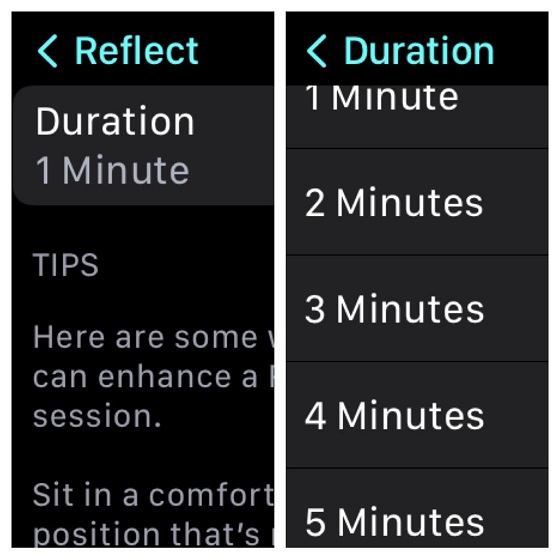
4. Next up, tap on Reflect.
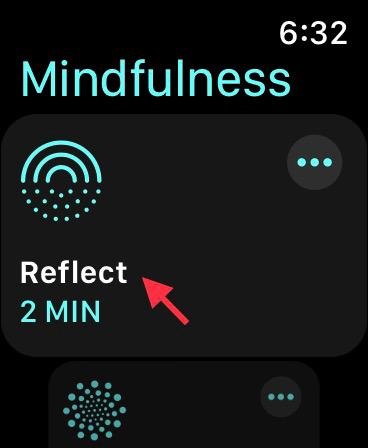
5. Up next, tap on Begin to kickstart a Reflect session on your Apple Watch.
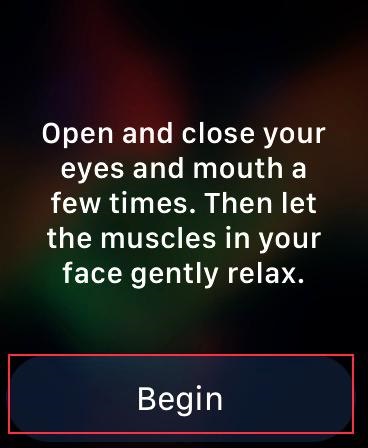
During the reflection session, you will see an abstract wallpaper flowing between various colors. Now, open and close your eyes and mouth. After that, take a deep breath and remember something amazing or worthwhile that happened in your life.
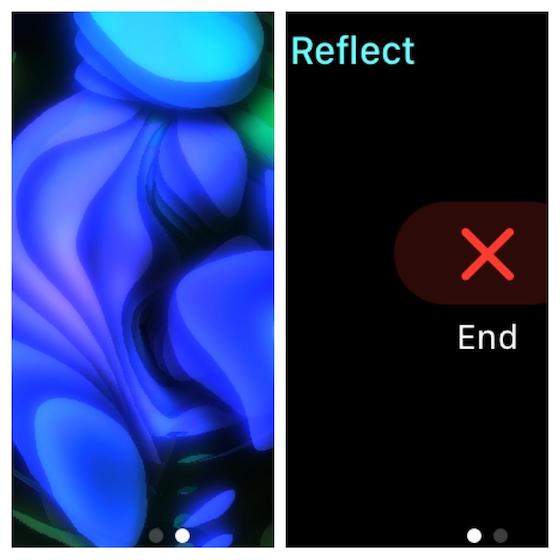
If you want to end the session, simply swipe from left to right and tap on the End button. Alternately, you can also press the Digital Crown to end it. Once your reflection session has ended, a summary of your Mindful Minutes for the day and your heart rate during the session will appear.
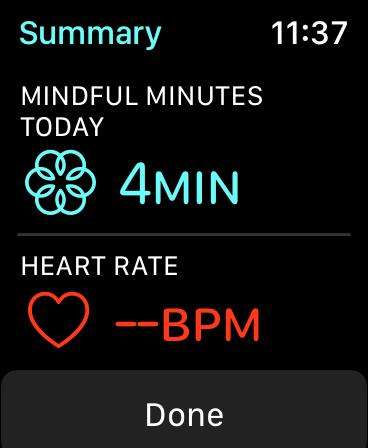
Adjust the Duration of Breathe Session on Apple Watch
You can also adjust the Breathe session duration on your Apple Watch. Though the one-minute session is a sort of go-to option for me during a hectic schedule, I prefer to go a long 4-minute session during my free time.
- Open the Mindfulness app on your Apple Watch. Scroll down a bit to find Breathe then tap on the three-dot icon right next to it.
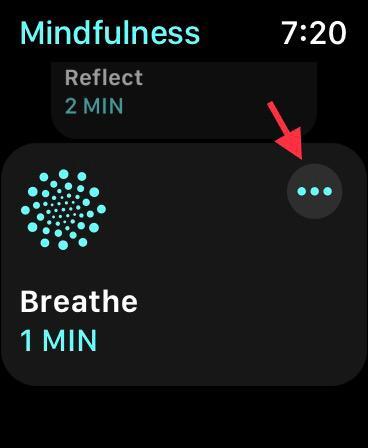
2. Now, tap Duration.
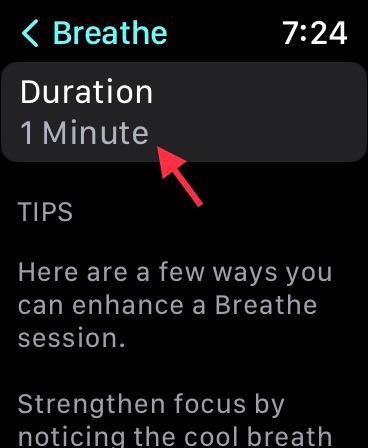
3. Next, choose the preferred duration for your breathe session. Once you have adjusted the length, tap on the back button.
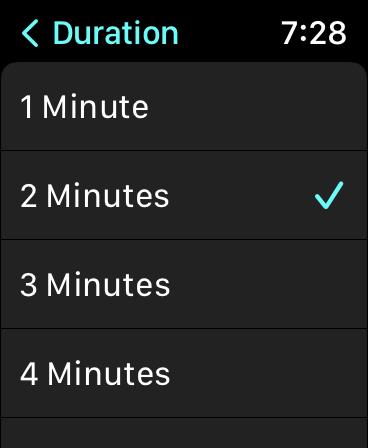
4. Next up, tap on Breathe.
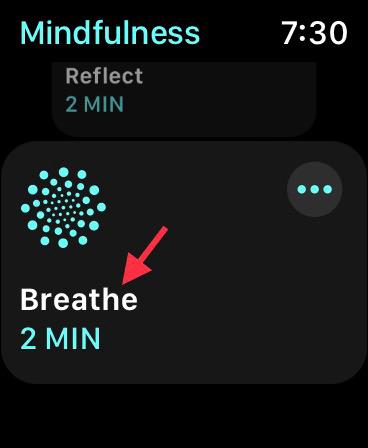
5. Now, tap Continue.
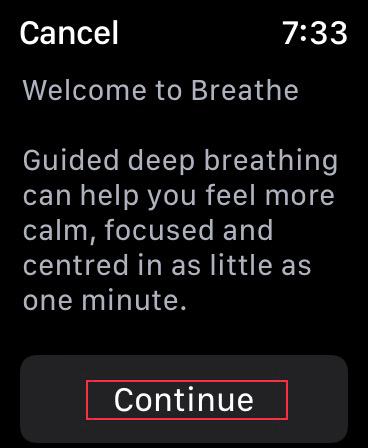
Next, go ahead with the guided breathing session. Inhale as the glowing animation grows and your Apple Watch gently taps your wrist. Then, exhale when the animation shrinks and the taps stop.
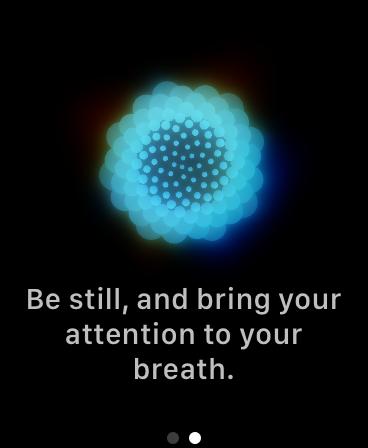
At the end of the session, you will see your heart rate. Bear in mind that Mindfulness app will mute some notifications so that you can focus. If you answer a call or move too much during a session, watchOS will automatically end the session and won’t give you any credit.
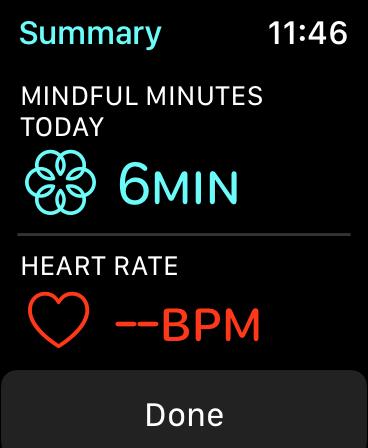
Customize Breathe Rate in watchOS 8
Interestingly, Mindfulness also lets you customize the breathe rate. So, depending on your goal, you can increase or decrease the breathe rate
- Launch the Watch app on your iPhone.
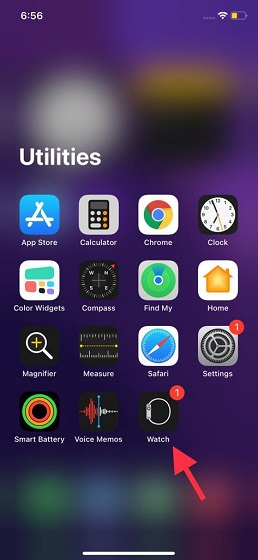
2. Now, ensure that the My Watch tab is selected. Then, choose Mindfulness.
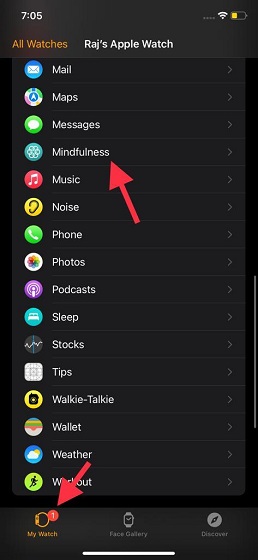
2. Now, tap on Breathe Rate.
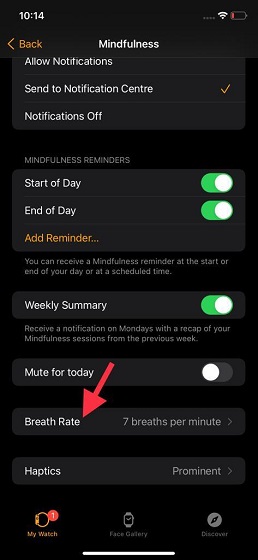
3. Next, you have multiple options to choose from such as 4 breaths per minute (minimum), 5 breaths per minute, 6 breaths per minute, and more. By default, 7 breaths per second has been selected. But you can choose to reduce it or increase it up to 10 breaths per minute.
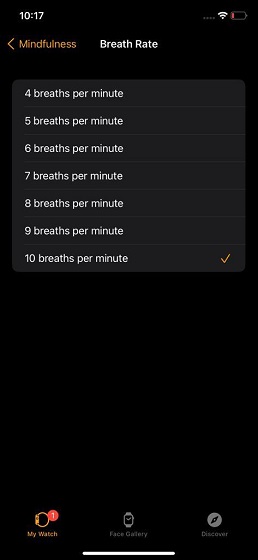
Mute Mindfulness Notifications for Today on Apple Watch
If you ever want to keep the Mindfulness alerts away, you can mute them with ease.
- Open the Apple Watch app on your iPhone -> My Watch tab -> Mindfulness.
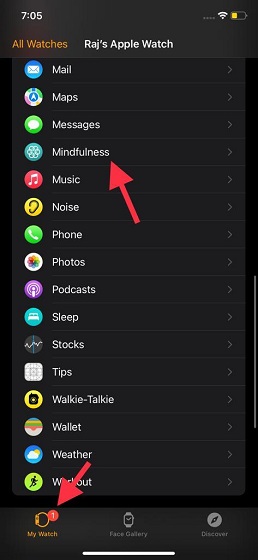
2. Now, turn on the toggle right next to Mute for Today.
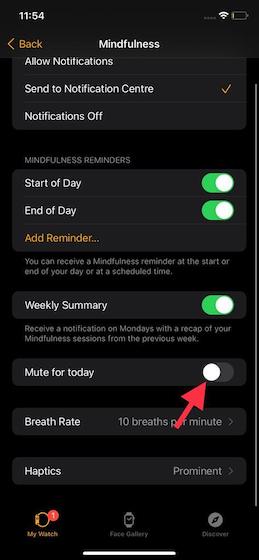
Note: Just in case, you no longer want to receive Mindfulness alerts, turn off the toggles for Start of Day and End of Day.
Customize Mindfulness Haptics on Apple Watch
watchOS 8 also lets you choose your preferred haptics style for Mindfulness. So, you can go for minimal or prominent depending on your preference.
- Open the Apple Watch app on your iPhone -> My Watch tab -> Mindfulness.
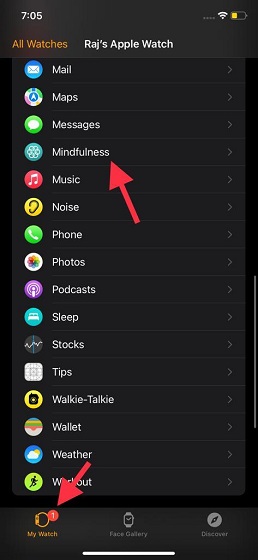
2. Now, scroll down to the bottom and tap on Haptics.
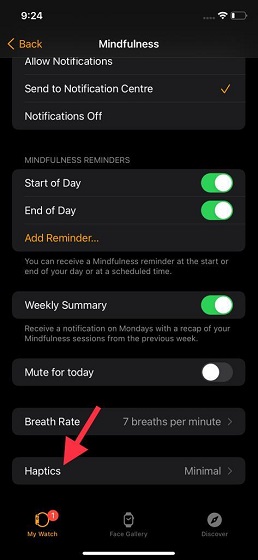
3. Next, you have three options such as None, Minimal, and Prominent.
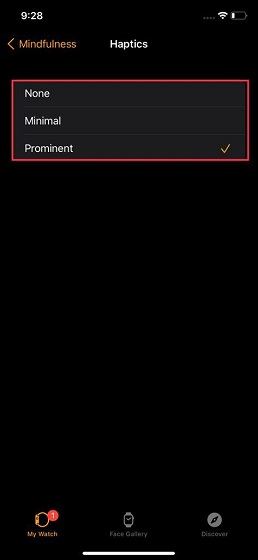
Get Mindfulness Reminder at the Scheduled Time on Apple Watch
By default, the Mindfulness app sends you reminders at the start or end of the day. However, you can choose to get the reminder at the scheduled time.
- Navigate to Apple Watch app on iPhone -> Mindfulness and then tap on the Add Reminder.
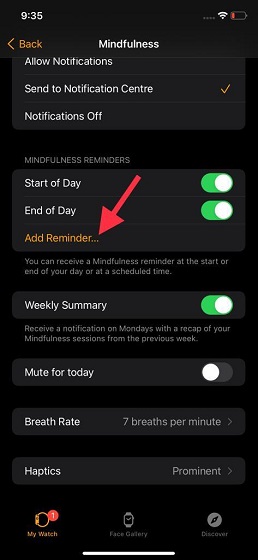
2. Now, customize the Mindfulness reminders as per your needs. For instance, you can choose to receive the reminders only in the morning on selected days.
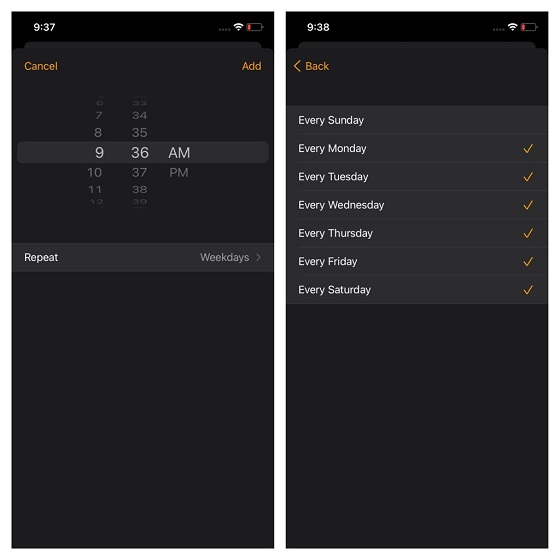
View and Manage Mindfulness Data Using Health App on iPhone
The Health app isn’t only useful for things like the Health Sharing feature in iOS 15. In fact, with the Health app, you can keep a tab on your Mindfulness minutes and track progress. The detailed data will offer you better insight into how well you are performing.
What’s more, you can also manage the Mindfulness data. You can choose to delete specific data or wipe out the entire recorded Mindfulness data to start afresh.
- Launch the Health app on your iPhone.

2. Now, tap on the Browse tab at the bottom right corner of the screen.
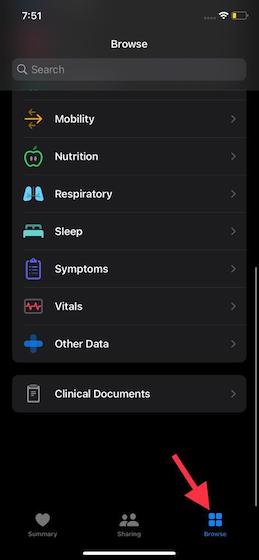
3. Next, find Mindfulness and tap on it.
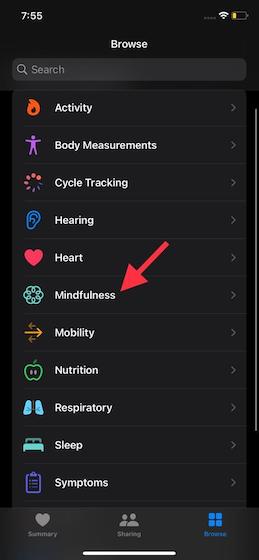
4. Next up, tap on Mindful Minutes.
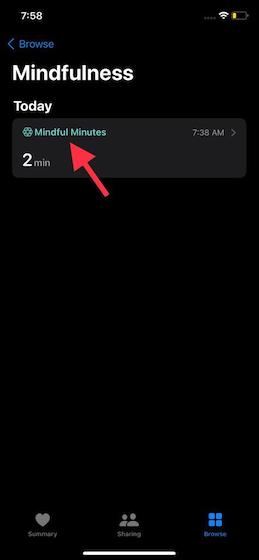
5. Now, you can tap on the day, week, month, 6 months, and year tab to view the data.
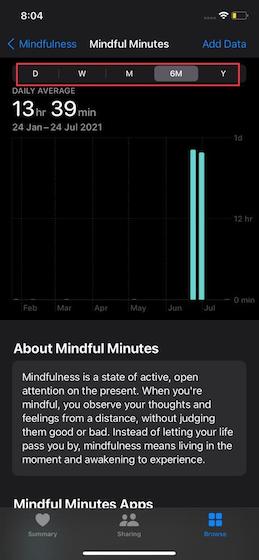
Note: Alternately, you can also navigate to Health app -> Summary tab -> Mindful Minutes to view your recorded data.
6. If you want to dive a little deeper, scroll down and choose Show All Data.
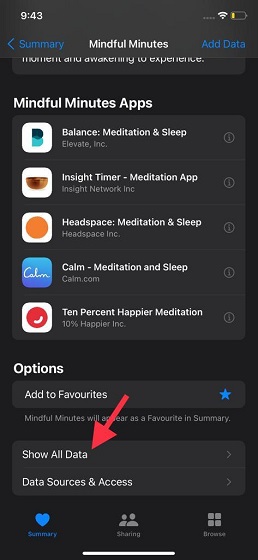
7. Next, you should see a long list of recorded Mindfulness data. You can tap on the Edit button at the top right corner of the screen to edit the data. If you wish to delete a specific Mindfulness data, tap on the red button to the left of it and then hit Delete. In the end, make sure to tap Done at the top right to finish.
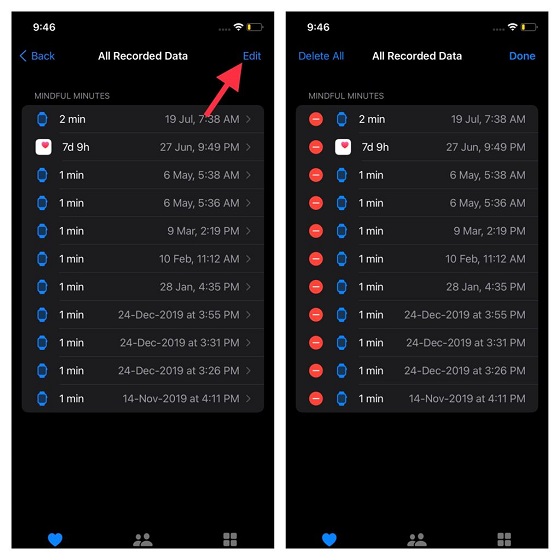
And if you want to delete all the recorded Mindfulness data, tap on the Delete All at the top left and confirm.
Manually Add Mindfulness Data to Health App on iPhone
Though the Health app is highly accurate in terms of recording data, it’s not perfect. So, if you ever notice any discrepancies, you can manually add the data.
- Navigate to the Health app on your iPhone -> Browse tab -> Mindfulness.
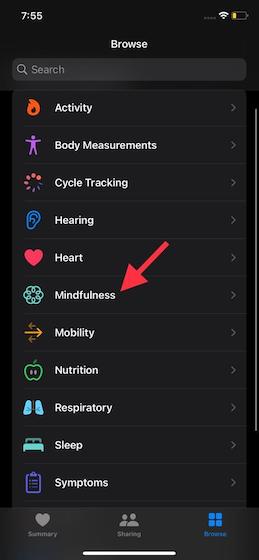
2. Now, tap on Mindful Minutes.
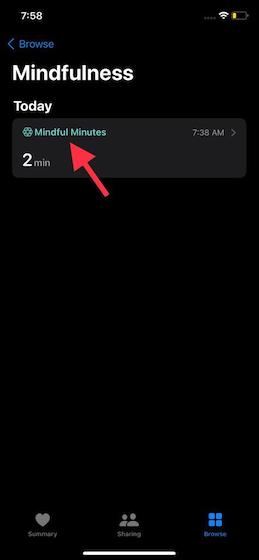
3. Next, tap on Add Data at the top right corner of the screen.
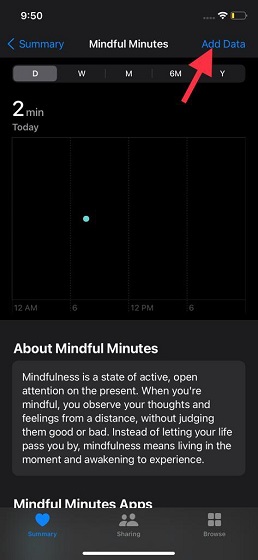
4. Up next, manually enter the start and end time. After you have added the data, make sure to tap Add at the top right to finish.
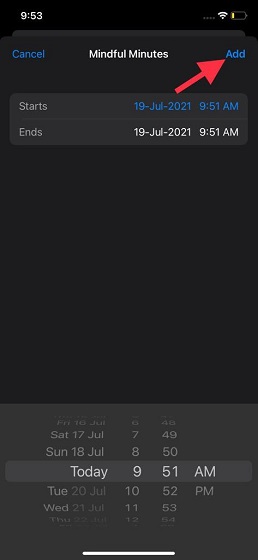
Manage Mindfulness Data Sources and Access in Health App on iPhone
You can keep a track of all the apps with which you are sharing mindfulness minutes data and manage their access. Besides, there is also a way to monitor the data sources that are allowed to update the data.
- Open Health app -> Browse tab -> Mindfulness -> Mindful Minutes.
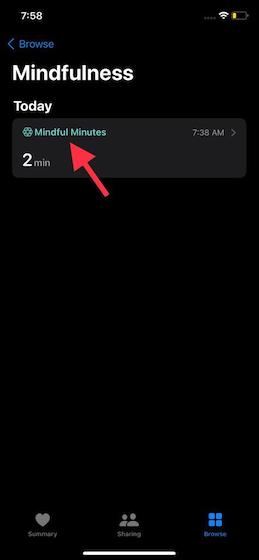
2. Now, scroll down to the bottom and tap on Data Sources and Access.
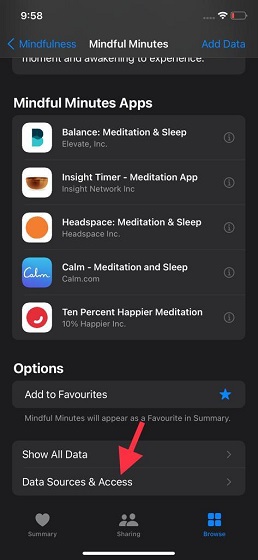
3. Under the Apps Allowed to Read Data section, you should see the apps that can read the Mindfulness data. And under the Data Sources Section, you can check the list of all the sources that are allowed to update your Mindful minutes data.
Do note that if multiple sources are available, one data source is selected depending on the priority order. Check out the Edit button at the top right, which can let you manage data sources and access.
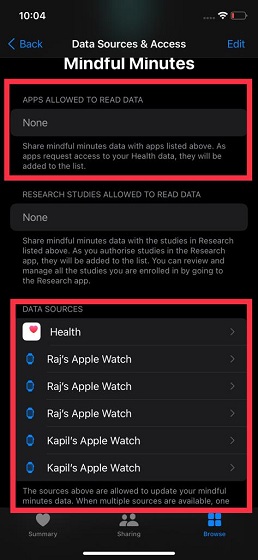
Use Mindfulness App Like a Pro in watchOS 8 on Apple Watch
So, that’s how you can take full advantage of the Mindfulness app to keep stress away and also achieve the needed peace of mind at your desired pace. With handy customizations like the ability to personalize breathe rate, haptics, duration, and reminders, you can fine-tune the app in line with your preference. While I have found the Mindfulness app pretty good, I think the inclusion of audio meditations will make it even better. What do you think? Let me know your thoughts about redesigned Mindfulness app.


















