Life is unpredictable, and so is your health. It’s this unpredictable element that makes us concerned about the well-being of our loved ones and also compels us to keep track of their wellness. To make health tracking a hassle-free experience for Apple device users, the Cupertino giant has introduced “Health Sharing” in iOS 15. That means you can now keep track of not only your health but also stay forever informed about how your loved ones are doing. If you are curious to tap into this new iOS 15 feature, let me help you set up Health Sharing in iOS 15 on your iPhone.
How to Set Up Health Sharing in iOS 15 on iPhone
A well-thought-out feature like Health Sharing deserves a thorough look upfront. So, make sure to first read up on what is Health Sharing in iOS 15 before running through the quick steps.
What Is Health Sharing in iOS 15 and How Does It Work?
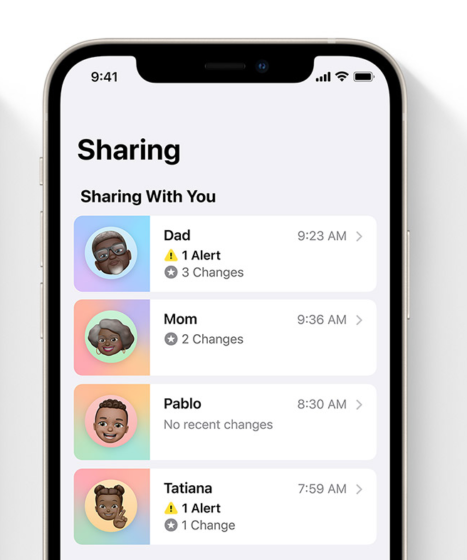
Health Sharing is designed to make sharing health data a breeze so that you can keep your family, friends, or caregiver updated about how you are doing. You can also use it to keep track of the health of your family members at the same time. Thanks to the timely alerts and changes over time, Health Sharing enables them to keep an eye on your health with ease.
For a seamless tracking experience, the shared data appears right in the dashboard. So if you or your family ever want to dive into the details to check important insights and track health trends, they won’t have to dig deeper to retrieve the desired health information.
And times when it’s essential to track every subtle change, the timely notifications can prove to be a life savior. It doesn’t matter whether you are near your dear ones or live far away, you can stay informed about their health and offer up the needed advice or look for it before it’s too late. Even as a caregiver who has to closely monitor health changes, the seamless health sharing in iOS 15 can prove quite handy.
What Sort of Health Data Can You Share in iOS 15?
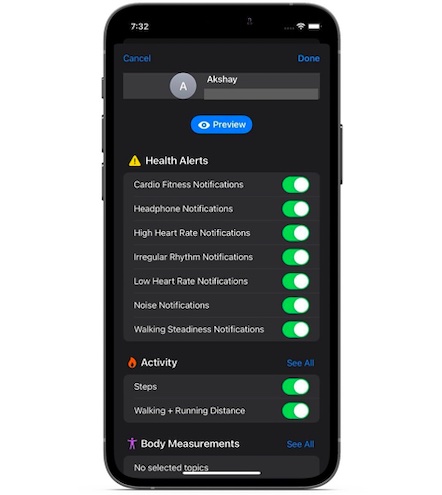
In iOS 15, the Health Sharing feature in the Apple Health app allows users to share certain types of health data. This includes:
- Hours of sleep
- Detected falls
- High heart rate
- Low heart rate
- Resting heart rate
- Walking heart rate average
- Irregular rhythm
- Exercise minutes
- Activity
- Steps
- Walking and running distance
- Fertility window insights
- Headphone audio levels
The Health app in iOS 15 features trend analysis for as many as 20 types of data, making it hassle-free to check how a given metric is progressing. With things like mindful minutes and increasing running distance, trends also make it easy to keep tabs on major health goals. The shared data consists of important insights along with the highlighted trends to offer a better perspective about the wellness of a person.
What About Your Privacy While Using Health Sharing?
Health Sharing offers the desired granular control over which data types you want to share and with whom. For enhanced safety, the data is encrypted during the transmission to family and doctors and while it resides on your device locked with Face ID, Touch ID, or a passcode.
Moreover, you can also choose to stop sharing health data when it’s no longer needed. If you ever stop sharing the data, iOS 15 will remove your health data statistics from your friend’s device.
Health Sharing Requirements and Availability
First things first, make sure the person you want to share the health data with is in your Contacts list. Besides, ensure that their device is also running iOS 15 or later. Currently, Health Sharing is available only in the US. A broader rollout is expected later in 2021.
Share Your Health Data with Someone in iOS 15
With the basics out of the way, let’s take a look at how to set up health sharing in iOS 15 to track the well-being of your family members or friends. Follow the steps below:
- Launch the Health app on your iPhone or iPad.
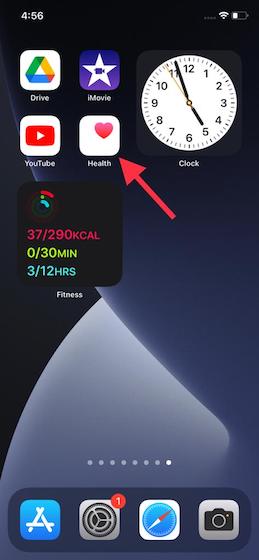
2. Now, go to the “Sharing” tab from the bottom navigation bar.
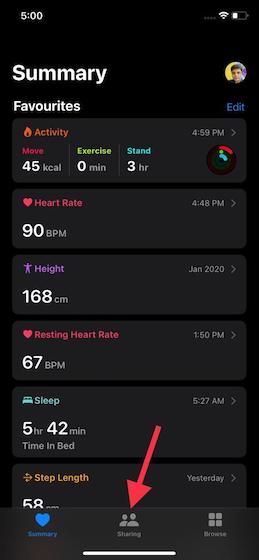
3. Then, tap Share with Someone.
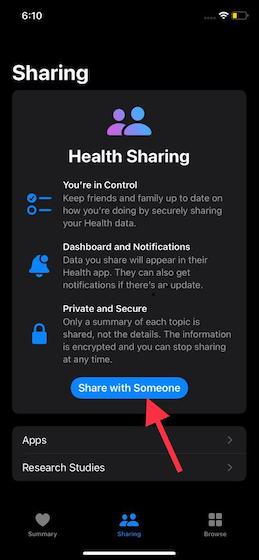
4. Now, add your friend or family member from the Contacts app.
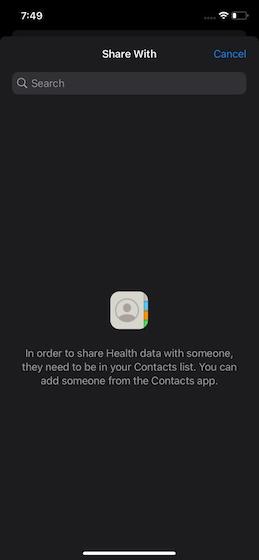
5. Next, you have two options to choose from:
- See Suggested Topics: Choose this option to let the Health app show suggested categories based on the available data. If you aren’t sure what sort of data you should share, this is the way to go.
- Set Up Manually: If you are sure about the health data you want to share, go with this option.
For a better demonstration, I will choose the “See Suggested Topics” option and let the Health app decide what all data I should share with my friend, family member, or doctor.
6. Next, you can choose to notify your friend about important health alerts. Depending on your needs, turn on/off the toggles located under the Suggestions section. Keep in mind that these alerts are not immediate and may take a while to show up on your friend’s iPhone.
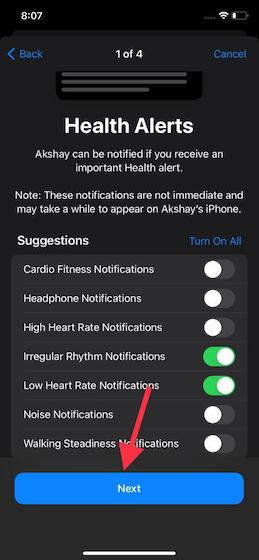
7. On the Activity & Mobility screen, turn on/ off the toggles right next to the data that you want to (or don’t want to) share. Do note that these data points can be pretty useful for keeping a tab on the overall fitness and recovery from an injury/surgery.
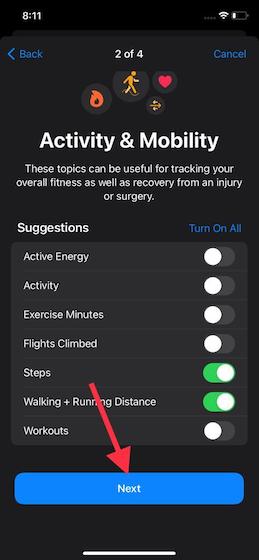
8. Next, you will be taken to the Heart Health screen. Here, toggle on resting heart rate and walking heart rate average to share this data. It’s worth pointing out that these topics can be immensely helpful in keeping a tab on cardiovascular health.
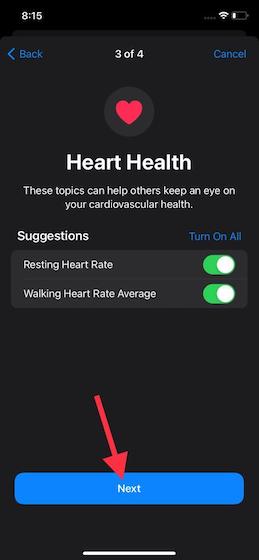
9. Now, turn on/ off the toggles for headphone audio levels, mindful minutes, and sleep to give your friend a better view of your health.
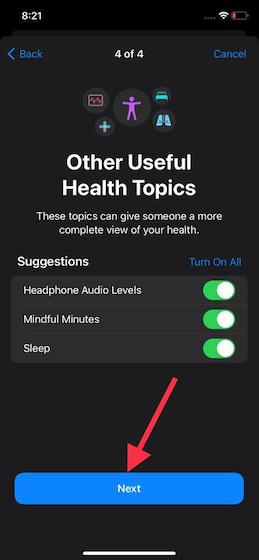
10. Next, preview the health data you have decided to share and tap on “Share” to enable your friend, family, or doctor to track your well-being on their iPhone or iPad.
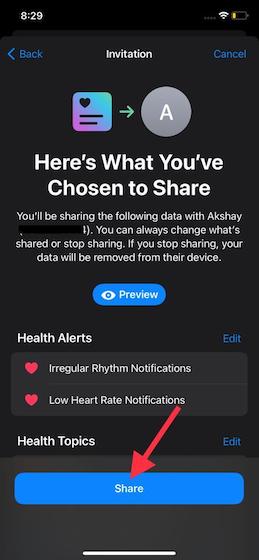
11. The Health app will then send a Sharing Invitation to your friend. The invitation will appear in your friend’s Health app. Health Sharing in iOS 15 will kickstart as soon as your invitation is accepted. Tap “Done” to finish the setup process.

Do note that you can set up health sharing with multiple people in iOS 15. If you want to share data with more people, go to the “Sharing” tab and tap “Add another person”. After that, follow the instructions explained above to share your data with them.
How to Stop Sharing Your Health Data with Someone
As I said above, you have complete control over the health data you share in iOS 15. So, based on your need, you can choose to add more items to share or stop sharing specific items. Besides, if there is no need for health sharing in iOS 15 anymore, you can stop it altogether.
- Open the Health app on your iPhone and move to the “Sharing” tab.
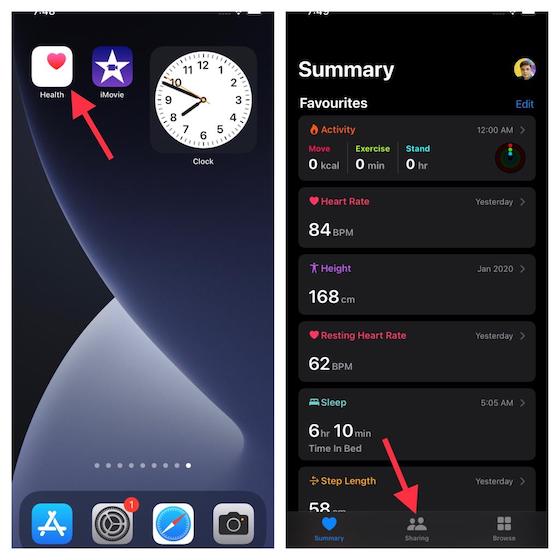
2. Now, tap the name of the person with whom you share health data. You should see the list of topics you share with your friend or family. Scroll down to the bottom and tap on “Stop Sharing“. That’s it. They will no longer be able to access your health data.
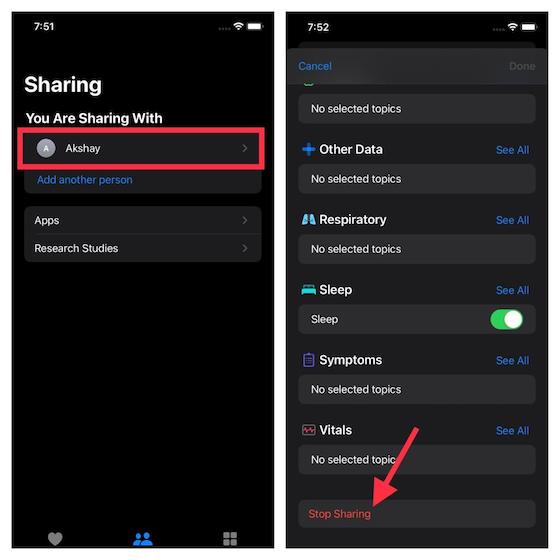
Use Health Sharing in iOS 15 to Keep Tabs on Well-being of Family, Friends
That’s pretty much it! So, that’s how you set up Health Sharing in iOS 15 in a few easy steps and securely share your health data with your family, friends, or doctor. Now that you know how this health feature works, you can make the most of it to keep track of the wellness of the people who matter to you.
iOS 15 is not about full-on customization, unlike iOS 14. However, the latest iteration of iOS boasts a plethora of notable features, including Apple Digital Legacy, Notification Summary, Safari web extensions, and more. Let me know your thoughts about iOS 15 and your favorite features. Besides, share your inputs about Health Sharing in the comments section below.


















