Microsoft has finally unveiled the much-rumored Windows 11 at its event, and it looks really promising in terms of visual changes and feature set. It comes with a new Start menu, a centered taskbar, a brand new Microsoft Store, and Android app support on Windows 11, among other things. Along with that, Microsoft also released a PC Health Check app that lets you check if your PC can run Windows 11. That said, many users are reporting that even modern Windows 10 PCs are getting the “This PC Can’t Run Windows 11” error. So we looked into this issue and have come with a fix and a possible explanation behind this error. So without any delay, let’s jump into the guide.
Everything You Need to Know About “This PC Can’t Run Windows 11” Error (2021)
Here, we have first discussed the issue and then provided a solution. In case the solution does not work for you, move to the last section for a possible explanation as to why this issue is popping up.
Why is PC Health Check App Throwing “This PC Can’t Run Windows 11” Error Even on Modern PCs
With Windows 11, Microsoft wants to tighten security on its operating system. And the work to build a secure Windows had started way back in 2017. Microsoft mandated OEMs to pack a TPM module (it’s a kind of security chip) on their laptops and desktops. TPM module is responsible for protecting passwords, managing Bitlocker, authenticating credentials, and more.
So at least since 2017, every Windows machine comes with a TPM module, either TPM 1.2 or TPM 2.0. The problem is that most PCs have kept the TPM module disabled by default, and that’s why the PC Health Check app keeps showing the “This PC Can’t Run Windows 11” error. You can check TPM availability by pressing Win + R shortcut and running tpm.msc.
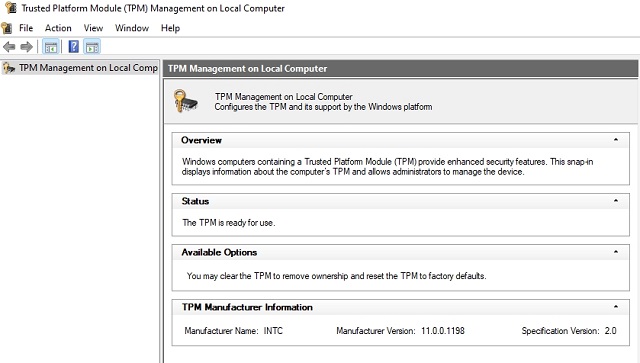
Apart from that, there seems to be confusion regarding the TPM version. Microsoft says the minimum requirement for running Windows 11 is TPM 2.0. However, the official Compatibility doc for Windows 11 says there are two Floors: Hard Floor and Soft Floor. Under the Hard Floor, even if the TPM version is 1.2, Windows 11 will still work.
As for custom-built PCs, some motherboards tend not to come with a TPM module. In that case, you can buy a compatible TPM chip based on your motherboard from Amazon. Various motherboard manufacturers offer a TPM chip that you can plug into the TPM slot.
Fix “This PC Can’t Run Windows 11” Error in a Few Easy Steps
1. First, you need to boot into the BIOS or UEFI interface of your PC. You can do this by pressing the boot key continuously while your computer starts up.
Note: For HP laptops, it’s generally the “Esc” or “F10” key. As for other laptops and desktops, the boot key may differ. So make sure to find the specific boot key for your computer from the internet. If you are using a custom-built desktop, the boot key depends on the motherboard manufacturer.
2. Once you are in the BIOS/ UEFI interface, look for something called “TPM” or Trusted Platform Technology. It’s also called PTT (Platform Trust Technology) on some Intel-based machines. On AMD machines, you might find the mention of fTPM in the BIOS menu. Look around, dive into the Advanced Settings and make sure it’s enabled or “available”. There might be TPM State as well, so go ahead and enable it.
3. Next, find the “Secure Boot” option under different menus and enable it. If the Secure Boot option is greyed out, you need to set a password in BIOS. Some laptops don’t allow you to enable Secure Boot unless you set a “Supervisor” or “Administrator” password. So set the password first, and then you can enable Secure Boot. Needless to say, you need to remember the password, else you will be locked out of your computer and won’t be able to access the BIOS.
4. Finally, some users have reported that enabling “Virtualization” in the BIOS/ UEFI does the trick for installing Windows 11. So look for one of these options: “Intel Virtualization Technology” or “Virtualization Technology” or “Intel VT-x” or “AMD-V” or “SVM Mode” in your BIOS settings. Simply put, if you find anything along the lines of Virtualization, enable it.
5. Now, press “F10” and hit enter to save and exit. F10 is generally reserved for “Save and exit”, but the key may differ for your computer. We suggest you check it on the BIOS/ UEFI footnote.
6. Now, your computer will reboot to Windows 10. Open the PC Health Check app again and click on “Check Now“. This time, the “This PC Can’t Run Windows 11” error should be gone. You should see the “This PC can run Windows 11” message now.
7. If you face the “This PC Can’t Run Windows 11” error even after enabling TPM, Secure Boot, and Virtualization, move to the next section for a possible explanation.
Is Your Windows 10 PC Still Incompatible with Windows 11 Even After Enabling TPM?
If you meet all the hardware requirements for running Windows 11 and still get the same error, it’s most likely to do with the CPU. Microsoft has released a list of Windows 11-compatible processors for both Intel and AMD. From the looks of it, major Intel Core processors such as i3, i5, i7, i9, etc., are supported, but you must be running an 8th-Gen (released in 2018) or above CPU to install Windows 11, which is a shocker. Basically, if you have an Intel processor below 8th-gen, you won’t pass the Windows 11 compatibility test.
On the other hand, Windows 11 is compatible with AMD processors, including Athlon, EPYC, and the Ryzen processor series. Interestingly, Windows 11 supports Ryzen processors that are built on Zen+ architecture or above. Basically, all AMD processors released after 2018 support Windows 11.
So the bottom line is – if you are running an 8th-Gen or higher Intel processor or AMD processor built on Zen+ architecture, you are officially eligible to get the Windows 11 update, assuming your machine meets other requirements I have mentioned above. As for when you will get the Windows 11 update, be it the Insider preview build or stable release, find the answer in our linked article.
If you pass even the CPU test and still the app throws an error, it’s most likely a bug. Steve Dispensa, VP of Product Management at Microsoft, confirmed that a new update for the PC Health Check app is coming soon. Perhaps, you should wait for the update and check if your PC is compatible with Windows 11.
Sorry for the irritating experience! We're going to improve the PC Health Check app over the next couple of weeks. Hopeful that the first update will be out tomorrow.
— Steve Dispensa (@dispensa) June 25, 2021
Having said all of that, if your PC is indeed unsupported by all Windows 11 yardsticks, meaning you are on an older CPU or don’t have a TPM chip, there is nothing to worry about for now.
Microsoft will itself provide Windows 11 updates to Windows Insiders who don’t meet the requirements, so there is definitely a way to run Windows 11 on unsupported devices. We just need to wait and see if Microsoft decided to ease the restrictions as we go along or the developer community finds ways to install Windows 11 on unsupported machines (barring 32-bit PCs). As far as I can tell, older CPUs are more than capable to run Windows 11.
Find the Fix to “This PC Can’t Run Windows 11” Error
So that was our detailed guide and explainer on why the PC Health Check keeps throwing the incompatibility error. As I have mentioned above, if you face the same issue even after enabling all the system requirements, it’s most likely because of an unsupported CPU. Anyway, that is all from us. If you want to find out the official Windows 11 system requirements and what features Microsoft has removed from Windows 11, head over to the linked articles. And if you have any questions, do let us know in the comment section below.
I can*t believe I’m stuck with a like new $1,000 HP Laptop with a Ryzen 7 2700u processor and it won’t run Windows 11.I feel as though I have been intentionally cheated and deceived by both HP and AMD and because of this my next computer will likely not include products or components from either manufacturer. This is a disgrace for both companies
Copy the Windows 10 \Sources directory SANS INSTALL.WIM or INSTALL.ESD to your USB installer \Sources directory, overwriting all files. This bypasses ALL hardware requirements of Windows 11! Works from booted install or run from Windows 10 upgrade!
BEST OF ALL BYPASS METHODS SINCE 20996! As I’ve tested EACH release as soon as they hit UUPDump!
This is Microsoft showing its true colours.They are not interested in customer satisfaction they are only interested in making more of their God.MONEY.Its microsoft at its unethical and immoral best.Try Linux guys!!!
This is crazy that my laptop with 6th generation i7 , with uefi secure boot and TPM enabled is listed as not supported hardware! This is not fair! If Microsoft doesnt review/reconsider/rectify its minimum requirement for windows 11 then this will be the beginning point of Microsoft Downfall !
What about amd a9 9425 is support windows 11?
You can check here https://beebom.com/intel-amd-qualcomm-cpu-windows-11-compatibility/
What about amd a9 9425 is support?
I using hp notebook, getting will 11 build version update also but there is show error of fix secure boot while downloading update. I’ll check in BIOS the secure boot is greay out, i also try with set administrator password but it same. I hope u understand my problem. Help me!!!
Pls reply me.
u might have legacy bios instead of uefi… that seems the case…
How i resolve this issue
I have a Ryzen Threadripper 1950 X which is FAST and apparently it’s not supported.
This is crazy.
It is honestly pretty dumb that they are imposing such weird limits on the supported CPUs. I have a 5th gen I7 with 6 cores and 12 threads at 4.2 ghz with tpm 2.0 but it is considered unsupported. Why who knows. Any how it won’t be long until unofficial cracked and patched windows 11 start floating around which I doubt is what Microsoft wants.
Will the list be updated in the future?! my Lenovo Yoga has no problem but Unsupported CPU. My CPU is Intel Core i5-7Y54 and I don’t understand why it’s not supported!
They are considering support for 7th-gen. https://beebom.com/microsoft-ease-minimum-system-requirements-windows-11/
Amd Ryzen 2500u Will it run windows 11
It seems Ryzen 2500U is not supported, but make sure to follow this guide for complete information about compatibility. https://beebom.com/app-tells-why-pc-cant-run-windows-11/
My CPU is intel i5-7200U@2.50 GHz. Dell Inspiron 15-3567 . According to System Information, Secure Boot is unsupported and compatible TPM cannot be found. Will it run on windows 11 if I enable in BIOS system?
Even if you enable Secure Boot and TPM, you are unlikely to officially get Windows 11 due to unsupported CPU (7th gen). Keep in mind, Microsoft may revise the CPU list in upcoming days so you might get an official update.
If TPM 2.0 is there and ready to use by default.. actually everything was also enabled in my bios by default.
Im using Acer swift 3 powered by Ryzen 5 2500u… I don’t get Why the processor is not in the list of supported processors. ?
dude you will be screwed up when win 11 will be launched for generally all people you will then need to clean install windows 10 and all data will be lost this isn’t recommended
I have 2020 model HP Envy X360 laptop with an AMD Ryzen 7 2700U CPU and I cannot pass the windows 11 compatibility check despite setting all the BIOS options mentioned in this article.
Sadly, your processor is not supported. You can check the full list of supported processors from here.
https://beebom.com/intel-amd-qualcomm-cpu-windows-11-compatibility/
Gary, I have the same computer HP Envy X360 with the AMD Ryzen 7 2700U and I have the exact same problem. The supported CPU list seems to support many of the Ryzen 7 CPUs, but not the 2700U.
It would be nice if Microsoft or AMD would provide a more definitive answer as to why a very new computer isn’t compatible with Windows 11.
Yep – I have a Dell with the Ryzen 7 2700U as well. It will run Windows 10 and Linux at the same time, but can’t run Windows 11? Seriously? Something here ain’t exactly right.
My Intel processor is of 7th Gen but when will Microsoft ease the restrictions so that we could use the Windows 11.
Apperently cpu gen requirement is concerned by “intel TXT” . i have a gen 7 cpu which has tpm 2 and secure boot but doesnt have TXT . can’t microsoft validate the operating in other way since my pc meets other requirements . Microsoft suspicion doesnt end . It just keeps on checking 1000 times , and i had times when the operating system decided it is not legit while it was . It’s time to sue.
update : soft floor and hard floor are remove from minimum system requirement
Thank you. This article was a great help. I have all the requirements needed but the i7 processor is 7th gen so I will have to wait.
If you have anything processor below an I7 you wont be able to run Windows 11 you’ll need to upgrade it and there are NO work arounds no matter what some say.
Hy ,am using Hp x360 convertible laptop with AMD RYZEN SERIES ,TPM2.0 ! AND it meets every requirement they say and My tpm says its ready to be used and even secure boot is enabled but app is saying This pc can’t run windows 11 !
Your BIOS says that its i5-6200U. Its not mentioned in supported CPU list. Still you were able to get the positive message. Please tell how you got that as I too have the same generation CPU
I have been a Windows Insider for a long time. Out of courtesy, Microsoft is offering Windows 11 update in the Dev channel to Windows Insiders even when you don’t meet the minimum requirements.
hello my Lenovo yoga 300 does not have tpm (5yr ) old model .Currently on windows 10 can i expect windows 11
Yeah, my i3-6006U CPU won’t be supported 🙁
Yeah, had to go real deep in their supported CPU section to find that out, though the CPU has 2 cores and is above 1GHz.
There will be workarounds.
Copy the Windows 10 \Sources directory SANS INSTALL.WIM or INSTALL.ESD to your USB installer \Sources directory, overwriting all files. This bypasses ALL hardware requirements of Windows 11! Works from booted install or run from Windows 10 upgrade! BEST OF ALL BYPASS METHODS SINCE 20996! As I’ve tested EACH release as soon as they hit UUPDump!
Copy the Windows 10 \Sources directory SANS INSTALL.WIM or INSTALL.ESD to your USB installer \Sources directory, overwriting all files. This bypasses ALL hardware requirements of Windows 11! Works from booted install or run from Windows 10 upgrade! BEST OF ALL BYPASS METHODS SINCE 20996! As I’ve tested EACH release as soon as they hit UUPDump!
Currently testing 22557 – first version to put a watermark on my desktop for my HP with i3-6006U… BUT IT LOADS AND WORKS UNMODIFIED!