Just switched from Android to iPhone and wondering how to take screenshots on iPhone as the Android button combination isn’t working? Well, you have come to the right place. There can be N number of reasons you wish to capture screenshots on iPhone, either for sharing something available on screen or to save something for future reference. Keep reading to learn how to take a screenshot on iPhone having Face ID and Touch ID.
How to Take a Screenshot on iPhone X and Later Models
Apple has slightly tweaked the process of capturing screenshots on iPhone models with Face ID such as iPhone X, XS, XS Max, XR, 11, 11 Pro, 11 Pro Max, 12, 12 mini, 12 Pro, 12 Pro Max, 13, 13 mini, 13 Pro, and 13 Pro Max. So, if you have upgraded from classic iPhones to modern ones, the new button combination might require a bit of time from you to get used to. Here’s how:
1. On you iPhone, press the Side and Volume Up button at once to take a screenshot on your Face ID-equipped iPhones.
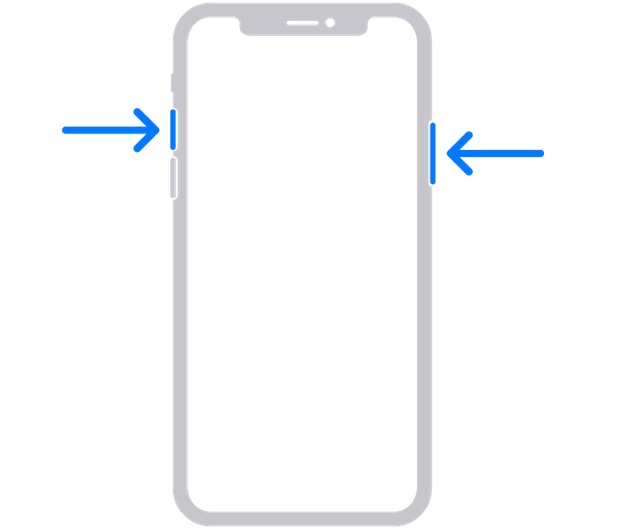
2. Once a screenshot is captured, you can see Preview thumbnail at the bottom left of your screen.
3. Tap the Thumbnail to open, edit, share the screenshot, or simply swipe left on it to dismiss.
How to Capture a Screenshot on iPhone with Touch ID and Side Button
Capturing a screenshot on iPhone models with Touch ID and side buttons such as iPhone 6, 6 Plus, 6s, 6s Plus, 7, 7 Plus, 8, 8 Plus, and iPhone SE 2020 is just as simple.
1. On your iPhone, press the Side and home button together to capture a screenshot.
2. Once a screenshot is captured, you can see Preview thumbnail at the bottom left of your screen.
3. Tap the Thumbnail to open, edit, share the screenshot or simply swipe left on it to dismiss.
How to Take Screenshots on iPhone without Buttons
AssistiveTouch has long been a useful Accessibility feature that lets you perform several common actions like restarting the iPhone, activating Reachability, taking a screenshot, and more. Though it’s designed keeping in mind people with motor skill impairments, anyone can take advantage of it to perform certain tasks without using the hardware buttons. Check out here to learn how to take screenshots on iPhone without buttons.
How to Take a Screenshot on iPhone With Back Tap Feature
First introduced in iOS 14, the Back Tap feature is designed to let you perform many common tasks such as launching apps, invoking Siri, bringing up Notification Center, and even capturing screenshots on iPhone with double-tap or triple-tap gestures. Do note that Back Tap supports only iPhone 8 or later.
1. Head into the Settings app on iPhone –> Accessibility -> Touch.
2. Now, scroll down to the bottom and choose Back Tap.
3. Next, choose Double Tap or Triple Tap and choose Screenshot.
Going forward, you can double/triple tap on the back of your iPhone to capture a screenshot.
How to Take Screenshots on iPhone Via Siri
Apart from letting you control your smart home devices and answer queries, Siri can also let you take a screenshot on your iPhone. Here’s how you can:
1. Activate Siri on your iPhone and ask, ” Take a Screenshot.”
2. You will notice an animation indicating that a Screenshot has been captured.
How to Take Scrolling Screenshots on iPhone
Taking a scrolling screenshot on iPhone may seem daunting, but as easy as capturing a regular one. And earlier, Apple used to allow users to capture a multi-page PDF document, website, e-mail, etc., in a single click. However, with iOS 17, you can save the multi-page scrolling screenshots as regular images in the Photos app and view them in the Panorama folder. Check out here to learn how to Take a Scrolling Screenshot on iPhone.
How to View Screenshots on iPhone
Once you successfully captured the desired screenshots on your iPhone, you can easily view them in the Photos app on your iPhone. Here’s how:
1. Launch the Photos app on your iPhone, and tap the Albums tab at the bottom.
2. Scroll down and tap the Screenshots folder tab.
3. Here you can view every screenshot you have captured so far.
Frequently Asked Questions (FAQs)
Asking Siri to capture a screenshot is by far the easiest way to take a screenshot on an iPhone.
Press the Side button and Volume Up button on iPhone X or later models or the Home button on iPhone having Touch ID to take a screenshot on iPhone manually.
Yes you can, just go to the Settings > Accessibility > Touch > Back Tap > Double Tap > Screenshot, to enable it.