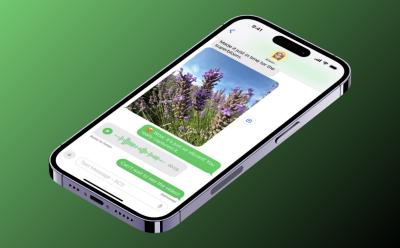#iOS 18
87 Stories

Apple Is Working on a New ‘Invites’ App, As per iOS 18 Beta Code
View quick summary
Apple is working on a new app named 'Invites' which could be used to organize meetings and event invites, as per iOS 18 code.

iOS 18 Battery Drain Issues: Here’s How to Fix
View quick summary
To fix iOS 18 battery drain problems, you can restart your iPhone, check battery health, check for battery draining apps, or update outdated apps. If nothing works, you can only wait for Apple to fix this issue the next iOS 18 update.
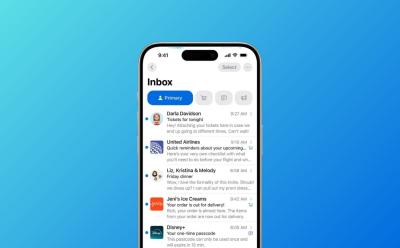
How to Disable Contact Photos in Mail App on iPhone in iOS 18.2
View quick summary
With the iOS 18.2 update, the Mail app will show Contact photos and company logos when you receive emails from your friends, family, or verified businesses. If you also don't like seeing those icons, you can disable contact photos in the Mail app.

How to Disable Mail Categories on iPhone in iOS 18.2
View quick summary
The Mail Categories feature in iOS 18.2 automatically sorts your incoming emails into four categories: Primary, Transactions, Updates, and Promotions. If you notice that some emails are incorrectly categorized or fell you're missing out on important messages because of categorization, you can return to the traditional list view.
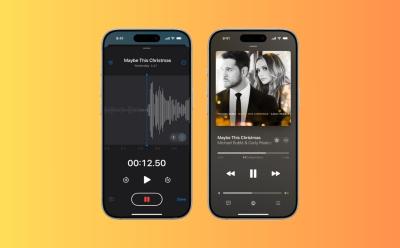
How to Use Layered Voice Memos in iOS 18.2?
View quick summary
With the latest iOS 18.2, Apple brings layered Voice Memos recordings to the iPhone 16 Pro and iPhone 16 Pro Max. The instrumental compositions are played via the iPhone's speakers while vocals are recorded at the same time using the iPhone's microphone. Read on to know how to add a second layer of Voice Memos recording on an iPhone.

Apple Genmoji: How to Make Custom Emojis on iPhone in iOS 18.2?
View quick summary
Genmoji is one of the Apple Intelligence features that lets you create custom emojis for any occasion on your device. You can create unique Genmojis on an iPhone by bringing up the AI prompt & keyboard to type a simple description. To use Genmoji and other Apple Intelligence features, you need an iPhone 15 Pro, 15 Pro Max, iPhone 16, iPhone 16 Plus, iPhone 16 Pro, iPhone 16 Pro Max, or an iPad/Mac with an M-series chipset.

How to Remove Reminders from Calendar in iOS 18
View quick summary
To remove reminders from Calendar in iOS 18, open the Calendar app, tap on Calendars from the bottom and then tap on the circle next to the Scheduled Reminders to deselect it.

iOS 18 Genmoji Not Working? Here Are 8 Ways to Fix It!
View quick summary
If iOS 18 Genmoji isn't working on your iPhone or iPad, you must ensure that you've installed iOS 18.2 or iPadPS 18.2, which is currently in Beta. You can also check your device language, restart your iPhone, force quit Messages app, or reset all settings.

[UPDATE] iOS 18.2 Release Date and Time: When Is iOS 18.2 Coming Out?
View quick summary
Apple is expected to roll out iOS 18.2 update soon. If you waiting for it, check out iOS 18.2 release date and time in your region.

How to Set Volume Limit on iPhone for Media Playback
View quick summary
The new iOS 18.2 brings a new Volume Limit option that lets you set a limit for your iPhone speakers. On your iPhone, go to Settings -> Sound & Haptics -> Volume Limit and set the maximum volume limit. This limit will only affect the volume level for media playback through the iPhone speakers.

According to the code in the second beta of iOS 18.2, Apple is also working on a new battery feature that could finally estimate your iPhone's charging time. A new framework named "BatteryIntelligence", will calculate the exact charging time based on the amount of energy the device receives.

The iOS 18.2 Developer Beta brings ChatGPT Integration on iPhones. Now, the latest beta 2 brings a new option that lets you upgrade to your ChatGPT Plus account right from the Settings App.
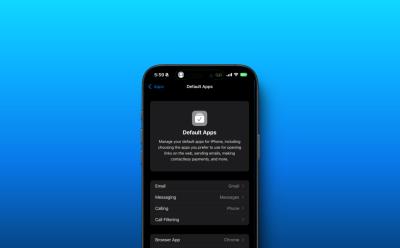
How to Change Default Calling and Messaging Apps on iPhone
View quick summary
The iOS 18.2 beta update brings an all-new hub in the Settings app that lets you manage the default apps on your iPhone. Besides email app and web browser, you can now change the default calling and messaging apps on your iPhone.

iOS 18 Call Recording Not Working on iPhone? Try These Fixes!
View quick summary
If iOS 18 call recording isn't working on your iPhone, you must ensure that you've installed iOS 18.1, which is currently in Beta. Also, make sure to enable Call Recording in the Settings app and manually trigger this feature during your active calls.

Apple Releases iOS 18.1, iPadOS 18.1, and macOS Sequoia 15.1 with Apple Intelligence
View quick summary
Apple finally released the stable versions of iOS 18.1, iPadOS 18.1, and macOS Sequoia 15.1 that brings the first set of Apple Intelligence features for everyone. If you've got a compatible device, you can access several AI features, including Writing Tools, new Siri UI, Clean Up tool, notification summaries, and much more.
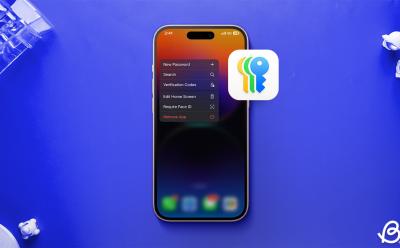
How to Use iOS 18 Passwords App on iPhone (Complete Guide)
View quick summary
Apple now offers a dedicated Passwords app that lets you manage the passwords for all your websites and apps. The Passwords app is available in iOS 18, iPadOS 18, and macOS Sequoia. If you've updated to the latest software versions, all your passwords and other information will be synced across your devices.

iOS 18 Supported Devices: Will Your iPhone Get the Update?
View quick summary
The latest iOS 18 update brings an array of AI-inspired features, new Accessibility features, a redesigned Home Screen experience, revamped Siri & and much more. The iPhone XR, XS, XS Max, and later models have made it to the iOS 18 supported devices list.

25 Hidden iOS 18 Features You Must Know
View quick summary
Apple launched the latest iOS 18 with brand-new features like Home Screen Customization, a new Passwords app, and a redesigned Photos app, and more. Interestingly, Apple also silently pushed a bunch of handy features that can make a big difference in your day-to-day life. In this article, I've shared 25 hidden features and settings of iOS 18 that Apple didn't mention on the stage.

iOS 18.1 Release Date and Time: When Is iOS 18.1 Coming Out?
View quick summary
Apple is expected to release iOS 18.1 with Apple Intelligence features on October 28, 2024. Check out iOS 18.1 release time here.

Why Some App Icons Are Not Turning Dark in iOS 18? Answered
View quick summary
If some home screen app icons aren't turning dark in iOS 18, those apps might not be updated to include the dark icon alternatives. All the built-in iPhone apps have both Light and Dark icons to match your preferred aesthetic. In the case of third-party apps, if a developer hasn't updated the app, the iOS system will attempt to generate it for you.
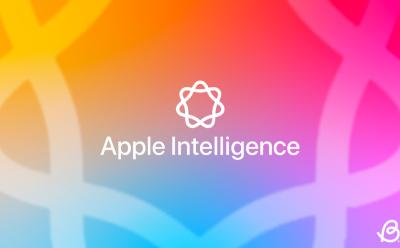
Here’s When iOS 18.1 with Apple Intelligence Will Be Released
View quick summary
In his latest newsletter, Mark Gurman has revealed the iOS 18.1 release date. iOS 18.1 will bring Apple Intelligence to supported iPhones.

Apple has now rolled out the stable version of iOS 18. If you've downloaded the iOS 18 beta and you no longer want it, you can update your iPhone to the stable version of iOS 18. You can't downgrade from iOS 18 beta to stable iOS 18 beta directly. You will first have to downgrade to iOS 18 using recovery mode and then update to the iOS 18 stable version.

How to Make iPhone Home Screen Icons Dark in iOS 18
View quick summary
The latest iOS 18 lets you make your iPhone home screen icons dark so they look aesthetically pleasing with the Dark Mode on your iPhone. On the home screen, touch & hold an empty space, then tap on Edit -> Customize -> Dark. To go along with the dark icons, the customization panel also has a sun icon that lets you darken the wallpaper.
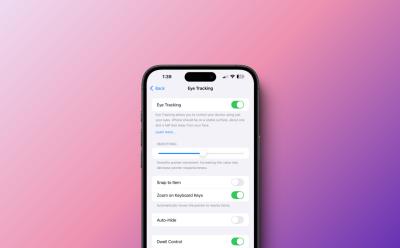
I Tried iOS 18 Eye Tracking Feature on My iPhone, Here’s How It Works
View quick summary
The latest iOS 18 brings Eye Tracking on iPhones so users can navigate & control their devices just with the eyes. Apple's Eye Tracking is only available on iPhone 12 and later models. To turn on iOS 18 eye tracking, go to Settings -> Accessibility -> Eye Tracking, and turn on the Eye Tracking toggle.
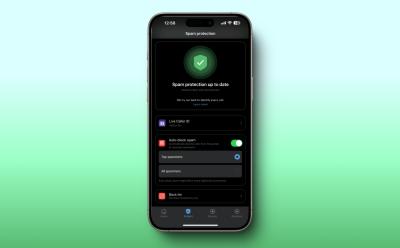
Truecaller Brings Auto Block Spam Call Feature to iPhones with iOS 18
View quick summary
With the new iOS 18, Truecaller has updated its app to offer auto-block spam calls feature to iPhone users. Here's how it works.
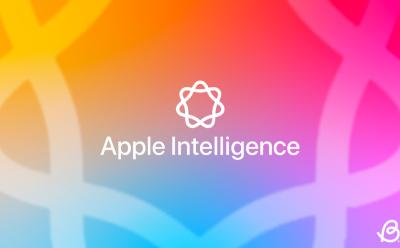
Waiting for Apple Intelligence in iOS 18? Here’s the Timeline for Upcoming AI Features
View quick summary
The first set of Apple Intelligence features will arrive with iOS 18.1, which is scheduled for October in US English. Apple's suite of AI features will continue to roll out in iOS 18.2 and beyond. Here's an expected timeline for Apple Intelligence features in iOS 18.
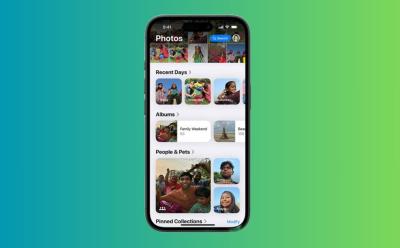
I Hate the Redesigned Photos App in iOS 18, but Some Customizations Make It Bearable
View quick summary
I feel the new redesigned Photos app in iOS 18 is more complicated and overwhelming. While I miss the old design, there are a few customization options that make the iOS 18 Photos app bearable for me.

iOS 18 Review (iPhone 15): No AI for the Rest of Us
View quick summary
Apple has just released the final stable version of iOS 18 to the masses. iOS 18 bring with it a bunch of new features like home screen and lock screen customization, a new Control Panel, redesigned Photos app, improvements to the Messages app, and Apple Intelligence. In this review, I'll share my experience using iOS 18 on an iPhone 15, having installed it first as a Developer Beta and then a Public Beta.

How to Reset iOS 18 Control Center to Default
View quick summary
The latest iOS 18 Developer Beta 5 offers a built-in option to reset the Control Center to its default settings and undo any user-made changes and customizations. For this, go to Settings -> Control Center and choose the Reset Control Center option. As of now, the stable version of iOS 18 doesn't offer this option.
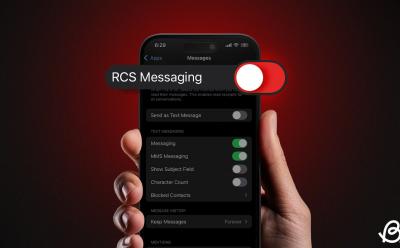
RCS on iOS 18 Not Working? Try These Fixes
View quick summary
If RCS isn't working on your iPhone, make sure you've installed iOS 18, check RCS availability in your region, and make sure your network carrier supports RCS Messaging. Also, you should check your internet connection or toggle Airplane Mode. If nothing works, try restarting your iPhone.

How to Enable Game Mode on iPhone in iOS 18
View quick summary
The latest iOS 18 brings Game Mode to iPhones, for the first time ever. Game Mode minimizes background activity on your iPhone to provide consistent FPS for better gameplay. The Game Mode in iOS 18 triggers automatically when you start a game. You can also toggle Game Mode from the Control Center.
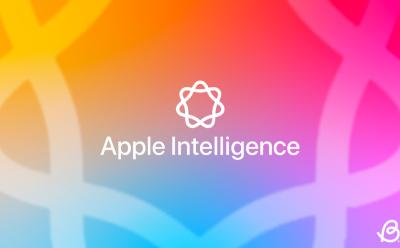
Does iOS 18 Have Apple Intelligence Right Now? Answered
View quick summary
Apple released the stable version of iOS 18 on Monday, September 16, 2024. The latest iOS 18 is Apple's biggest software update, but it still doesn't include Apple Intelligence. Apple Intelligence will be available on all compatible devices from October onwards in U.S. English.

How to Install iOS 18 Right Now
View quick summary
On September 16, 2024, Apple rolled out the final, polished version of iOS 18 for iPhones. The newest update brings a bunch of exciting additions like a revamped Control Center, Home Screen Customizations, and more. To upgrade from iOS 17 to iOS 18, go to Settings -> General -> Software Update and tap on the Download and Install option on the iOS 18 update notification.

iPhone Mirroring Not Working on Mac? Try These Fixes
View quick summary
To use iPhone Mirroring, you must install iOS 18 on your iPhone and macOS Sequoia on your Mac. If iPhone Mirroring isn't working, you should check your Apple IDs and enable Bluetooth & Wi-Fi on both devices. Also, make sure your iPhone is locked and you aren't using AirPlay or Apple Sidecar feature. If nothing works, try restarting your devices.
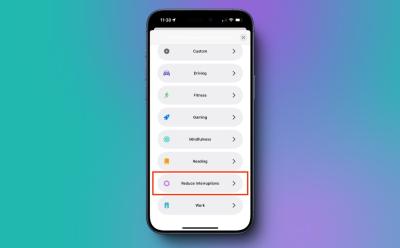
How to Use Reduce Interruptions Focus Mode on iPhone in iOS 18
View quick summary
Reduce Interruptions Focus Mode in iOS 18 uses Apple Intelligence to surface only the important notifications while filtering out everything else. To set up Reduce Interruptions Focus Mode, go to Settings -> Focus then tap on the "+" icon, choose Reduce Interruptions, and tap on Customize Focus. You’ll see a toggle to turn on the Intelligent Breakthrough and Silencing option when you create a new Focus mode or customize an existing one.

How to Use the New iOS 18 iPhone Mirroring Feature on Mac
View quick summary
Apple rolled out the iOS 18 and macOS Sequoia with the much-useful iPhone Mirroring feature that allows you to use your iPhone from your Mac's display. To use iPhone Mirroring, you need a Mac with an Apple silicon chip or a T2 Security chip and an iPhone where you've signed in using the same Apple ID with two-factor authentication enabled. To get started, bring your iPhone near to your Mac, click on the iPhone Mirroring icon from your Mac's Dock, and follow the on-screen instructions.
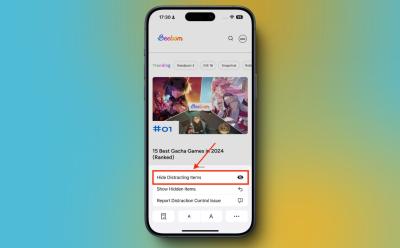
How to Hide Ads in Safari Using Distraction Control Feature in iOS 18
View quick summary
The new Distraction Control feature lets you hide certain banners, cookie preference pop-ups, ads, and other distracting webpage items while you're browsing. To hide ads in Safari using the Distraction Control feature, go to a webpage and tap on Page Menu -> Hide Distracting Items. This feature can temporarily hide ads, but they will show up again when the site refreshes. If you wish to unhide the elements, tap on the Page Menu and choose Show Hidden Items.

iOS 18: Features, Release Date & Supported Devices
View quick summary
Apple's iOS 18 made its debut at WWDC 2024, with stable IOS 18 out on September 16. The next-gen iOS 18 arrives with some impressive features like customizable home & lock screens, a revamped Control Center, a new Passwords app, RCS support, call recording to iPhones, a dedicated Game mode, and more. The iPhone XR, XS, XS Max, and newer models have secured a spot in the iOS 18 supported devices list.

How to Customize Control Center in iOS 18 [Complete Guide]
View quick summary
The new iOS 18 brings a redesigned Control Center with a new Controls Gallery that lets you add more controls. You can now customize the new Control Center in iOS 18. To do this, open the Control Center, tap on the "+" icon from the top left, and tap on the Add a Control option. In addition, you have the freedom to rearrange or resize the controls or even add a new Control Center screen.
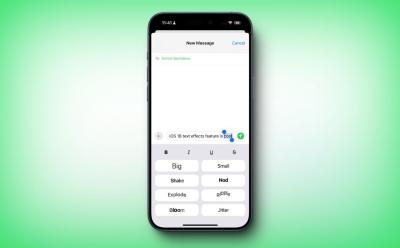
How to Use Text Effects in iOS 18 on iPhone
View quick summary
The latest iOS 18 has updated the Messages app with iMessage scheduling, RCS support, Tapbacks, Formatting options, and all new Text Effects. You can apply animated effects to individual letters, words, phrases, or emojis with the Text Effects feature in iOS 18. For this, open the Messages app, type your message, select a word or phrase, and choose the Text Effects option. You get to choose from eight text animation options, including Big, Small, Shake, Nod, Explode, Ripple, Bloom, and Jitter.

How to Rename Siri on iPhone in iOS 18
View quick summary
Apple offers a new accessibility feature named Vocal Shortcuts that lets you assign a custom phrase that Siri can understand to launch shortcuts and complete complex tasks. You can use the Vocal Shortcuts feature to rename Siri on your iPhone in iOS 18. For this, go to Settings -> Accessibility -> Set Up Vocal Shortcuts -> Siri. Once the new word has been set, you can use it to activate Siri on your iPhone. Bear in mind that the new name won't sync with other devices like HomePod.