- The "x" icon next to someone's name on Snapchat may appear when the user you're chatting with is not your friend.
- To get rid of the "x" icon, you can accept a pending friend request from this user or ask your friend to accept your request.
- You can accept friend requests by tapping on Add friends icon -> Added Me -> tap Accept next to the user's Snapchat name.
If you’re someone who has only started using Snapchat recently, many symbols and icons in the app may be difficult to understand. One of them is the “x” or cross icon that shows up next to someone’s name on Snapchat’s Chat screen. The reason for this “x” next to a Snapchat name is fairly simple – it appears when you and this person are no longer friends on Snapchat.
If the “x” icon has left you confused as it did for me, this post will help you understand what the “x” icon means on Snapchat and how you can remove it.
What Does the “x” Icon Mean on Snapchat?
If you see an “x” icon next to someone’s name like the one in the screenshot below, it means you are chatting with someone who is not on your friend list. It appears when any one of two users has not accepted the other’s friend request.
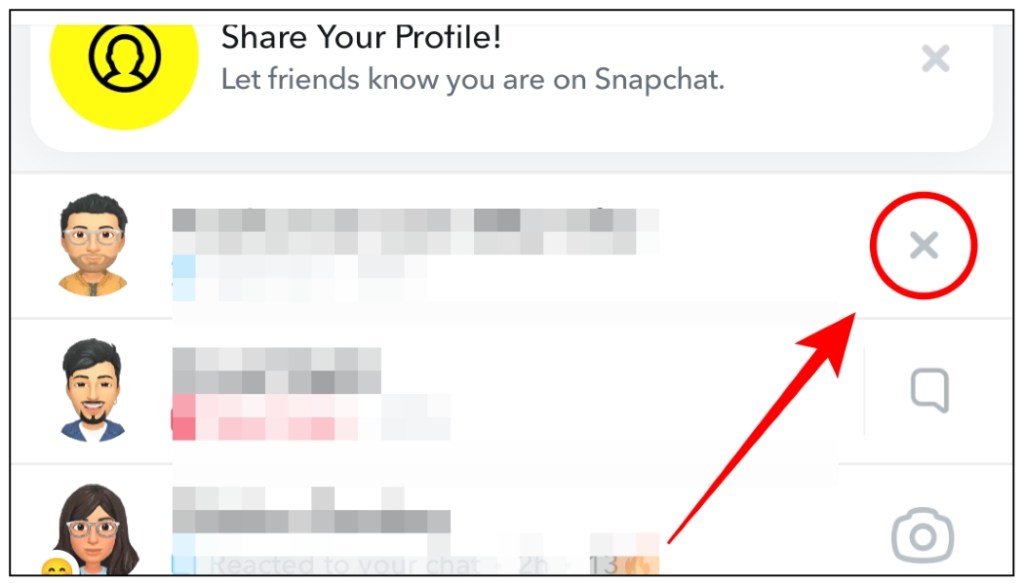
Once you or the other user accepts the friend request, the “x” icon will be replaced with a camera icon that you can tap on to send Snaps to each other.
It can also show up if someone you were already friends with has removed you from their friends list. A quick way to tell that you have been removed is to make sure that you were friends with them previously.
Removing someone is not the same as blocking. This is because when you get blocked, your entire chat with them will disappear automatically. You can check if you are blocked on Snapchat using the steps in our guide.
Can You Send Snaps to Someone with an “x” Icon?
Yes, you can still send Snaps and chats to people whose chats show an “x” icon. If you have sent or received someone’s friend request on the app then your Snaps and chats will be visible to the other person and they can even reply to it.
However, if you were removed by someone, they won’t be able to see your sent messages despite what the app says. Your chat will be deleted for them automatically. Only when they add you back will your delivered messages be visible to them.
Remove “x” Icon By Accepting Friend Requests
The “x” icon automatically disappears when two users accept each other’s friend requests on the app. So if you are seeing the “x” icon next to someone’s name then check if you have a pending friend quest from them. Here’s how to do this.
- To do this, tap on the Add icon in the top right corner.
- The pending requests will be visible under the Added Me section. If there’s a pending request from someone, tap on Accept.
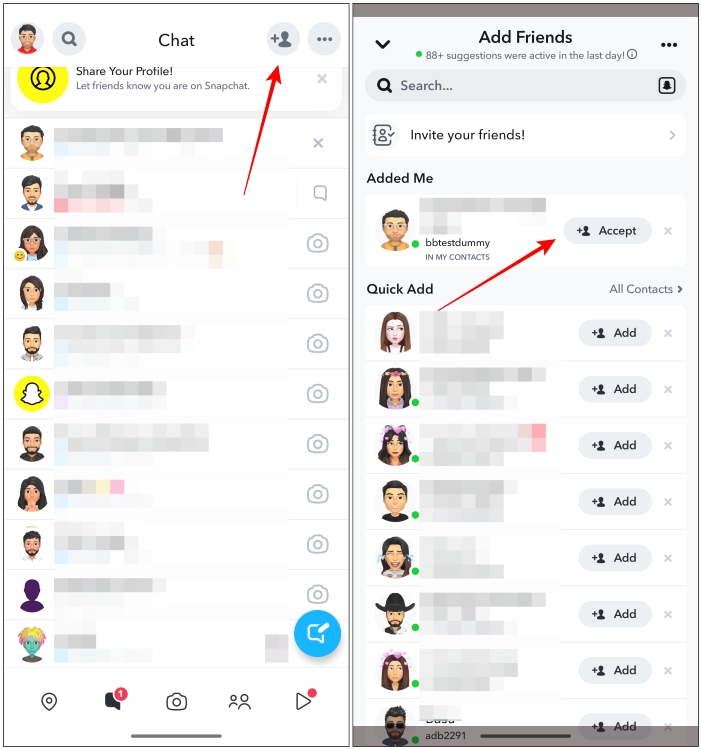
Now you both will be friends on the app and the “x” icon will no longer be visible. In case you have added them on the app then ask them to accept your request.
Remove “x” Icon By Clearing Unwanted Conversations
You can also clear the conversation with someone who has removed you as a friend or if you don’t wish to talk to them anymore. Clearing the conversation will remove the person’s profile from your chat window as well. Remember that moving forward with these steps will also clear out your entire chat history. Here’s how you can do it.
Note Clearing a conversation on Snapchat will also delete the entire chat history. But it won’t block or remove it from your friend’s chat list.
- On Snapchat, tap on the chat icon in the bottom toolbar.
- This will open your chat list. Now long press on the conversation that you want to clear.
- Go to the Chat and Notification Settings menu.
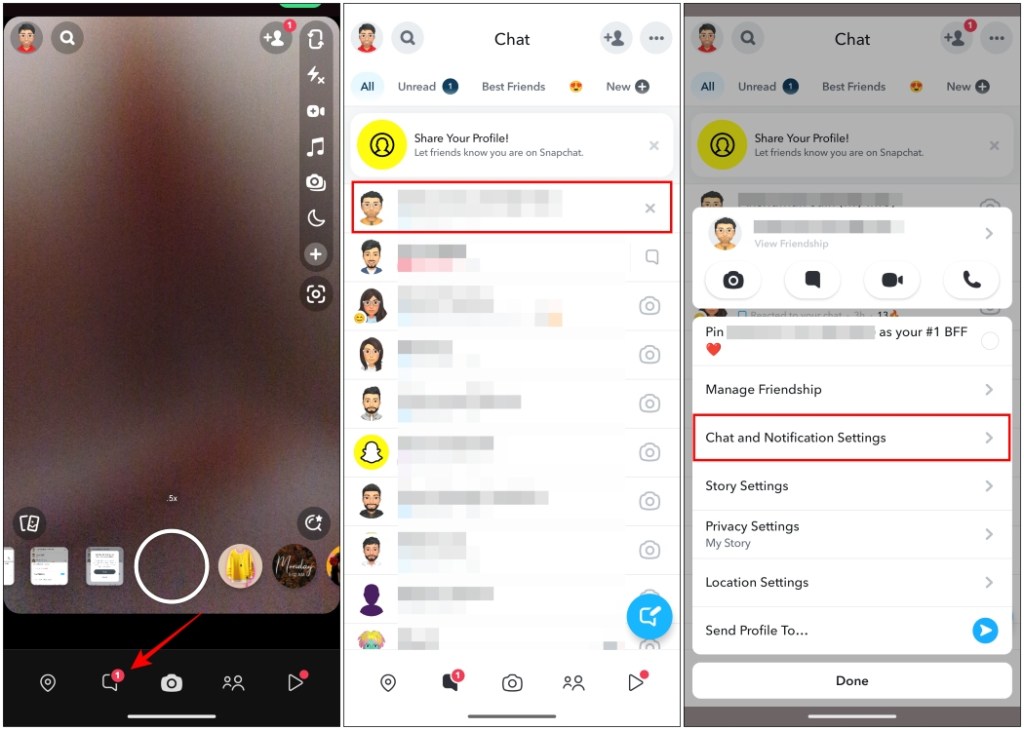
- Pick the Clear from Chat Feed option.
- In the confirmation pop-up, choose Clear.
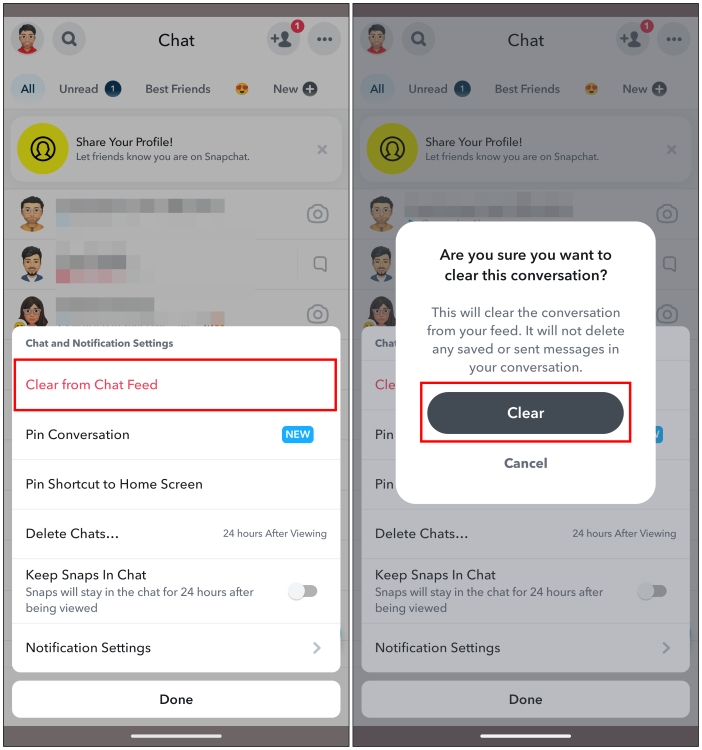
After clearing the chat, if you want to continue talking to them then you can start a new chat anytime.
Try Other Troubleshooting Methods
If the cross symbol still won’t go away even after becoming friends with that individual, then it could be because the app is not updating the changed data. Snapchat does this, which makes it difficult to tell whether or not you have been blocked. In this case, you can either wait for a while or try these troubleshooting tips.
- Force close the Snapchat app by removing it from the Recent Apps screen.
- Log out of your account on the Snapchat app and log back in again. This usually fixes the issue for me.
- Clear the cache for the Snapchat app on Android, or delete the app and reinstall it on iOS.
In conclusion, the “x” icon on Snapchat does not necessarily mean anything negative. It shows your current friendship status with another user on Snapchat. Though this is a good indicator to let users know if they are texting someone in their friend list or not, I think there should be a more obvious indicator for this.
Snapchat should make their symbols more obvious to figure out like the yellow heart emoji means underneath someone’s avatar which we covered recently. So did this guide help clear the confusion surrounding the “x” icon on Snapchat for you? Let us know in the comments below.
No. When someone blocks you on Snapchat, your conversation with them gets removed automatically. The “x” icon represents your friendship status with this person. It means that the user has removed you as a friend or has added you back as a friend.
When you clear a conversation with someone, the entire chat history with them including saved photos, videos, messages, and Snaps will get deleted. The user remains in your friends list so you can continue messaging them.
Yes. You can still send Snaps and texts even when someone has removed you as a friend. The sent messages will show that they were delivered but that is not the case. The person who removed you will not receive any of your sent Snaps and messages until they add you back.
Yes. When you add a user as a friend and they accept your request, the “x” icon gets replaced with a camera icon that you can use for sharing Snaps.






