In September 2021, Apple introduced the Time-Sensitive notifications feature with the release of iOS 15, allowing apps to bypass any focus mode enabled on your iPhone and send notifications that are deemed important. And now, Snapchat has joined the bandwagon by rolling out this feature that prioritizes certain notifications over others on iOS. If you are annoyed by Snapchat notification bypassing DND mode, worry not, as we have you covered. Let’s understand what time-sensitive notifications mean on Snapchat and how to turn them off.
What are ‘Time Sensitive’ Notifications on Snapchat
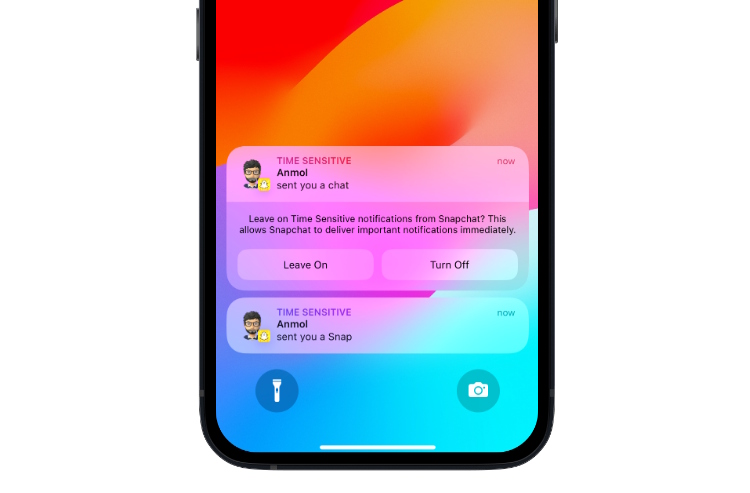
Time-sensitive notifications, according to Snapchat, are important notifications that must be delivered on priority and are displayed to users even if they have the Do Not Disturb mode enabled on their phones. Simply put, the Time sensitive notifications feature on Snapchat gives some messages or Snap a higher priority, requiring immediate user attention to ensure you do not miss anything important. This new notification type was enabled for Snapchat users with an update sometime in May, 2023.
How Do Time Sensitive Notifications Work on Snapchat
Both iPhone and Android have a Focus or Do Not Disturb mode, allowing you to decide who can contact you and which app can send you notifications when turned on. While minimizing distractions is good, sometimes you might want to get alerts for select notifications like a call or message from your best friend on Snapchat. And that’s exactly where the Time Sensitive notifications come into play.
Time Sensitive notifications from Snapchat break through the Focus Mode or Do Not Disturb mode barrier and appear on the lock screen for at least an hour, so you don’t miss them.
Also, it is still unknown how Snapchat decides to term some notifications as time-sensitive. But it’s assumed that messages, snap replies, and new snap stories from best friends come under the Time Sensitive category. We tested this at Beebom and pinning a friend as a BFF after buying a Snapchat Plus subscription saw the time sensitive notifications appear on our iPhone 12. Further, we believe his feature is also going to work for your Snapchat planets, i.e. the Friend solar system.
How to Turn Off Time Sensitive Notifications on Snapchat
Snapchat’s Time Sensitive notification feature is a good addition for those who do not want to miss out on important notifications. But, it might be overwhelming for those who don’t want to be bothered at all. So, here’s how to turn off time-sensitive notifications on Snapchat.
On iPhone
1. On your iPhone, go to Settings -> Notifications.
2. Here, scroll down and tap on the Snapchat section.
3. Now, tap to toggle off the Time-Sensitive Notifications feature.

On Android
While there is no Time-Sensitive notifications feature on Android, you can still manage and customize Snapchat notifications as per your liking. Here’s how you go about it:
1. Open the Settings app on your Android phone.
2. Move to the Apps section in settings.
3. Here, select Snapchat tab if it is in your recent apps list, or tap See all apps and locate the Snapchat app.
4. Then, select the Notifications option.
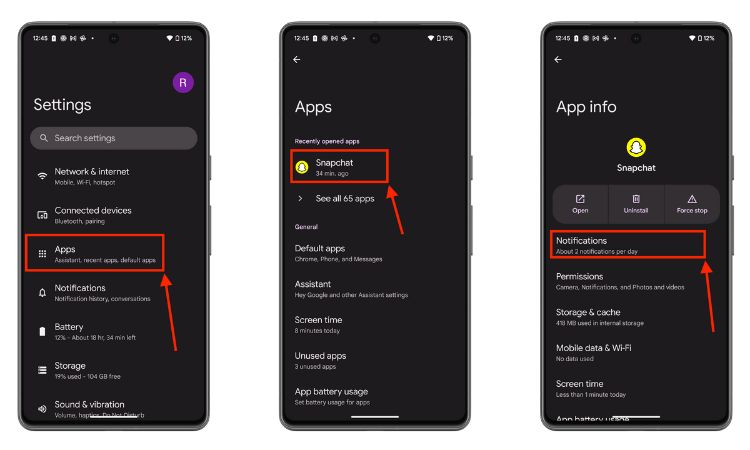
5. Now, turn off the Notifications Toggles that you do not deem important.
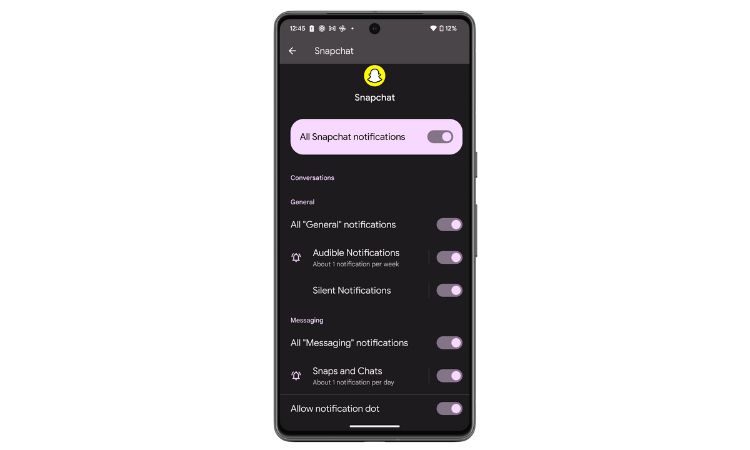
Snapchat marks or classify certain notifications as time sensitive so you don’t miss them.
Message notifications might not be enabled on your Snapchat app. To prioritize certain notifications, you can enable Time-Sensitive notifications feature to get notifications on priority.
To turn off time sensitive notification on Snapchat in iPhone, go to Settings -> Notifications -> Snapchat and then turn off the Time Sensitive Notifications toggle.





