Since its launch, Instagram has become the biggest photo-sharing social media service on the planet. One of the biggest reasons behind the success of Instagram over its competitors was the fact that it was extremely easy to use. However, as it always happens with any service, to stay ahead of its competition, Instagram had to keep on adding new features which have made the service a bit complex over the years. What that means is that many of Instagram’s cool powers are hidden and most users have no idea how to access them. Well, we want to change that for our readers, as we bring the 25 cool Instagram tips and tricks that you all should definitely know in 2020.
Cool Instagram Tips and Tricks in 2020
If you love using Instagram as much as I do, you should read our other articles. You can learn about best Instagram filters, find out the right time to post on Instagram to get the best exposure, unfollow people who are not following you back, and more. With that said, let’s get to our list, shall we?
1. Post Instagram Photos Directly to Twitter, Facebook, Tumblr, and, More
If you are someone who is posting the same picture on Instagram, Twitter, Tumblr, Facebook, or any other social media website for that matter, instead of posting pictures on each website individually, you can set up your Instagram in such a way that whenever you post a picture on Instagram, that picture is automatically posted on all your other social media accounts.
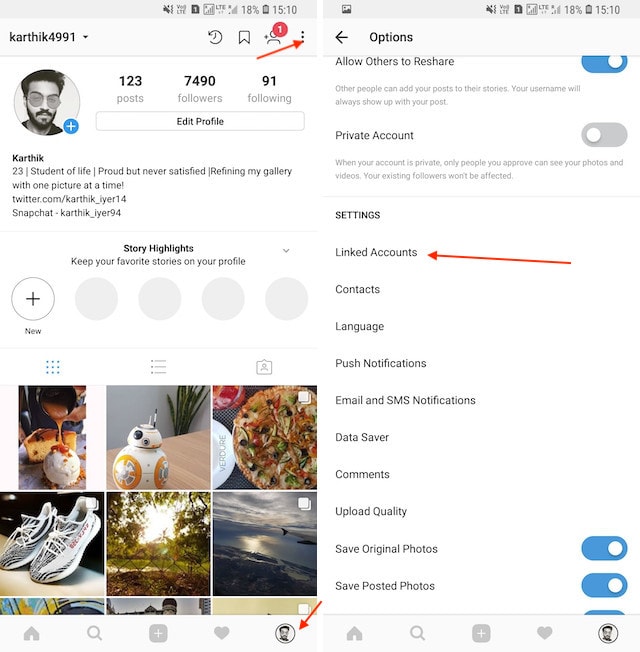
To do that, all you need to do is go to Profile -> Options -> Linked Accounts, and link your social media accounts. From next time, whenever you post a photo on Instagram, you can select the social media platforms on which you want to share that photo, just as shown in the picture below.
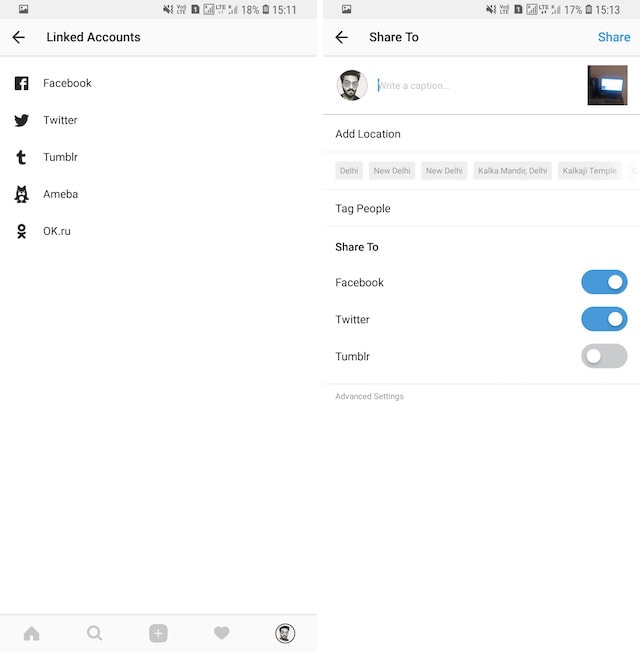
2. Disable Activity Status For Direct Messages
Some time back, Instagram added a new activity status feature which allows users to see when you were last online inside Instagram’s Direct Messaging or DM. The feature is quite similar to WhatsApp’s last seen feature and allows users to see when you were last online.
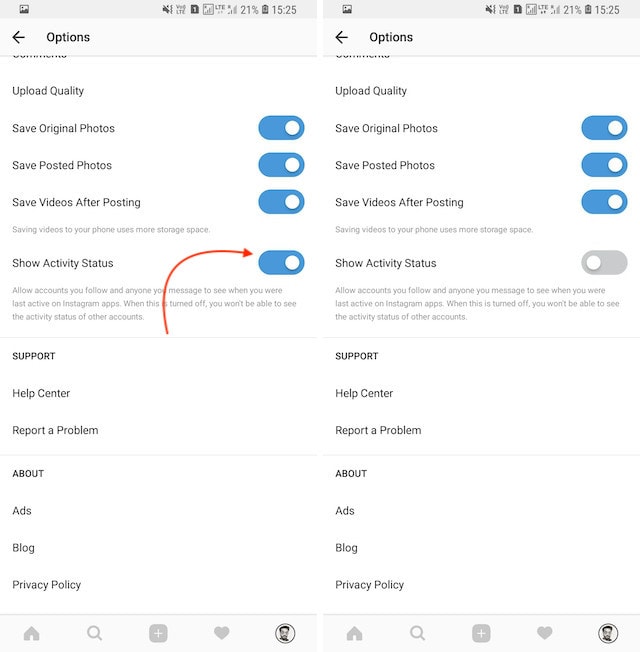
However, if you are like me and hate this feature, thankfully there is a way to turn it off. All you need to is go to Profile -> Options -> Show Activity Status and disable it. However, remember that just like on WhatsApp, it’s a two-way street. If you don’t want others to see your activity status and disable this option, you also won’t be able to see anyone else’s activity status.
3. Add Unique Fonts To Your Instagram Bio
Maintaining a well-updated Instagram bio is the key to make your profile stand out. Of course, you can always add things like emojis, links to your work samples, etc. to give people a bit more information about you. But did you know that you can use some unique and cool fonts to make your profile look better?
The easiest way to do that is by using websites that customize the texts for you. Here’s how you can do that –
- Open the web browser on your mobile and go to the website called LingoJam.
- As soon as you open the site, you’ll see a text box where you can enter your desired text.
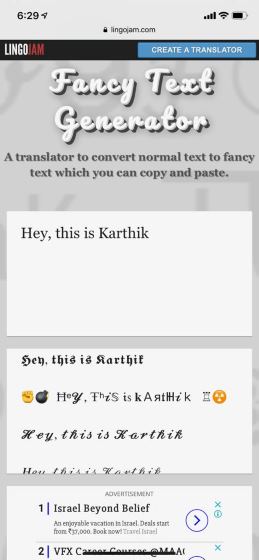
- The same bio text in different typefaces appears in the other text box.
- Now, you can simply copy the text and paste it into the “Bio” section of your profile to give your profile a unique look.
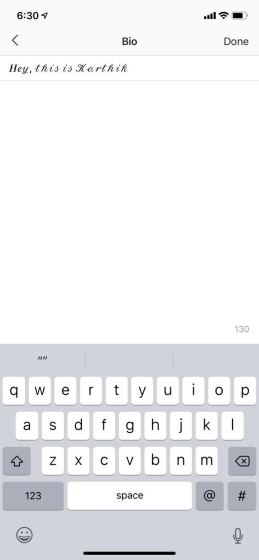
4. Schedule Posts
This particular feature is only available for business profiles, but you can easily change your personal profile to a business one with just a couple of steps. You can do so by going to the options page on Instagram and tapping on “Switch to Business Account” option. Here, you’ll be asked to connect your Facebook page and once you do that, you will have successfully changed to a business account and get features like analytics, promotion, and more.
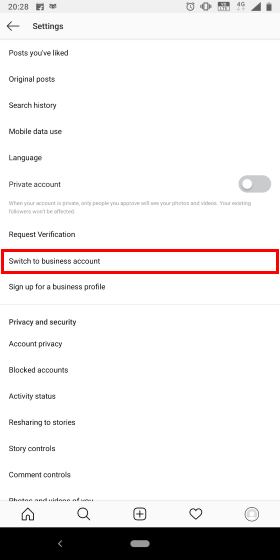
Once you’ve switched to a business account, you can use an Instagram scheduling tool like Hootsuite to schedule your posts. Hootsuite is one of the most popular social media platforms out there, and it makes managing your Instagram business profile very simple. The options are pretty straightforward when it comes to using tools like Hootsuite, and in the free plan you’ll get the ability to add up to 3 social media accounts and schedule up to 30 posts at a time.
Hootsuite’s subscription starts at ₹1,260/ month for a professional account and you can choose to splurge all the way up to ₹45,000/ month for a business account with which you can manage 20 social profiles, unlimited scheduling and more. You can also check out some other social media management tools like Buffer.
Check out the Hootsuite website
5. Story Highlights and Story Archives
We all know that Instagram Stories by design are ephemeral in nature. However, in December 2017, Instagram introduced a new feature which automatically archives all your Stories after they expire. To access all your archived Stories, just tap on the Profile button and then tap on the Archive button present at the top of the page (marked in picture). Here you can access all your expired stories which you can view or share as a new story if you want to.
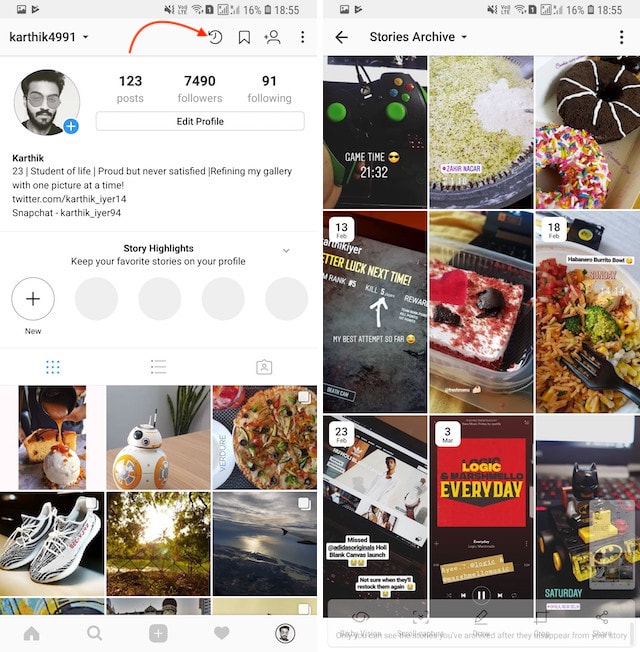
With Story Archives, Instagram also introduced a new Story Highlights feature which allows a user to share their most important stories on their profile page. To create a Story Highlight, visit the Profile page and then tap on the New Story Highlight button. Here, you will get an option to select Stories from your Stories Archives, which you can share on your profile. Remember that Stories Highlights are not removed after 24 hours and you will have to manually remove them.

6. Creating a collection of your favorite posts
As you may or may not know, Instagram already lets you save or bookmark your favorite posts. But did you know that you can create a collection of those posts? Yes, here’s how you can do it –
- Tap on your profile and hit the hamburger menu icon on the top-right corner to see an option called saved.
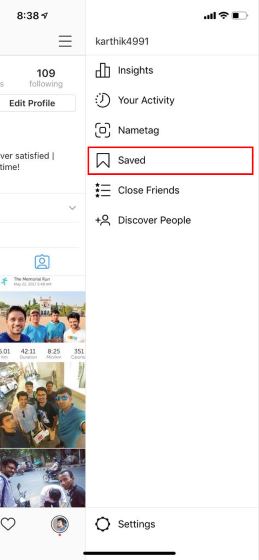
- Now, you can hit the “+” button to create a new collection where you can add photos from the ones that you’ve already saved.
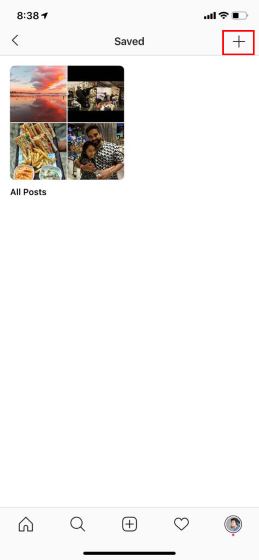
- You can now go back to your saved photos by following the same steps any time and add them to your library with just a tap of a button. Easy, right?
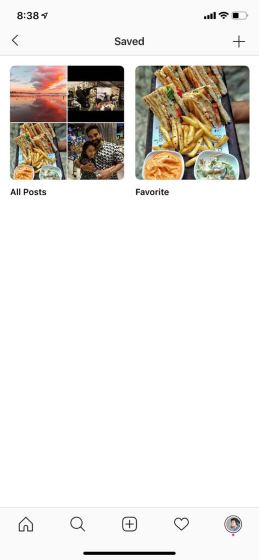
7. Hide Stories From Users
One nifty feature that Instagram introduced for Instagram Stories is the ability to hide them from certain users. If there are users who follow you but you don’t want them to see your Stories, you can do that by opening their profile and then taping on the three-dot menu and selecting “Hide Your Story” option.
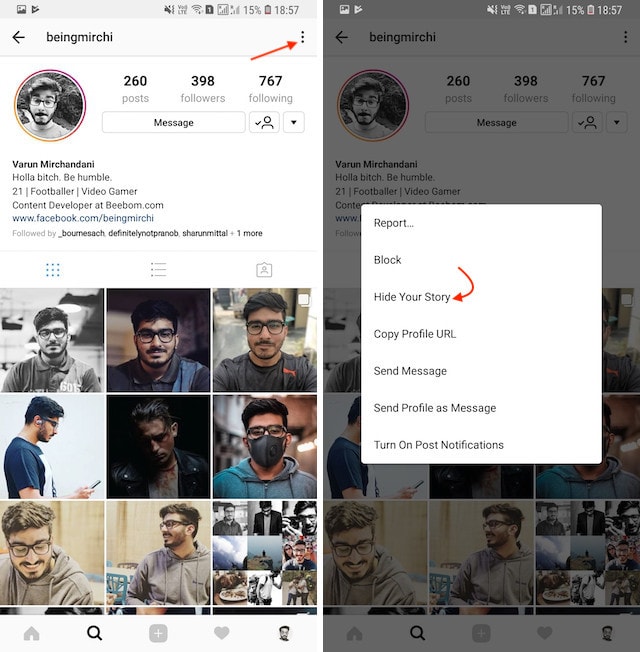
8. Enable Two-Factor Authentication on Instagram
As a safe online practice, you should enable two-factor authentication on Instagram and other social media platforms. It will require a user to go through a second authentication method while logging into the Instagram account– either through a one-time verification code, authentication app or a backup code. In case of a data leak, the two-factor authentication will act as a shield to your Instagram account. So to enable it, open the Profile section and move to Settings under the hamburger menu. After that, tap on “Security” and choose the Two-factor authentication option. Next, tap on “Get Started” and then choose your desired security method. That’s it. For more detailed instructions, head over to our dedicated article on how to enable Two-Factor Authentication on Instagram.
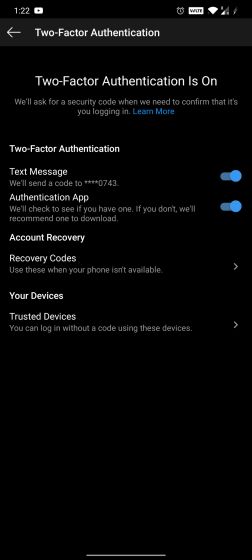
9. Saving Instagram Stories
If you have been using Instagram for a while, you know that the service doesn’t allow you to save Stories or even take screenshots without notifying the user. However, there’s a workaround that you can use to save Stories from Instagram easily. To do that on your Android device, first download the Story Saver for Instagram, and then login with your account. Now, the app will show all the Stories which is present on your profile and you can tap on anyone to download them.
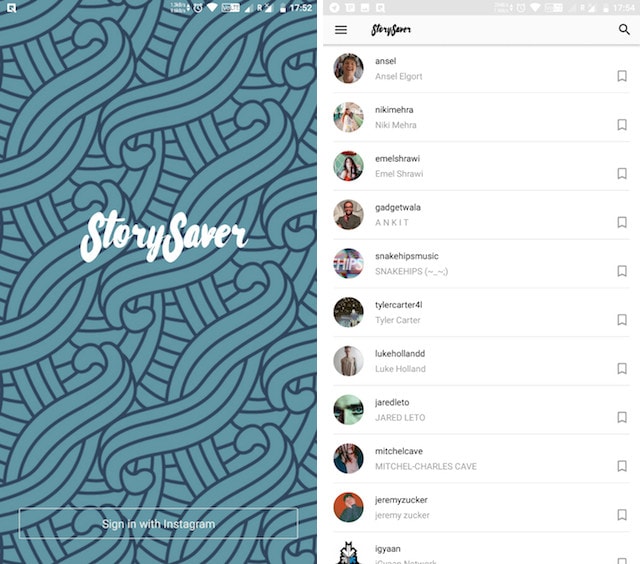
For iOS devices, the process is a little bit different. First, you will need to download the Story Reposter app on iTunes. The app allows you to search for users by their Instagram username and then download any story which is active on their profile.
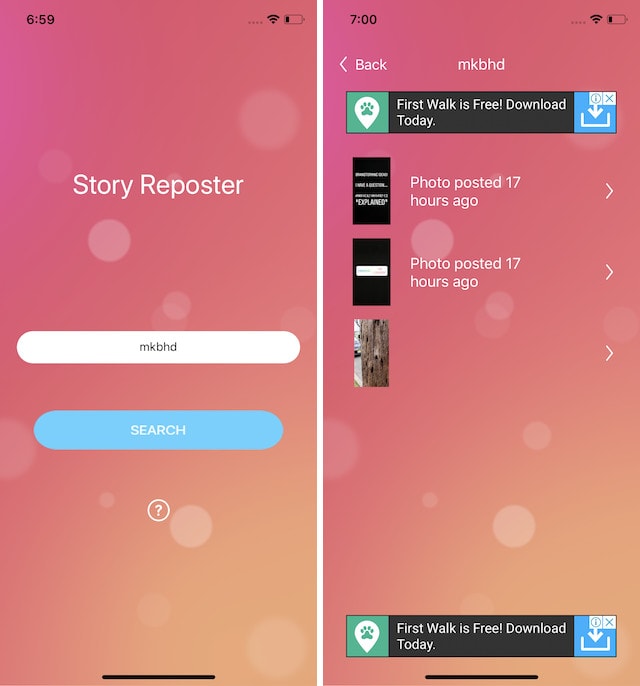
10. Share Links on Instagram Stories
Instagram also allows users to share links inside their Stories which comes in handy if you are promoting any product or services. That said, this feature is only available for verified business users right now. If you are one, you can add the link by tapping on the link button after recording your Story.
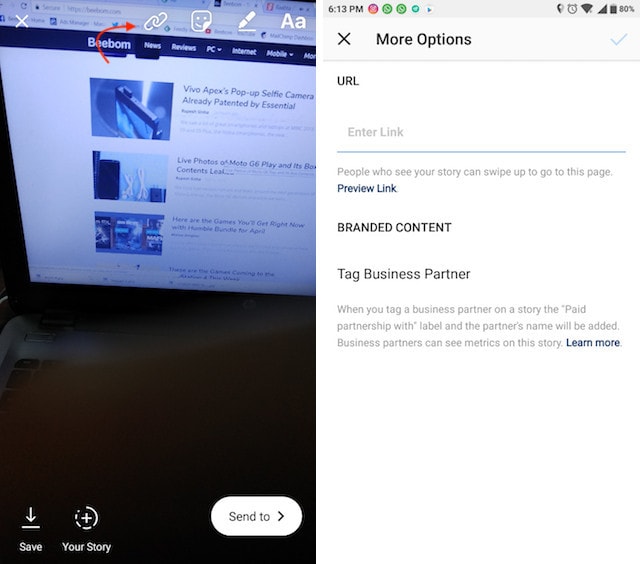
11. Rainbow text for Instagram stories
Instagram’s stories feature has gotten a lot of useful and interesting features over the past couple of years, and one of them is writing rainbow text on Instagram stories. It’s refreshing to look at an otherwise boring single-colored text as every color shows up in a different shade. Here’s how you can do it –
- Start by taking a picture and write the text that you want to the people to read.
- Now, tap and select the text that you just added to your story.
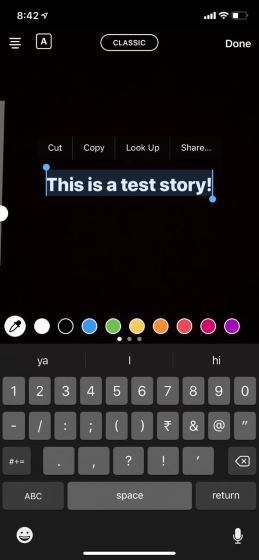
- Once you do that, hold one finger on one of the colors until a gradient pops up.
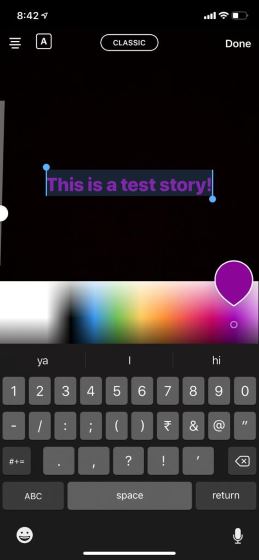
- Now, hold the other end of the cursor at the same time, and move both your fingers towards the opposite end until your text gets filled with the gradient rainbow colors. Here’s what it’ll look like –
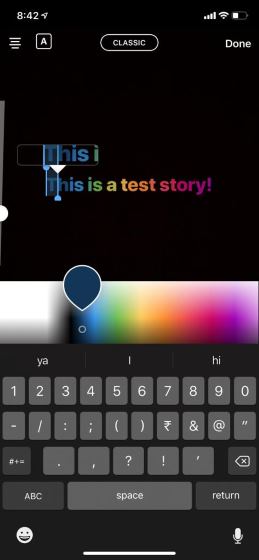
Yes, it’s a little tricky to get but the text looks really good once you execute it properly.
12. Manage Multiple Accounts on Instagram
Instagram also makes it really easy to manage multiple accounts. This is extremely important for users like me who have different work and personal accounts. To add accounts, tap on your name in the top left section of your profile tab and then tap on “Add Account” button. This is also the place that you will use to switch between multiple accounts.
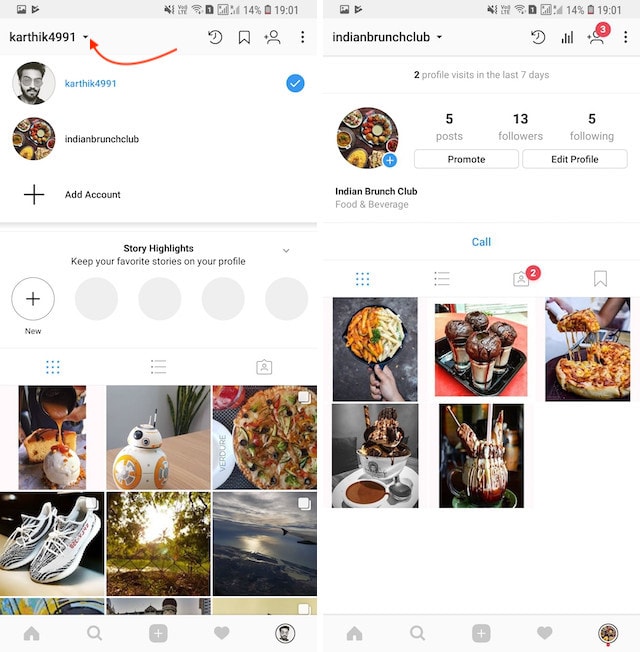
13. Get Free Analytics, Direct Call and Email Buttons and More
Instagram has a very nifty feature called Instagram Business which once activated not only gives your free insights into your accounts analytics but also allows you to add direct call and email buttons, promote your posts, and more. To do that, just go to Profile -> Options and then tap on the “Switch to Business” option. Here, follow the steps to activate your business account which will give you access to all the above-mentioned features.
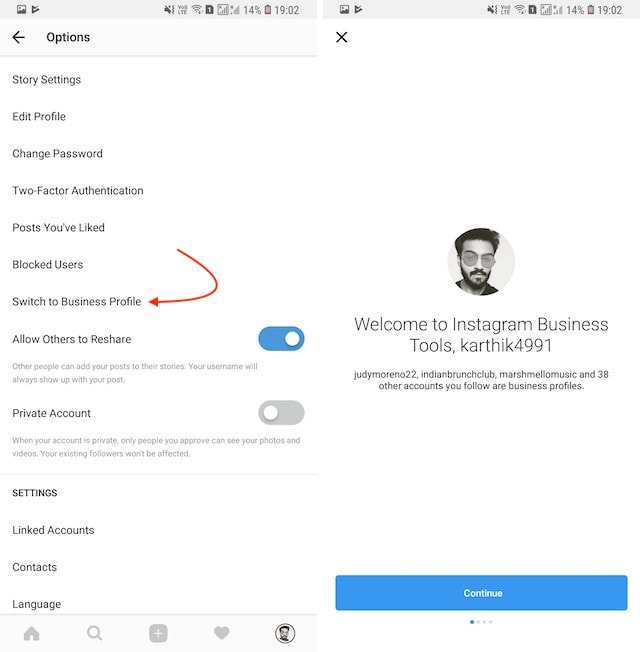
14. Enable Post notifications for Specific Users
This is a really handy feature if you never want to miss posts from certain specific users. When you allow post notifications for specific users, every time they post, you will get a notification on your app. To do this, just visit a user’s profile and tap on the three-dot menu. Here select the “Turn On Post Notification” option and you are done.
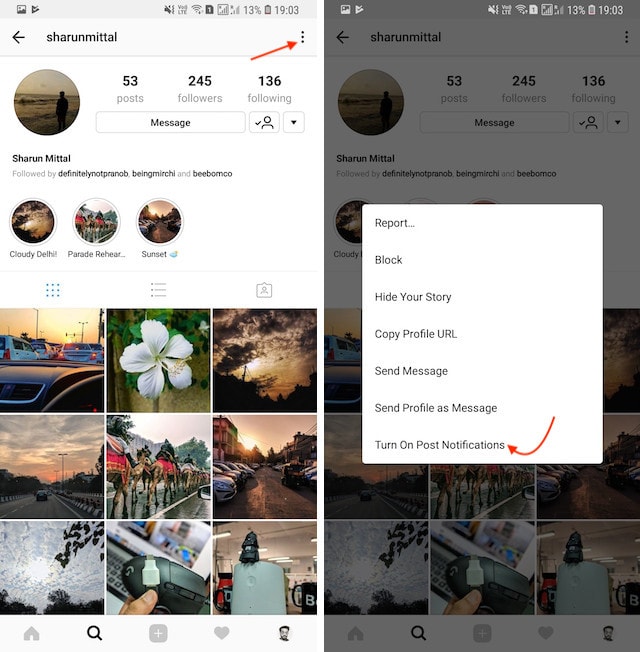
15. Untag Yourself From Photos
Social media has many ways of shaming us and one of the biggest tools in its arsenal is the tagged photo feature. Your friends can tag you in embarrassing photos which you might not want anyone else to see. That’s why it’s better to untag yourself from those photos. However, untagging might be harder than you think. To untag yourself, first, you will have to open your profile page and then tap on the Your Photos button.
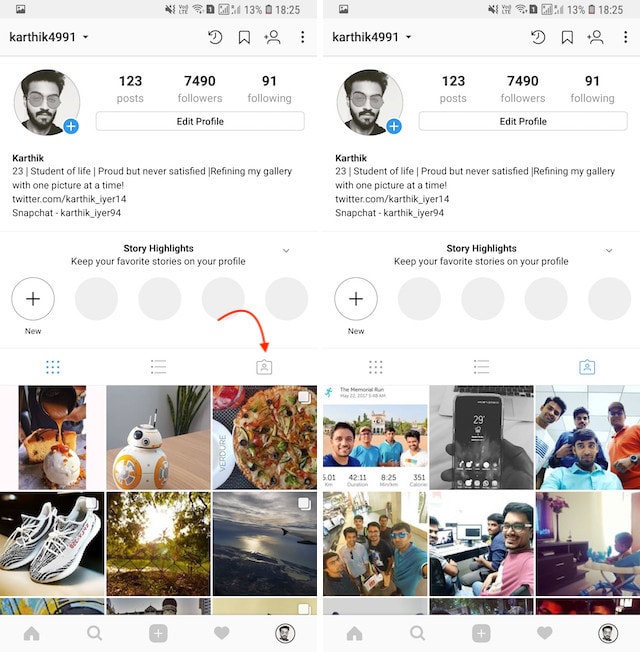
Now tap on the photo you want to untag yourself from and tap again to reveal your username. Now, tap on the username and then you will get the option to untag yourself. Here all you need to do is to select the “Remove Tag” option and you will be untagged for the picture.
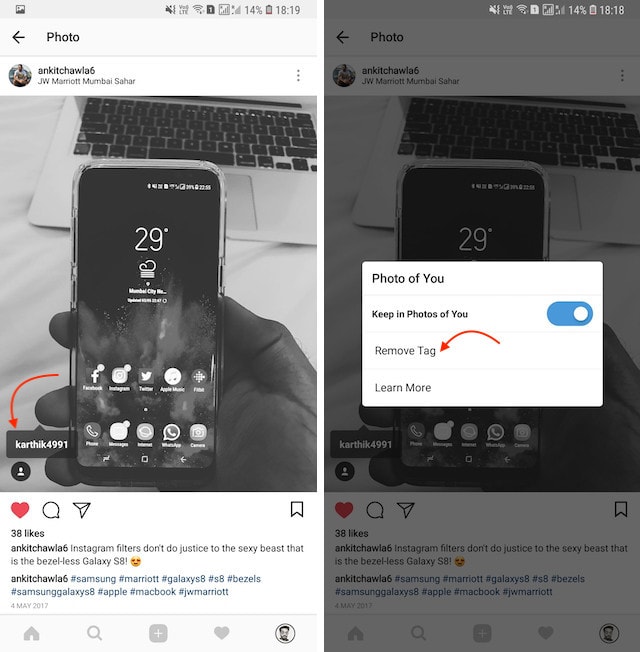
16. Use Restrict Feature
If I have to give you one tip on maintaining your mental health while using Instagram then it would be to take advantage of the new Restrict feature. The company has brought this feature to curb bullying and harassment by not-so-close-friends, acquaintances and strangers. While you can use the Block feature to silence a stranger, it’s hard for an individual to block someone they know, like friends and acquaintances.
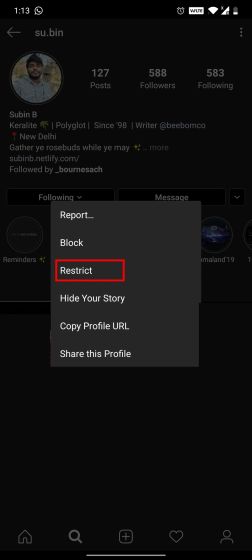
So with Restrict feature, you can simply choose to not listen to your bullies. They can comment on your posts, message you, tag you in photos, but none of it will make it to your notification log. You won’t be alerted by their activity whatsoever and it will be kept hidden from your timeline, stories, basically everywhere on Instagram. To use this feature, just open the profile that you want to restrict and tap on the 3-dot menu on the top-right corner. Here, tap on “Restrict” and you are done.
17. Share Instagram Story to Facebook
While you can share your Instagram posts on Facebook by just linking your account, recently, Instagram introduced story sharing which allows you to share your Instagram Story as Facebook Story. It will make things much easier for users who have to post twice on both platforms. To find the dedicated settings, swipe right and go to the Story page. Here, tap on the cogwheel icon at the top-left corner and scroll down to the bottom. Here, enable the toggle for “Share your story to Facebook”. That’s it.
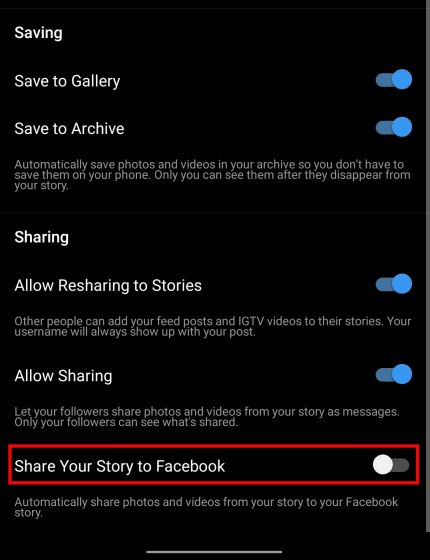
18. Group Unfollow
Instagram has finally brought the feature to group unfollow users with whom you have the least interaction. In addition, you can also remove users whom you have not followed back. You can find the dedicated settings page in your Profile. Here, tap on “Following” and you will get the “Least interacted with” option. Next, switch to the “Followers” tab and you will find “Accounts you don’t follow back” option. Now, go on an unfollowing spree.
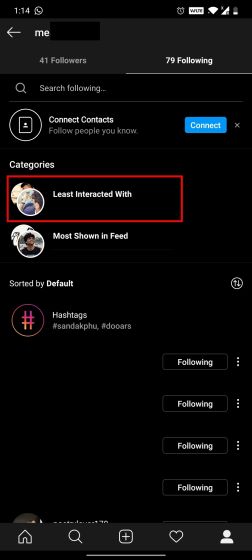
19. Custom Status for Close Friends
Custom Status is a new feature on Instagram that you should totally utilize. It’s just like the WhatsApp About feature where you can mention what you are currently doing: “At work”, “Watching”, “Eating”, “Gaming” and more. This status will show up in your profile icon in the Direct Message section. However, you will have to install the Instagram Threads app (Free) to set your status. But your followers don’t need to install this app to see your status in DM so that is great.
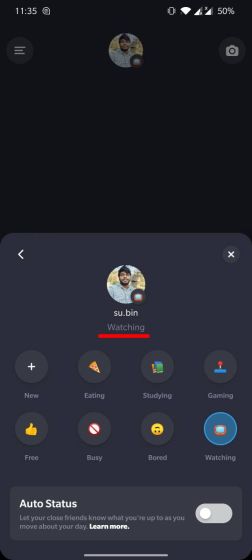
20. Share Stories as Post
While Instagram has the option to share posts as stories, now the company has also added an option to share stories as posts. But the tricky part is that you won’t find this option in the highlight section. To share stories as post, go to the Profile page and tap on the hamburger menu on the top-right corner. Here, open “Archive” and select your story. Now, tap on the 3-dot menu on the bottom-right corner and finally select “Share as Post”. That’s how you share your stories as posts.
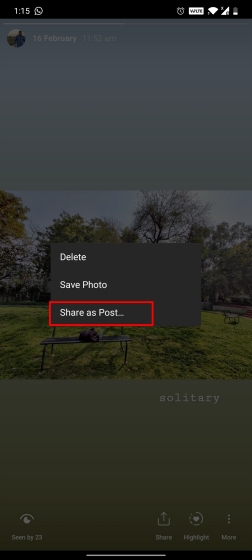
21. Share Instagram Profile using Nametag
Nametag is a sophisticated way to share your Instagram profile using funny emojis, selfie stickers, funky colors and more. You can also scan the Nametag of other users on the Instagram app to directly visit their profile page. You can find the Nametag option in the “Profile” page under the hamburger menu.

22. Add Music to Stories
Instagram has finally brought the ability to add music to stories. Earlier, it was restricted to select few countries, but now it’s available in India and many other regions. You can add background music on a series of images and videos, put music stickers and also publish stories in the dedicated Music mode. When it was launched in India in September last year, the music library was very limited. However, by now, Instagram has got many popular tracks from both regional and international studios so that is pretty good.
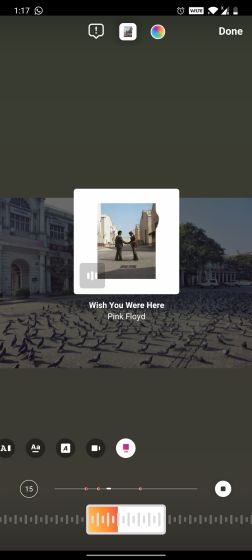
23. Use Instagram on Desktop
Instagram is generally seen as a mobile-first platform and rightly so. However, for some time, the company has been working on a lot of features for its desktop version. There is a dedicated Instagram app on Microsoft Store, a solid PWA on the web and more. Not to mention, you get all the major features like Direct Message and the ability to publish photos and videos right from your computer. So I would recommend you try out Instagram on your desktop and see whether it provides you a different perspective on the bigger screen. You can go through our detailed article on how to use Instagram on desktop computers.
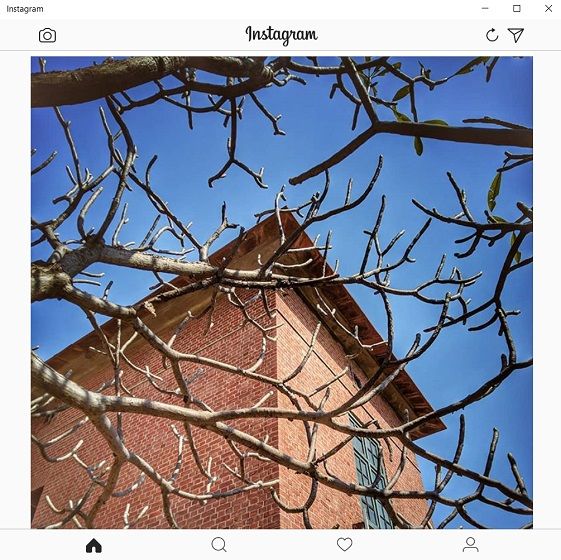
24. View Instagram Like Counts
We all know that Instagram is testing to hide like counts in many countries. Initially, the company started hiding like counts in Canada and further introduced the test to Ireland, Italy, Japan, Brazil, Australia, and New Zealand. However, recent reports suggest that Instagram is now hiding like counts globally for many users. So if you have been selected by Instagram for the testing, worry not, you can still view your like count. You can install The Return of the likes extension (Free) on Google Chrome and can view like and comment counts instantly. I know, you will have to use a desktop computer to install the extension but there seems no other way. Nevertheless, go through our guide on how to install Chrome extensions on Android and check if the above extension is working on smartphones or not.
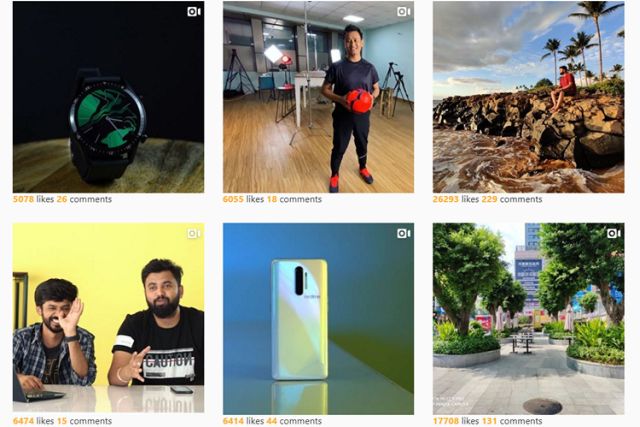
25. Pause, Rewind, Fast-forward and Skip Stories
If you don’t know how to pause, rewind, fast-forward or skip stories, watching Instagram Stories might become a big chore for you. Since most of the Stories have multiple cards, there will be times when some of them will be boring and some of them will be so interesting that you might want to rewatch them. In such situation, the above-mentioned tricks come in really handy. It’s also really easy to perform all these actions. Just hold to pause a story, tap on the left-edge to rewind, tap on the right-edge to fast-forward and swipe left to right to skip the entire story.
Instagram Tips and Tricks You Should Use
I hope that you learned something new from these Instagram tips and tricks. If you did, do share with us your favorite tip of the article in the comments section below. My favorite tricks are the ability to make rainbow text, and scheduling posts on my account. Lastly, if enjoyed this article, also check out our articles on best WhatsApp tips, cool Telegram tips, and awesome Snapchat tricks to learn more.


















thank you i have loved it
everything moved from this insta. There is a new update and everything changed. it looks dumb.
A very interesting blog… I like your tips and tricks
Is it possible to hide a single story from a particular user? So my other stories are visible but one particular story isnt?
How can I post photos from my Google Photos collection to Instagram ? I can post one at a time, but can I use Google Photos for a multiple photo post ?
Good info
This is the most insightful tips I have read… although o am just budding … #F4F @chrisdulcet …see I am learning already????