In the world of fast-paced modern communication and AI, Apple has enhanced its voicemail feature beyond the simple “leave a message after the beep” days with iOS 17 on iPhones. Now, you can choose to send any call to voicemail and view the real-time transcript of the voicemail the other person is leaving for you. This can help you decide whether you want to pick up the call. Keep reading to discover how to use this new iOS 17 feature to view, listen, and even read the transcripts of Live Voicemails on your iPhone.
How Does Live Voicemail Work in iOS 17?
The Live Voicemail feature in the latest iOS 17 update gives you the ability to see real-time transcription of the voicemail messages left by callers. The feature also allows you to pick up the call while the caller is leaving a voicemail if you deem it important. Apple mentions that any call deemed spam by your carrier won’t appear as voicemail and will be declined automatically.
Moreover, all live voicemail transcriptions are handled on your device and remain completely secure. As expected, all this is done through the power of the Neural Engine on iPhones.
How to Enable Live Voicemail on Your iPhone
The new Live Voicemail feature is by default activated when you update your iPhone to the latest iOS 17 firmware. But if Voicemail is not working on your iPhone, you should check whether the Live Voicemail feature is enabled on your iPhone. Here is how you can enable the Live Voicemail feature if it’s enabled:
- Open the Settings app on your iPhone.
- Scroll down to the Phone settings and tap on the Live Voicemail option.
- Now, tap the toggle next to Live Voicemail to turn it ON if it is not already.
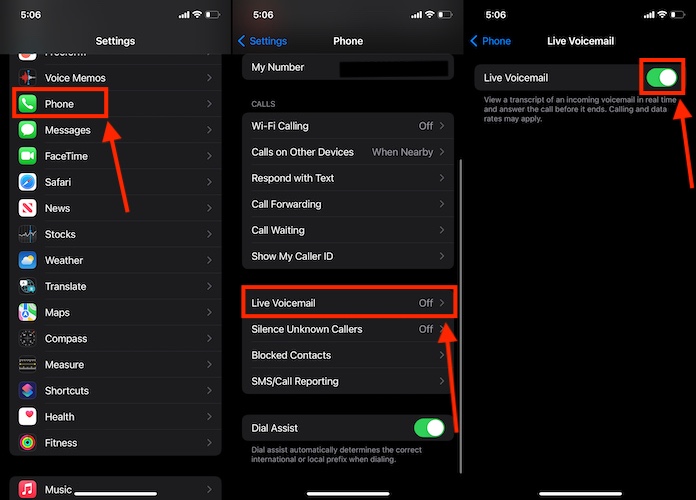
How to Use Live Voicemail on Your iPhone
Now that you have enabled Live Voicemail on your iPhone, you will see a new Voicemail button on your calling screen whenever someone calls you. Tapping the voicemail button will start the real-time text transcription of the message the caller is leaving for you. If you’re away from your iPhone or if your iPhone is in your pocket, and you are unable to take the call, it will automatically go to voicemail after the full ring.
Note: We tested the Live Voicemail feature on our iPhone 12 Pro running on the latest iOS 17 firmware, so the feature should work fine on every iPhone model that supports iOS 17.
Here’s how you can use the Live Voicemail feature when a call arrives on your iPhone, and you wish to screen it:
- Once a call arrives, tap the Voicemail button above the green “Accept” button.
- Once the voicemail recording starts, you will be able to view the live transcript of the message the caller is leaving for you.
- Now, you can either pick up the call in between or let the caller leave a Voicemail message while you see what it is in real-time.
- The Voicemail is automatically saved on your iPhone along with the transcription.
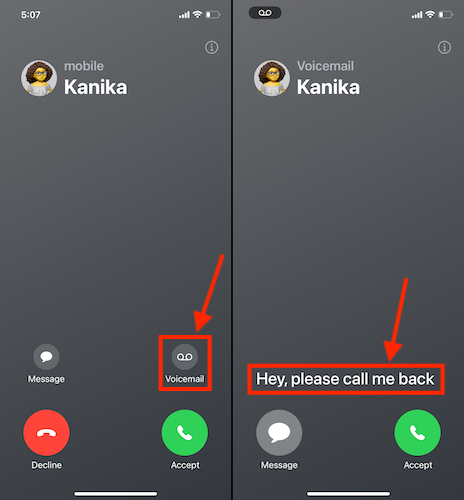
How to View Received Live Voicemail on iPhone
Like your call history, you can view all the received Voicemails inside the Phone app on your iPhone. Here’s how:
- Open the Phone app and tap the Voicemail button at the bottom right.
- Here, you can view a complete list of voicemails you have received to date.
- Now, tap the Caller’s Name or number whose voicemail you want to hear or read.
- Here, you can either read the transcript of the voicemail or tap the Play button to listen to it.
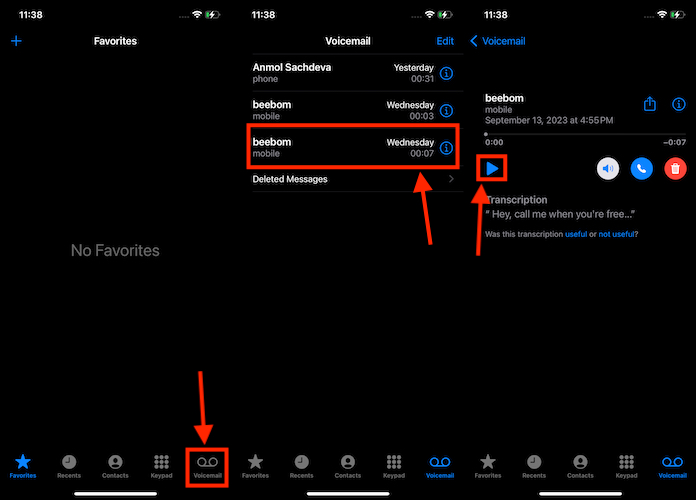
- You can also share the audio file of the voicemail with others by tapping the Share button at the top right.






