YouTube has started testing Clips – the company’s new feature that lets viewers make short clips from videos and live streams. With this addition, you can easily share interesting moments from videos without any hassle. The duration of the generated clips can be anywhere between 5 seconds and 60 seconds. In this article, we show you how you can use the new Clips feature on YouTube to create short video clips.
Use Clips on YouTube
According to YouTube, Clips is currently in limited alpha. As a result, not all channels support the feature and YouTube has selectively enabled the feature on certain channels. Considering this limitation, we’ve also added a third-party solution you can use to somewhat replicate Clip’s functionality.
Clips on YouTube Web
1. In YouTube’s web interface, you’ll notice a new ‘Clip’ button if the feature is available on the channel. Click on it and wait for the clip creation pop-up to appear. Do keep in mind that you’ll see this button only if you’re logged in to YouTube.

2. You can now use the preview window to choose the exact duration of the clip. It is worth noting that you can also specify the exact timings in the timestamp box just above the preview window. To recall, clips can be from 5 seconds to 60 seconds.

3. Add a title to the clip and click on the ‘Share Clip’ button to share the clip with your friends. Here, you can choose to directly share the clip to social media platforms including Facebook, Twitter, KakaoTalk, Reddit, VK, Odnoklassniki, Pinterest, Tumblr, LinkedIn, Mix, and even email. You can also copy the link to the clip by clicking the Copy button.

4. When your friends access the video from the link you just generated, they will see just the portion you highlighted. Moreover, the highlighted portion will keep looping until the user clicks on the ‘Watch Full video’ button to view the entire video. The title of the clip will also be visible to the recipient.

Clips on YouTube Mobile
YouTube Clips is limited to Android devices at the moment. However, the company has promised to bring the feature to YouTube for iOS in the foreseeable future.
1. Open the YouTube app and tap on the ‘Clip’ button. You will now be taken to the clip creation interface. Unlike YouTube web, you can’t specify the time duration in a timestamp box here. Instead, you should use the slider to accurately pick the time. Once you’ve finalized the duration, tap on ‘Share Clip’ to share the portion of the video.

2. You’ll now see Android’s share sheet to help you quickly share the clip with your friends. You can also press the ‘Copy link’ button to copy the link of the clip to your clipboard.
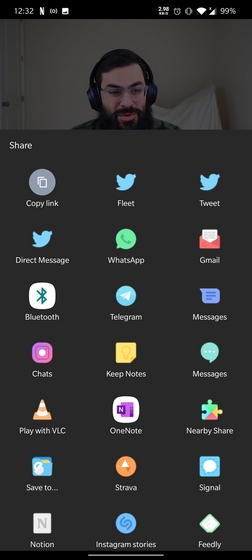
Third-Party Solution to Clip Videos
Since Clips is still on alpha, it doesn’t support the vast majority of YouTube channels out there. Hence, here are a few workarounds to replicate the functionality of Clips until YouTube officially adds it. The method primarily varies based on which aspect of Clips interests you the most.
If you’re someone who wants to share specific moments from a YouTube video, you can make use of timestamps to do it. Open a YouTube video and click on Share. From the Share page, check the ‘Start at <duration>’ checkbox to start a video from a particular timestamp. This way, when a friend opens the video, they’ll directly be taken to that part.

On the other hand, if you’re like me who’s planning to use Clips just for looping specific portions of a video, there’s a Google Chrome extension for that named ‘Looper.’ With Looper, you can easily loop a portion of a video until you get tired of it. Once you download it, you get a new ‘Loop’ button that offers access to a neat slider to control the loop duration.

Download Looper for YouTube (Chrome Web Store)
Try YouTube Clips for Sharing Highlights
With Clips, YouTube has brought the clipping feature that’s already popular on other live streaming platforms like Twitch. It’ll be interesting to see if YouTube’s implementation of Clips proves to be an instant hit for sharing important moments in a video. That’s something we’ll have to wait and find out when YouTube broadly rolls out Clips to all channels. For more such tips, check out our article on YouTube tips and tricks.






