Your Google account might be one of the accounts that has the most amount of data about your digital activity. With the plethora of apps and services linked to Google account, there is no denying that Google account plays a major role in your life unless you’re someone who stays away from anything Google-related. Well, have you ever wondered what happens to your Google account when you pass away? If you didn’t, let me tell you that all your data stays on Google servers.
However, Google offers you a tool named “Inactive Account Manager” that allows you to configure what happens when you stop using your Google account or in the unfortunate and inevitable incident of death. Today, we will be taking a look at how you can set up Inactive Account Manager to delete your Google Account.
Auto-Delete Your Inactive Google Account
1. Login to your Google Account, switch to “Data & personalization” from the sidemenu and click on Make a plan for your account from “Download, delete, or make a plan for your data” section. You can alternatively click here to access the Inactive Account Manager.
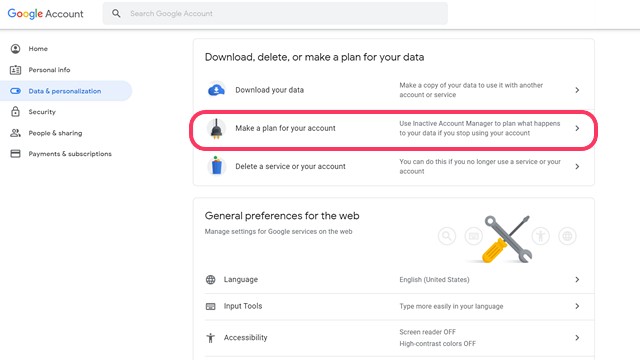
2. You’ll now see the Inactive Account Manager landing page where you can find a brief explanation of the feature. Click on the Start button to proceed further.
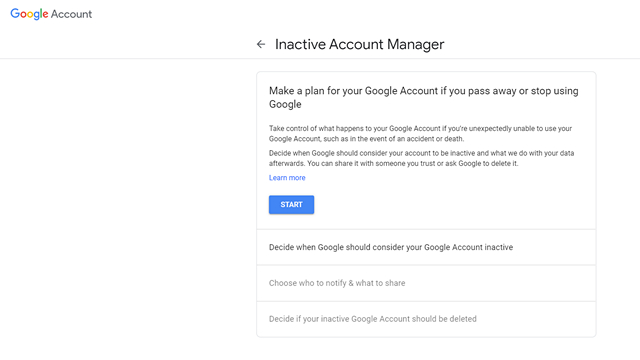
3. Google will now ask you to set the waiting period after which your account will be considered inactive. The available waiting period options are 3 months, 6 months, 12 months, or 18 months. Do note that you’ll have to confirm your email address and verify your phone number to proceed further.
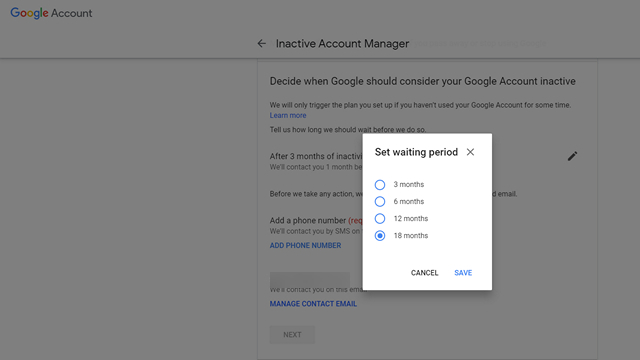 4. In the next step, there is an option to notify up to 10 people when your Google account becomes inactive. You can optionally allow your loved ones to access your Google account data. Click on Add Person to enter the email address of your trusted contacts. The trusted contacts will have 3 months to download your data, say images on Google Photos for instance.
4. In the next step, there is an option to notify up to 10 people when your Google account becomes inactive. You can optionally allow your loved ones to access your Google account data. Click on Add Person to enter the email address of your trusted contacts. The trusted contacts will have 3 months to download your data, say images on Google Photos for instance.
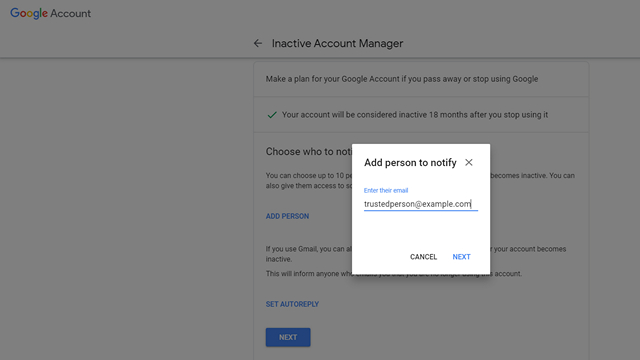 5. If you’re interested, you can set up an AutoReply message that will be sent after your account gets inactive. To configure an autoreply message, click on the Set AutoReply button.
5. If you’re interested, you can set up an AutoReply message that will be sent after your account gets inactive. To configure an autoreply message, click on the Set AutoReply button.
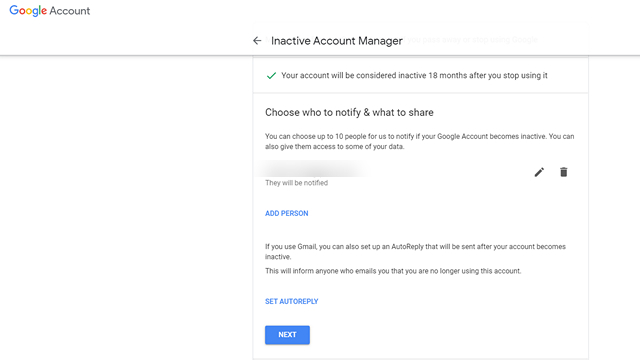 6. Finally, switch the “Yes, delete my inactive Google Account” toggle to auto-delete your inactive Google account. The account will get deleted three months after it becomes inactive.
6. Finally, switch the “Yes, delete my inactive Google Account” toggle to auto-delete your inactive Google account. The account will get deleted three months after it becomes inactive.
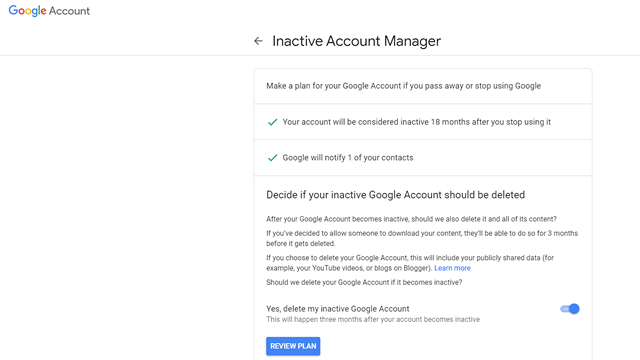
7. Click on the Review Plan button to get an overview of your account deletion preferences and click Confirm Plan to save your preferences.
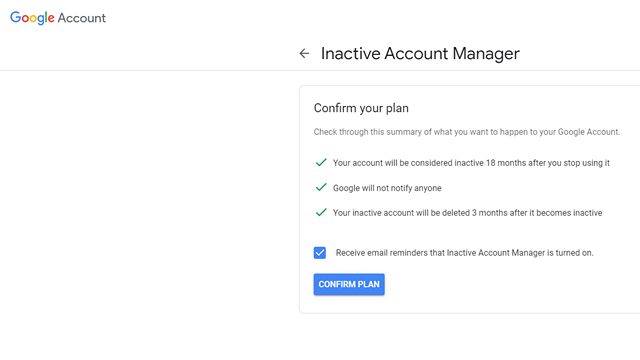
So, that sums up our quick guide to let you know how you can auto-delete your Google account. Do not forget to let us know if you found this helpful in the comments.


















