- Facebook Profile Lock acts as a digital shield that prevents those outside your friend list from viewing your account info.
- To enable the feature, tap on Profile icon > Facebook name > 3-dots icon > Lock Profile.
- However, users can still search for you on the platform and send you friend requests and messages.
Facebook’s Profile Lock feature is one useful privacy-first feature that lets you create a shield around your account and prevent those who are not in your friend list from viewing any information. Whether you are new to Facebook or are just making a comeback after years, with this guide, you can learn how to lock your Facebook profile easily!
How to Lock Your Facebook Profile
Facebook offers the ability to lock your profile with an account shield and this can be done using its app on Android and iPhone as well as on the Facebook website. Here’s how you can do it.
Method 1: Lock Your Facebook Profile on Android and iPhone
The process of locking your Facebook Profile is identical on both Android and iOS. Just head over to the Facebook app and sign in to the profile you want to lock, then follow these steps:
- Tap on the profile icon at the top right (Android) or bottom right (iPhone).
- Next, tap on your Facebook name at the top.
- Tap on the 3-dots icon on the right side of the Edit profile button.
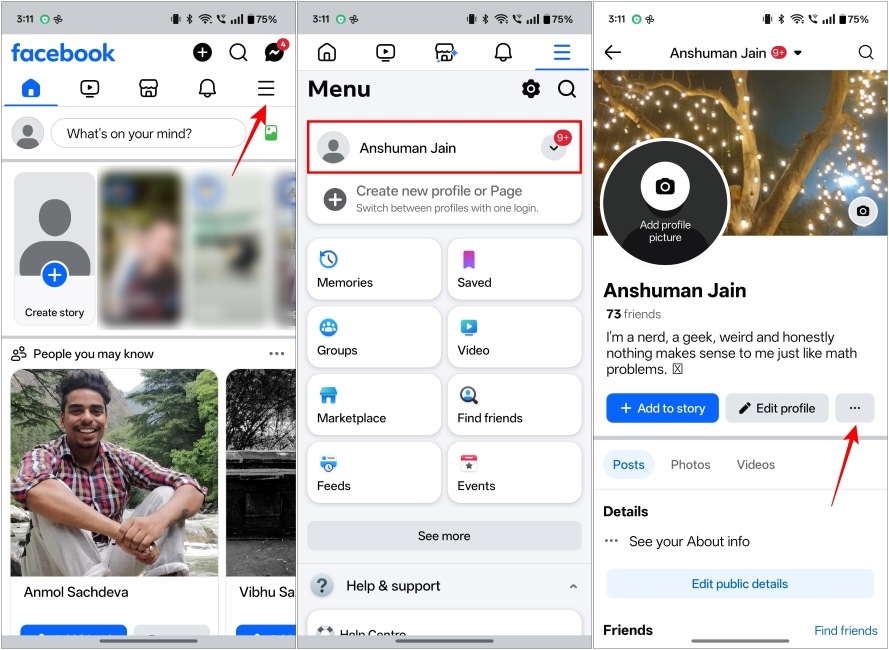
- Inside the Profile settings screen, select Lock profile.
- Now hit Lock your profile at the bottom of the confirmation screen.
- Then tap on OK to complete the process.
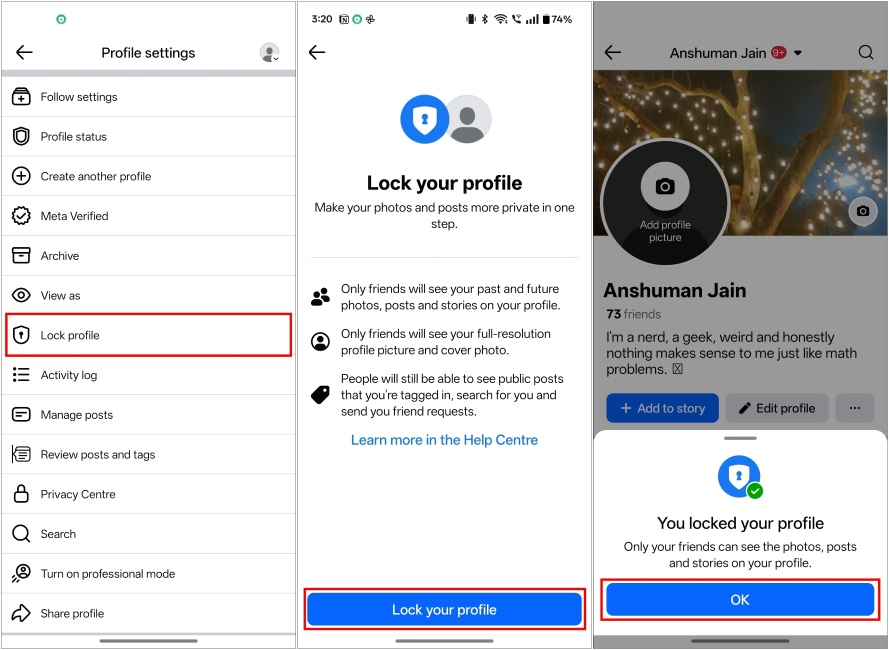
That should do the trick and instantly lock your Facebook profile with a message that reads – “You locked your profile“.
Method 2: Lock Your Profile on Facebook Website
Like the above method, you can lock your Facebook account from your profile page on the desktop site as well. But for a detailed look, you can check out the steps below.
- Firstly, head over to Facebook (website) on a web browser.
- Click on the Facebook Profile name from the left sidebar.
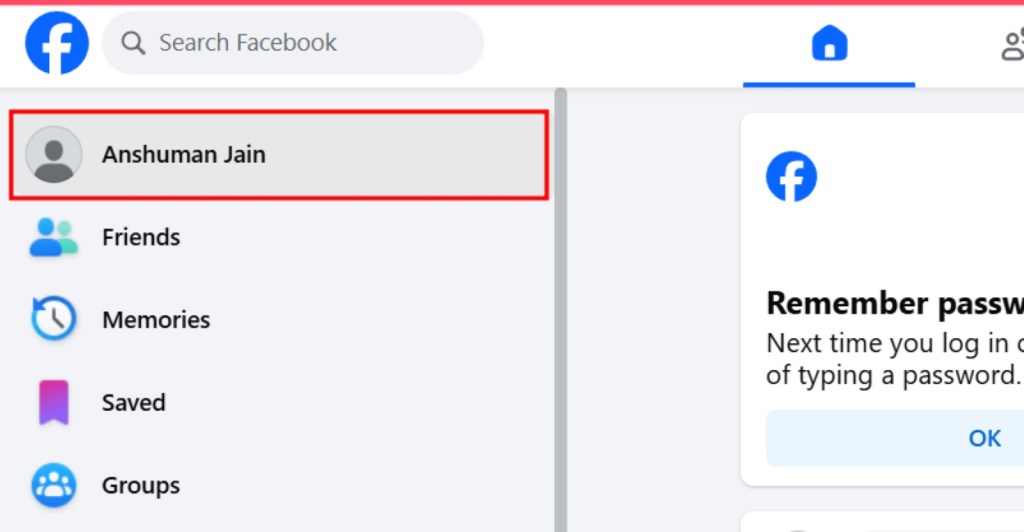
- On your Facebook profile page, click on the 3-dots icon from the top panel.
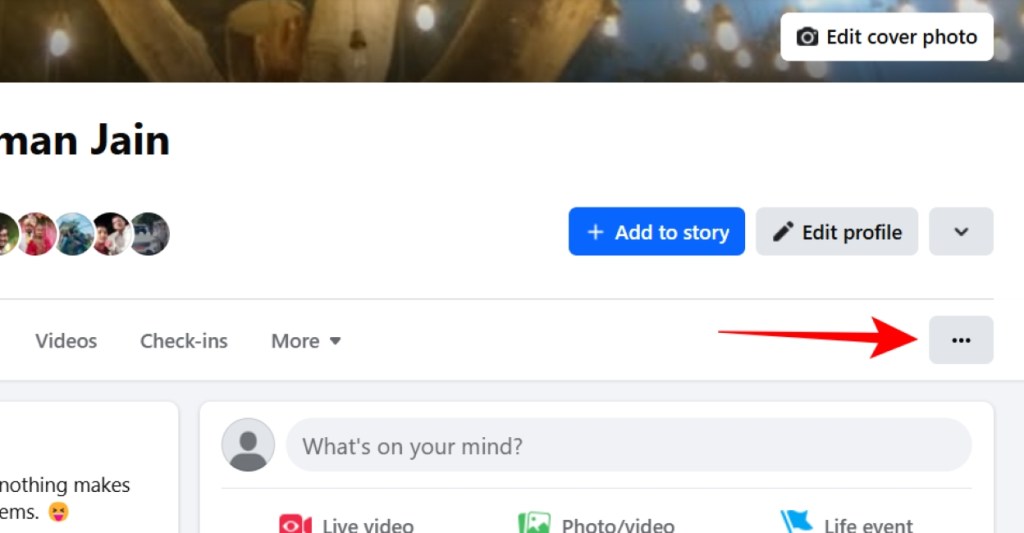
- Here, click on Lock profile from the list of options.
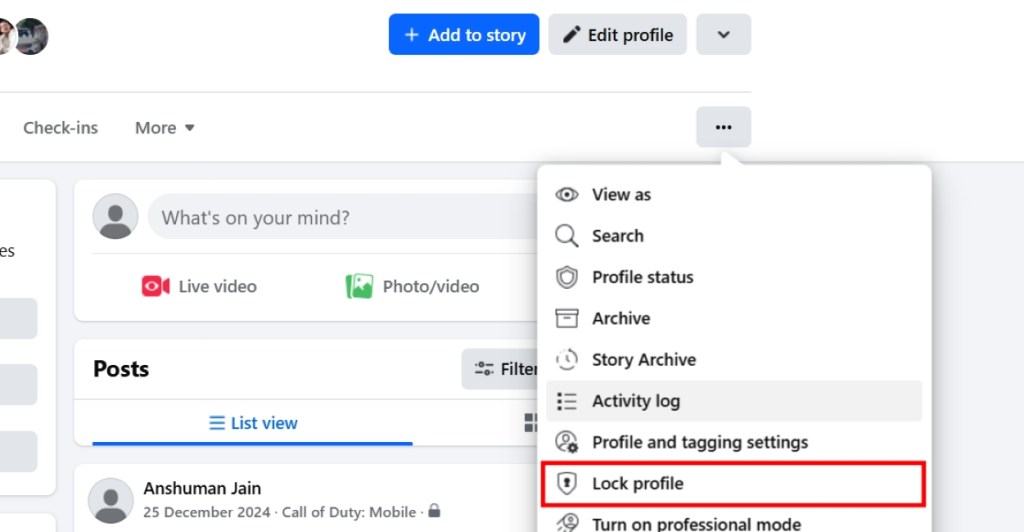
- Finally, in the confirmation box, click on Lock your profile.
- Hit OK in the pop-up window you see next, and that’s it.
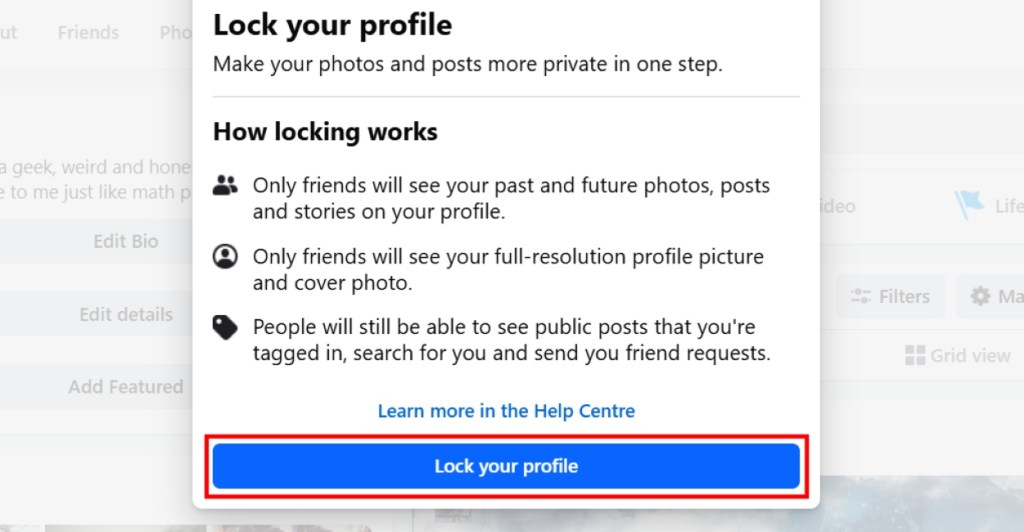
Now that you know how to lock your Facebook profile, we certainly do hope that you keep it enabled and take steps to protect your digital privacy.
What Happens When You Lock Your Facebook Profile?
Now that you have locked your profile, you won’t notice any difference on your end. However, things will be quite different for others. Let’s take a look at all the changes:
- Those not on your friend list cannot view your complete profile. Instead, they will see a limited version of your About info page.
- All your stories, posts, and other content will be hidden from those outside of your friend list.
- People not in your friend list cannot expand your profile or cover picture either.
- All your Public Facebook posts will change to Friends.
- Profile and tag reviews are turned on for you.
However, others can still search for you on the platform and send you friend requests and messages. You will also appear in the People you may know section. But, that’s pretty much about it.
How to Unlock Your Facebook Profile
If you have changed your mind or locked your Facebook profile accidentally when you didn’t mean to, then you can simply retrace your steps to unlock your account and be visible to everyone again.
Method 1: Unlock Facebook Profile on Android and iPhone
If you’re using the Facebook app on your iPhone or Android device, here’s how you can unlock your profile on the platform.
- Head over to your Facebook profile page.
- Here, tap the 3-dots icon next to the Edit profile button.
- Now, scroll down and select Unlock profile.
- Lastly, tap on the Unlock button and select Unlock your profile from the bottom.
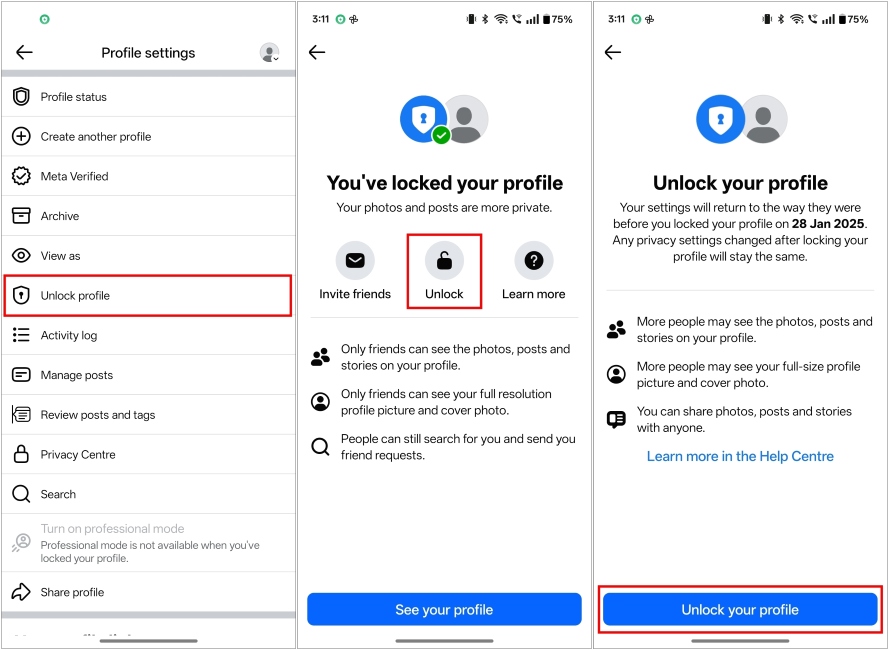
Method 2: Unlock Profile Using Facebook Website
You can also unlock your profile on a desktop using Facebook’s website. Here’s how you can do it.
- Open your Facebook account on a desktop browser.
- Click on your Facebook name from the left sidebar. This will take you to your profile page.
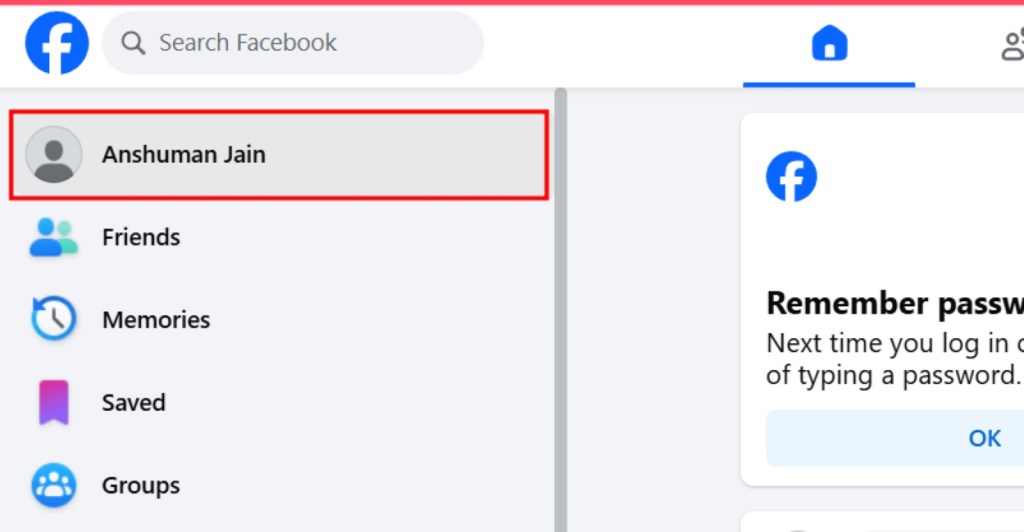
- Now, click on the 3-dots icon underneath your profile banner.
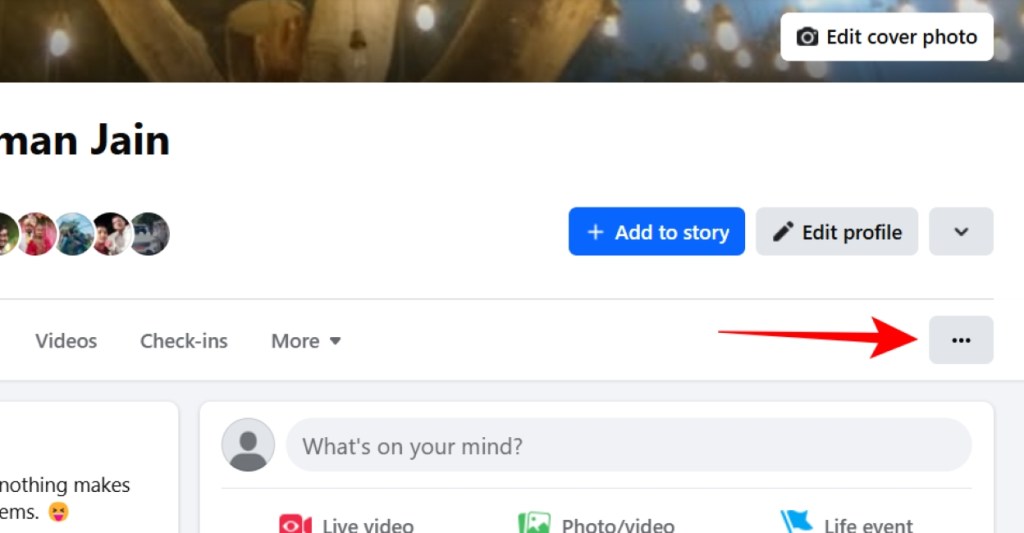
- Here, choose Unlock profile from the list of options.
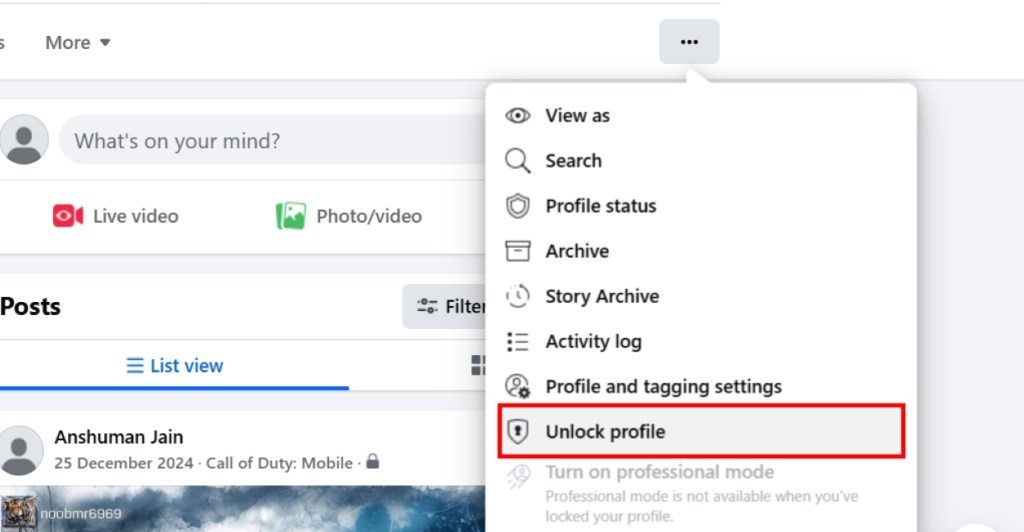
- On the confirmation page, hit the Unlock button.
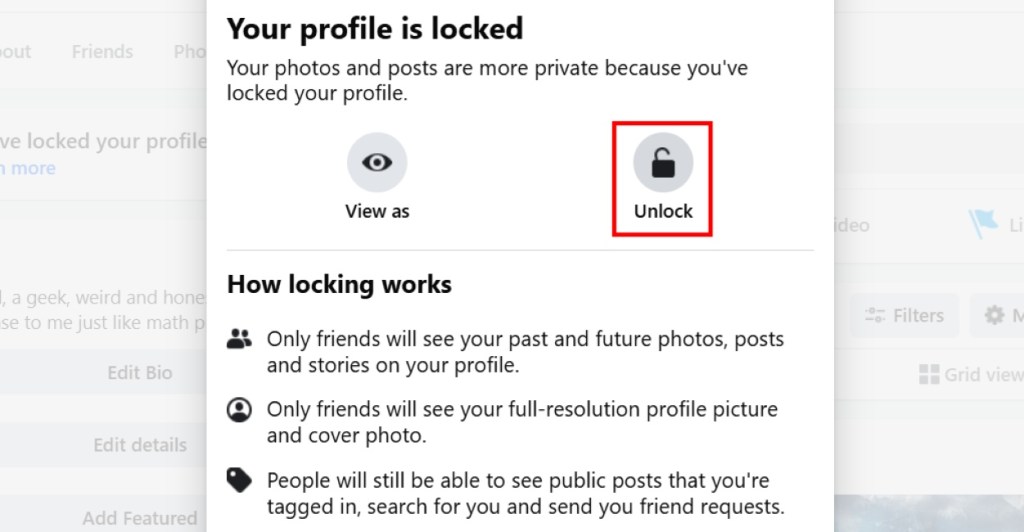
- Finally, click on Lock your profile to confirm your action.
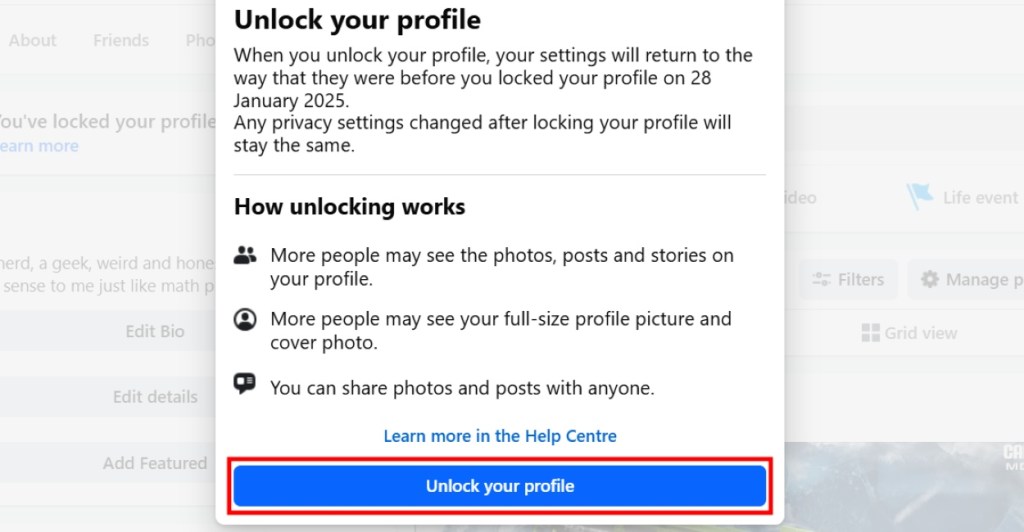
That’s about it! Your profile is now unlocked, and that brings us to the end of this guide. While this is quite an effective method to increase the privacy of your Facebook profile, if you wish to further limit outside interaction, then you should consider making your Facebook account private. That said, if you have any other related queries, do take to the comments down below!






