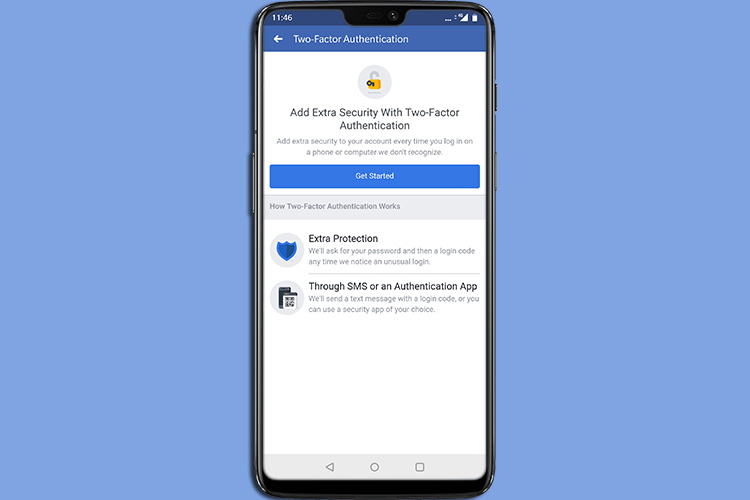
Facebook recently revamped the way two-factor authentication works on its platform, allowing users to now set-up 2FA security on their account without a phone number.
If you’re interested in setting up the new 2FA on your Facebook account (and you really should), here’s how you can set it up using an authenticator app.
Note: I’m demonstrating this using Google Authenticator (Free). However, Facebook says that Duo Security (Free) is also supported. Make sure you have any one of these two authentication apps installed and set-up on your phone.
How to Set up Facebook 2FA with Google Authenticator
- In the Facebook app on your smartphone, head over to the ‘Profile‘ tab (the top-right, hamburger-icon menu), and scroll down to find ‘Account Settings.’
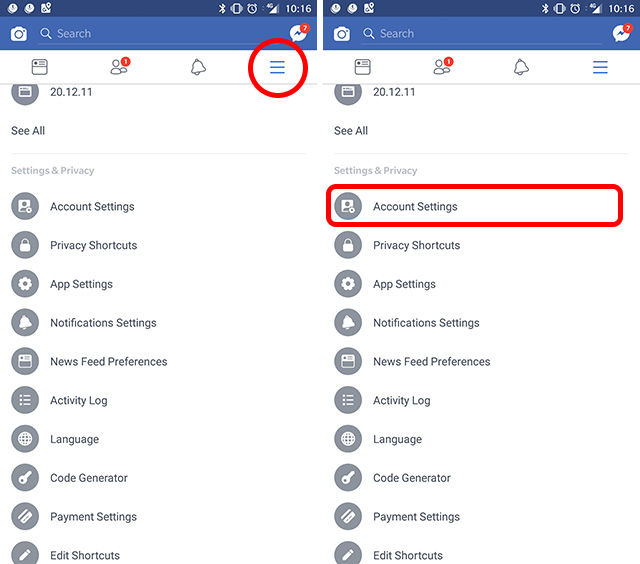
- Here, tap on ‘Security and login,’ and tap on ‘Use two-factor authentication.’
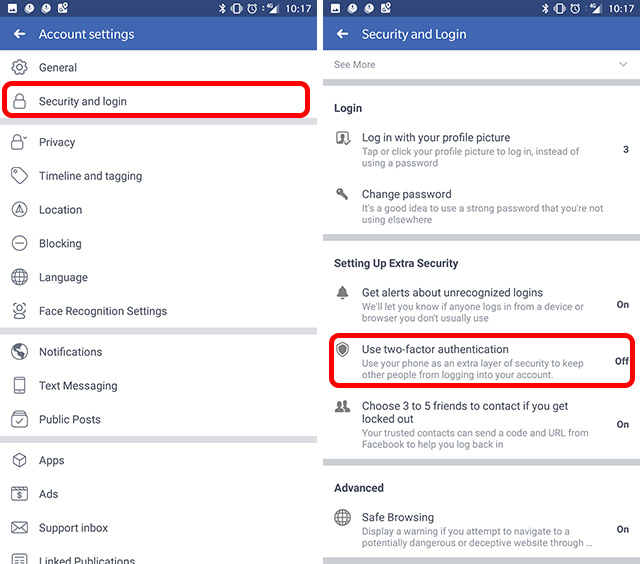
- Tap on the ‘Get Started‘ button. You’ll be asked to enter your Facebook password. Once you’ve done that, tap on ‘Continue.’
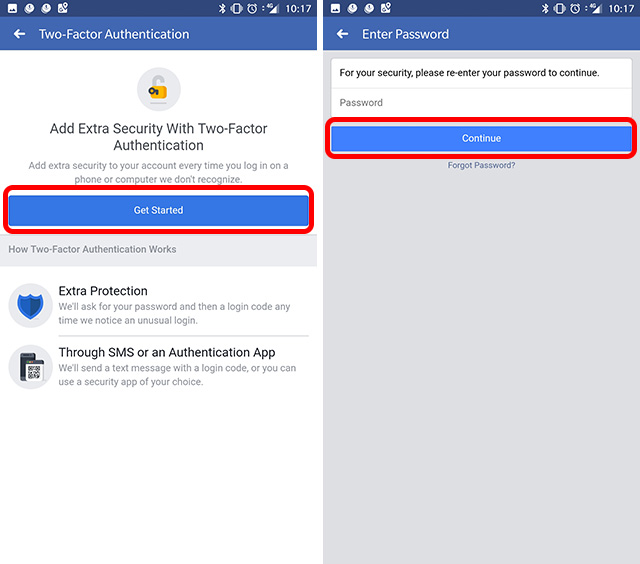
- Facebook will now give you two options for 2FA — ‘Text Message‘, and ‘Authentication App.’ Tap on ‘Authentication App’ and then on ‘On This Phone.’
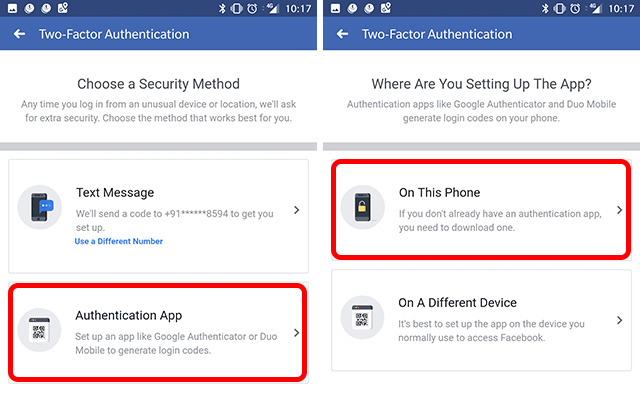
- You’ll then be taken to the authentication app on your phone, with a Facebook OTP displayed. Copy this OTP (or remember it) and go back to Facebook where you’ll see a box asking for the ‘Confirmation Code.’ Once you’ve entered this, tap on ‘Next.’
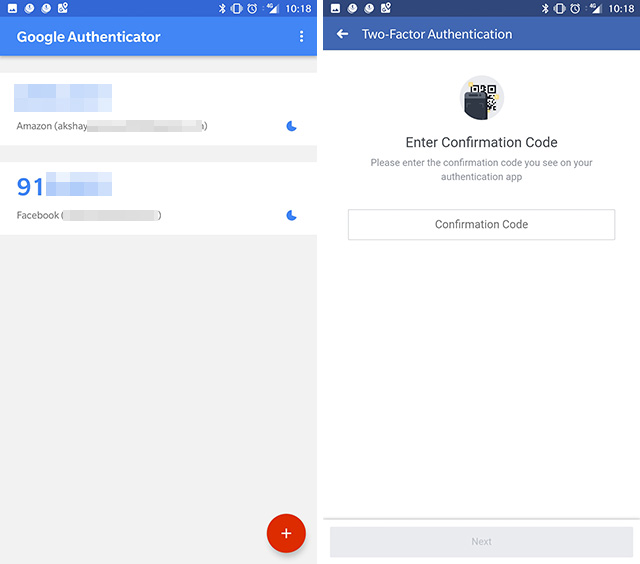
That’s it. Two-factor authentication is now turned on for your Facebook account through the third-party app. You’ll also see an option for ‘Recovery Codes’ which can come in handy if you’re trying to log in to Facebook when you don’t have access to your phone. You can print these out, or write them down somewhere for use in emergency cases.
With 2FA turned on for your Facebook account, whenever you sign-in to Facebook on a new device, you’ll have to launch Google Authenticator on your phone to get a new code for logging in on Facebook.











It 2 way is really stupid, I’ve had to bring my older computer back in because, this system will not acknowledge my new computer or new phone. It is so frustrating that I have a business setup via Facebook and I have absolutely NO ACCESS TO IT… There was a reason for buying a brand new computer and and phone.
So now I doubled my work load instead of streamlining. Thanks Google/Facebook, you made my life a total misery.
Stephen D James
Arrow206
I do not have my mobile device nor i have my old mobile number which facebook is sending me the code how do i log in without that i tried everything i also tried logging to the authorized device but it is still asking me for A login code that was sent to my phone but i dont have access to this phone number what to do i do????