- You can install Forge or CurseForge in Minecraft. CurseForge is the more popular option, as it takes care of the mods for you.
- To get CurseForge, you need to download it from the official website and install it on your device.
- Forge is a bit different as you download it and then install it in the Minecraft directory.
If you want to customize Minecraft by changing the game’s appearance or in-game features and mechanics, then mods are the way to go. One of the easiest ways to get mods is to download and install Minecraft Forge on your PC. To help you with that, we have compiled a step-by-step guide that covers everything you need to know about this process. So, let’s get started!
In the simplest terms, Forge is a bridge between Minecraft and external mods. It provides the modders with an open-source API to easily make their creations compatible with the world of Minecraft. Then, most of these mods get uploaded to the official website of Forge where they are easily accessible.
Even though it might sound complex in theory, Forge is easy to use and install. The only thing you need to be thoughtful of is choosing the right Minecraft mods that fit your requirements and playstyle. Furthermore, Forge only works on the Java Edition. Read about the difference between Minecraft Java and Bedrock to go into the depth of this exclusiveness.
Minimum Requirements to Run Forge
Thanks to its consumer-centric team, Forge doesn’t have any heavy minimum requirements. If you can run Minecraft smoothly, you can definitely run Forge without any issues. Though, some heavier mods might not be for every system out there.
But some Forge mods are specifically made to help low-end PCs run Minecraft better. So, whether you want to break Minecraft or make it run smoothly, installing Forge can help you in either case.
Forge vs CurseForge in Minecraft
Forge for Minecraft has two versions, so let’s go quickly over the difference between the two:
- Classic Forge
- CurseForge
The classic Forge is the original version of Forge that installs itself as Java software. You can use it to run mods with ease. But it requires you to do the manual work of installing mods and checking the compatibility of every single mod. If you still want to use it, we have explained the process to download this version of Forge near the end of the guide.
Meanwhile, the version we focus on in this guide is CurseForge, a standalone software that runs alongside Minecraft. It is a mod manager that makes it easy to run, install, remove, and manage all your Minecraft mods. You can install Minecraft mods with a single click using the CurseForge. So, let’s see how you can install it right now.
Download and Install CurseForge in Minecraft
Follow the steps below to download CurseForge to play with mods in Minecraft.
- First, visit the official website and click on the “Download Standalone” button for Windows. It will start downloading the .exe file of CurseForge’s setup. If you are on Mac or Linux, you can use the “More Download Options” button to find the CurseForge setup for your platform.
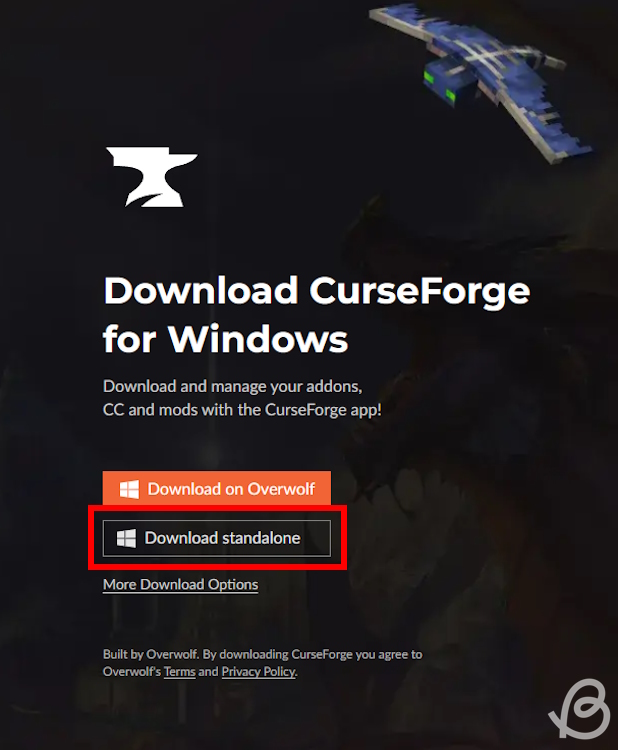
- Once the download is finished, run the CurseForge’s installer file by double-clicking it or using the “open” option from the secondary menu.
- Click on the “Next” button and the installer will let you choose the location you want for it.
- Check the box below and click on the “Next” button again.
- Once the installation is complete, CurseForge will launch itself automatically. If it doesn’t, you can open it manually using the icon on your desktop.
- The app will provide a little introduction for you, but you may just skip it if you want.
- You should then set up the Minecraft modding folder. Simply, click on Minecraft Java edition on the home page.
- Then, choose either the “Standard” or “Advanced” folder. The recommended one is Standard, so you can select that. After that, click on the “Continue” button.
And that’s about it. Now, you may add mods and modpacks by clicking on the “Browse Modpacks” button or the “Browse” button at the top. You can also create a custom profile that will store your mods. We’ve got a full dedicated guide on how to install Minecraft mods, so check it out for more details.
Download and Install Forge in Minecraft
If you are interested in installing the classic Forge, then check out the following steps.
- Visit the official website of Minecraft Forge. Here, you need to select the game version from the left sidebar by clicking on it. Then, click on the “Installer” button in the middle of the web page.
- As soon as you click the Installer button, you will see a skippable advertisement. Then, wait a few seconds for the “Skip” button to appear in the top-right corner, and click it to proceed.
- Skipping the ad will initiate the download. Since it’s a .jar file, you might be warned by your browser that it can be harmful. Select the “Keep” option when prompted. And don’t worry, this is a tested, scanned, and popular software among the Minecraft community.
- Once the download finishes, open the Forge Installer by double-clicking on it.
- Forge will automatically detect the location of the default Minecraft installation. You can also load it to your Minecraft directory manually by pressing the (…) button next to the default directory address. After that, all you need to do is select the “Install Client” option and click on the “OK” button.
- Wait for Minecraft Forge to download and install itself into your game. Once complete, you’ll be greeted by a successful installation message. To make sure it works properly, don’t use an already modded version of the game.
- You can check your game profile in the Minecraft launcher to see if you have the Forge up and running. But, there’s no point in running Forge without first installing a mod. To install mods, copy the .jar file of the mod and paste it in the
%appdata%\.minecraft\modsfolder - Once you have transferred the mods, you will find Forge in the Minecraft launcher next to the “Play” button. You need to click the upwards arrow icon and select “Forge” to see the “Mods” button on the homescreen.
How to Uninstall CurseForge in Minecraft
Whether you want to go back to the vanilla experience or just save some space, follow these steps to safely uninstall CurseForge from Minecraft:
- First, as a precaution, make a copy of your Minecraft “saves” and “versions” folders from your Minecraft directory. Both of them contain data that the game uses to load your worlds.
- Then, delete profiles from CurseForge using the “delete profile” option inside your profile settings. Doing so will ensure that no data of your Minecraft activity with CurseForge stays in your system.
- Finally, to completely get rid of CurseForge, you have to uninstall it from your system. If you are on Windows you can find it in the list of “Programs and Features” section of the Control Panel and uninstall it directly.
Now that you know how to install Forge, it’s time to unlock the custom game’s true potential thanks to mods. Moreover, don’t forget to install OptiFine in Minecraft, one of the most powerful mods that helps you in improving performance and can even allow you to run the best Minecraft shaders. With that said, which mod are you going to install first with Forge? Tell us in the comments!
The developers of Minecraft don’t have any issues or complaints against Forge or its users. But many of the best Minecraft servers don’t allow players to join with Forge active. That’s only to keep the servers leveled and fair for all players. With that said, Forge is completely safe and legal for personal use.
Fabric is a mod running software similar to Forge but it caters to a much smaller library of mods. It does have some exclusive mods that you can’t run without Fabric’s API.
Unless you are purchasing add-ons from Minecraft Marketplace, all community Minecraft mods are free to download and use.
I’m on Windows 10 and for some reason just cannot download and install Forge. All it does is continue going to a list of my Internet Explorer Downloads and asking if I want to Save or Open the file. Regardless of what I choose it brings me back to the same Downloads screen and asks me if I want to Save or Open another (duplicate) forge.jar file.
Please help!
🙂