Unlike other popular social media platforms like Facebook and Instagram, Snapchat can be an overwhelming place for many. As someone who can’t keep up with the never-ending grind for Snapstreaks and filters, I often tend to reinstall the app on a monthly basis to know what my friends are up to. Whether you are someone who doesn’t want to experience the peer pressure to keep Snapstreaks going or just looking for a way to take a break from the messaging platform, you have come to the right place. In this in-depth article, we will learn how you can deactivate or delete your Snapchat account.
Download Snapchat Data Before Deleting Account
Before deactivating or deleting your Snapchat account, you can choose to download a copy of your data. Here’s how to do it:
1. Sign in to Snapchat’s accounts portal in a desktop or mobile browser and click the “My Data” button.
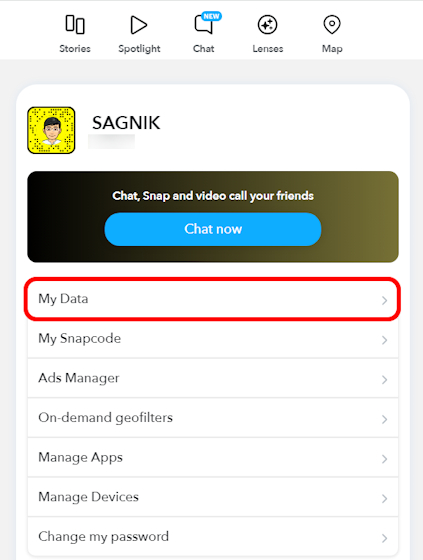
2. Here, in the right panel, you will see the Select data to include section. Underneath, you will see a list of all things that you can download from Snapchat servers. Unmark or toggle off all the things that you want to download.
3. Then, scroll down to find the Next button. and click on it. On the next page, you can choose to export your data within a specific timeline if you want to. Once done, hit Submit.
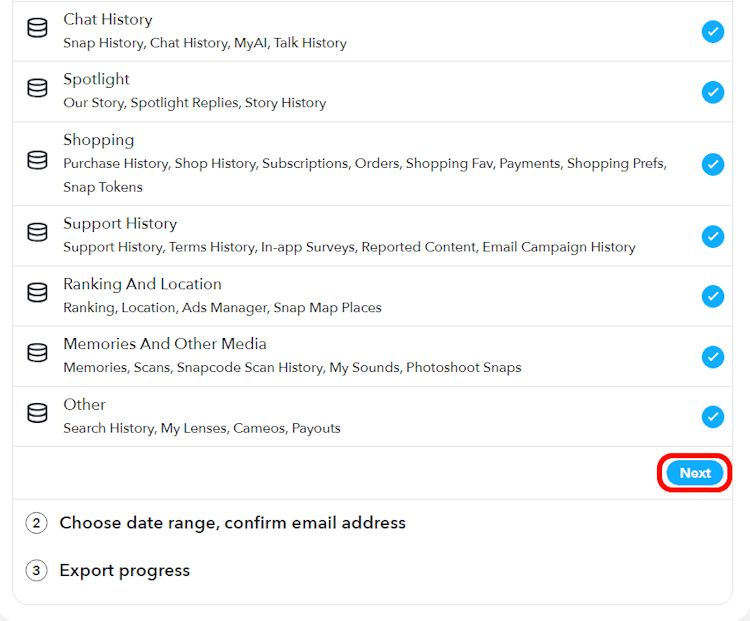
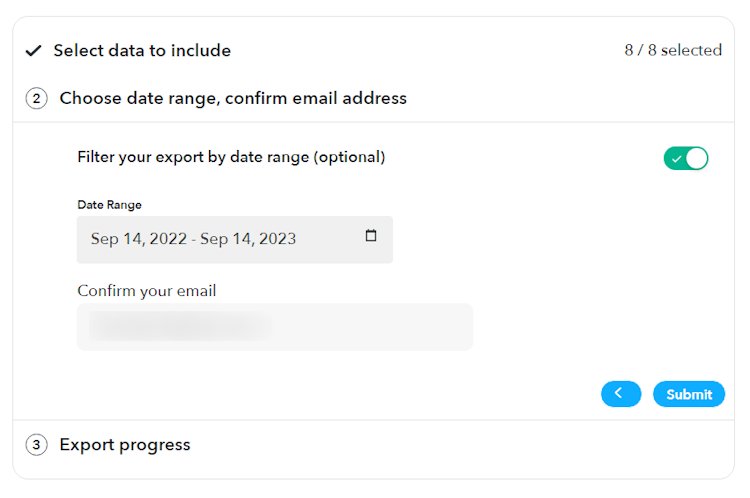
You will now see a confirmation message acknowledging the request. Based on the data volume, it might take a while to receive the email with details to download your Snapchat data. You can then proceed to delete your Snapchat account.
How to Delete Snapchat Account
If you are completely done with Snapchat and think you are better off without it, you can choose to delete your account instead. Sadly, it doesn’t get deleted automatically and there is a bit of a hassle that you have to go through to permanently delete your Snapchat account. Your account gets deactivated first for 30 days, after which the account deletion process starts, which takes an additional 30 days. In total, it takes 60 days for your Snapchat account to get deleted permanently. So, the sooner you delete your account, the better (if you really want to). Here’s a quick rundown of the steps to delete your Snapchat account:
1. Visit Snapchat’s web account portal and scroll down to find the “Delete My Account” option. Click on it.

2. From the next page, enter your username and password, and click the “Continue” button.
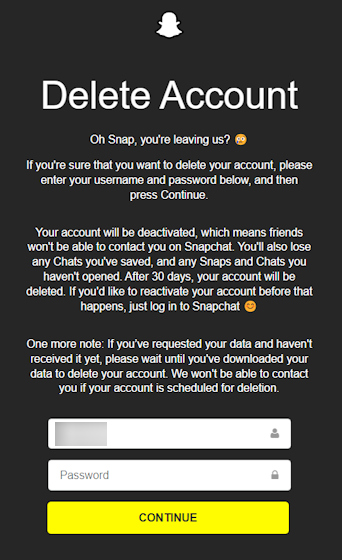
3. You have successfully deleted your Snapchat account. As long as you don’t manually reactivate your account later (within the stipulated reactivation period), Snapchat will eventually delete your account for good.
You will now see a confirmation message saying your Snapchat account will soon get deactivated. In case you change your mind, you can reactivate your Snapchat account in 30 days. Check the next section for instructions to reactivate your Snapchat account.
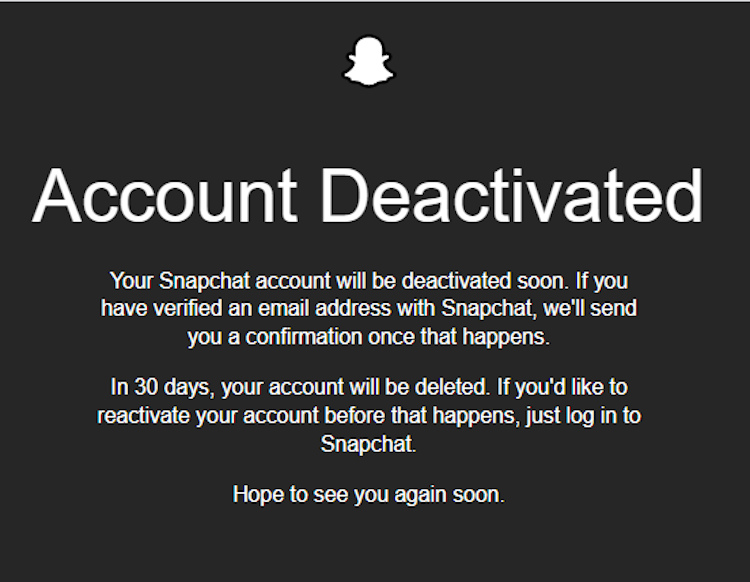
How to Deactivate Snapchat Account
I’ll just put this out there right away. Your account can’t be deleted right away but gets deactivated as soon as you go ahead with the delete option. I know, it gets slightly confusing here as there’s no separate section to deactivate your account. Only deleting your account will deactivate it.
How to Reactivate Snapchat Account
If you regret your decision to move away from Snapchat, you can get your account back. The catch here is that you will have to reactivate your account within the first 30 days. Otherwise, the reactivation window closes on you and the additional 30 days are when Snapchat processes your account deletion and during this time, you have already lost access to your account. So, to reactivate your account, you have to log back into your Snapchat account within the first 30 days of deleting your account. There is another catch here. You will have to log back in using the Snapchat mobile app. If you try to reactivate via the web version, you will see this message:
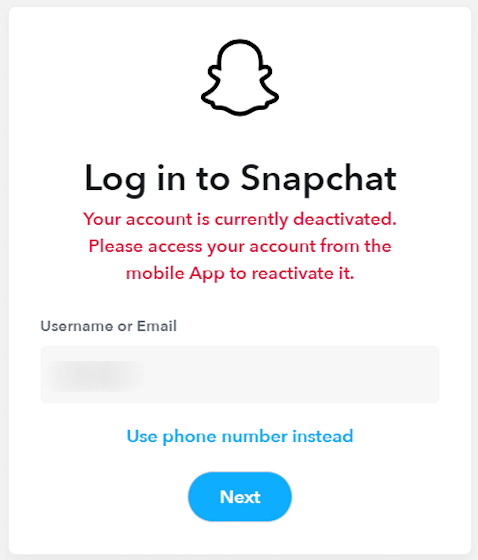
So, to reactivate your Snapchat account using mobile, follow these steps:
1. Open the Snapchat app on your Android or iOS device. Use your credentials to log back in, or Snapchat will have already saved your credentials and you can just tap on Log In. If you don’t remember your password, there’s nothing to worry as resetting Snapchat password is pretty easy.
2. Next, you will see a small account reactivation confirmation pop-up message. Tap on Yes.
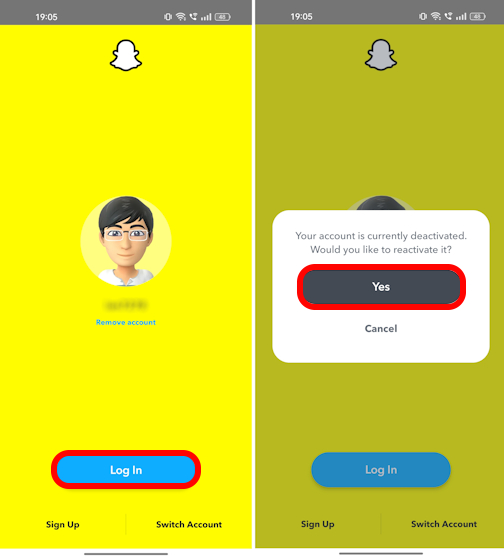
3. You will then see another pop-up message that states that your Snapchat account is being reactivated and that you can try accessing your account later. Give it some time and log back in, or you will see a message that asks you to try again later. When you log back in again after some time, you will get back access to your account.

In case you have any queries when it comes to getting rid of your Snapchat account, let us know in the comments below, and we will try to help you out. Now, if you are on the lookout for other things like how to pin someone on Snapchat or how to cancel your Snapchat Plus subscription if you have any, you can check these interlinked guides out. We have also penned down extensive explainers like Snapchat Planets Order and their meanings, which you can check out as well if you are new to the platform.
Deactivating your Snapchat account gives you the option to reactivate it within 30 days. On the other hand, deleting your Snapchat account is permanent and irreversible. However, the method to deactivate and delete is the same.
You can permanently delete your Snapchat account from the company’s web portal. You can check the above section for detailed instructions to delete your Snapchat account.
It’s easy to delete your Snapchat account on your smartphone. While you cannot do it from within the app, open the Snapchat web accounts portal in a mobile browser and follow the steps detailed above in this guide.
Once deactivated, you have the option to reactivate your Snapchat account within 30 days. All you have to do is log in with your Snapchat credentials to get your account back within this time period.
You can check if someone has deleted their Snapchat account by searching for their username. If it doesn’t appear, chances are, they have deleted their Snapchat account.
You can recover your Snapchat account if you have lost the password or username. We have a dedicated article to recover Snapchat account that you can check out.



















HOW TO RECOVER YOUR HACKED OR LOCKED ACCOUNT
Losing your Snapchat account can be a pain, as most of us use it for its privacy-oriented features. Whether you have forgotten your password or someone has hacked into your Snapchat, losing access to your account in any scenario is frustrating. In this article, I will show you how to recover your Snapchat account if you have lost access to it and what you can do to make it more secure. contact these below Email: Teddytools77@gmail;com Instagram: Teddytools77 after contacting him that was how I got back my hacked account consulting a cyber professional……..
I deactivated my account on 19 October 2023 and if I Try to login [on 19 December] it shows Click okay to reactivate your account why…????? Isn’t it deleted yet..
I’m Frustrated due to its dirty behaviour what’s going on please tell bro..
Got any response from Snapchat. Why is it 180 days?