- To pin someone on Snapchat, long press their conversation > Chat and notification settings > Pin conversation.
- You can pin up to 3 people at the top of the chat screen.
- The ability to pin conversations is unavailable on the desktop version of Snapchat.
If you have been using Snapchat for a long time, then we are sure your conversation view is swamped with chats of people you don’t talk to anymore or might not know. Among this clutter, you wouldn’t want to miss messages from your bestie or your partner. In that case, you can use the Pinned Conversation feature in Snapchat to pin important chats at the top. This simple thing makes navigating the app fast and convenient. So, keep reading to learn how to pin people on Snapchat.
How to Pin Conversations on Snapchat
By pining someone’s conversation on Snapchat on Android and iOS, you can ensure that you never miss a message or snap from them. So, here’s how you can pin people on Snapchat:
- Open the Snapchat app and swipe right or tap the Chat tab from the bottom.
- Here, long-press on the conversation you want to pin at the top.
- Now, tap on Chat and notification settings from the pop-up menu.
- On the next screen, select Pin Conversation.
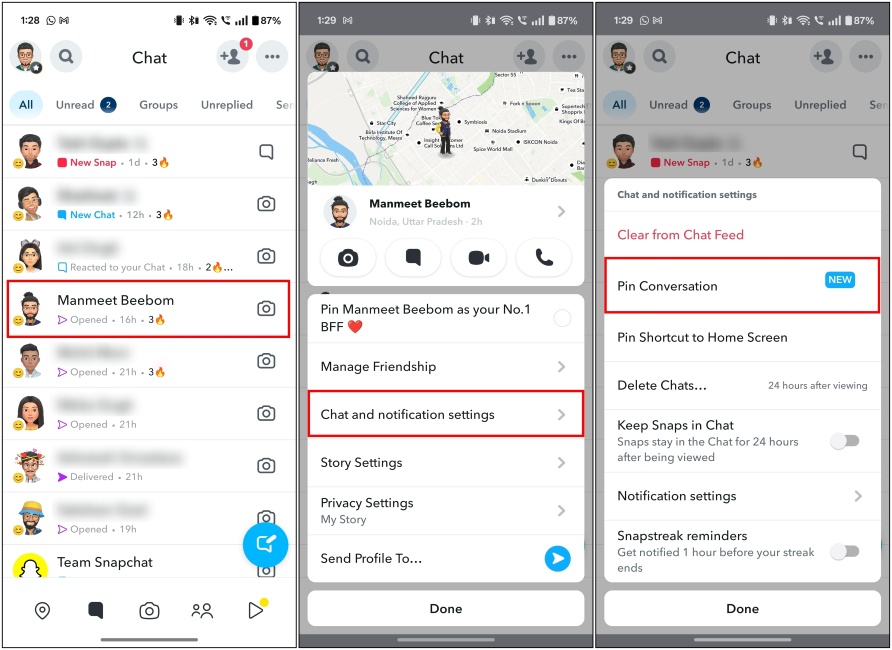
Now, you will see the conversation pinned on your chat screen with the pin emoji next to the user’s name.
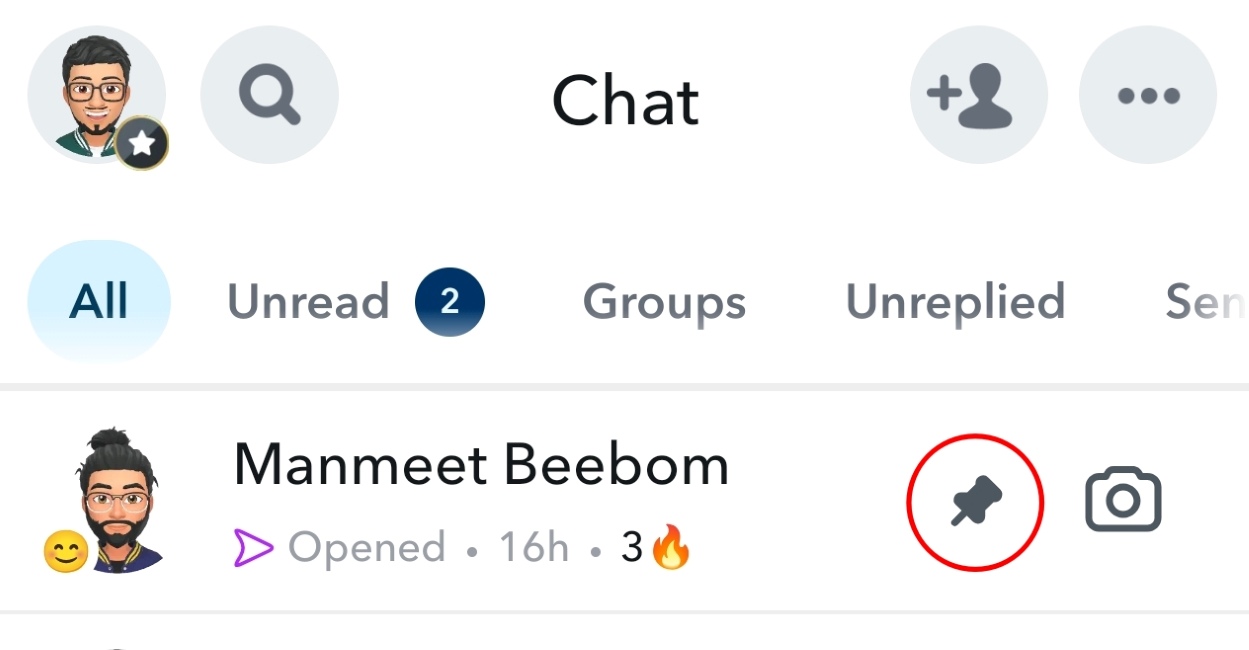
Things to Remember When Pinning Someone on Snapchat
Before you pin someone’s chat on Snapchat, we suggest you check out these pointers first:
- You can pin only up to 3 people at the top of your Snapchat chat screen.
- People are not notified when you pin their conversation on Snapchat.
- This feature works on both the Android and the iOS versions of Snapchat.
- Currently, the feature isn’t available on Snapchat Web.
How to Unpin People on Snapchat
While you only pin a conversation with someone if they hold more value than others in your life, there may come a time when you won’t deem conversations with them the most important. Regardless of the reason, you can easily unpin people from the Snapchat chat screen, and that user won’t even be notified. Here’s how it works:
- Open the Snapchat app and swipe right or tap the Chat tab at the bottom.
- Here, long-press on the conversation you want to unpin from your chat screen.
- Now, tap on Chat and notification settings from the pop-up menu.
- On the next screen, tap on Unpin Conversation.
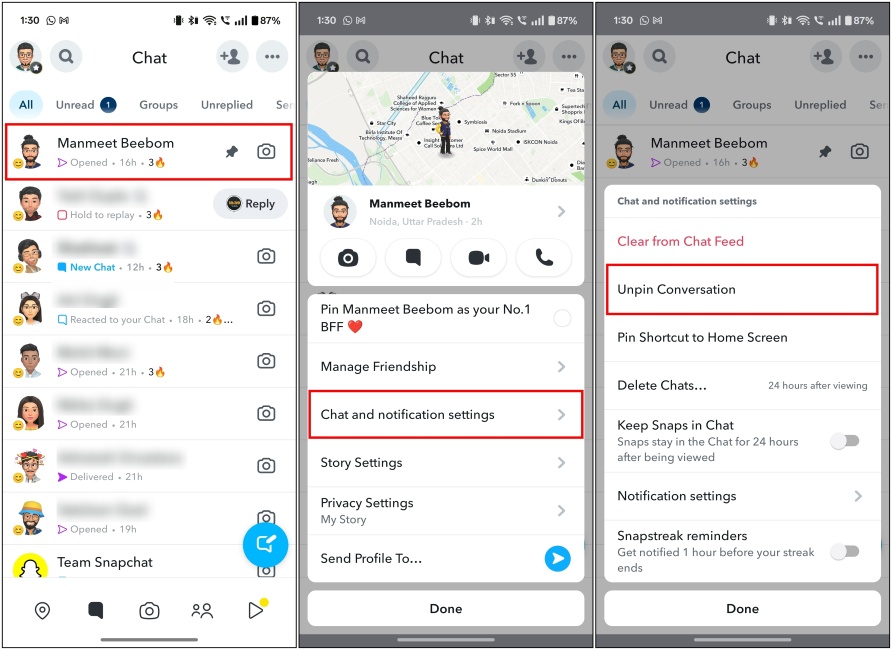
You will then see that the conversation is removed from the top of your chat screen.
How to Customize the Red Pin Icon on Snapchat
By default, Snapchat uses the red color pin emoji when you pin people on Snapchat, but similar to the red heart on Snapchat, the app does allow you to change the pin emoji and use any other available friend emojis. Follow the steps detailed below to customize the pinned conversation emoji on Snapchat:
- Open the Snapchat app and tap on your Bitmoji (or profile) icon from the top left.
- Here, tap on the cogwheel icon at the top right.
- Then, scroll down and tap on Friend Emojis (on iPhone) or Customize Emojis (on Android).
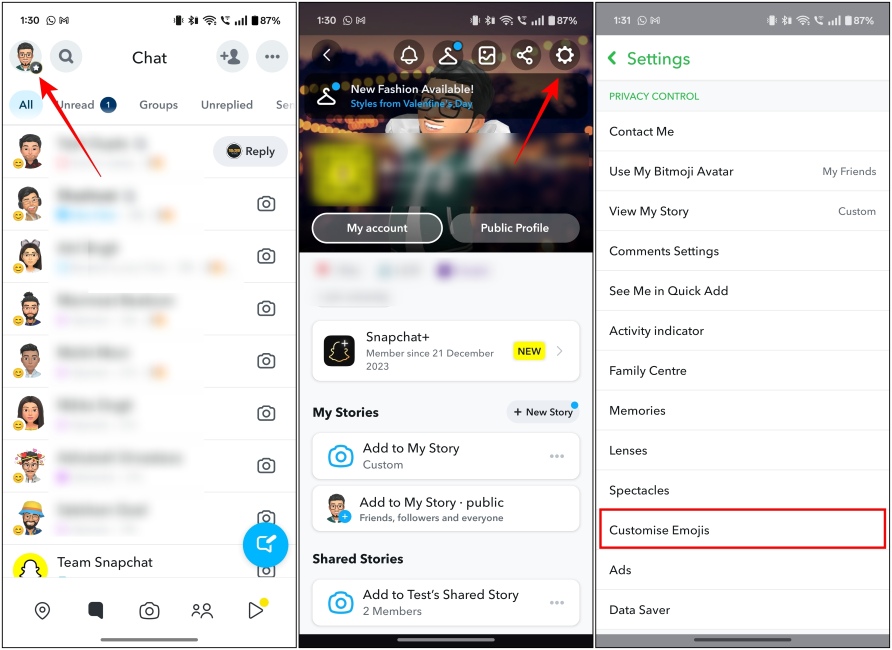
- Next, select Pinned Conversation at the bottom.
- Now you can choose the emoji you want to replace the pin emoji with.
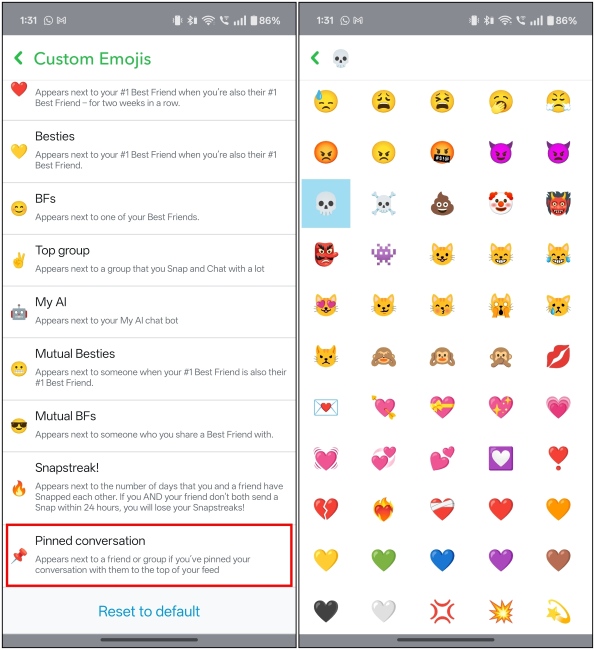
While you are here, we also suggest you check out our guide on how to remove the My AI chatbot from Snapchat. The AI bot lives at the top of the conversation view and can be an annoyance for some users. Furthermore, you can learn the meaning of all Snapchat emojis using our guide linked here.





