Last week, Microsoft finally released the first Windows 11 beta. Unlike usual builds in the Beta channel, the current Windows 11 build lets you switch from the Dev channel to the Beta channel without having to clean install the OS. However, some Insiders are facing issues with this switching process. Microsoft is aware of the issue and has detailed a fix to let you easily switch between Insider channels once again. We will walk you through the steps to change Windows 11 Insider channels without errors in this article.
Change Windows 11 Insider Channel with This Easy Fix
1. First, search “cmd” or “Command Prompt” in Windows Search and click on “Run as administrator” from the list of options. Alternatively, you can right-click on Command Prompt search listing and choose “Run as administrator”.
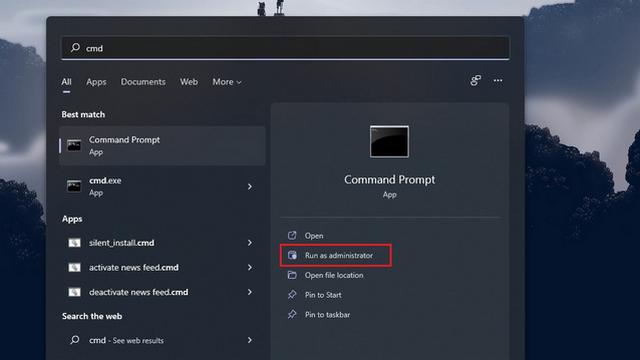
2. When the permission prompt appears, click on “Yes” to open Command Prompt on your PC. Once it appears, type the following command to enable the option to change Insider channels on Windows 11. Then, hit Enter.
bcdedit /set flightsigning on
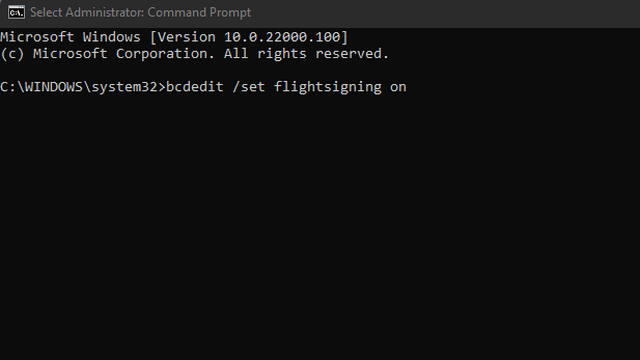
3. Then, paste the command below and press Enter to run it on Command Prompt.
bcdedit /set {bootmgr} flightsigning on
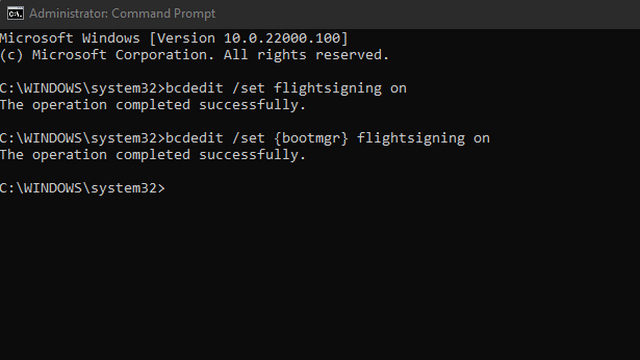
4. After running both of these commands, restart your Windows 11 PC. You should now see the option to “Choose your Insider settings” in the Settings app, as you can see in the image below. You can follow our linked set of instructions to switch from Windows 11 Dev channel to the Beta channel.
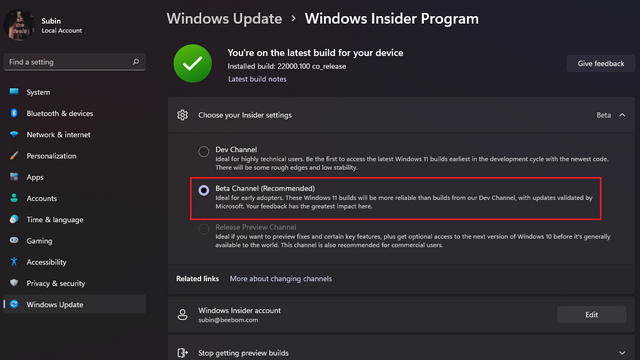
Fix the Windows 11 Insider Channel Switching Bug
So, that was our short guide to help users facing difficulties while trying to switch to the Beta channel of Windows 11 Insider preview. If you have any queries regarding the steps mentioned above, let us know in the comments and we will try to help you out. For those on Windows 10, go through our guide on how to upgrade to Windows 11 from Windows 10 or install Windows 11 from USB. If you are not ready to move to Windows 11 beta yet, check when your PC will get Windows 11 update and browse the best Windows 11 features.



















Doesn’t working.
Just want to drop a note of thanks for the tips. I wasn’t able to get the channel selected as the setting page froze and subsequently shut itself down. Tried the above guide and I’m back in the channel and updated successfully. Thanks again.
It doesn’t work
does not work
Does not work!
The second command line does not work. The set command specified is not valid. The parameter is incorrect.
Worked for me.
Doesn’t work.
Even after those commands its not move to beta 🙁 its move to release preview channel