With a revamped user interface and some confusing tweaks that have already triggered controversy, Safari in iOS 15, just like its macOS counterpart, is in the spotlight for all the wrong reasons. As is usually the case after a complete overhaul, many things have changed in the stock web browser, and that includes the option to switch on private browsing. So after upgrading to iOS 15, if you are wondering where Safari’s incognito mode has gone or whether Apple has scrapped it, you have come to the right place. That said, let’s look at a couple of ways to enable Safari private browsing mode in iOS 15 on iPhone.
Enable Private Browsing Mode in Safari on iPhone (2021)
For those unfamiliar, private browsing mode is like a security cover that shields your search history. When it’s enabled, Safari doesn’t store information on the pages you visit, your AutoFill data, and your search history after you close a tab. So when you wish to keep your search history under wraps and browse anonymously, incognito mode comes into play. So without further ado, have a look at the two methods to enable private browsing mode in Safari.
Method 1: Long-Press Shortcut to Enable Safari Private Browsing Mode in iOS 15
- First, open the Safari browser on your iPhone. After that, long-press the tabs icon at the bottom right corner of the screen and choose Private/ New Private Tab in the menu that pops up.
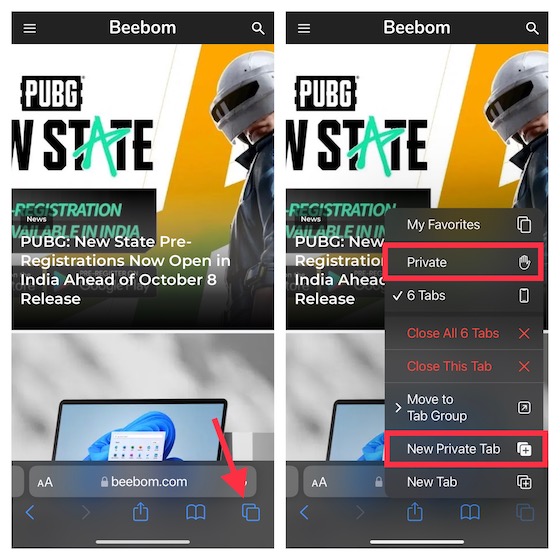
- Now, the address bar will turn dark, and a Private Browsing Mode message will appear at the top. Next, go ahead and browse the web, knowing that Safari won’t remember the pages you visited.
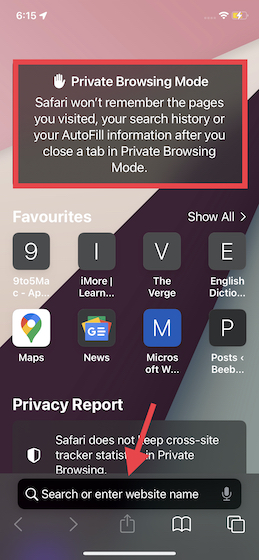
At any time, if you want to disable the Private Browsing Mode in Safari on your iPhone, long-press the tabs icon and tap on X Tabs from your custom Safari tab group (if you have created it) or a new tab.
Method 2: Turn on Private Browsing Mode from Safari Tab Menu in iOS 15
- Open Safari on your iPhone and tap on the tabs icon at the bottom right corner of the screen.
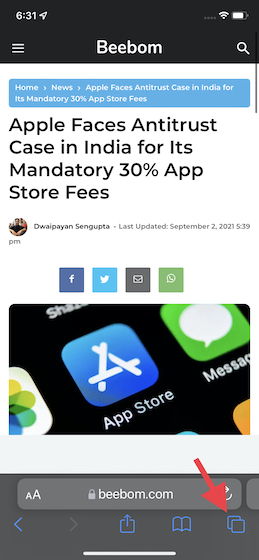
- Now, tap on the “X Tabs” option located at the bottom center and choose Private.
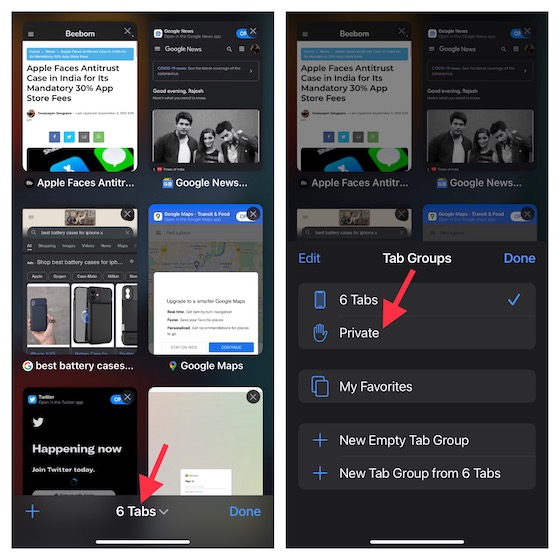
- Next, tap on the “+” button located on the left to open a new private tab and start browsing anonymously.
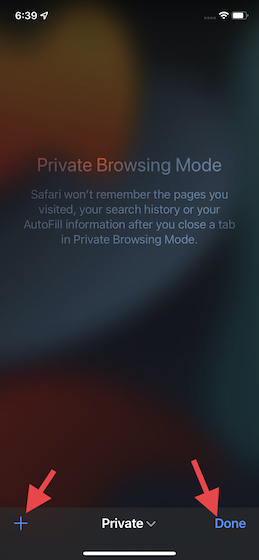
Use Safari Private Browsing Mode to Shield Your Browsing History
So that’s how you can switch to the Private Browsing mode in the new Safari browser. Now, every time something new comes along, it takes a while for users to get used to it. So I’m pretty sure once you have spent a few days with the revamped Safari browser, you may find it more convenient to use than its predecessor. In the backdrop of the raging controversy, Apple has recently added an option to change the Safari address bar design from the settings in iOS 15 and iPadOS 15. So if you don’t like the placement of the address bar at the bottom, you can move it at the top to get back the classic design. And if you are yet to familiarize yourself with tab groups, check out our detailed guide on how to use tab groups in the Safari browser on iOS 15. As always, do share your feedback with us via the comments section below.






