To say that GIFs rule the internet certainly won’t be an overstatement. Whether it’s social networking services, comment threads on websites and blogs, and even memes, just about everything includes a whole lot of GIFs. These looping, animated images (and videos) are something that almost everyone who’s ever been on the internet, knows about. Given how popular animated GIFs are, it’s no surprise that there are countless GIF creator apps, software, and web-based services available, making it possible to create GIFs using everything from images to YouTube videos. And as you might’ve guessed by now, we’ve curated a listing of 12 of the best GIF maker tools. These not only let you create GIFs, but also share them with others on social networks, in addition to offering numerous other features. Psyched? Read on, fellas!
Online Tools
1. Make A Gif
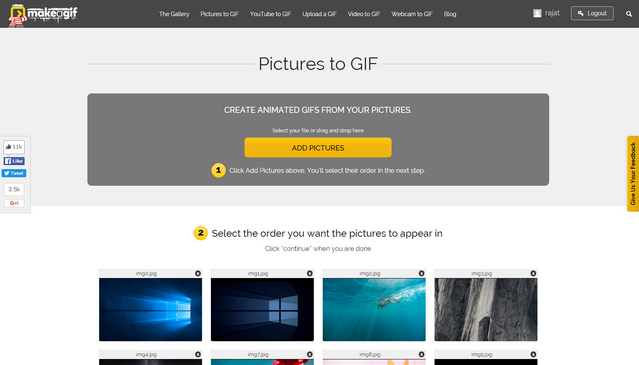
Make A Gif lets you create GIFs using a diverse range of media/sources, such as your own uploaded images, YouTube hosted videos, and even the videos directly recorded from your webcam. Creating GIFs is easy, and you can specify detailed options (e.g. GIF size, animation speed), as well as add tags. The GIFs created from videos can be a maximum of 5 seconds long (20 seconds if you create a free account, which also makes it possible to remove the service’s watermark from them, among other benefits).
Also, it’s worth mentioning that Make A Gif’s help text states that only up to 20 images can be used to create GIFs; but in our testing, we were able to create GIFs using over 50 images. Oh, and it also has this nice Chrome extension, which makes it possible to create GIFs from anywhere on the web, faster. Then there’s the huge collection of user submitted GIFs that you can both use, and contribute to.
In essence, Make A Gif scores with its ability to create GIFs from different varied sources, and (comparatively) better length limits for GIFs. However, the service isn’t without its downers, which include conflicting (and admittedly outdated) help text, and slow creation speeds.
2. Giphy
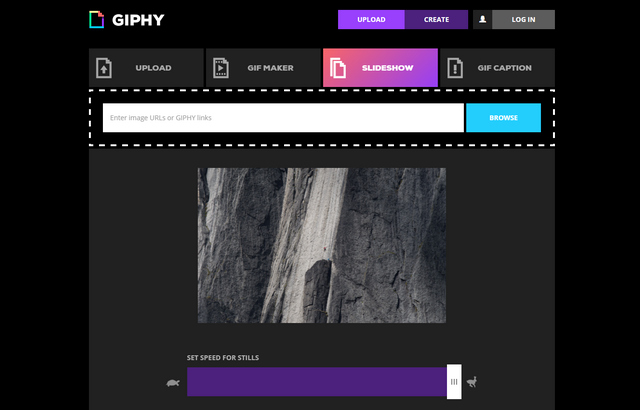
Giphy is a database cum search engine tailor made for GIFs. A well known name when it comes to GIFs, Giphy hosts promotional (animated GIF) content from big brands, including the likes of Pepsi and Calvin Klien, and also lets users upload their own GIFs (and video clips). You can search for GIFs based on numerous categories (e.g. anime, emotions). As far as creating GIFs goes, Giphy can make them from both user uploaded images, as well as using video content sourced from video sharing websites such as YouTube.
You can use (virtually) any number of images (and even existing GIFs) for creation, so long as you set the animation speed in a way that the resulting GIF is max 15 seconds long. Also, the video based GIFs can’t be longer than 10 seconds, and there’s a size cap of 100 MB on the GIFs and movie clips you can upload. So that’s something to note.
And don’t forget to check Giphy Labs, which includes a lot of fun stuff (e.g. Giphy Chrome extension, Giphy ScreenSavers) that makes Giphy work with numerous other online services, and apps via its API. To sum it up, if all you need is a powerhouse online GIF maker tool that focuses heavily on social sharing, and also lets you find the latest and greatest GIFs on just about any topic you can think of, you’re going to love Giphy.
3. Ezgif
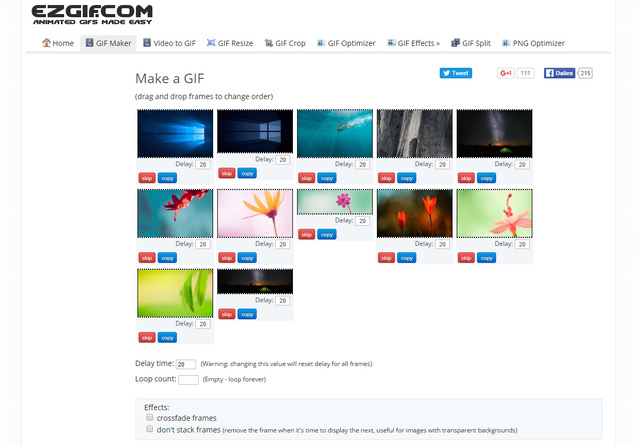
Ezgif is one of the best online GIF maker tools out there, but it’s a lot more than that. That’s because it’s essentially a collection of online GIF processing tools, which can be used to not only create GIFs, but also apply basic edits (e.g. crop, re-size, optimize via techniques like color reduction) to them, and even split and merge multiple GIFs.
Having considerably good file size/count limits, Ezgif allows you to create image based GIFs having up to 400 images, with the combined file-size limit being 30 MB. Similarly, for video based GIF conversion, the maximum allowable size is 60 MB, and for uploading images for editing, this limit is 60 MB. Ezgif is perfect if you’re looking for a complete online GIF creation/processing tool. However, bear in mind that it cannot host images, so make sure you download your GIFs once they’ve been processed.
4. GifDeck
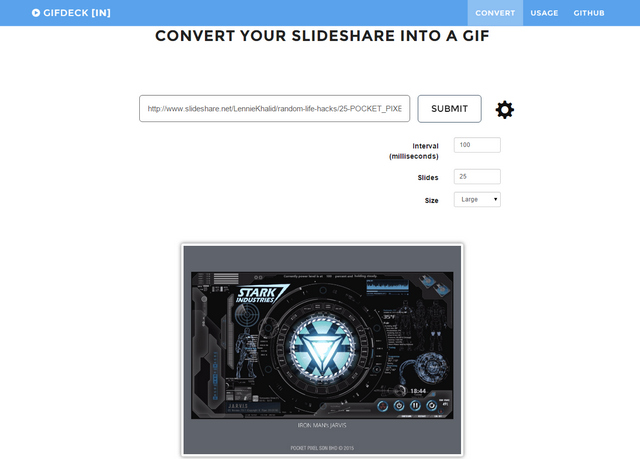
SlideShare, owned by LinkedIn, is an indispensable source of slideshows, on just about every topic imaginable. And GifDeck lets you convert these SlideShare slideshows to GIFs. Just enter the SlideShow’s unique URL, configure the parameters (e.g. quality, animation interval), and GifDeck will handle the rest. The created GIFs can be downloaded with one click. GifDeck can come in extremely handy in certain situations, like when you need to share a slideshow on social networks, or send it via email. That said, GifDeck is pretty basic, and also doesn’t have any direct sharing options.
5. Imgur
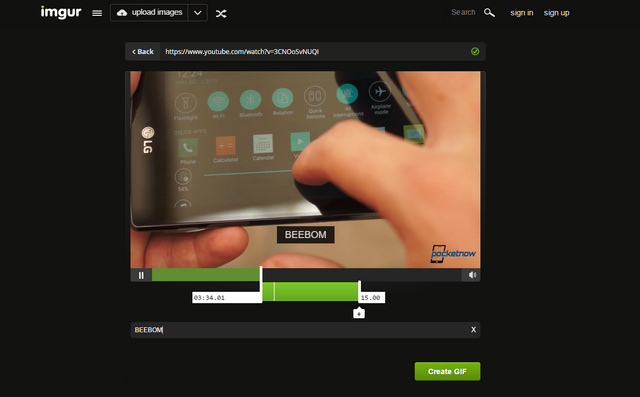
If you think Imgur is only all about viral images and memes, think again. The highly popular image sharing/hosting website (and there are many more like it) also includes a nifty functionality (aptly named Video to GIF) to convert videos from numerous popular online sources (e.g. Facebook, YouTube) to animated GIFs up to a maximum of 15 seconds in length. All you have to do is specify the video’s URL (max. limit 1 GB), along with the 15 second window, and Imgur Video to GIF will take it from there. Other than that, you can also upload your own GIFs (upto 200 MB), and large sized GIFs are automatically converted to Imgur’s own GIFV format.
For those who only need quick 15 second video GIF creation, and also want to upload/share large sized GIFs, Imgur’s (Video to GIF) has you covered.
6. Gifs
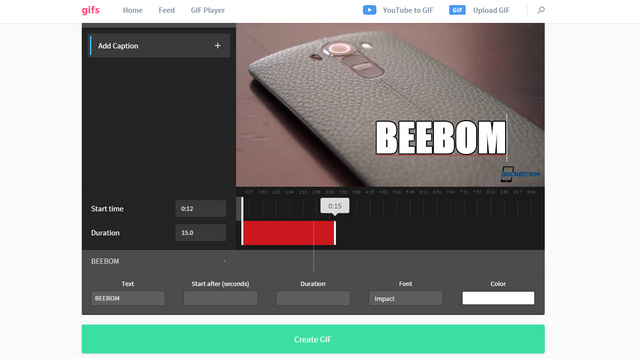
Binging on all sorts of YouTube videos is a favorite pastime of many. And there are times when one comes across a funny YouTube video that one feels would’ve been great shareable material, if only it were a GIF. If you’re among the lot, you need to take a look at Gifs. It’s a simple web-based tool, centered around creating 15 second looping, animated GIFs from YouTube videos.
All you need is the video’s URL, and you can specify 15 second video portion to be converted to a GIF. One unique thing is that you can add different social media links to your GIFs, so that they show up as overlays, thus giving the GIFs a personalized tag. And you don’t even have to bother copying and pasting YouTube URLs again and again. Just add “gif” before the word “youtube” in the video’s URL, and Gifs will make the whole thing work even faster. Try it, it’s real fun!
Desktop Applications
1. GIF Animator
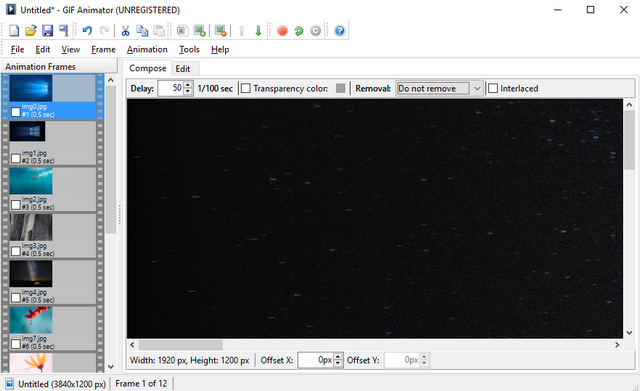
Want a powerhouse GIF maker tool, with all the fancy configuration features and all the other bells and whistles? Take a look at GIF Animator, as it fits the bill perfectly. Essentially, GIF Animator isn’t meant for casual GIF creation, rather its use cases include professional usage scenarios such as using GIFs for email(s) and website banners. GIF Animator makes it possible to create animated GIFs from scratch, using both images and videos.
You can specify advanced options like delay, loop count, transparency, compression quality, and much more. There’s also a built-in image editor, and GIFs can be further optimized to take up less space. GIF Animator supports nearly all popular formats for source images, and the created GIFs can be even saved as AVI files. In a nutshell, GIF Animator is more suited to professional GIF creation, and it’s very much worth the asking price.
Platform Availability: Windows 10, 8, 7, Vista, and XP (Download)
Price: Paid license costs $49.95, Free trial available
2. Giffing Tool
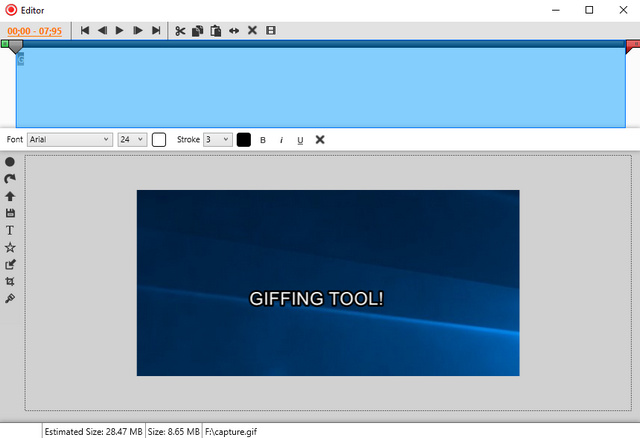
Giffing Tool is a solid GIF creator application that boasts a decent set of features. True, it cannot create image based GIFs, but the portable app works flawlessly when it comes to creating short duration (5-10 seconds recommended) GIFs from the content that’s being displayed on the screen, which can also include other GIFs. Just specify the area to be recorded, and hit the Start button. Post recording, the application’s powerful editor can be used to do everything from granular frame editing (e.g. reverse, trim) via the timeline view, to adding special effects like grey scale.
There are even multiple quality presets (e.g. low, medium) that you can choose from, and can edit existing GIFs up to 50 MB in size. The GIFs can also be saved in the web friendly WEBM format. In our opinion, this is perfect for those who find the plethora of options in the previously discussed GIF Animator a bit confusing.
Platform Availability: Windows 10, 8, 7, Vista, and XP (Download)
Price: Free, Can be supported with an optional (pay what you feel like) purchase
3. Giphy Capture
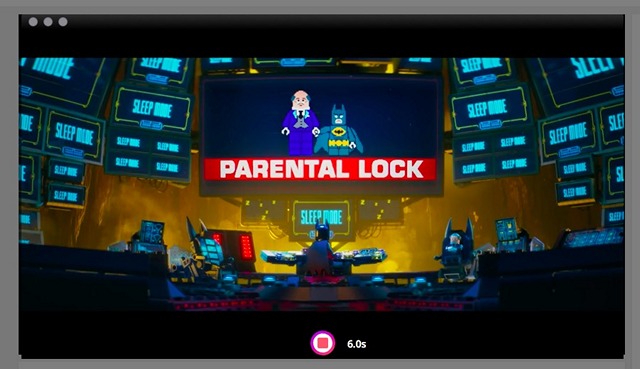
Giphy offers apps for Android and iOS but they only let you search for GIFs and share them. However, it does offer a GIF maker app for the Mac dubbed GIF Capture. Creating a GIF with Giphy Maker is pretty breeze, as it lets you create GIFs in just a couple of clicks. You can just open the app, aim its viewfinder on the video and voila! It’s done. Also, it lets you edit the GIFs too, you can set the loop, add captions and more. Once done, the app lets you save GIFs to Giphy or share them via social networks or email.
While the Giphy Capture app is not as advanced as other options on the list, it works because of its simplicity and ease of use. Plus, it’s the only decent GIF maker app we could find for the Mac. So, you’ll have to make do with it if you are a Mac user.
Platform Availability: macOS (Download)
Price: Free
iPhone Apps
1. Giflab
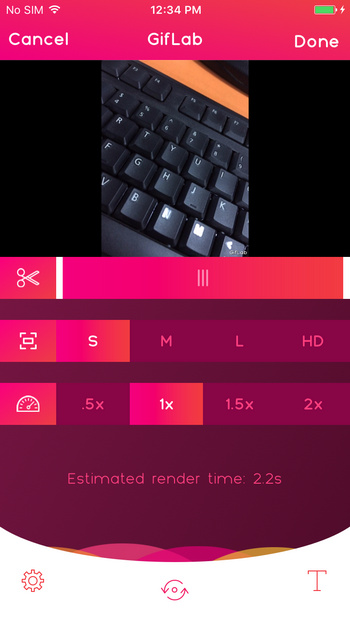
Want something for your iPhone that can transform videos into solid looking GIFs in a few seconds? Do yourself a favor and get Giflab. The easy to use app takes a step by step approach for creating GIFs, and can do so using both videos stored on the device, as well as the ones recorded via the app. The videos can be a maximum of 15 seconds long, and can be tweaked via Giflab’s editing options. You can trim parts of the video via a handy timeline slider, and also change parameters such as quality (e.g. small, medium, large, and HD) and animation speed (ranging from 0.5x to 2x).
Captions are supported as well, along with a pretty collection of fonts. Lastly, the created GIFs can be saved to the gallery, or shared to numerous services like Gfycat, and even via email. But even with all that, Giflab cannot create GIFs from images, which is a bit of a bummer.
Install: (Free)
2. Live GIF

One of the most impressive (although not exactly new) features of the iPhone 6s and iPhone 6s Plus, is the devices’ capability to capture Live Photos, which are essentially photos with a very short animation. And if you’ve ever wanted to turn your live photos to GIFs, Live GIF is what you need. That’s right! Live GIF can convert Live Photos into both GIFs and short videos, which can be then edited via any third party GIF and video editor programs or apps. While that itself might not seem much, this app can come in really handy when you want to send over one or more of your Live Photos to your friends, who don’t have the latest iPhone.
Install: ($1.99)
3. Motion Stills
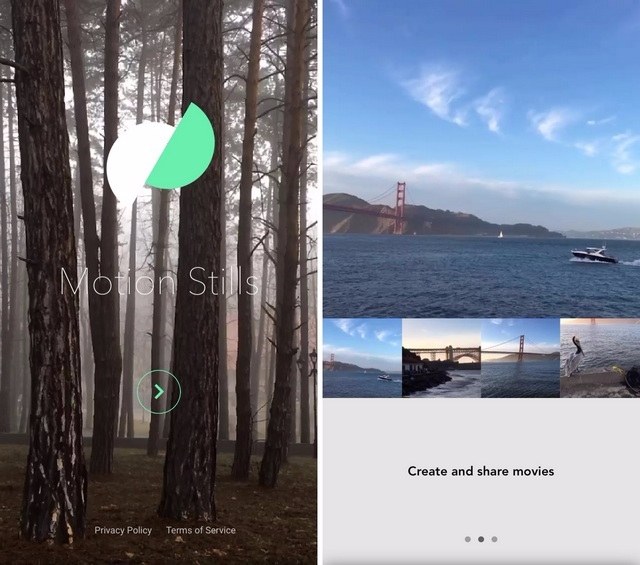
Google recently released the Motion Stills app for iOS that like Live GIF lets you easily convert iPhone’s Live Photos to GIFs. The app not only creates GIFs out of Live Photos, it also stabilizes your shots and lets you create movies out of your Live Photos. Along with that, the app lets you choose the GIF quality and the speed at which the clips are repeated. Well, we have already talked at length about the Motion Stills app in a detailed article, so you should check it out to know more about it.
Install: (Free)
Android Apps
1. Gif Me! Camera
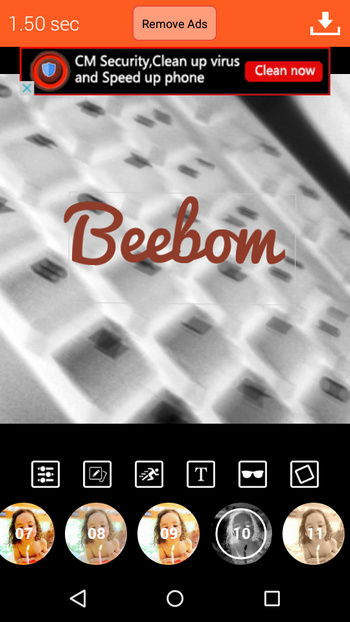
Extremely well made and chock full of goodness, Gif Me! Camera is one of the best ways to create GIFs on your Android device. It can be used to create GIFs from both the images and videos saved in your device, and can also directly convert videos recorded from the device’s camera (maximum 14 seconds long) to GIFs. You can add a whole bunch of filters to the animated GIFs, and also overlay them with textual captions (using one of the many available fonts), stickers, frame borders, and whatnot.
There are also extensive controls for changing the animation speed, and once created, the output can be saved to the device. But what really gives Gif Me! Camera the edge is its ability to create stop motion and time-lapse videos, which make for some really great looking GIFs.
Install: (Free)
2. Gif Edit Maker Video
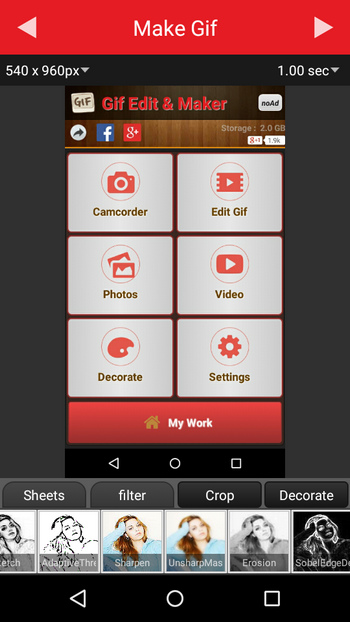
Looking for a capable GIF maker tool for your Android device? Look no further than Gif Edit Maker Video. The easy to use app will have you creating animated GIFs from both photos and videos in a jiffy. You can also edit existing GIFs, and also convert short videos recorded from your device’s camera into GIFs. The app comes with all sorts of basic editing options (e.g. crop, re-arrange frames), a handful of image filters (e.g. Sepia), and has the ability to tweak everything from quality to animation delay.
What’s more, you can even insert GIFs into photos. In summation, Gif Edit Maker Video works pretty well for what it is, and offers a fun way to create GIFs while on the go.
Install: (Free)
SEE ALSO: How To Get iPhone’s Live Photos Feature On Android
Ready to try these GIF creator apps and tools?
The GIF maker tools and apps discussed above make quick work of turning images and videos into looping, animated GIFs that the Internet is so crazy about. And the fact that these can be used to create GIFs on mobile devices, computers, and even in browsers, makes things even more fun. Take ’em all for a spin, and let us know which one(s) you like the best in the comments below.


















