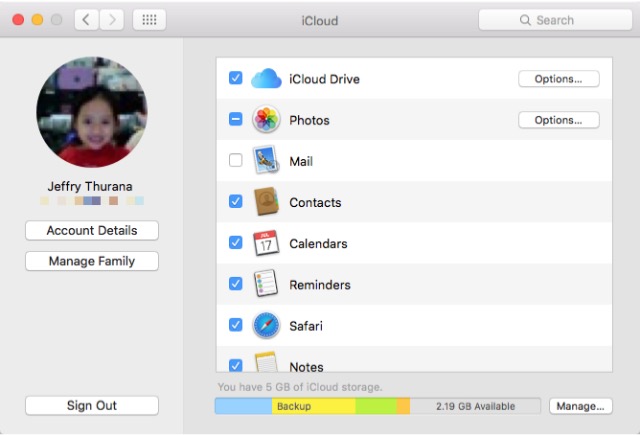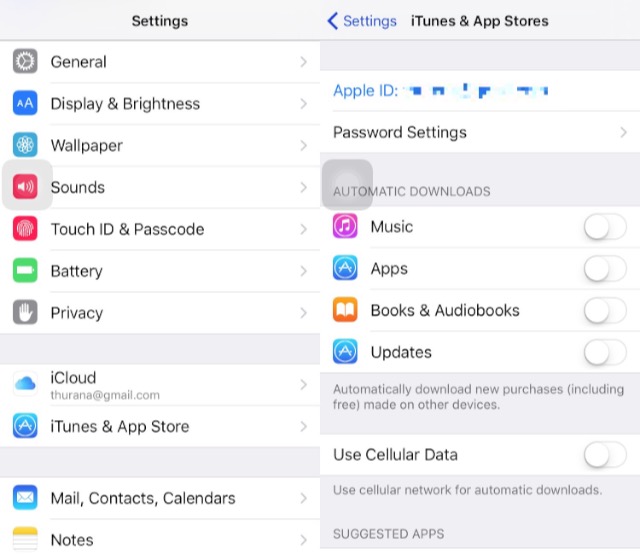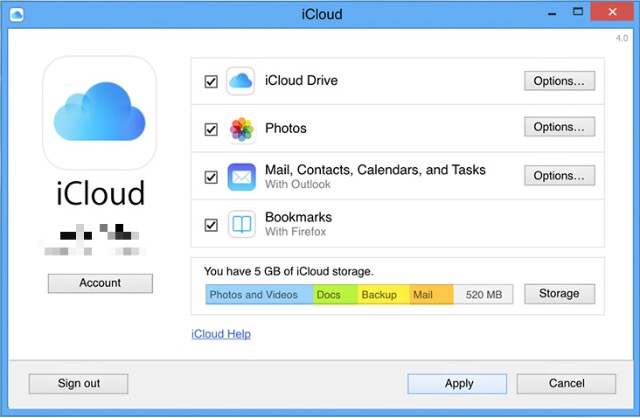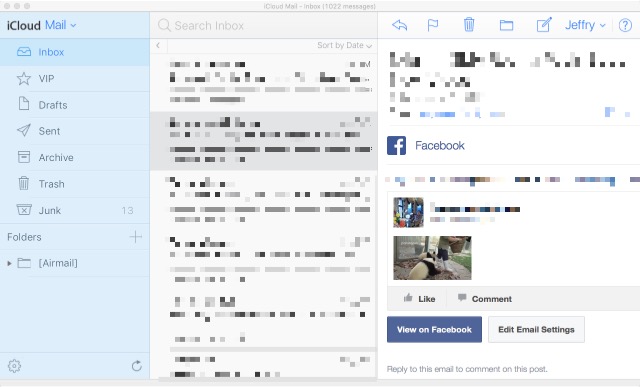Other than the meticulously beautiful design and high build quality, one of the deciding factors why someone chooses Apple products is the tight integration, not only between the hardware and software but also among the devices. You can work on a document on your Mac and continue the work on your iPad, or purchase an app in your iPhone and it will also be available for your other iOS devices.
One element that plays a major role in this seamless integration between Apple devices is iCloud. While the service is essential to maximize the user experience within the Apple ecosystem, but not everybody understands iCloud enough to get the best out of it. Many users aren’t aware that they can use their iCloud accounts to do more than just activate their devices.
What other perks that you can get from your iCloud account? Let’s start our journey and find out.
Introduction
What is iCloud
At the very core, iCloud is a cloud storage and cloud computing service. It was launched in October 2011 as the replacement of Apple’s previous online service called MobileMe.
With an iCloud account, you’ll get an @icloud.com email address and 5 GB of free online storage. You can use the storage to store documents, photos, and music; make them available for other devices under the same account; or share them with other users. Other things that one can do with iCloud is doing the wireless backup of iOS devices, and sync supported apps data.
The account also enables users to manage their devices and track them, if the devices are lost or stolen. The internet is full of stories about people who lost their devices (either because of their recklessness or because of theft) and were able to retrieve them back with the help of iCloud.
How to Get Apple ID and Set Up iCloud
Getting an Apple ID
Before you can use iCloud, you should get yourself an Apple ID. Usually, you will get one the first time you set up your Apple device. You can get an Apple ID from:
– any iOS device by going to the Settings->iTunes & App Store->Create New Apple ID
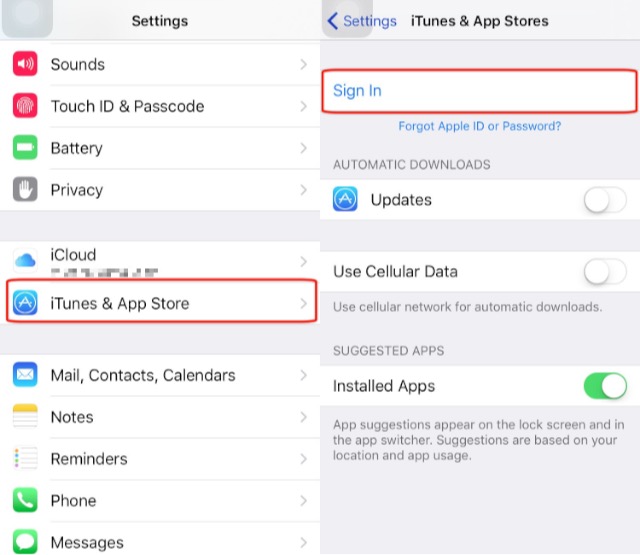
– from a Mac by going to the System Preferences->Internet Accounts->iCloud->Create Apple ID
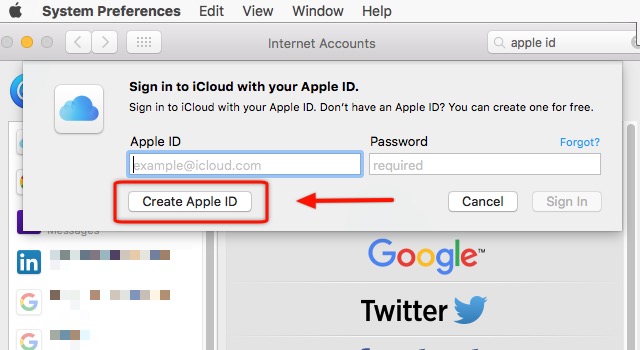
– or directly from the Apple ID website.
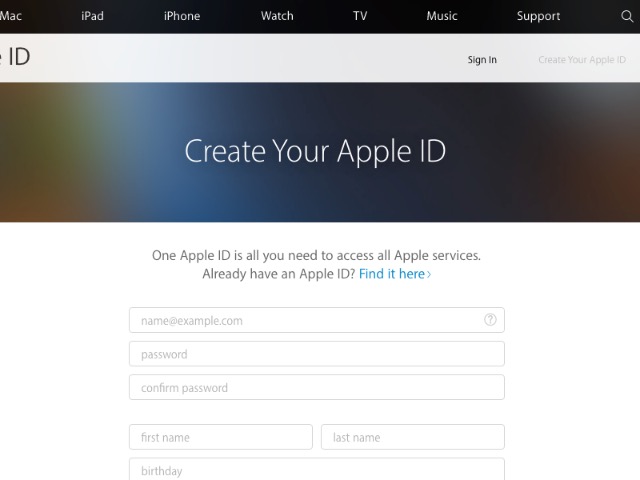
Once you are done, you can start setting up your iCloud account by following these steps:
Note: Before you start setting up your iCloud account, make sure that your Apple devices are running the latest version of the OS.
For Mac
To enable iCloud on a Mac, go to System Preferences->iCloud. Then, enter your Apple ID and select the iCloud services that you want to enable on the system.
There are other things that you can do via the iCloud window. You can manage your storage space, decide which apps can use iCloud Drive to backup their data, enable/disable iCloud Photo Library, My Photo Stream, and iCloud Photo Sharing. Using the Manage Family button, you can add or delete family members that can make purchases using your Apple ID, and manage your payment information.
iPhone and iPad
When you first set up your iOS devices, or after you upgrade your iOS, you will be asked to enable iCloud. If you skip the process the first time, you can do it later by opening Settings->iCloud and entering your Apple ID.
If you would like to automatically download all the music, apps, books, and updates that are acquired on other Apple devices, you can do it via Settings->iTunes & App Stores by switching on the button next to the respective items.
For Windows
Thanks to the popularity of iPhone and iPad, more and more people are lured into Apple ecosystem. But not every iOS user is also a Mac user. While you can obviously manage iCloud accounts natively in Mac, we can’t say the same for Windows. That’s the reason Apple provides Windows users with a dedicated application to manage iCloud.
Firstly, download and install the iCloud app for Windows, then open the app and sign in using your Apple ID. Once logged in, you can use the app to manage your iCloud account, similar to how you can do it on Mac.
For Apple TV
Setting up iCloud on Apple TV is very easy. You just have to start up your Apple TV and enter your Apple ID, and the machine will configure the rest for you. Then, you will be able to get access to iCloud Photo Sharing, My Photo Stream, iTunes Match, and all the movies and TV shows that you’ve purchased from iTunes store.
iCloud Features and Services
Since its first incarnation, iCloud has grown into an app suite that consists of many utilities. Here are the features and services that you can use through your iCloud account:
iCloud Drive
The iCloud Drive is Apple’s take on cloud storage services. From the storage size point of view, iCloud is not the most generous option available. But the seamless integration with other Apple services makes it a valuable tool to have.
You can save anything digital to your iCloud Drive, from simple text documents, presentation files, videos, or application data, and they will be available on all devices connected to the same Apple ID. It means that you can use your iPad to continue working on a document that you saved in your Mac. Some developers have even build their apps to utilize this inter-connectivity trait of iCloud, to keep their app data synced among different Apple devices.
There is a dedicated iCloud Drive app for iOS but if you want to access your iCloud Drive data from any other devices, you can do so via iCloud web. To save a file to iCloud Drive, you can drag it to the iCloud Drive folder, or use the File->Save menu when you are saving the file.

iCloud Photo
With iPhones continuously being nominated by Flickr as the most popular devices to take photos, integrating photo storage and editing services into iCloud would be a very logical step to do. That might be why Apple fused its iPhoto app into iCloud and created iCloud Photo. The goal is to provide average users with a hassle-free way to backup and organize those priceless memories, do light editing if necessary, while also giving easy access to them from any devices.
Other than the Library, iCloud Photo also includes Sharing feature. With iCloud Photo Sharing, users can share photos and videos with their friends and families, create shared albums, where every invited member can add their photos and clips. Users can also stream their library to supported devices such as Apple TV, and have the collection printed in a beautiful Photo Book.
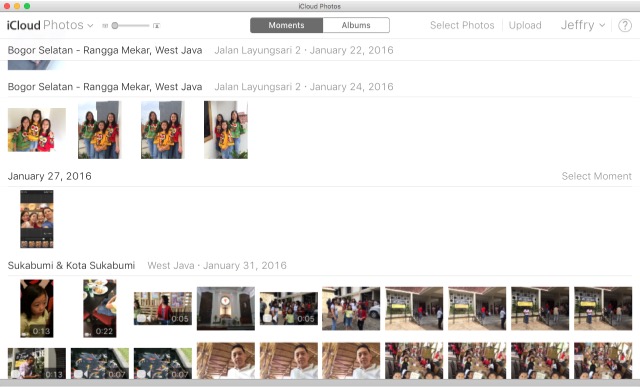
Photos and Videos are automatically organized by dates under the Moments tab. You can zoom-in to view the items by dates, or zoom-out to quickly browse through months or year. As an alternative organizing option, there’s the Albums tab. Here, your entries are categorized by their types. There are different types like All Photos, Selfies, Videos, Burst, Screenshots, and others. You can also create new albums to accommodate different categories. Some apps create their albums to keep their particular images such as bills and receipts, saved photos from social media, photo editing results, etc.
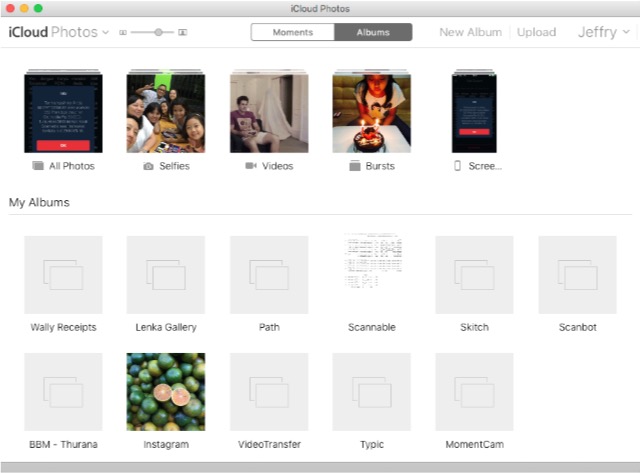
As most of us take tons of photos with our mobile devices, another advantage of using online photo storage would be the convenience of not having to keep those pictures on the device, and thus free the device storage. Unfortunately, that’s not the case with the very limited 5 GB free iCloud storage. Unless you opt-in for a bigger paid storage plan, the 5 GB free storage will be full with your photos in no time.
Find iPhone
In my opinion, this feature might be the coolest one among other iCloud features, even though the name is a little bit misleading. If you enable Find iPhone feature, you can track the whereabouts of one or more of your devices – not only iPhones but also Macs and iPads – using another device or via the web interface. You can use the feature to locate your misplaced device around the house, or to hunt down the stolen devices.
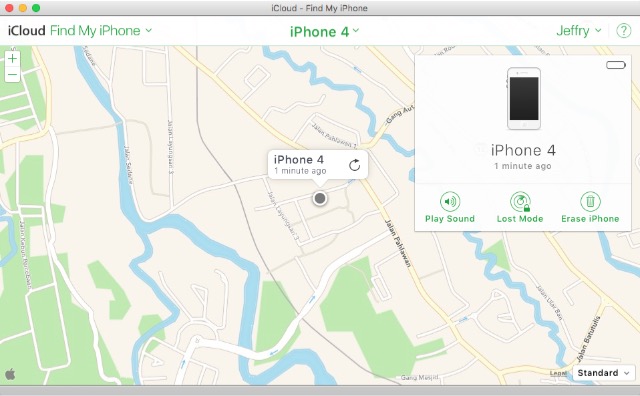
Before you can use the feature, you have to enable the Find My iPhone and Location Sharing on the device by going to Settings->iCloud. Then, you can open Find My iPhone app on the iOS device, or use the iCloud web app on Mac or PC to view your other devices’ location.
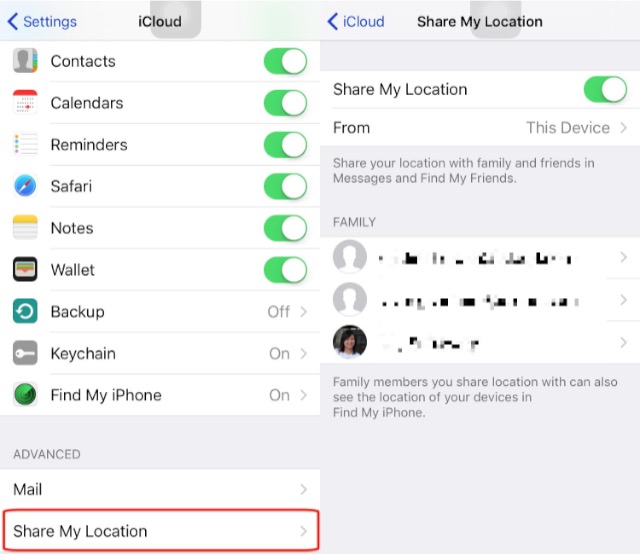
Other than looking at the position of the device on the map, you can also set the remote device to Play Sound, so you can find it easily, lock the device and display a message with the Lost Mode, or Erase the device completely, as the last resort.
Stories about how the Find iPhone feature has helped iDevices owners find their missing gadgets are all over the internet and are always fun to read. There are even the stories about how a mother used the feature to help the police find her kidnapped daughter, or how a rescue team was able to find the missing car crash victim by tracking the victim’s iPad.
There are similar features in different OSes, and there will be more to follow in the future, but so far there is none that can make headlines as Find iPhone.
Family Sharing
The tightly integrated Apple ecosystem could steer away people who prefer to use a more “open” system. On the other hand, once a person has used an ecosystem, where every service works seamlessly with one another, there’s a good chance that the individual will try and bring everybody in the family to the system.
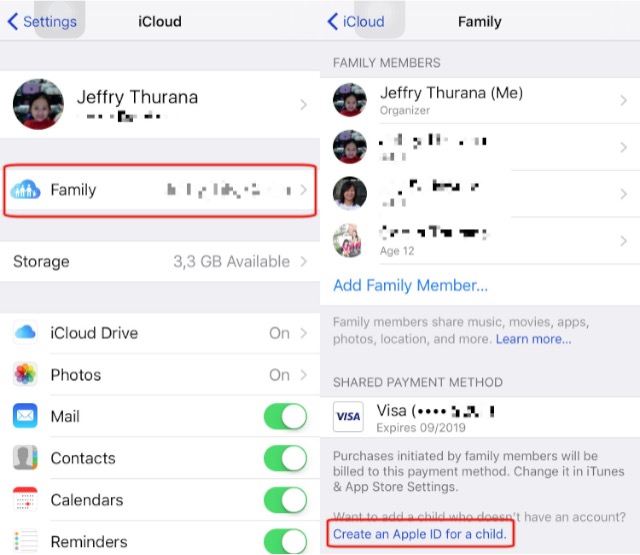
With Family Sharing, you can easily add other family members (up to a total of 6 people) under one account. The family members can share purchases from iTunes, iBooks, and App Store without sharing accounts. The family can also use one credit card to make purchases; parents can approve (or deny) children’s purchases remotely, every member can share photos, family calendar, and more.
To set up a Family Sharing account, one person (usually the mother or the father) should act as the head of the family and create the account from their device. Just head to the Settings->iCloud->Family and add the family members. Parents can also add children under 13 by creating Apple IDs for them. Adding a child will automatically turn on the Ask to Buy feature, and parents have the privilege to limit what content the kids have access to in their devices.
Other Features and Upgrade Options
Other that the ones mentioned above, iCloud offers more cool features such as Notes, Calendar, Contacts, and Reminders synchronization, @icloud.com webmail account, and Safari and Keychain integration, that will let you create and access all of your passwords from any device.
There are also separate upgrade options that you can add to enhance your free iCloud account, such as:
1. Storage Upgrade
You can opt to get 50 GB worth of storage for US$ 0.99/mo. For those who need even more storage space, there are other plans as well: 200 GB storage for US$ 2.99/mo and 1 TB storage for US$ 9.99/mo. This additional storage will be available for all the files that you keep in the iCloud Drive, including all of your photos and videos.
2. iTunes Match
This option will let you keep all the music that you own in the cloud. For a US$ 24.99 yearly subscription, iTunes will scan your library and match the music that you have with the ones available in iCloud. You can access, stream, and download your collection from any device, in the highest possible quality. If there are items that iTunes doesn’t have in its library, it will upload them to the cloud.
At the time of writing, iTunes has one of the largest music collections in the world with more than 30 million songs in its library. Chances are, it already has your music as well.
3. Apple Music
Music streaming services are all rage these days and while Apple Music is not exactly part of the iCloud services, Apple is making use of its cloud storage and vast collection of music to offer the Apple Music streaming service to the users.
Apple Music lets you listen to any song available in Apple’s iTunes library from any devices, along with human-curated genre-based radios and 24/7 live radio hosted by top names in the radio broadcasting industry.
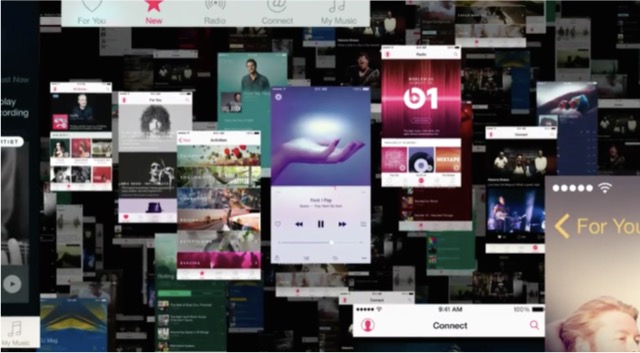
You can use Apple Music for free for the first three months, after which you will have to pay for a subscription of your choice. There’s an individual membership for US$ 9.99/mo, family membership for US$ 14.99/mo, or student membership – if you are eligible – for US$ 4.99/mo.
iCloud on the Web
You can access iCloud on the web using any browser. Recently, Apple has opened iCloud for anyone, so anybody outside of Apple’s ecosystem could register for an iCloud account. But those without registered Apple devices can only access the online version of Pages, Numbers, and Keynote, without other goodies. The storage is also limited to 1 GB.
There are twelve apps available at iCloud web. All of them are readily available via the home page or using the shortcut area under the app name that you are currently using. Let’s look at them one by one.
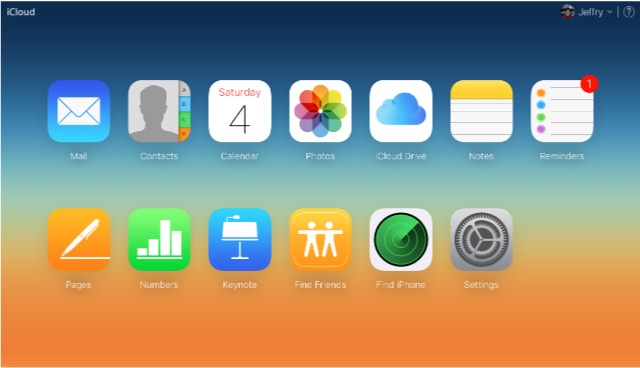
Mail is the online mail client for your @icloud.com email address. While there is no way to add more accounts from another email service, you can add up to three email aliases that you can use for different purposes. You can also add vacation auto-responder to reply to incoming messages while you are away automatically, and rules to sort your inbox to be more organized and manageable. These features are available via Mail Settings located at the bottom left of the screen.
Contacts, Calendar, Reminders, and Notes
These fab four services are the essential personal organizer apps that go back to the days of PDA and beyond. So it’s no surprise that Apple includes them in the iCloud suite. By adding the advantage of cloud-based apps to the mix, you can be sure that you will always have your valuable information at hand.
Other than synchronizing your data across devices, you can also edit the existing, create the new, delete the old, and import and export data.
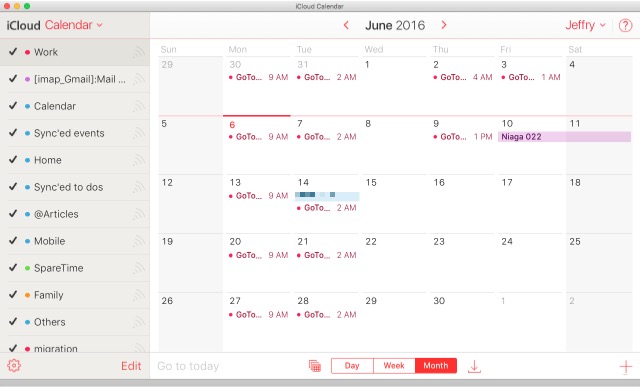
Photos, iCloud Drive, Find Friends, and Find iPhone
We have discussed three of these four apps, so we are not discussing them anymore. But one note about Find Friends, the app is similar to Find iPhone, but the goal is slightly different – to locate devices that are not yours. But before you start protesting about the importance of privacy, please note that the owner of the device that you want to track have to approve your tracking request beforehand. And unlike Find iPhone, you and your friends can activate the Find Friends feature temporarily to keep a tab on each other’s location during a group holiday or any other activities that involve groups and unfamiliar places.
Pages, Numbers, and Keynote
Previously known as iWork, this suite of productivity apps are the equivalent of Microsoft Office in the Apple ecosystem. Except for Keynote that stands on the same ground as PowerPoint, the other two apps never quite got the popularity that Word and Excel have.
But from the features point of view, all the three apps can give Microsoft Office apps a run for their money, especially in the concept of making documents not only work well but also look good. Office and other similar app suites have adapted the beautifully pre-designed document templates concept, but few have reached the design refinements as well as Apple has.
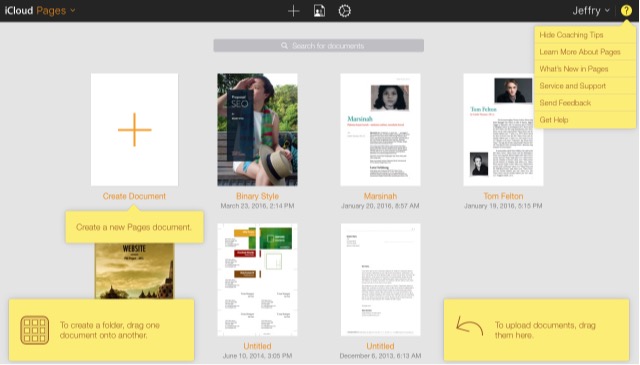
Pages, Numbers, and Keynote are available to the general public, even if they don’t own any Apply product. Since they are cloud-based, they are accessible on any device, similar to Google Docs but better looking. You can edit your existing documents using one of the apps just by dragging and dropping them into the browser window. And if you own Mac, iPhone, or iPad, you can sync your documents among the devices and the web interface.
Settings
In addition to the web apps, there’s also Settings where you can view your storage state, your activated devices, and the member of your family sharing. You can also use the Settings to restore your Files, Contacts, Calendars and Reminders, and Bookmarks; as well as manage apps that you can look you up and sign out of all browsers.
iCloud Alternatives
With the exception of Pages, Numbers, and Keynote, other apps, and services in iCloud are not available outside the Apple realm. That is not good news for those who don’t go want to go all Apple and want to sync their data across different platforms and devices from various manufacturers.
Fortunately, iCloud is not the only name in town. There are other alternatives that offer you similar (or better) services like iCloud. Let’s explore our options, shall we?
Cloud Storage Services
The concept of online storage has been around maybe since the beginning of the internet, but it didn’t really take off until recently, when both the internet connectivity is better, and the storage space is cheap enough. Now, these kind of services are a dime in a dozen, but Dropbox might be the one that should be credited to bring cloud storage service to the masses.
Dropbox comes with 2 GB of free storage that can be expanded to 16 GB by going through some hoops and getting referrals. Some other popular services that you can consider are Google Drive (15 GB Free Storage), Box (10 GB Free Storage), and OneDrive (5 GB Free Storage). You can check out some other great cloud storage services as well.
Online Photo Storage
You can use any cloud storage services to store your photos and videos, but not all the services come with a dedicated photo viewing, editing, and management features like iCloud Photo. While Dropbox comes with its version of photo support, many agree that Google Photos is the one that can stand on equal ground – or maybe higher – than iCloud Photo.
The AI that Google puts behind this online photo service is so good that we don’t have to do anything but install the app and login with our Google account. The app will do the rest, from the uploading to the curating. But the feature that would entice most of those with tons of photos at hand is the unlimited photo and video storage. As long as you choose the “High Quality” setting for the photos that you upload to Google Photos, those uploaded images will not be counted towards your total remaining Google Drive storage. And for us commoners who take pictures with our camera phones, the high quality option is more than enough.
Quick and Simple Notes
Notes is a decent and simple note taking app on the iCloud platform. If you want to jot down something fast and have it available across your devices, Notes gets the job done. But the app doesn’t come with other bells and whistles. If you want something more, there are other alternatives.
The most obvious one is SimpleNote. This is another bare-bones note taking/synchronizing app, but it’s available for other platforms outside Apple’s. So, it’s perfect for those who live in the multi-platform universe.
But if you want a more full-featured note taking experience, there’s nothing that can beat Evernote. We’ve discussed Evernote many times before, including the tips and tricks, external tools, and even the alternatives. Please refer to those articles for more information.
Office Applications
Pages and Numbers haven’t made a big splash outside the Apple environment, part of it due to world domination of Microsoft Office. But even as the world dominator, MS Office hasn’t really caught up to the office in the cloud concept, yet. So, the real current alternatives to iCloud’s Pages and Numbers would be Google Docs and Google Spreadsheets respectively, while Keynote remains unrivaled for the time being.
Calendars and To-Do Lists
If there’s an area where there are virtually unlimited alternatives available, calendars and to-do lists would be it. Other than the tons of apps specifically built for Mac or iOS, iCloud’s Calendar and Reminders also have many competitors from the multi-platform calendars and to-do lists. And we are not talking about the more complicated project management apps and services like Trello.
Above the Cloud and Beyond
Considering the directions of where the technology might go in the future, and all of the competitions from other software and hardware platforms, where could Apple possibly take iCloud to strengthen its position in the market?
Nobody can see that far into the future, but from what we already have today, it’s rather obvious that Apple will continue to use iCloud as the hub that connects all of its devices and operating systems, and fuse Siri into the platform to enhance the services.
To date, Apple has already jumped into the wearable market with Apple Watch and created Health Kit as the basis for others to create apps to improve health care. Apple also released Home Kit with similar intention but in the smart home arena. And rumors have it that Apple is also dipping its toes into the Smart Car business (self-driving car).
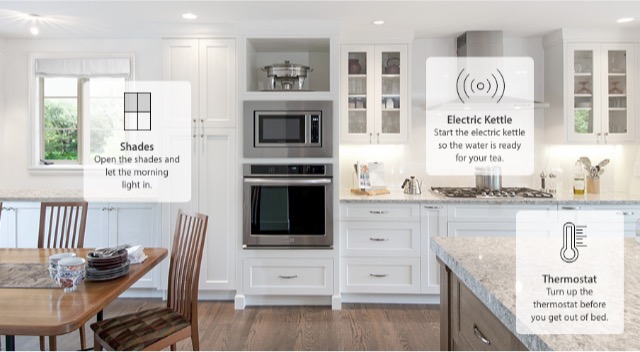
Imagine all of your devices – on and off your body – connected to each other. In the future, we can expect invisible conversations among our home appliances, computers and mobile phones, the garden sensors, the self-driving car, the home monitors, smart watches, living-room personal assistants, door locks, and other devices. They will be sharing necessary health data to your doctors, listing your groceries to your supermarkets, booking tickets to the local football match, helping you with your research, sending birthday wishes to your friends, remotely locking and securing your house, and doing more such futuristic possibilities. Now imagine the iCloud technology as the center of all of those possibilities.
That, my friend, is how much potential iCloud has. In the future, that’s where I think iCloud will be. What do you think? Let us know in the comments section below.