Despite a huge effort put by Microsoft, users don’t find the Microsoft Store appealing enough for installing software. People still prefer downloading portable software directly from developers’ websites. However, there is a downside to this approach. Along with the portable installers (mostly EXE files), many adware and bloatware are bundled which gets installed on your system unknowingly. The junkware is bundled in such a sneaky manner that makes you click on “Next” without much thought. So, if you are looking for a solution that automatically skips bundled adware on Windows 10 during program installation then follow our guide.
Automatically Skip Bundled Adware on Windows 10
Before we begin, let me point out that Unchecky is no longer in development and it was last updated in 2018. Having said that, the program works perfectly well and still intercepts adware injection during the installation of programs. There might be instances where some advanced adware slips through its monitoring, but for the most part, it works well. So with that said, let’s jump to the steps.
1. First and foremost, download Unchecky (Free) on your Windows 10 computer. After that, install the program and then it will sit under the system tray.
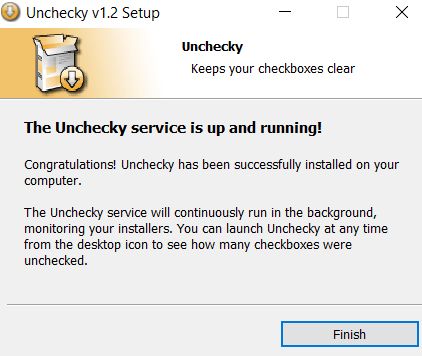
2. Now, Unchecky is running its services in the background and you don’t need to do anything. If you want, you can change notification and update preferences by double-clicking on it.
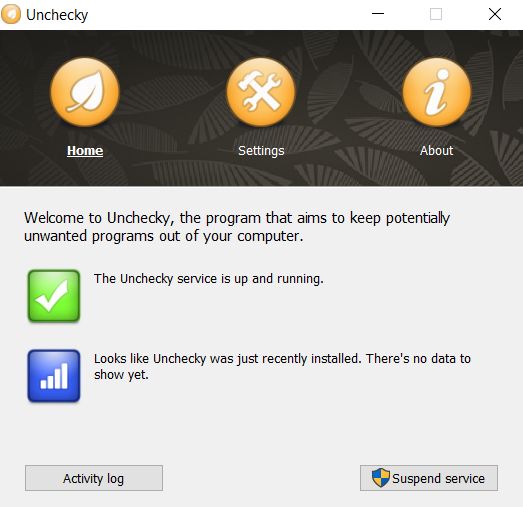
3. Now that Unchecky is up and running, let’s test how well it works. Here, for example, I am installing uTorrent which is a popular torrent client, but it’s filled with junkware. Below, as you can see, Unchecky has automatically unchecked the installation of additional installation.
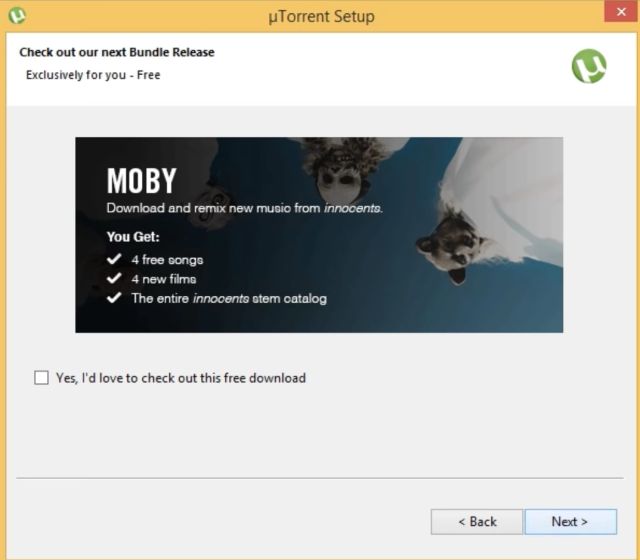
5. Next, we install another popular driver tool— IObit Driver Booster. While the program is excellent at what it does, it comes with a fair share of bloatware. That said, Unchecky automatically unselects the bundled adware during the installation process, as you can see below.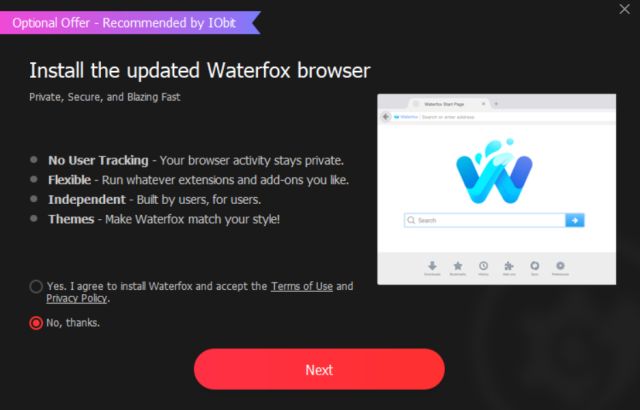
4. In case, I accidentally click on “Install” for bloatware, Unchecky gives a prompt to re-confirm your approval. This way, even the most sneaky adware installation will be caught red-handed.
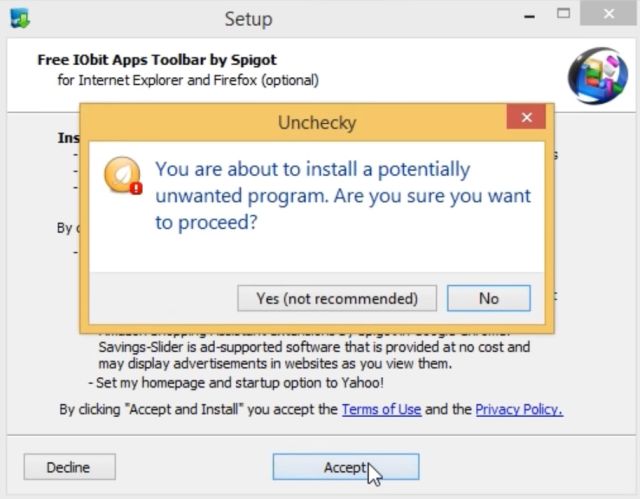
Prevent Installing Junkware on Windows 10 with Unchecky
So that is how you can automatically skip bundled adware and all kinds of bloatware on Windows 10 while installing various software and tools. Sure, the program has not been updated for the last two years, but it still works and does a stellar job. So if you want to find more such unique programs for Windows 10, go through our linked article. Anyway, that is all from us. If you found the article informative then do comment down below and let us know.



















very nice Beebom appreciated work
Noice!!