October is here, and Microsoft has finally released the final build of Windows 11 version 24H2 to general users. You no longer need to join the Insider channel to install the latest Windows 11 2024 update. While most of the 24H2 AI features are exclusive to Copilot+ PCs, there are still some new and quality-of-life improvements for non-Copilot+ PCs. On that note, let’s check out the best new Windows 11 24H2 features.
1. Recall (Copilot+ PC Exclusive)
Microsoft introduced a brand new AI Recall feature in May, but after facing a strong backlash due to security and privacy issues, the company stopped the rollout. Now, after a security overhaul of Recall, Microsoft is going to rollout the feature to Windows 11 24H2 Insiders starting in October.
The Recall feature will be first available in October to Copilot+ PCs, powered by Snapdragon X series processors in the Insider channel. And in November, Copilot+ PCs running on Intel Core Ultra Series 2 and AMD Ryzen AI 300 processors, will get the Recall AI feature, again in the Insider channel.
For those unaware, the Recall feature actively takes screenshots of your screen every few seconds and creates a local, encrypted vector index. You can then search your activity from the past using descriptive and natural language prompts. Basically, your PC keeps a track of everything you do on your PC and it’s easily searchable.
Microsoft says the Recall feature is turned off by default, and users can also uninstall it if they want. And now the local vector index is stored in a secure VBS environment and can only be accessed after Windows Hello authentication.
2. Cocreator, Generative Erase and Fill in Paint (Copilot+ PC Exclusive)
Another AI feature coming to Windows 11 24H2 is Cocreator and Generative erase and fill. The feature is exclusive to Copilot+ PCs as it uses the on-device NPU to generate AI images based on your sketch.

You can also feed textual prompts and adjust the creativity level to generate images according to your preference. From the demo we have seen so far, it seems the Cocreator feature is quite fast and it generates images in real-time, as you start sketching.

Apart from that, you can now erase or fill certain parts in an image in the MS Paint app using Generative AI. It offers an adjustable brush that lets you edit with AI. Similar to Adobe Photoshop’s Generative Fill, you can enter descriptive prompts to add or remove certain areas from an image. You have also seen this feature in action on Android with Google’s Magic Editor.
3. Image Creator and Restyle Image in Photos (Copilot+ PC Exclusive)
The official Photos app on Windows 11 has received new AI features with the 24H2 update. You can now create images with Image Creator in the Photos app itself. You can enter prompts to create an image within seconds. Keep in mind, you will need an internet connection to use this feature.
Apart from that, the Restyle Image feature in Photos lets you create different versions of an image using descriptive prompts. You can also choose one of the styles like Anime, Fantasy, Surrealism, etc. and apply it on the image. It goes without saying that both features are exclusive to Copilot+ PCs. Make sure to update the Photos app via Microsoft Store, once you have installed the Windows 11 24H2 update.
4. Super Resolution in Photos (Copilot+ PC Exclusive)

While there are many AI image upscaler tools out there, Windows 11 24H2 brings a new update to the Photos app that lets you upscale images and increase resolution to up to 8x. Basically, on a Copilot+ PC, you can natively upscale images without rely on third-party tools. Microsoft says the Super Resolution feature in Photos leverages the on-device NPU to upscale images.
5. Click to Do (Copilot+ PC Exclusive)
Remember the Circle to Search tool on Android that lets you highlight an object on your screen, and the AI finds the product for you? Well, Microsoft is bringing a similar experience to Windows 11 with the 24H2 update. The new Click to Do feature on Windows 11 brings an AI overlay that analyzes what is on your screen and offers contextual actions.

For example, if you launch Click to Do on an image, it lets you remove or blur the background, erase objects, or perform a visual search using Bing. You can also bring up Click to Do to summarize and rewrite content that’s on your screen. To launch Click to Do, simply press and hold the Windows key and click on the object or text that you seen on your screen.
6. Improved Windows Search (Copilot+ PC Exclusive)
We know that search in Windows is slow and broken, but Microsoft is now integrating AI into Windows Search to improve it. After the Windows 11 24H2 update, you will be able to perform descriptive searches in File Explorer. You no longer need to enter the exact filename to find the file/folder. It works for documents and images for now.
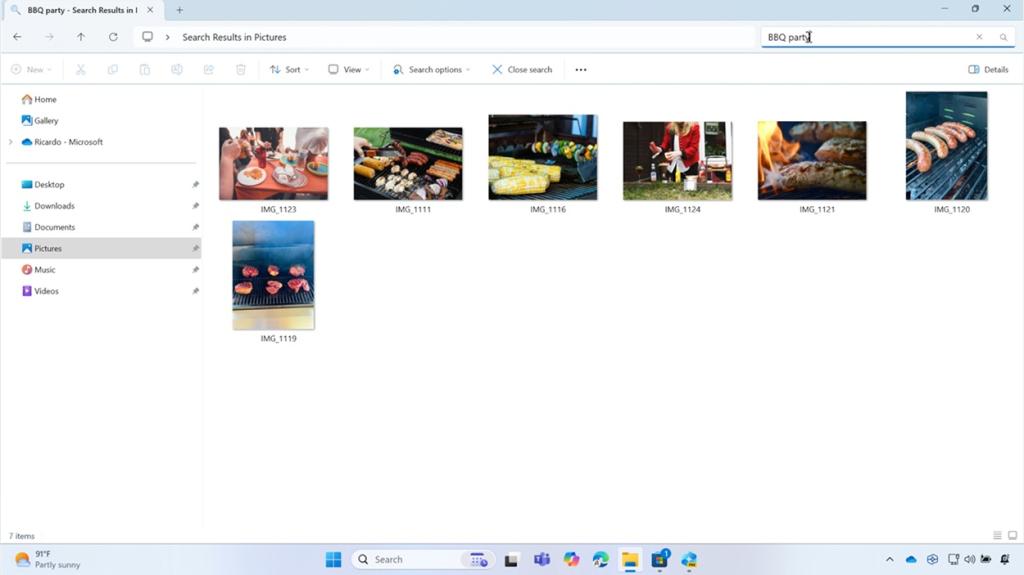
For example, you can enter visual cues that relate to an image and it will find the image for you. Of course, the feature will be exclusive to Copilot+ PCs running the 24H2 build. Also, keep in mind, initially, it will only work in File Explorer, but Microsoft says the feature is coming to the universal Windows Search pane and Windows Settings.
7. Auto Super Resolution (Copilot+ PC Exclusive)
One of the noteworthy features of Windows 11 24H2 is Auto Super Resolution. It’s an AI-powered feature that uses the onboard NPU to upscale resolution in supported games. You can find this new setting under System -> Display -> Games.

It works similarly to AMD FSR and Nvidia DLSS technology but uses the NPU instead of the GPU. It’s left to be seen how much of a difference it brings to gameplay, but it’s exciting that Microsoft is working to bring AI enhancements to Windows 11 in various forms.
8. Windows Studio Effects (Copilot+ PC Exclusive)
With the 24H2 update, you can finally take advantage of Windows Studio Effects with the help of on-device NPU. During video calls on Windows 11 24H2, with this feature, you can change the background effect, adjust your eye contact, enable automatic framing, reduce noise and amplify your voice.
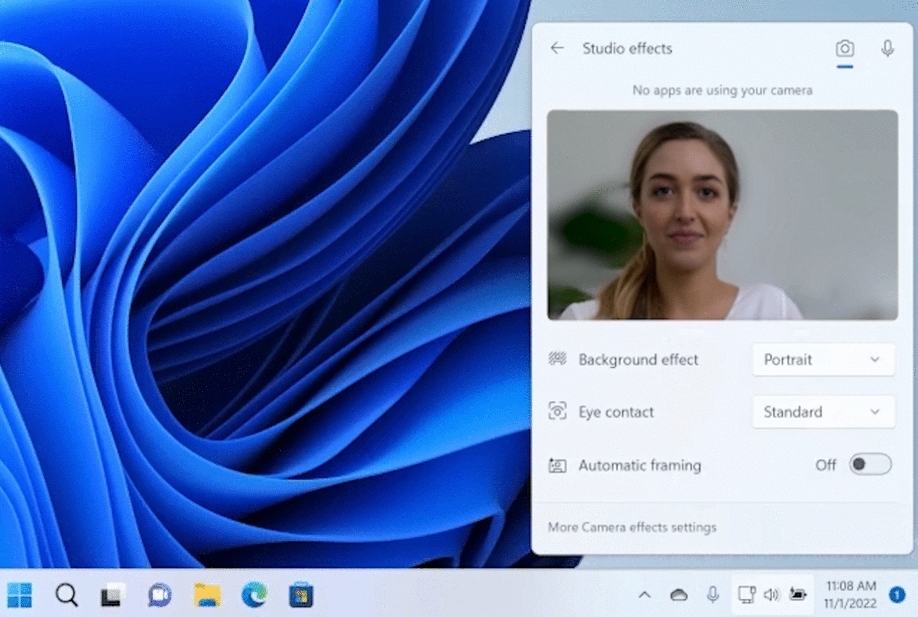
9. Live Captions (Copilot+ PC Exclusive)
Live Captions is getting huge improvements with the Windows 11 24H2 update. The feature lets you translate speech of different languages in real-time. And it also works in the offline mode. Not to mention, it now supports live captioning for both audio and video calls. The addition of several non-English languages for live captions is a welcome change.

10. Redesigned Copilot App
Windows 11 24H2 also brings a new Copilot app that is rebuilt from the scratch. Microsoft has completely changed the UI to make it more personal and inviting. It’s still a web app, though. And there is no deeper integration with the Windows OS right now.

That said, Microsoft says in coming months, users will be able to share their screen with Copilot Vision and chat with the AI chatbot asking it for suggestions, ideas, and more. The Copilot Vision feature will only work in the Edge browser on select websites, and users will need a Copilot Pro subscription.
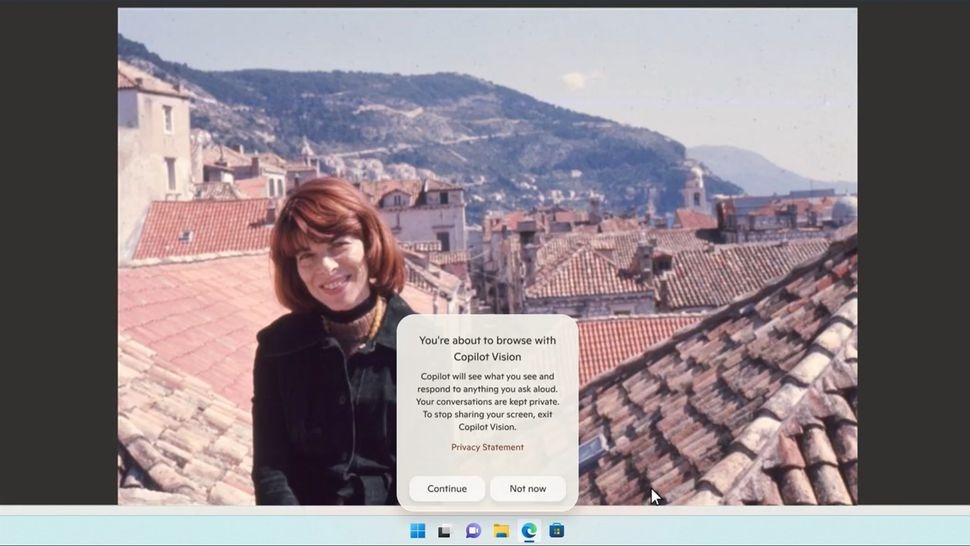
Apart from that, users can voice chat with Copilot Voice, however, it’s not available in all regions. You can listen to daily news presented by an AI voice within the Copilot app. There is also an upcoming ‘Think Deeper’ feature, which will take some time to ‘think’ before generating a response, just like OpenAI o1 model. The feature is aimed at solving complex queries.
While the new Copilot app is not limited to Windows 11 24H2, to access some features like Copilot Vision, users will likely need a Copilot+ PC with 24H2 installed on it.
11. Improved Context Menu
After replacing the classic context menu with the introduction of Windows 11, Microsoft is finally bringing labels to easily identify what each buttons do. The Windows 11 24H2 update has added text labels next to the buttons in the context menu. Good change, Microsoft! By the way, if you want to get the old context menu back in Windows 11, you can follow our tutorial.
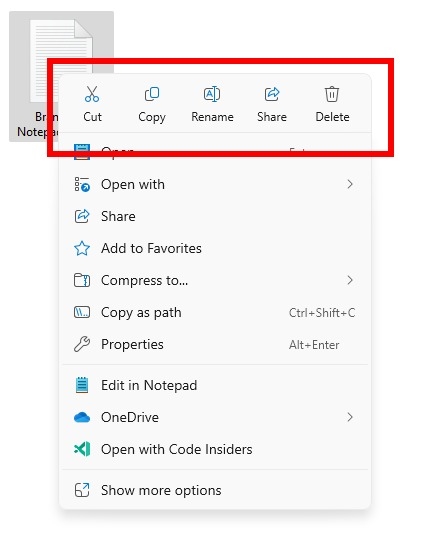
12. AI Voice Clarity
Voice Clarity has been a part of Surface devices for quite some time. And now, Microsoft is bringing the AI feature to all x64 and ARM Windows devices starting with the Windows 11 24H2 build. As the name reveals, the feature essentially suppresses background noise when you are on a video or audio call using the CPU (not NPU). It uses low-complexity AI models to filter out noise and echo in real-time.
13. Scrollable Quick Settings and Wi-Fi Refresh Button
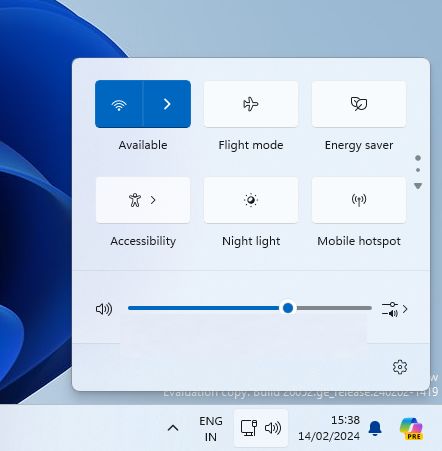
The Windows 11 24H2 update doesn’t have many sweeping visual changes. However, you get a scrollable quick settings page for action menus. When you have more quick actions in the panel, you can easily scroll to find all the options. In addition, there is now a refresh button inside the Wi-Fi action menu. And the best part is that Microsoft has improved the performance of the Quick Settings panel which is great.
14. Sudo Command in Windows 11
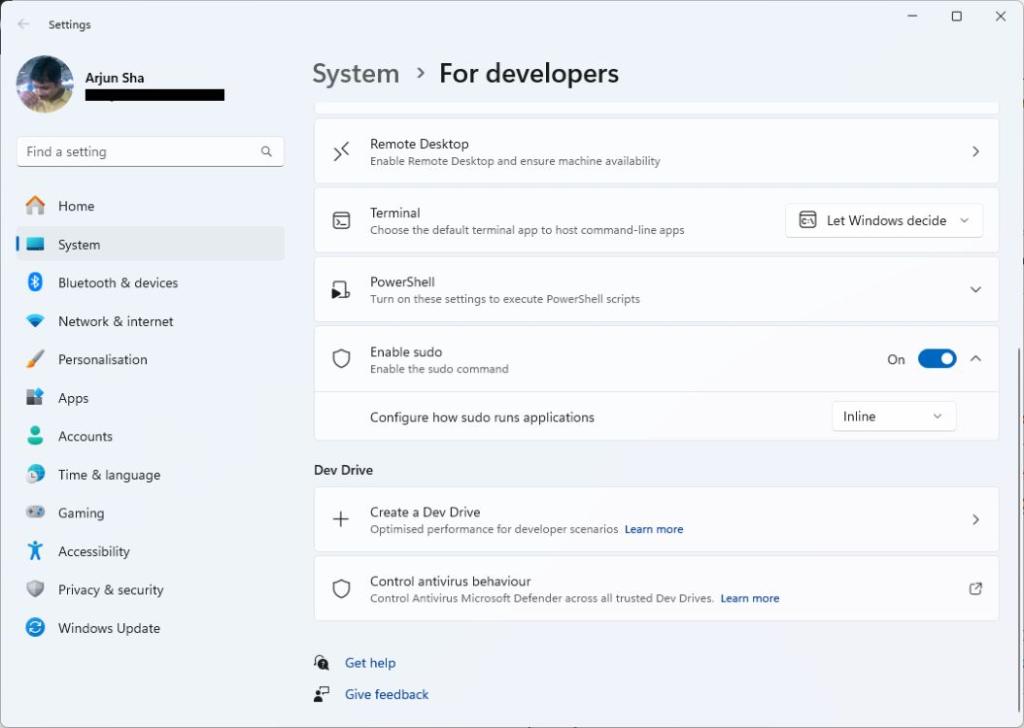
Microsoft has done the unthinkable with the 24H2 update. You can now use the venerable “sudo” command from Linux on Windows 11 to grant admin privilege just like that. You can now use the ‘sudo’ command in Terminal and elevate a command as administrator without having to open the program as admin .
15. Create 7-Zip and TAR Files
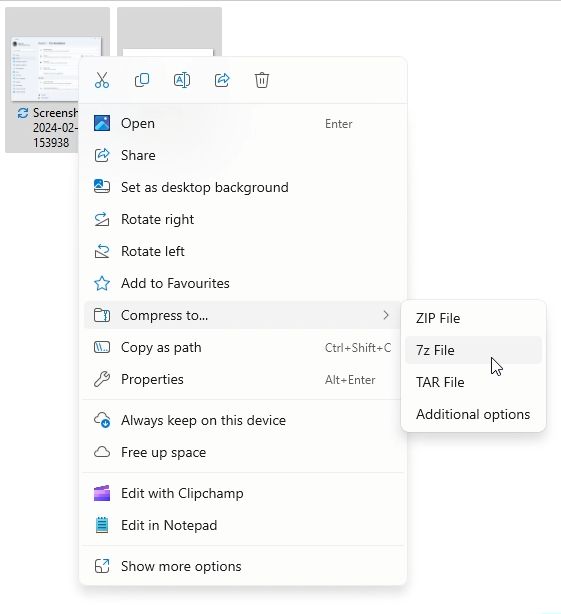
While you can open 7Z, TAR, and other archive file formats on the current Windows 11 version, you still cannot create files without using their dedicated programs. But with Windows 11 24H2, you can create archive files like 7Z and RAR natively on your PC. How cool is that?
16. Energy Saver Mode

Microsoft has replaced Battery Saver with a new ‘Energy Saver’ mode with the Windows 11 24H2 update. It lets you extend your laptop’s battery life by managing power consumption across system and user apps in the background.
The best part is that Energy Saver is available for both laptops and desktops. Energy Saver blocks background apps (you can customize the filter list), stops background syncing of apps like OneNote, OneDrive, Phone Link, etc., and blocks non-critical Windows updates. The majority of telemetry services are also blocked.
You can enable the Energy saver mode from the Quick Settings panel to extend your laptop’s battery life and disable it whenever you want better performance. It’s like the battery-saver mode on Android.
17. Wi-Fi 7 and Bluetooth LE Support
Microsoft is finally adding Wi-Fi 7 support to Windows 11 with the 24H2 update. In addition to Wi-Fi 6 and Wi-Fi 6E, you will get access to Wi-Fi 7 which brings features like MLO (Multi-Link Operation), 320MHz ultra-wide bandwidth support, 4096-QAM modulation, and more. Next, the 24H2 update brings support for Bluetooth Low Energy (LE) Audio devices as well.
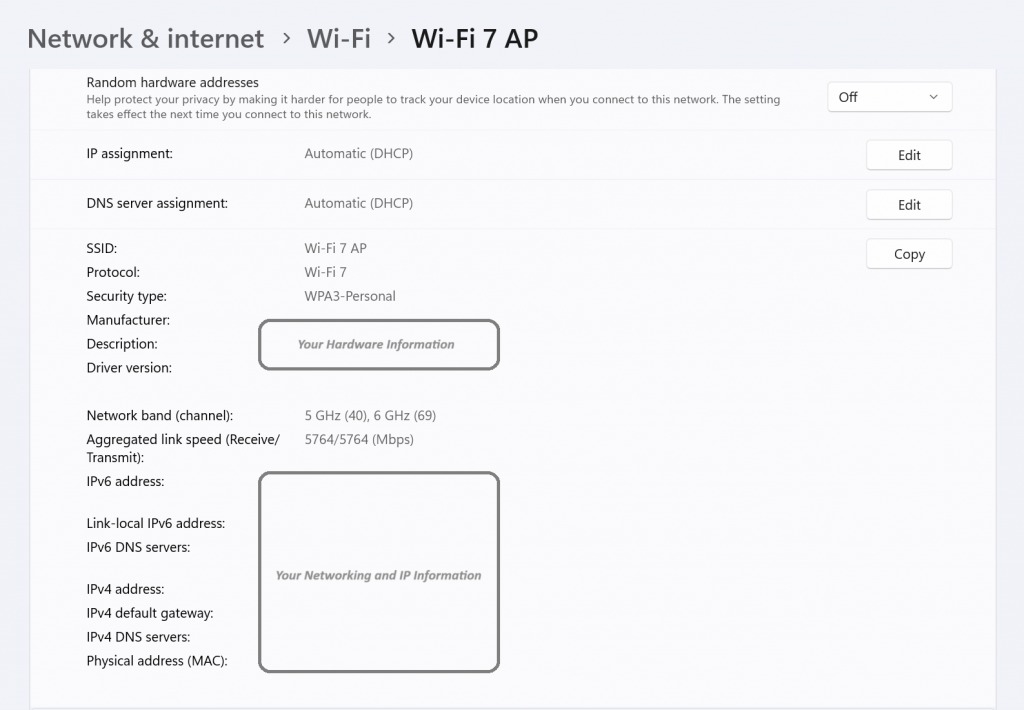
18. Seamless Printing
We all know the woes of setting up a printer with additional third-party software and drivers. So, Microsoft is making printing seamless with the Windows 11 24H2 update that brings the modern print stack. The ‘Windows protected print mode’ only allows devices to print using the modern print stack, designed for Morpia-certified printers. With this, you no longer need to rely on third-party printer drivers.

19. QR Codes For Wi-Fi Sharing
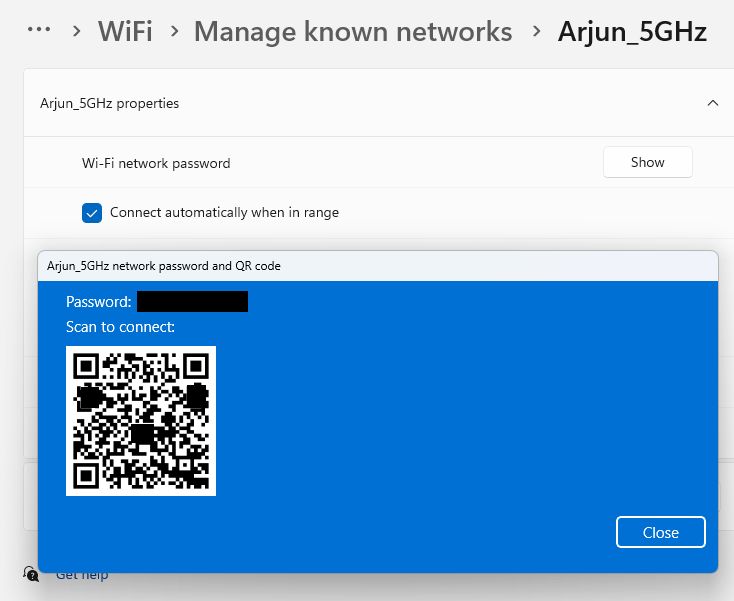
With the Windows 11 24H2 update, you can now share your Wi-Fi connection using a QR code. Apart from that, when you create a mobile hotspot, it will readily show a QR code to share the hotspot with other users. And when looking at your Wi-Fi password under Wi-Fi properties, it will show a QR code as well.
20. New Update Mechanism
Windows 11 24H2 is built on the new Germanium platform, which means it will be installed by swapping the current OS with the newer version. In that sense, it will entirely replace the 23H2 version, which was based on the Nickel platform.
The platform change is happening after two major updates – Windows 11 22H2 and 23H2. Windows 11 was released as 21H2, and it was developed on the Cobalt platform. Apart from that, Microsoft is bringing “hot patching” to Windows 11 with the 24H2 update. This allows the system to apply security updates without rebooting the PC.








