Google is continuing its efforts to replace the old voice typing technology with Google Assistant. After rolling out enhanced voice typing powered by Google Assistant for Gboard users on Pixel phones, the software giant has now started testing the possibility of leveraging Google Assistant for voice searches on its Chrome browser for Android.
Use Google Assistant Voice Search in Chrome for Android
Google is currently testing Assistant-based voice search on Chrome and it is not available by default at this moment. In this article, we’ll be taking a look at how you can enable the feature right now and how it differs in comparison to the existing voice search mechanism.
Enable Google Assistant for Voice Search in Chrome
1. Open Google Chrome on your Android phone and visit chrome://flags. In the search box that appears now, search for ‘Omnibox Assistant Voice Search’. Alternatively, you can paste the following address in your Chrome’s address bar.
chrome://flags/#omnibox-assistant-voice-search
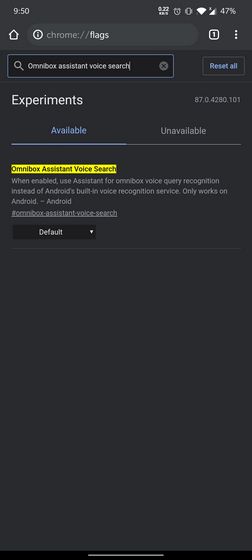
2. Once you tap on the drop down list, you’ll find the option to enable the Chrome flag. Here, you have the option to choose either a grey or colorful icon for the microphone. Choose the one you like the most and restart the browser.
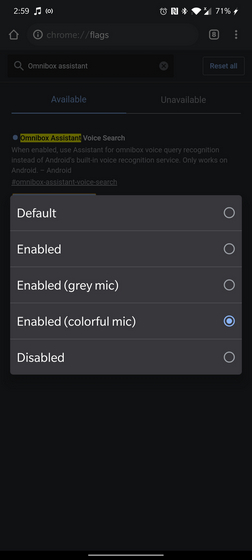
Google Assistant Voice Typing vs Old Google Voice Input
Now that you know how to enable the new Assistant-powered voice search experience in Chrome, you might be wondering what exactly is different between the two implementations. The first visual change you will notice is that tapping on the mic icon in Chrome’s home page takes you to Google Assistant. Here’s how the new Assistant-powered voice search looks:
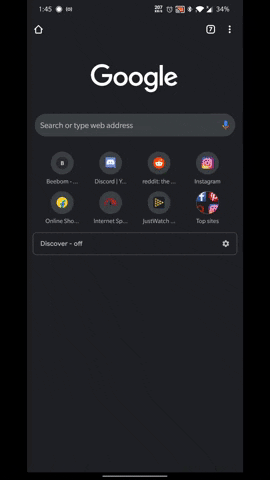
For comparison, the GIF below shows how the current (old) implementation looks and behaves:
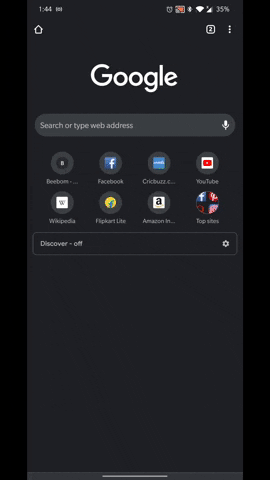
Keeping the looks aside, one key advantage of having Assistant is that you can use smart home controls right from Chrome. Sure, it may not be as convenient as simply saying the ‘Hey Google!’ hotword, but having the option to switch on/off lights or playing music in a smart speaker within Chrome might come in handy for some users. Another plus point of using Assistant for voice searches is the fact that it works better when it comes to multiple languages.
Try Google Assistant Voice Search in Chrome for Android
Although the feature is currently behind an experimental flag, we could expect a transition to Assistant for voice searches in Chrome in the foreseeable future. You can enable the feature right away and get used to it before Google flips the switch. So, are you someone who regularly uses Google Assistant for voice searches? If you are, you should not miss out on the list of Google Assistant tricks we’ve compiled to help you use Assistant better.


















