The Chrome browser is the most widely used browser on Android and that’s because it comes pre-loaded on most Android phones and regularly offers new and exciting features. Chrome packs in some great tools, and if you know Google, you’d know that they are constantly working to bring new functionalities. While Chrome Settings allows you to enhance your web experience, Chrome Flags unlock new features. So in this article, we bring you 16 cool Chrome Flags for Android that you must try.
Note: Looking for best Chrome Flags for desktop? Click on the link to check them out.
Best Chrome Flags for Android (Updated 2022)
Here, we have mentioned all the latest Chrome Flags for Android that are available on Chrome version 88. You can take a quick glance at the flags below and click on the link to move to the corresponding part. But before that, go through our short guide below and learn how to access Chrome Flags on Android.
-
How to Access Chrome Flags on Android?
You can access the Chrome Flags page on Android by entering chrome://flags in the address bar of Chrome. You can search for the required flags by typing the name of the flag in the search box and turning it off/on. After that, restart Chrome and the flag will be enabled or disabled depending on your choice.

Latest Android Chrome Flags in 2022
1. Incognito Screenshot
You can finally take a screenshot in Incognito mode thanks to a Chrome Flag that arrived on Chrome for Android version 88 (Stable). Just open the Chrome Flags page and search for “Incognito Screenshot” and enable it right away. From now onwards, you will be able to take a screenshot in Incognito Mode as well.
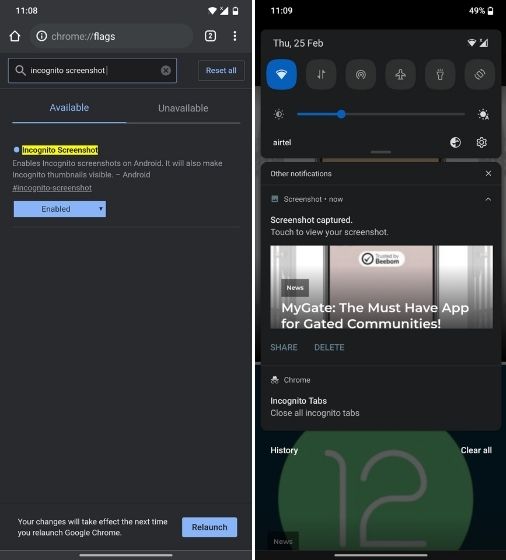
2. Omnibox Assistant Voice Search
The next Android Chrome Flag that you must enable is ‘Omnibox Assistant Voice Search‘. It basically replaces Google Voice with Google Assistant in Chrome. When you hit the microphone button on Chrome, the browser will take the help of Google Assistant to show you personalized search results. You can follow our guide and learn how to use Google Assistant on Chrome for Android in place of the traditional voice search.
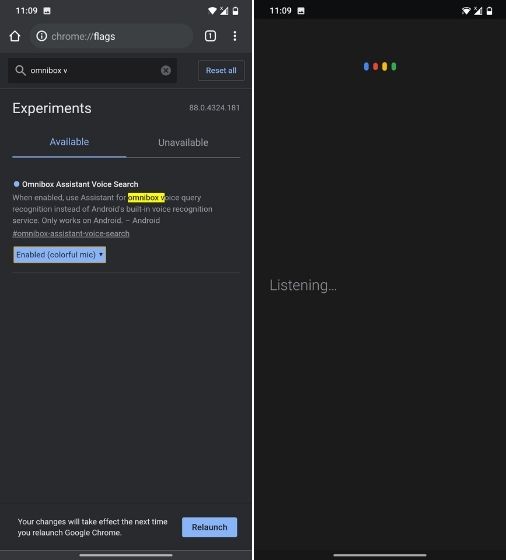
3. Show Query Tiles (Disable Content Recommendation)
You might have noticed that Chrome is slowly getting bloated with too many ads and content recommendations on the homepage and it’s making the experience really frustrating. One of the new additions are thumbnails of content like news, films, recipes, fashion and more. Frankly, I couldn’t care less about Chrome’s suggestions. So if you are also on the same boat, simply disable the “Show query tiles” flag and you are done.
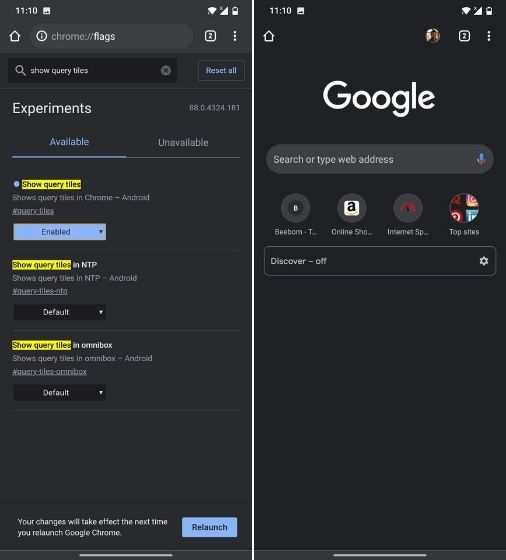
4. Read Later
Read Later is being slowly developed both on Android on Desktop Chrome and it’s a nice little addition to make your reading experience a breeze. Along with Bookmarks, you will now have an option called “Read Later” where you can add articles to read them whenever you want. You can enable this feature on Chrome by turning on the “Read Later” flag. I think this is one of the best Chrome Flags on Android that has been recently added on smartphones.
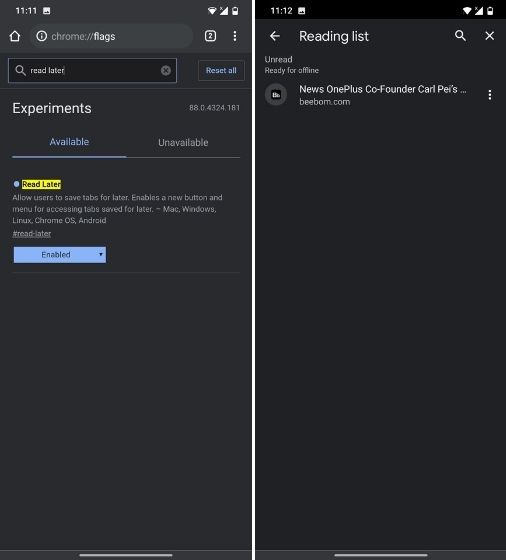
5. Share Button in Top Toolbar
If you regularly share articles and links from Chrome then you can enable a Share button in the top toolbar along with the tab button. This will allow you to quickly share URLs with anyone you want. All you have to do is open the Chrome Flags page on Android and enable “Share Button in Top Toolbar” flag. Now, restart Chrome and there you have it.
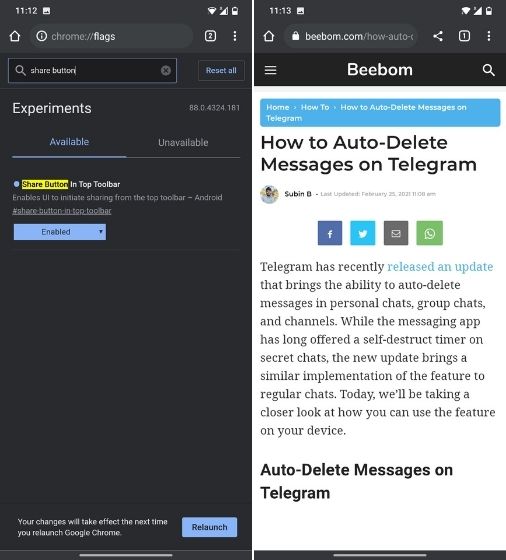
6. Heavy Ad Intervention
To mitigate too many ads on a webpage, Google has come up with a new Chrome Flag called “Heavy Ad Intervention”. It unloads ads that use too many device resources of your Android smartphone. Basically, Chrome is now mindful of ads and whenever it sees that ads are crippling your browsing experience, it will automatically block them. I think, Heavy Ad Intervention is among the best Chrome Flags for Android and you must use it.
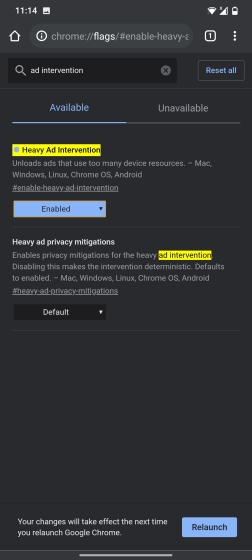
7. Tab Grid and Tab Groups
Chrome developers have been working on a tab grouping feature for a long time and it’s finally here. You can search for “Tab Groups” in Chrome Flags and enable all three flags on your Android device. After that, search for “Tab Grid Layout” and enable it.
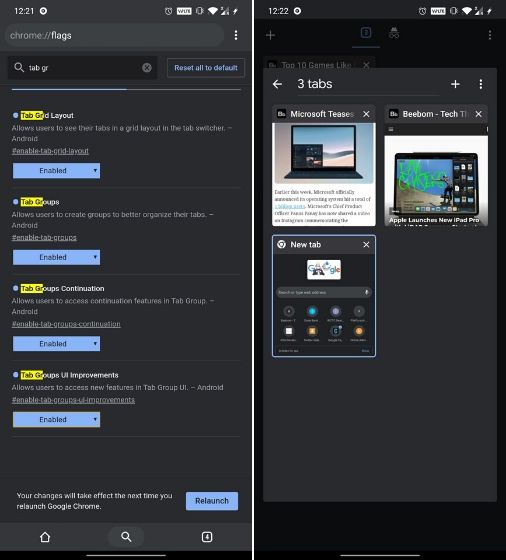
Now, once you open a website in a new tab, tap the tab switcher icon, and tap on the “+” icon that appears on top. This will create a tab group and you can continue to add and open websites inside this group. Also, you will see a tab grid layout instead of the horizontal layout on the tabs page.
8. Google Lens
Google Lens integration has finally arrived on Chrome for Android. However, it’s still hidden behind a flag. To enable it, search for “Lens” and enable the “Google Lens powered image search in the context menu” flag. Now, you can reverse search images with Google Lens while browsing the web with just one tap.
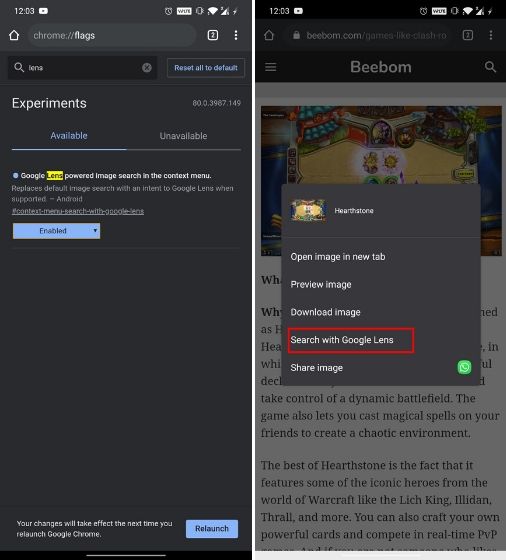
9. Preview Pages
There are times when you need to open up a link but you don’t really want to open it in a new tab. Well, Chrome has a new “Preview Page” feature (previously called sneak peek), which opens up a link on the same page you are on. As you can see from the screenshots below, you just long-press a link and hit the “Preview page” option, which will open up the link in a sort of an overlay at the bottom.
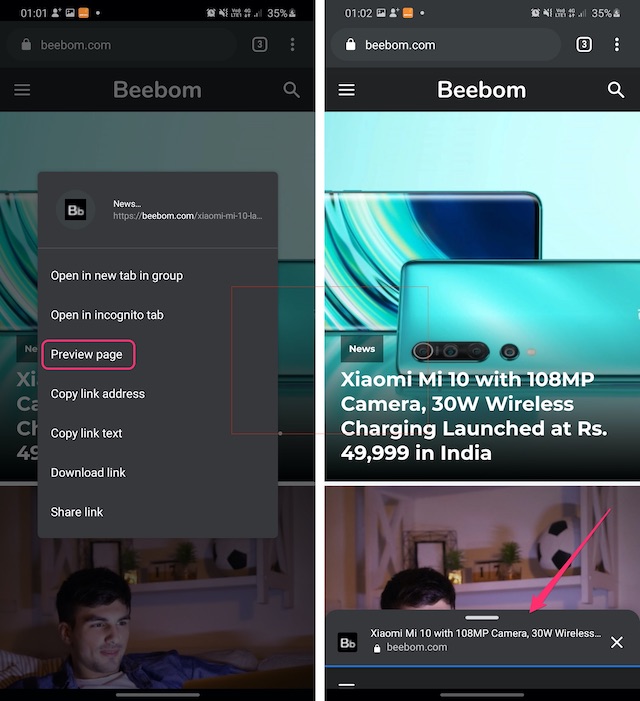
You can swipe up at this overlay to check out the link, swipe down to hide it, and hit close if you want to close it. When you expand this overlay, the page works as it would on a tab except for the fact that you can’t use long-press options. You can enable this new feature via “chrome://flags/#enable-ephemeral-tab” and just enable it.
10. Dark Mode on All Webpages
Chrome on Android has a dark mode, but not all websites come with a dark mode. For instance, the Google Search page is all white and shows results in a white UI. Well, that’s where you can use the “chrome://flags/#enable-force-dark” to force a dark mode on all webpages.
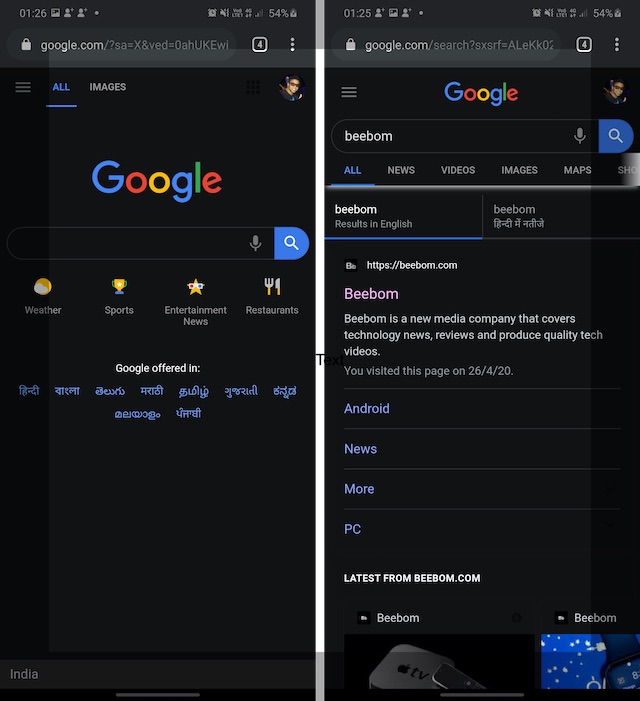
Once you enable this, all the webpages, irrespective if they support a dark theme or not, will turn dark. Yes, some pages don’t play with the forced dark theme but that’s a sacrifice you have to make for a complete dark experience.
11. Enable Shared Clipboard
One feature I have always wanted in Chrome is clipboard sharing and it’s finally here. Thanks to a couple of new Chrome flags, you will able to copy the text in Chrome and send it to your other device, be it a phone or a laptop. So, first up, you need to enable chrome://flags/#shared-clipboard-ui on your Android phone and then on Chrome on Mac or Windows.
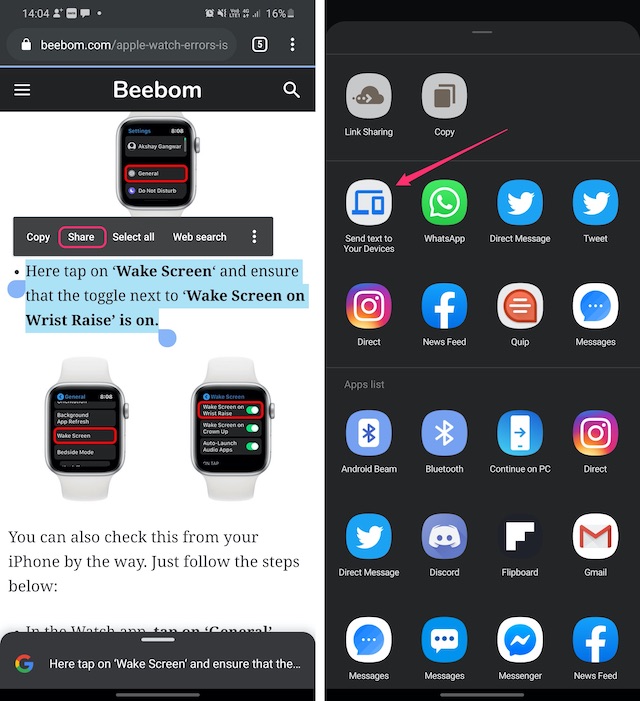
12. Disable Explore Websites
Lately, Google is going overboard with content suggestions on Chrome and it’s a very frustrating experience. Earlier, you could disable the Discover feed (this is different from promo cards) on the new tab page, but now the flag (Interest Feed Content Suggestion) is not working.
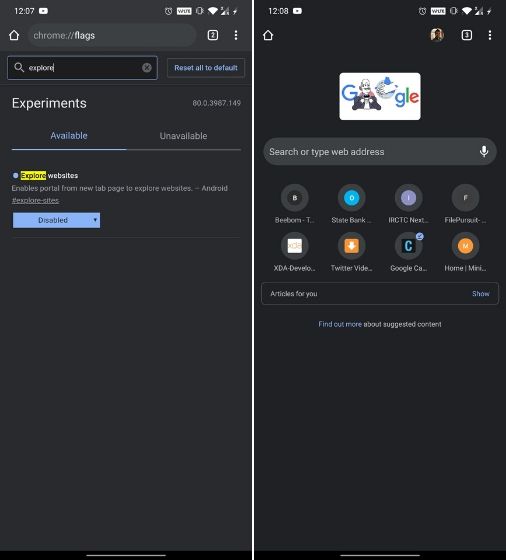
Nevertheless, you can remove the ‘Top Sites’ menu from the homepage. Just search for “explore websites” and disable the flag outrightly. Now the Top Sites box will be gone from the homepage.
13. Chrome Sharing Hub V1.5
Sharing links is something we all do a lot while using Chrome on Android and well, Google is planning to bring a new sharing UI to Chrome Android. Yes, once you enable the “chrome://flags/#chrome-sharing-hub-v1-5”, you will get a new sharing UI when you hit the share button anywhere.
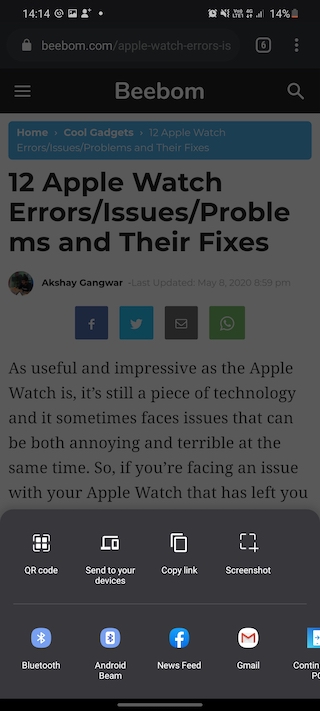
As you can see below, there are three options in this sharing UI, including “QR code”, which should let you share URLs via QR code but it isn’t working at the moment, there’s also “Send to your devices” and “Copy link”, which are pretty self-explanatory. Apart from this, you can even add a screenshot option here with “chrome://flags/#chrome-share-screenshot”.
14. Smooth Scrolling
There are times when we load up extensive webpages on our Android smartphones only to experience a lot of lag while scrolling. While this may not be a problem on high-end smartphones, it’s indeed a problem on many Android devices. As you must have guessed, the “Smooth Scrolling” flag should make scrolling in webpages better when enabled. This not only improves scrolling but also incorporates a seamless transition to hide any hiccups.

15. Autofill UPI Details
A lot of UPI payment apps have become supremely popular including Google’s very own Google Pay in India, and well, that’s the reason Chrome now lets you save UPI details so that you can autofill them the next time you are making a UPI payment. You can enable this via “chrome://flags/#enable-autofill-upi-vpa”. Once done, Chrome will able to recognize UPI IDs or VPA and let you save these details in payments.
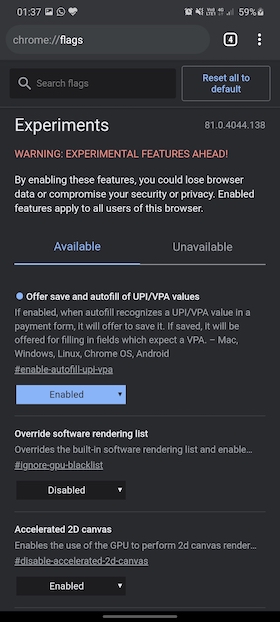
16. Parallel Download for Faster speed
Yet another Chrome flag that I love is the one that increases the download speed on your Chrome browser. It does that by allowing Chrome to access the “Parallel downloading” feature which breaks down the file into chunks and downloads them simultaneously using parallel downloads.
You can enable this flag by searching for “enable-parallel-downloading”. Do note that you might not see any comprehensible increase in download speed all the time as it is an experimental feature that also depends on your network speed.

Check Out These Cool Chrome Flags on Android
Chrome Flags are certainly a great way for Google to beta test products, considering users get to try out some of the upcoming features. Along with the aforementioned flags, there are various other Chrome Flags that you can check out but keep in mind that most of the others are aimed at developers only.
Well, that’s all from our side, try out these Chrome flags on your Android smartphone and let us know how you like them in the comments section below. Also, if you know of any other Chrome flag that should have made it to this list, do let us know.



















The flags are for experimental features. Ergo:
1. Some of the above will no longer be experimental by the time you read this.
2. There will be new experiments.
3. The experiments that Google felt were a bad idea will disappear.
4. The successful ones will move from chrome://flags into the Settings menu, e.g., Simplified Reader Mode is now in Settings/Accessibility.
#6: “Heavy Ad Intervention” is not listed in Chrome flags. It isn’t in the “Available” list OR the “Unavailable” list. It’s as if it never existed at all.
I cannot access Chrome flags. That chrome://flags address doesn’t work. Bummer!
I love the tabs. I hope we can name them, like I do on my laptop. This is major in helping me outsource my brain’s effective function: working memory. #ADHDsupport
chrome: //flags 5G
Please tell a way to disable new tab grid layout. Please tell how can i get tab list like older version.
Read #7, but disable
Dark mode
As of Now the Simplified Reader Mode and Chrome Duet are no longer available in chrome. Kindly update the article if there are any alternative to Chrome Home/Duet. Would really love to have address bar at bottom, specially on Larger screen devices.
Ofcourse, I had to switch to kiwi browser due to this removal of duet extension, Hope someone will find a alternate flag for it
Problem