There are many problems you can run into while buying a gaming laptop. You might be confused between the various types of graphic card terms and how they affect performance. Perhaps you don’t know which display panel to pick. Or maybe you’re unsure of the difference between DLSS and Ray Tracing. Find answers to these questions and more with this handy list we have created that has all the tips you should keep in mind while purchasing a gaming laptop.
8 Tips for a Good Gaming Laptop (2022)
This list contains not only the general tips for common components but a host of other things people easily forget to notice. Use the table below to read the section you want to know more about.
1. Choose an Operating System
An Operating system has always remained the central frame through which we control everything. While Windows has remained the gold standard for computer gaming for a long time now, other platforms like macOS and Linux have their uses too. Read on below and decide your specific use case:
Windows
Coming from a line of releases, Microsoft’s Windows has truly transformed. The latest Windows 10 is an OS that works fast and efficiently. If you are the type of gamer who wants a wide amount of support and compatibility for almost every game out there, Windows 10 is the way to go.
Aside from Windows being regularly updated, there’s even more reason to buy a Windows laptop as the newest Windows 11 is about to be released by Microsoft. Windows will allow a user a simple experience while giving them a healthy balance of choice for custom changes. So for a gamer who wants to get straight to it, go for Windows.
Get Windows for an all-around OS that balances gaming and everyday tasks well. For most users, this will do the trick.
Avoid DOS – Every once in a while you might find a laptop shipping with DOS as its OS. DOS is an operating system that is used to manage files and is not capable of gaming or the features you’re used to. So unless you’re willing to install Windows or Linux yourself, avoid it.
Linux
While Linux is not a single operating system but the core of many, this popular platform has been used by a few users who prefer to have simplicity and the power to customise a lot of elements. Linux holds just around 3 per cent of the market share, which is partly the reason you don’t see a lot of gaming laptops come pre-installed with it.
Linux however does provide a better level of customisation compared to other platforms. You can install lightweight Linux distributions and even Run Android on Linux.
Moreover, the state of gaming on Linux is progressing each day. There is a host of games for Linux to run natively. However, you’re better off sticking to Windows until you know exactly what you’re getting into.
Get Linux if you’re willing to learn its intricacies or are already aware of its complexity.
macOS
The popular Apple patented OS has been admired by users for its ease of use and simple workflow. However, gamers looking to invest in a gaming laptop should be aware of macOS’s limited compatibility when it comes to gaming. Not only is the hardware less supportive since macOS is Apple exclusive but the OS itself is not a steady environment for gaming. While there are games like Cuphead, League of Legends and Minecraft: Java Edition that run well on a Mac, gamers will struggle to find their favourite games on macOS.
However, macOS is a good addition for professional users looking to create a good workflow. Moreover, macOS 12 is the latest iteration and comes with more features. The OS is releasing to the public this year later.
Get a macOS if you only want to do casual gaming while using Apple’s proprietary features.
2. Know your Processor (CPU)
How to measure a processor
A processor is essentially the brain of the system and when you’re investing a great chunk of money in a product, it’s best to go with a brain that can think fast. Here are the points you should keep in mind while judging a CPU:
Generation
Companies like Intel and AMD release their improved processors yearly and the different generations are a handy way to categorise them. Newer generations are built on newer technology and are faster and more power-efficient. So for instance an Intel i7-11700K (11th Gen) is faster than an i7-6700K (6th Gen). When you’re looking to buy a new laptop, strive towards getting a newer generation. This way your laptop’s CPU will be up to date and can stand a few years of gaming before you have to replace it.
Clock Speed
One of the most important factors in selecting a processor is finding out its clock speed. Without getting too technical, the clock speed of a processor is the speed at which a processor can execute multiple instructions at once. Clock speed is measured in GHz which means a 3.2 GHz CPU will execute 3.2 billion cycles per second.
However, as newer processors come out, their design and architecture change and this might mean that an old CPU with a higher clock speed might be beaten by a newer one with a lower speed. Hence, it is better to compare two processors from the same generation.
Clock speed is crucial to gaming since the faster a CPU’s frequency, the better a game will run.
Number of Cores
Much like clock speed, it is important for a CPU to have multiple cores for better performance. Cores act like separate units that help a CPU essentially multitask and get work done quickly. This happens when a single big task is divided into different threads (parts) and each individual thread is given to different cores.
The basic rule of thumb is the more multitasking you do, the more cores you should go for. You will find a dual-core CPU in a basic work laptop. If you’re looking to game and perform other heavy-duty tasks, look for a six to eight-core processor. When it comes to threads, look for a CPU with 6 to 8 threads for better performance.
Moreover, with Intel’s Hyper-Threading Technology this process gets even faster. Hyper-Threading allows the allocation of multiple threads to the same core so all the cores work together to run games that use this technology. Most modern games use Intel’s Hyper-Threading to achieve maximum gaming performance.
The Intel vs AMD battle
When it comes to Intel vs AMD, the laptop gaming market remains a bit obscure. Since both Intel’s 11th Gen Tiger Lake and AMD Ryzen 5000 series have only recently released, laptops with these CPUs are few and far between for now. However, recent benchmarks indicate that the upcoming Intel’s Tiger Lake H CPU i9-11980HK has outperformed AMD’s Ryzen 9 5900 HX ‘comfortably’.
When it comes to getting a gaming laptop, both Intel’s and AMD’s chips pack a solid punch and give gaming performance worth spending on. While AMD has been giving a lot of competition to Intel in recent years and has garnered popular support, you can go for Intel if you’re not keen on experimenting. However, gamers might find some AMD laptops more cost-effective than their Intel counterpart. Given below are the most common CPU families you will encounter of either company while shopping.
Intel – 11th Gen Core i3, i5, i7, i9
AMD – Ryzen 5, Ryzen 7, Ryzen 9
3. Mind the Graphics Card (GPU)
Much like how a laptop’s CPU handles various instructions, its GPU performs the same function for graphical intensive processes like video output and gaming. A good GPU is an important asset for a gamer looking to get those smooth framerates and a good experience. However, GPUs come in two forms. Let’s sort them out:
Integrated Graphics
An integrated GPU refers to a graphics card that shares its space and memory in the same place as a CPU. The term integrated means they are housed (integrated) together on the same chip. So a CPU with integrated graphics will be able to handle both CPU and GPU processes together.
Because of the shared memory and other features, integrated GPUs are weaker in performance when compared to a dedicated GPU. Therefore, Integrated graphics are better suited toward casual gamers looking to play games with low graphical requirements and who mostly focus on video outputs such as Netflix or YouTube. Serious gamers should stick to dedicated GPUs.
Dedicated/Discrete Graphics
Dedicated Graphics refer to a graphic card that comes installed separately from your CPU. This card works has independent resources and does not share any memory which comes in the form of VRAM with your CPU. So whenever you see an RTX 2070 with 8 GB VRAM, that memory will be used just for gaming and other video processes.
Because a dedicated GPU does not pool its resources with the CPU, it is better suited toward medium to heavy usage gamers who do not want to compromise on graphics quality and framerates. Moreover, video editors who are looking for better editing hardware should stick to a dedicated GPU for their work.
NVIDIA vs AMD
Much like our previous discussion, the battle here too is murky. AMD and NVIDIA have gone head to head for the last couple of months and both have had wins and losses. Cards like the Radeon RX 6700XT have provided competition to the NVIDIA 3070 and then titans like the RTX 3080 have been going against the RX 6900XT.
To a consumer going for a gaming laptop, our advice would be to pit their potential GPU against a direct competitor and decide on the specific benchmarks. A handy way of doing this is to look up gaming benchmarks for two different GPUS. You will find many videos like that. For instance gaming benchmark like this:
Some GPU terms you might read about and what they mean:
While browsing through various gaming laptops online, you might come across some terms like DLSS, Max-Q, or GTX/RTX. Here’s what they mean –
DLSS 2.0 –
Deep Learning Super Sampling is a technology that has been developed by NVIDIA. DLSS was made to particularly improve in-game framerates and maximise the picture quality. The basic idea here is to make a game look like it’s running at a higher resolution than what it’s actually running on. To read about DLSS in-depth, check out our handy explainer.
AMD FidelityFX Super Resolution
AMD’s Super Resolution (FSR) is the company’s answer to NVIDIA’s DLSS. This new technology sets out to achieve the same results but in a different way and with support for older GPUs. While DLSS uses AI, AMD uses advanced spatial upscaling algorithms to get higher resolution.
While DLSS is only limited to NVIDIA RTX GPUs, AMD’s FSR is open-source and will support the Radeon RX 6000, 5000, RX 500 series. Moreover, FSR will also work with NVIDIA GPUs including older versions like GTX 10 series which is not supported by DLSS. AMD FSR launches June 22, 2021, and will surely provide more choice to gamers looking to buy good hardware.
So if you see any of these technologies mentioned on your laptops details, check them out and compare.
NVIDIA Max-Q
While looking at a couple of laptop GPUs, you might come across something like NVIDIA® GeForce RTX™ 2060 6GB GDDR6 with Max-Q. So what does this mean? NVIDIA Max-Q is the company’s commitment to taking their popular line-ups like the RTX 20 and 30 series and slimming down their form factor. So in our example, The RTX 2060 with Max-Q will work similarly to a normal 2060 but will be much slimmer in size and consume less power.
The performance in Max-Q GPUs will be less compared to the normal size but only by a hair. Like DLSS, MaxQ is NVIDIA exclusive and is clearly marked at the end of their respective GPUs. For gamers looking for slim gaming laptops, NVIDIA Max-Q is the answer.
GTX vs RTX
NVIDIA’s previous product line (GTX 1060,1070, 1080ti) for a long time was the Giga Texel Shader eXtreme (GTX). The Ray Tracing Texel eXtreme (RTX) is the company’s technology that supports the 20 series (2060,2080 etc). Moreover, NVIDIA’s 2nd gen RTX architecture is for the newest 30 series (3060,3080 etc) and packs more power in terms of clock speed, VRAM and overall graphical performance. One of the most prominent of the RTX features is Ray Tracing.
This relatively new technology was launched with the 20 series and has continued with the 30 series. Ray tracing simulates the physical behaviour of light in-game to render it in cinematic quality and the light and reflections appear vivid and dreamlike. So like the crystal clear reflections you see in water puddles on a rainy day, you can experience the same thing inside games like Cyberpunk. Here’s a video to help you see the difference –
2070 vs 2070 SUPER
You might see two versions of the same GPU and might be confused as to what SUPER means. Without confusing you too much, The SUPER series was launched by NVIDIA as an improvement to their already lineup of GPUs. One of the most notable being the 20 series. For instance – The 2070 SUPER is an improved version of the 2070 GPU. The Super variant gives faster clock speeds, increased gaming performance. However, be aware the improvements won’t be as massive but still better than the original variant. So if you see a SUPER variant with a good price, take it.
3080 vs 3080ti
Much like the SUPER variant, the ti versions of GPUS are incrementally faster than their predecessors. The newly launched RTX 3080ti will deliver two times faster performance than the standard 3080. So when looking at a GPU in a laptop, look out for the ti mark.
Some good laptop GPU’s you might encounter:
Budget Mid Range Gaming Experience – NVIDIA GTX 1650, 1650ti, AMD Radeon RX 5500M
High-Performance Gaming – AMD Radeon™ RX 6600M, RTX 2060, 2070
Extreme Gaming – AMD Radeon™ RX 6800M, RTX 3070ti, 3080ti,
What if both my CPU and GPU are by AMD?
While there is not much difference between having different or the same components of a company, there are a few benefits AMD users can enjoy.
1. AMD SmartShift technology –
SmartShift is an AMD only power management system that will allow the CPU and GPU to consume power from a shared budget. AMD Smartshift decides the required power by the CPU and GPUs and evenly distributes it thereby giving at least a 10 per cent gaming performance boost. However, be aware that it requires an AMD CPU and a Dedicated AMD GPU.
2. Performance Per Watt Ratio –
Another benefit that simultaneous AMD users will have is the amount of power saved. AMD has promised the sync between its various parts will increase its PPW ratio and the system will be more power-efficient.
4. Random Access Memory (RAM)
Also known as a computers short term memory, the RAM is responsible for handling multiple processes like playing games, opening multiple apps on a computer while working in tandem with the CPU. This is different from your Hard drive which stores game files for the long run.
However, all those apps use up memory. Which is the reason you see RAM in different sizes such as 4, 8, 16, 32GB and so on. The bigger your RAM is, the more applications/games it can process simultaneously.
So how much RAM is enough?
In earlier times even having a 4GB stick of RAM was considered to be extreme. However, as time has passed and the gaming industry has progressed, the minimum RAM requirement has been increasing. Most entry-level gaming laptops ship out with an 8GB stick of RAM with room to upgrade.
8GB – For light everyday gaming
While 8GB is the minimum requirement for most games and will allow you to run them with decent settings, there will be times when you will find yourself wanting more. This need will be most obvious when you crank up your settings and lag might occur. Since most upcoming 2021 games will require a heavy chunk of resources, there may be times when 8GB just isn’t enough. So if you can, you should strive to upgrade. So, 8GB will be enough for light gamers and everyday users.
16GB – The sweet spot
Heavy gaming requires heavy resources. Not only 16GB RAM will get you through the door but it will allow you to have a very comfortable gaming experience. 16GB is enough to run intensive tasks like having multiple Chrome tabs on while having a game run in the background with Discord on the side. So, for gamers looking to run their games comfortably while doing other tasks, 16GB is the way to go.
32GB – Slightly Overkill
While you might believe that the more RAM I have the better, you won’t always be correct. Most games even in 2021 do not require more than 16+ GB of RAM to function optimally. While getting 32GB will give you a lot of room to breathe, it is doubtful you will actually end up using it short of rendering multiple videos while gaming. However, for individuals who are extreme power users (video editors, 3D designers, intensive graphic animators), 32GB is more apt. Unless you have money to spare, better to stick with 16GB and upgrade later if needed.
Soldered vs Unsoldered RAM
While looking at laptops, you might see RAM inside being advertised as 8GB (Soldered) +8GB SODIMM. Wonder what this means?
Soldered RAM – essentially refers to the practice of manufactures inserting RAM that is melded together with the Motherboard. Soldered RAM becomes a part of the system and is not upgradeable. If a user with soldered RAM were to upgrade it, they would need to purchase an additional stick and insert it into the other empty slot (if any). Soldering is a method that is frowned upon by the gamer community and for good reason. It essentially takes power away from the customer who must now contact the manufacturer for options. Try to avoid Soldered RAM altogether.
DIMM/SODIMM (for Laptops) – This is the type of RAM you want to get. SODIMM RAM refers to individual sticks that have been placed in the laptop but are not welded shut. If a gamer wanted they could replace any of the RAM sticks with bigger or faster RAMs without any difficulty. However, always refer to your laptop company before you do. Some companies void the product’s warranty if it is opened without permission.
DDR and RAM Speed
Aside from having a higher capacity RAM, the speed at which it operates is also important. The speed of a RAM denotes how fast it can pass data from to and from your CPU. The higher the speed, the faster this process. RAM speed is measured in Megahertz (MHz) which translates to millions of cycles per section. (Remember CPU speed as GHz? Yeah, like that)
RAM speed goes hand in hand with something known as Double Data Rate (DDR). The number at the end signifies the generation. For instance – DDR4 RAM is the current generation. Like the RAM speed, the more recent the DDR, the faster the transfer rate. So when looking for the RAM in your gaming laptop, check out for the DDR Generation and the speed it comes with. It will look like > 16GB DDR4 3200Mhz SODIMM.
5. Storage
You might come across your potential laptop having an SSD, HHD or an SSHD, or a combination of these. Here is how to choose:
Hard Disk Drive (HDD)
An HDD offers numerous benefits such as being available in a wide amount of capacity (14TB), being very low in cost compared to an SSD but it also suffers from some drawbacks. Since an HDD uses moving parts that physically commit data to the disks, the read/write speed of the drive is much slower compared to an SSD.
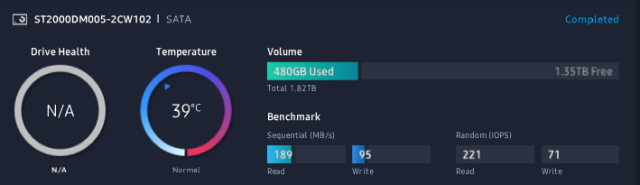
Furthermore, HDD’s have a lesser lifespan compared to SSD’s as over time their disks burn out and need the entire drive needs replacing. For this very reason, they are also more prone to accidental damage.
Solid State Drive (SSD)
A Solid State Drive is a much newer way of storage in the industry. However, since SSD is a relatively new tech it is more expensive compared to its older brother. Nevertheless, an SSD offers some advantages over an HDD.
One of the foremost is Speed. Since SSDs use electrical circuitry, they read and write at a hugely faster rate compared to HDDs. While a standard HDD reads and writes at a speed of 180MB/180MB per second, an SSD similar in storage and size can go as high as 3200MB/3200MB per second. That is a massive leap.
SSDs are also more durable and long-lasting because of the lack of moving parts. They can be fit into smaller form factors which is why you might see them in an M.2 slot which is basically the size of a small RAM stick.
SSD’s come in various forms like SATA, NVMe/M.2 to name a couple. While a SATA SSD fits in the same slot as a hard drive and gives read-write speeds of 550/510 MB/s on average, NVMe SSDs usually fit on an M.2 connector and their transfer speeds can go much higher as 2700/2600MBs.
Solid State Hybrid Drive (SSHD)
An SSHD is a combination of a Hard Disk Drive and a Solid State Drive. An SSHD was made as a way to provide fast transfer speeds of an SSD with the massive amount of storage and affordability of an HDD. It achieves this by having a small SSD type memory that remembers the most frequent actions you perform on your computer and then stores it. The long term use like keeping heavy files is managed by the traditional HDD parts. So in essence, you get the best of both worlds.
Intel Optane
You might chance upon this particular memory included within your laptop. Intel Optane is a standalone memory chip that works in part like an SSHD. Optane is an adaptable technology which means that it learns the tasks you perform most frequent and remembers them even when your laptop is off. This means that the next time you launch your PC and perform the actions you always do, they will be faster.
So, which should I get?
Get an HDD if – You have lots of game files to store and don’t mind waiting at a loading screen or two.
Get an SSD if – You’re a gamer whose first priority is speed and you don’t mind the average storage.
Get an SSHD if – You want the best of both worlds while it being light on the wallet.
6. Picking the right screen
Screen Resolution
Screen resolution is one of the factors that will directly influence your gaming experience. The most common resolutions you may come across are 1920X1080 (Full HD/1080p), 2560×1440 (2K, 1440p) and 3840×2160 (4K UHD). The resolution of your display has directly affects the visual quality of your games and how well your laptop runs them.
Most gaming laptops ship out with a Full HD display. This is done to ensure that the laptop you buy performs in a balance and gives enough framerates without any loss. The higher a display’s resolution, the more resources will be consumed while gaming. Which is the reason you will find your games lagging if you play them in 4K resolution through a mid-range laptop.
Going for a Full HD display is completely fine and in most cases recommended. However, if you’re looking to invest heavily in a gaming laptop that has powerful parts, you can safely go for a 4K display. Besides, if you run into trouble, you can always lower it through your application.
Response Time 1 to 5ms
Response time is the amount of time it takes for the monitor to shift from one colour to another. In terms of Gaming, this translates to speed. A shorter response time will give you a competitive advantage since you see the in-game colours faster and more accurately compared to higher response time players.
As a rule of thumb, response times should be between 1ms to 5ms. Any higher and the monitor has a chance of ghosting. (When you can see an afterimage of an object that has already passed)
Refresh Rate – 60Hz, 144, 320 etc
This is one of the things you will see in the details of your gaming laptop. Put simply a monitor’s refresh rate is the number of times a monitor updates with new images each second. The refresh rate is measured in Hertz (Hz). Refresh rates go hand in hand with response times. However, a high refresh rate is more important since it directly influences the number of frames you will be able to see. To find out your refresh rate you can check out this handy tool.
For instance – A 60HZ refresh rate monitor cannot display more than 60FPS because the hardware is limited. The most common choice remains 144HZ since it strikes a fair balance between the GPU and monitor. However, if your laptop components are high end and you want that competitive CS:GO advantage, a 320Hz screen will be better.
Variable Refresh Tech – What is GSync and FreeSync –
While gaming a problem that some players encounter is screen tearing. This happens when the monitor’s refresh rate cannot keep up with the data that is being sent by the system’s GPU. This results in two virtual ‘screens’ crashing into each other creating this effect. Screen tearing ruins a game’s experience and effectively pulls you out of the experience.
Vertical Synchronization (V-Sync)
V-Sync solves this problem by limiting the number of frames a game will be able to reach. This helps graphic cards recognise the frame limit of the monitors and the two devices work in ‘Sync’ to eliminate screen tearing. However, because of this frame limit, V-Sync is known to cause a choppy experience while playing games. The way V-Sync blows hot and cold is one of the reasons laptop makers have higher refresh rate displays. Screen tearing is less noticeable in a 144 or 320 Hz display.
G-Sync
G-Sync is NVIDIA’s answer to this problem. This proprietary technology ensures that the output performance of both the GPU and the monitor match and no screen tearing or stuttering occurs. It does this by adjusting the displays output rate in tandem with the GPUs refresh rate.
So if a GPU is outputting 55 frames a second, the display will lower its own refresh rate to 55. If the number decreases further, so will the monitor. This ensures that the GPU is in command and decides the refresh rate to be displayed. The problems of V-Sync are solved and the gaming experience is smooth.
However, G-Sync is specialised technology and requires a special chip to be present inside monitors. This chip cannot be installed by a user and the systems must come pre-installed with this part. However, times are changing as many gaming laptops with G-Sync are coming out regularly.
AMD FreeSync
Joining the battle, AMD brought out its own FreeSync technology that achieves the same effect but in a different way. While G-Sync requires a supported monitor, all FreeSync needs is an HDMI or DisplayPort and any system with these can use FreeSync. This is also where the tech gets its name from. Since AMD has made it open source, it has chosen to call it FreeSync.
Panel Type – Contrast Ratio, TN, IPS, VA
The panel type also holds an angle within a gaming experience. Here’s some more detail:
Contrast Ratio: The ratio between the brightest white and the dark black a monitor can produce. A contrast ratio of 1000:1 means that the brightness of a fully white image is 1000 times more than the brightness of a fully black image. A general rule of thumb is to pick a high contrast ratio for darker environments and a lower one for brighter ones.
Twisted Nematic (TN) – A TN panel is one of the most widely used panel types due to its affordable nature. TN panels offer amazingly fast response times. So for the competitive crowd playing Rainbow Six Siege or CS:GO, a TN panel will ensure you get the fastest response time (as low as 1ms). However, TNs come with their own downsides such as bad colour/black reproduction, average viewing angles and bad contrast ratios.
In-Plane Switching (IPS) – IPS panels are considered to be the best type of panels to have for multiple reasons. For starters, IPS panels pack amazing colour reproduction, image quality and viewing angles. Due to their colour accuracy, they are suited to content creators and designers. However, IPS panels also give average response times of up to 5ms so are suited for casual gamers too. Although, given the features, IPS panels are more expensive compared to their counterparts.
Vertical Alignment (VA) – Considered to be the midway between the above two, VA panels offer good colour accuracy, wider viewing angles and excellent contrast ratios compared to TN and IPS. VA panels are suggested for more general use and not high-speed gaming.
7. Future Upgrade Potential
Like anything else, purchasing a gaming laptop is an investment, one that will very likely stay with you for years to come. Therefore, one of the things you can do to ensure your laptop is a good purchase is to make sure if it can be upgraded or not.
Be aware that you won’t get the choice to swap out your CPU and GPU for a better one like in a PC. Most laptops just aren’t designed to be opened and upgraded like that. Not to mention manufacturers have strict warranty rules that stop you from doing that. However, there are some parts that you should have the choice to upgrade. The most common of these are:
RAM
Before we discussed how some laptop manufacturers solder a RAM slot shut so the customer cannot upgrade it. As said before, avoid buying soldered RAM. However, if your laptop comes with open RAM slots it’s very easy to buy an additional stick of RAM or even upgrade existing ones. Always make sure to buy the correct type of RAM and double-check the warranty details with the laptop company.
Storage
If you have a gaming laptop that came with an HDD, you can always pick a budget gaming SSD and then replace your HDD with one. The slot to upgrade your storage should be easy to access and open.
So make sure when you purchase a gaming laptop, look around on the product details page to find out the upgrade potential of your future machine.
8. Things people often ignore
While following the above gaming laptop tips will see you make a good purchase, here are some things you can keep an eye out for.
Keyboard
The keyboard on a laptop is something you might overlook pretty easily. The type of keyboard your system is paired with is important. Modern powerful gaming laptops come paired with mechanical keyboards that offer tactile feedback. Keys on a mechanical keyboard produce an audible click with each push. Moreover, mechanical keyboards have different types of switches (keys) that vary in nature. To find out more check out our Ultimate Guide to Mechanical Keyboard. Go for a mechanical keyboard if you want a more centralised gaming experience.
For users who want a fair balance between gaming and traditional work, a chiclet-style keyboard can be useful. Chiclet keyboards keys are flat and offer more space between each key. A chiclet keyboard is useful for a casual gamer who also wants to get other work done.
Build Quality
You may be raring to go home and just play but consider for a moment the build quality of the machine you will be buying. Always make sure that the laptop you buy is sturdy and isn’t made of plastic that looks and feels cheap. A laptop with powerful parts but average build quality might cause you problems in the long run.
For instance – a popular gaming laptop series at the time, the ASUS TUF Gaming series was an excellent combination of specifications for its price. The FX504GE model in particular was amazing. However, as the laptop aged, build problems started coming up which included the sides of the screen snapping while opening and closing, the base bulging in and out because of flimsy plastic and the overall build not being sturdy in general.
Cooling
One of the things gamers often overlook is the cooling system of a laptop. Before you click buy now, make sure you look at a few things such as:
Heatpipe
A Heatpipe absorbs heat and safely routes it to a laptop’s fans so it can be vented away. While most gaming laptops come with an intricate design of heat pipes, you can always check this yourself by going on the product page and seeing the insides. This is the crux of your cooling system as it allows the parts to keep cool while you’re gaming away.
The number of fans
While most gaming laptops come with dual fans for cooling if you happen to find a system with more fans, be sure to cross-check its overall cooling system for a better idea. Laptops fans should have a good number of blades and a high RPM to cool effectively.
Cooling Intakes
A laptop must be properly vented from various sides for its fans to function effectively. Make sure your potential system has enough vents on various sides so that it lets air pass. The more, the better.
Battery Life
While we never expect you to game on your laptop’s battery, it should be able to hold its own in case of a power cut. Look for laptops whose batteries can dish out at least 4 hours of life on average use. Any less and you’ll find yourself looking for a socket pretty soon.
Warranty and After-Sales service
Every company has its own policies and way of handling things. Make sure to read the warranty specifics of the manufacturer of your laptop to know what will be covered. Moreover, we would recommend visiting public forums to read about the brands’ users’ experiences to get a better idea of what you might face.
Ports like Type-C, USB 3.1
While the newest ports are standard practise on gaming laptops, it doesn’t hurt to check the number and type of ports you will be provided with. If you’re a power user who likes faster data transfer speeds, make sure to have a Type-C port.
Use these Gaming Laptop tips to make a smart purchase
There are so many options when it comes to getting a proper gaming laptop. However, use the above tips and you’ll be more informed the next time you’re browsing through the product page. So, which laptop did you finally choose for your gaming needs? Got any more tips you’d like us to include? Let us know in the comments below.