Google Stadia, the company’s cloud game streaming service, made its official debut in November last year. It enabled users to play popular PC and console games from their browser, Pixel phones, and Chromecast Ultra TV dongles. Google teased a number of amazing features for Stadia at launch and one of its premier features is now rolling out. Previously, if you wanted to stream Stadia games to Twitch or YouTube, you had to rely on third-party software. But, just in time for the Cyberpunk 2077 launch, Google has added an option to stream Stadia games directly to YouTube. And here is how you can do it.
Stream Google Stadia Games Directly to YouTube
For the streaming to work, you will have to link your YouTube account to your Google Stadia account. We have explained all the steps below. So just follow them, and you will be up and running in no time.
How to Link YouTube Channel to Google Stadia
1. Head over to Google Stadia (website link) and click on your profile picture at the top right corner.
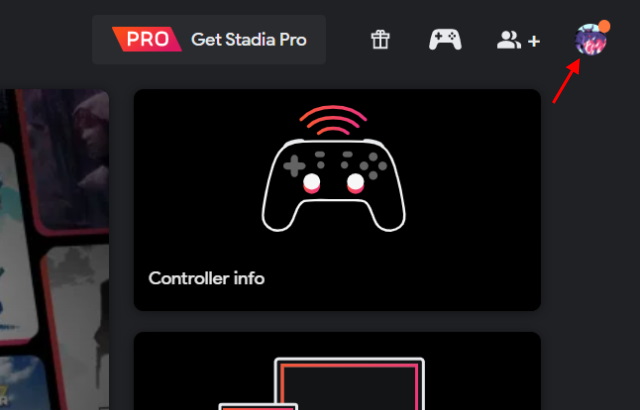
2. From the menu, click ‘Stadia Settings’ to link your YouTube channel to the cloud streaming service.
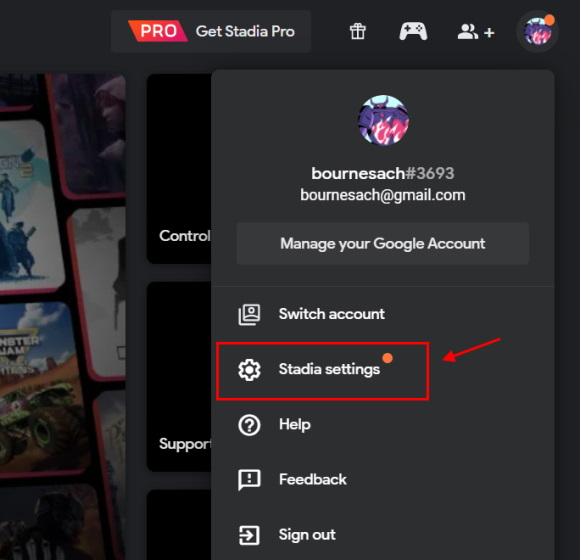
3. Now, had to the ‘YouTube’ section to see a list of channels associated with your Google account. Click on the ‘Link with Stadia’ button next to the channel’s name where you plan to stream the games. You will have to dole out some permissions to Stadia for the same.
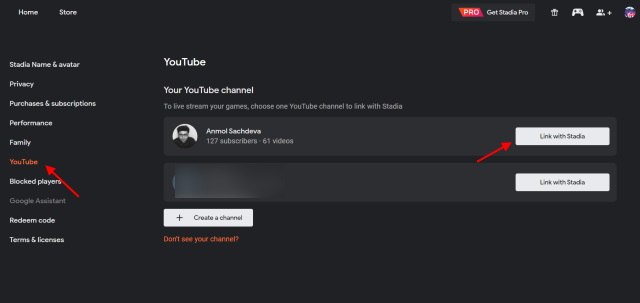
4. That’s it. Your YouTube channel is now linked to Google Stadia. You are now ready to play and stream games from the cloud. Sounds amazing, right?
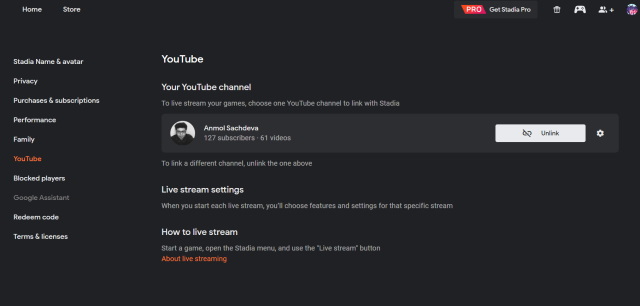
Moreover, if you haven’t created a YouTube channel yet, you will see a ‘Create a channel’ button under Settings -> YouTube. Click it and you will be guided through a couple of steps to set up your channel. Refresh the Stadia settings page once your channel is live to see it appear along with the ‘Link with Stadia’ button. Then, follow the aforementioned steps to get ready to start streaming games.
Stream Google Stadia Games on YouTube
Now that you have linked your YouTube channel to Stadia, here’s how you can stream the game you are playing directly to YouTube:
1. Pick the game you want to stream and start playing it. If you are a Pro user, you will have access to free games. If not, there’s only one free game you can play right now. It is Konami’s Super Bomberman R and I tested just that.
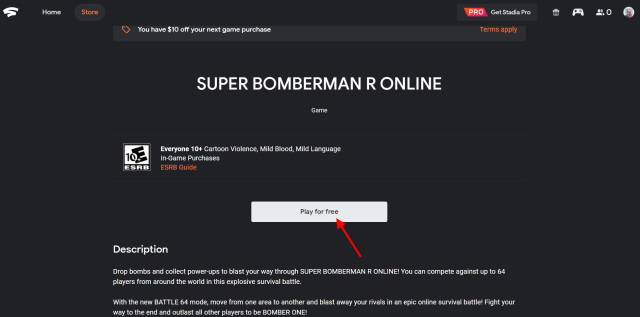
2. If you’re using a mouse and keyboard, hit ‘Shift+Tab’ to bring up the Stadia menu. Controller players need to press the ‘menu’ button. Here’ you will find the ‘Live Stream’ button, as seen below.
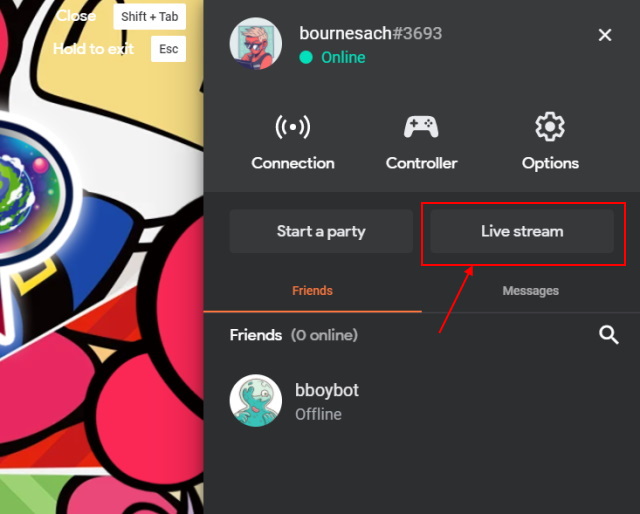
3. Click the ‘Live Stream’ button to see the ‘Stream directly to YouTube’ option. It will automatically stream your gameplay to YouTube without the need for any extra software.
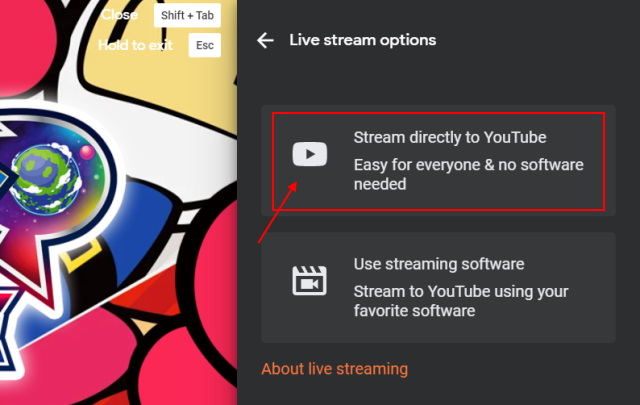
4. Upon clicking this button, you need to choose whether the stream is meant for kids, enter the title, and adjust the privacy and audio settings. You can also choose to see how many people are watching your stream while you play (screenshot attached below). You can also turn on optional features, such as Crowd Choice and Crowd Play (available for some games).
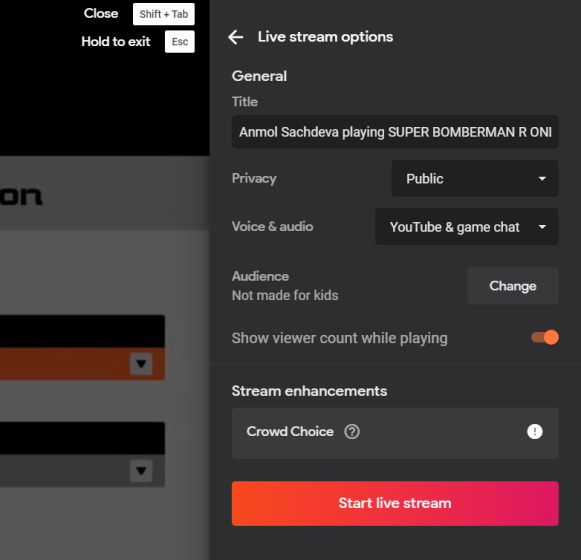
5. Hit the ‘Start live stream’ button. You will first see the ‘Preparing live stream’ text and then a notification telling you that you are live on YouTube will appear. Yeah, it is that simple.
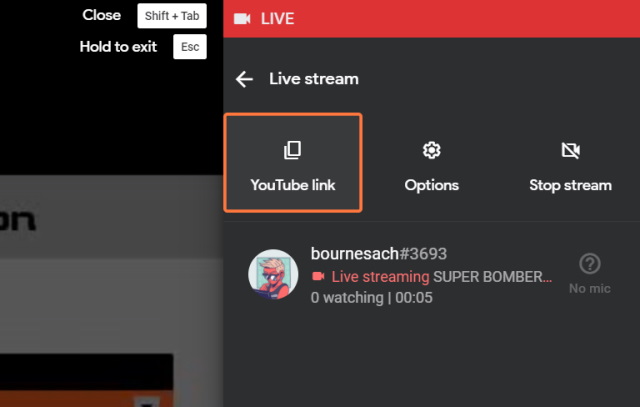
6. Now that your stream is live, you will constantly see a red ‘Live’ icon at the top left. The YouTube link and the ‘Stop stream’ button are available in the Stadia menu, as seen above. Take a look at my short Stadia test stream on YouTube right here:
Frequently Asked Questions
Is Google Stadia available in India right now?
No, Google Stadia is not available in India. Here’s a list of supported countries – US, UK, Canada, France, Italy, Germany, Austria, Spain, Sweden, Switzerland, Denmark, Norway, Finland, Belgium, Ireland, Netherlands, Poland, Portugal, Czech Republic, Slovakia, Romania, and Hungary.
How can I watch Stadia on YouTube?
Once your stream is live, you can copy the link from the Stadia menu and share it with your friends or followers to they can watch your gameplay on YouTube.
Can I stream Stadia games to YouTube using a VPN?
If you try to play or stream games using Stadia from an unsupported country (say India or Australia), you will need a VPN. But, this is where I would caution you as Stadia will ask, or rather force, you to exit the game (which will end the live stream automatically) due to an unstable connection.
Is it possible to stream Stadia games to Twitch?
Yes, you can stream your Google Stadia gameplay to Twitch. You will need a third-party encoder software such as Open Broadcaster Software (OBS) to live stream Stadia games to Twitch. You can read the steps to set up OBS right here.
Gearing up to Stream Cyberpunk 2077 from Stadia?
Now that you have learned how to stream your Google Stadia games on YouTube, why don’t you go ahead and play some Cyberpunk 2077 on the cloud for your viewers? It’s going to be super fun and easy. You can even let fans interact with your game via the Crowd Choice and Crowd Play features. If you have any queries, ask them down in the comments section and we will try our best to help you out.


















