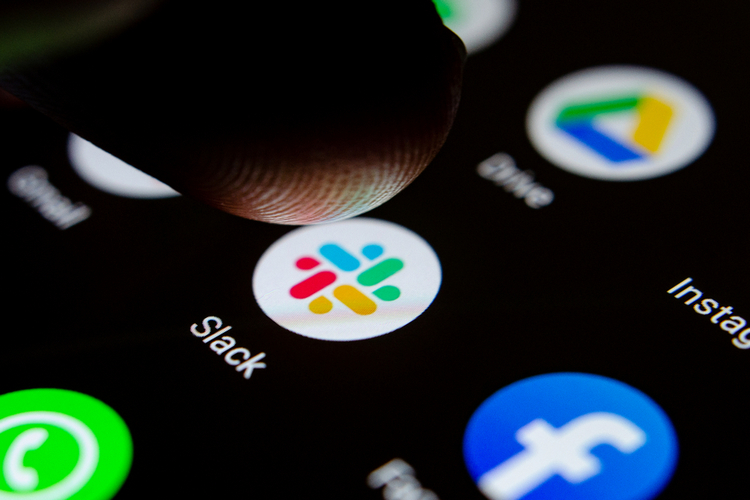
Does your senior text you on Slack over the weekend to talk about an ongoing project? Is it hindering your recent obsession with Netflix’s Dark? Slack has decided to roll out an important feature that will fix this problem. It is called ‘Notification Schedule’ and lets you customize when you want to see notifications on a per-day basis.
If you are someone who has fixed work hours, like the usual 9 to 5, then you might not understand the ill-effects of random notifications popping at any time of the day. This also includes the weekend when you are simply trying to binge-watch the latest season of Dark. It can be stressful.
Currently, Slack allows you to set yourself as ‘available’ to receive notifications. But, a major issue with this setting is that it rolls over to the weekend. Notification schedule arrives to fix that and give users an option to set a ‘no notification’ policy either for weekends or a custom range, as per your needs. You will not receive any notifications outside of the defined settings but will see unread badges when you open Slack.
Now, if you are someone who’s been waiting for such a feature for long, here’s how you can enable a custom notification schedule in Slack:
How to Set Custom Notification Schedule in Slack
-
On Desktop/ Web
1. Open the Slack web app and tap on the ‘downward arrow’ next to your name at the top left. Here you will see a ‘Pause notifications’ option.
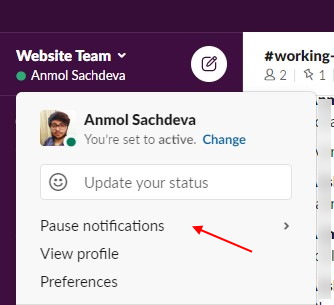
2. Tap on ‘Pause notifications’ to see the new ‘Set a notification schedule’ option. Tap on this to jump into the preferences.
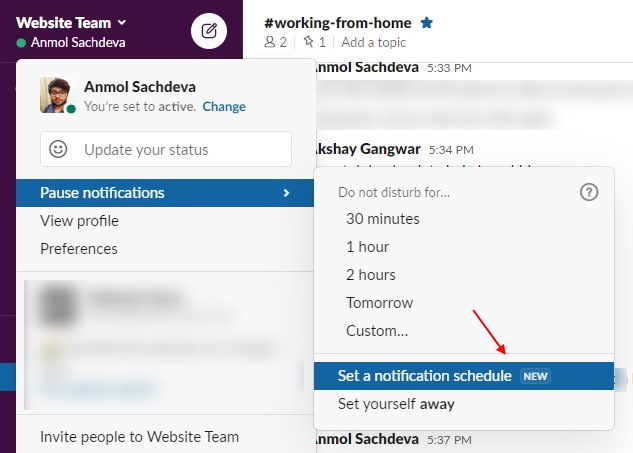
3. As seen below, you can choose to allow notifications every day, on weekdays, or set custom policies for the same. I have set to receive Slack notifications just on weekdays, from 9:00 am to 7:30 pm.
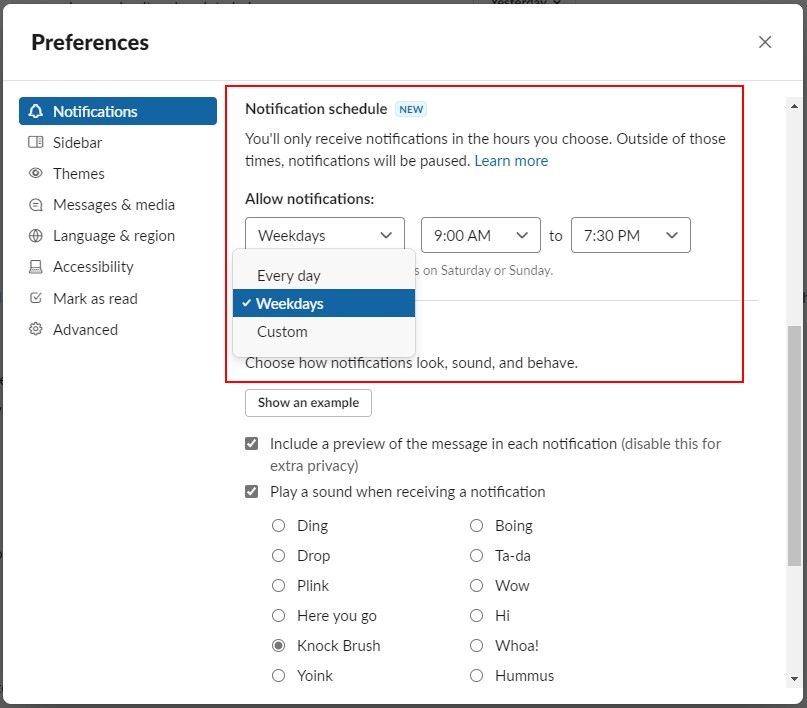
-
On the Mobile app
If you prefer using the Slack mobile app on the daily, then the process looks slightly different.
1. Open the Slack app on your mobile and head to the ‘You’ section from the bottom navigation bar.
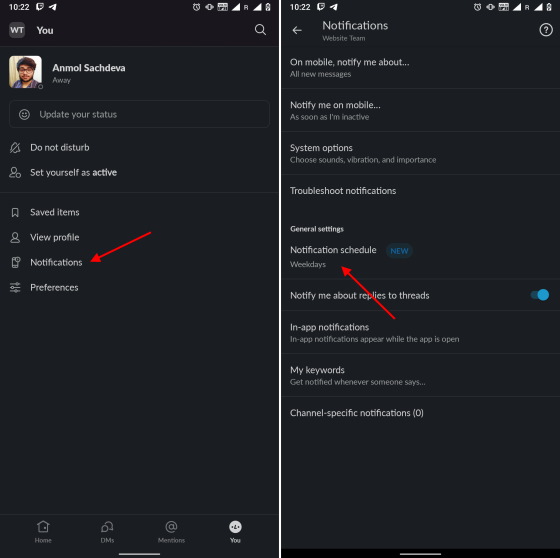
2. Here you will see the ‘Notification’ option. Tap on this to see the new ‘Notification Schedule’ option and tweak the same as per your needs.
So yeah, that’s basically it. Most of us are currently stuck at home due to the ongoing situation but this doesn’t mean you need to work on that presentation on Sunday as well. Just define a notification schedule, be lazy, and binge Netflix shows over the weekends.