Times when the mind needs some refreshment, music seems to be the go-to ingredients for many. As someone who loves to belt out in karaoke style while listening to a song, I’m a huge fan of time-synced lyrics as it plays a vital role in amping up the whole affair. That’s probably the reason why I’m so excited to use time-synced lyrics in the Music app on Mac, which has just been rolled out with the introduction of macOS Catalina 10.15.4. If my excitement echoes to you as well, here is how you can show time-synced lyrics in Apple Music App on Mac and Apple TV.
Use Time-Synced Lyrics in the Music app on Mac, Windows PC, and Apple TV
But before heading into steps, there are a couple of things to keep in mind. Not all songs have the support for lyrics. If explicit content is turned off on your macOS device, the lyrics that have explicit words might not appear. Besides, also note that it requires an internet connection. So, ensure that your device has a strong internet connection.
View Time-Synced Lyrics in Music App for macOS
1. Launch Music app on your Mac and then start playing a track.
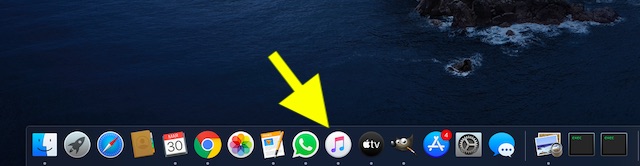
2. Click the lyrics icon at the top-right corner of the screen. Now, you should see the time-synced lyrics for all the supported tracks.
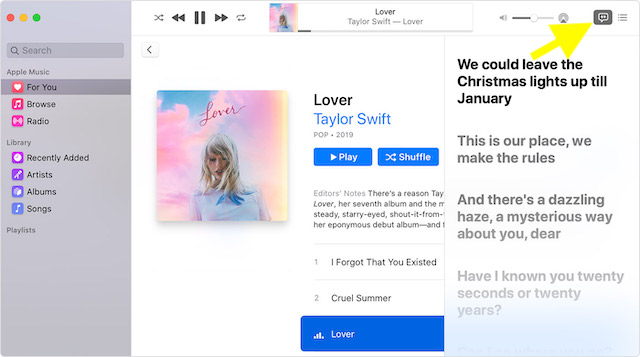
If the song has the support for lyrics, each verse will appear in time with the music to help you follow along.To quickly access specific verses, simply click any line or scroll. Moreover, you can also use the command + shift + F keyboard shortcut to have a more enhanced lyrics experience.
There is also an option to view the full lyrics for a song. Just click on More (…) to the right of the song and select Get Info. After that, click on the Lyrics tab.
Access Time-Synced Lyrics in Apple Music on your Apple TV
1. On your Apple TV, open the Apple Music app and start a song.
2. If the song has the support for lyrics, each verse will automatically show up in time with the music so that you can belt along.
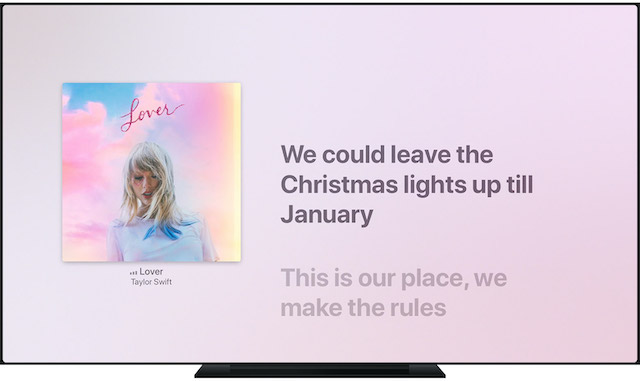
To quickly access a certain verse or see where you are in the song, all you need to do is just swipe up or down on the Touch surface of your Apple TV Remote.
If you want to disable lyrics, just press the Menu button on your Apple TV Remote and choose Lyrics in the top right corner of the screen.
Note:
- There is also a way to add custom lyrics to a song on Mac or Windows PC. Open the Apple Music app on Mac or iTunes for Windows on a PC and play a song. Then, click on More button next to a song’s name and select Get Info. On the Lyrics tab, choose Custom Lyrics and then enter the lyrics. After that, click on OK to finish. Do note that you will need to have the subscription to Apple Music or iTunes Match to sync custom lyrics across the devices.
- It’s worth noting that the time-synced lyrics has existed on iOS for quite some time. To view time-synced lyrics on your iPhone or iPad, open Apple Music and play a song. After that, tap on the song at the bottom of the screen to access Now Playing. Then, tap on Lyrics.
See Lyrics in iTunes on Windows PC
Talking about Windows PC, there is no way to see time synced lyrics on iTunes as of now. That being said, seeing the complete song lyrics in iTunes on PC is just as straightforward.
1. Launch the iTunes app and start playing a song.
2. Click on the three horizontal lines at the top of the window. Now, click on the Lyrics tab to view the full lyrics for that song.
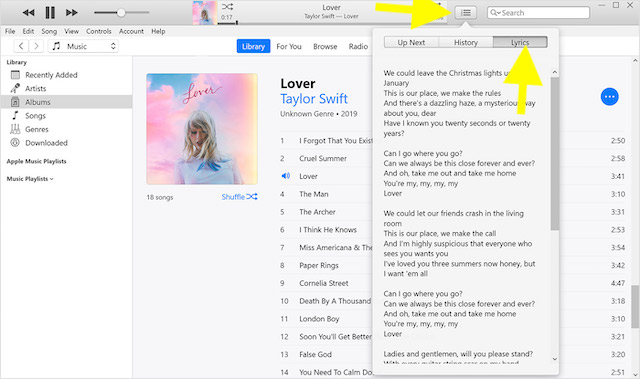
View Time-Synced Lyrics in Apple Music
So, that’s how you can view time-synced lyrics in Apple Music across iDevices. From what I can tell, it’s a welcome feature along with the equally cool iCloud Drive folder sharing. And I’m sure most music-lovers are going to appreciate it. What’s your take on this new feature? Feel free to share your thoughts and also let us know the features that you would like to add to the stock Music app.



















How can I add my own existing synchronized *.lrc text files to my songs?
Is this only possible by manually add them song by song as you write in your “Note”?
Or do you know how I can import my *.lrc files to all/many songs in one run?