If you are an avid gamer who likes to record their gameplays, or if you’re a budding YouTuber who needs to record their phone screen to show case something on their latest video, built-in screen recording features are a godsend. While Color OS has had screen recording for quite some time, with its new UI based on Android 10, Realme has added a bunch of new features to the mix. One of the coolest new Realme UI features is the ability to record your phone screen with internal sounds. So, here is how to screen record with system sounds in Realme UI.
How to Screen Record with Internal Audio in Realme UI
If you want to make sure that your phone records system audio while the screen recording is going on, all you have to do is adjust a few settings and you’re ready to go. Here’s exactly what you need to do:
In the Quick Settings page, long press on the screen recording tile. This will open the screen recording settings. Here, turn on the toggle next to “Record System Sound“.
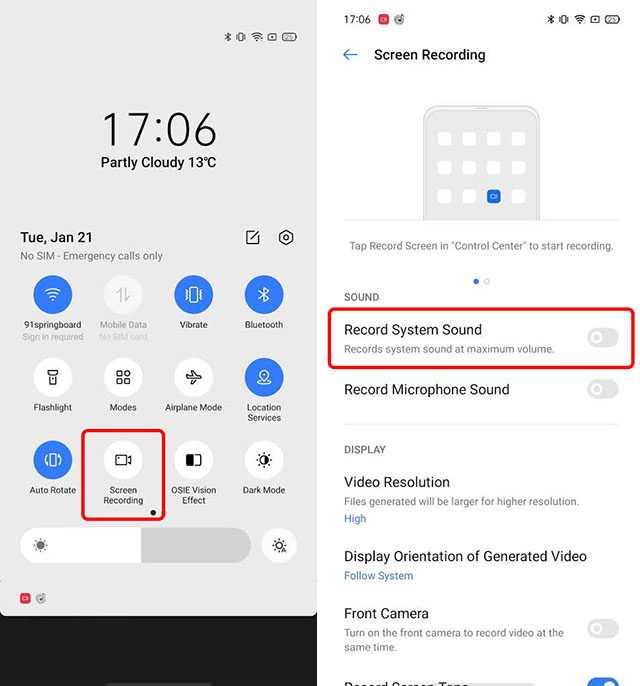
Once you’ve done that, you can simply start a screen recording in Realme UI, and it will automatically record internal audio as well. This is great for recording those solo-squad PUBG Mobile sessions where you’re getting some insane kills so you can show them off to your friends later.
System Sounds vs Microphone Sounds
Realme UI also allows you to record audio via the mic on your phone while you’re screen recording. This can come in handy in cases where you’re trying to walk someone through something slightly complicated, when you need to tell them what to do while showing it happen on your phone as well.
However, if you were thinking you could record system sounds along with mic audio, well, unfortunately you can’t do that. You can choose between recording audio from your mic, or recording internal audio but you can’t have both turned on at the same time.
SEE ALSO: How to Take a Screenshot in Realme UI
Screen Record with Game Sounds Easily in Realme UI
Personally, I really appreciate Realme adding this feature to Realme UI because I really like recording PUBG Mobile and CODM gameplays for sharing them later, or just to edit them and make fun montage clips of my best kills of all time. Being able to screen record with game sounds is anyway a highly requested feature by a lot of gamers, so it’s great that Realme UI has this feature. Now that you know how to use it, go ahead and record all your awesome sniper shots and share them with me, I’d love to see them.
I want to record our conversation while I’m doing screen recording but I only hear my voice. Pleaseeee help ?
Sir how should read online classes and how to record a online repeat classes which app use
please rely if you found the answer
Real me 5 doesn’t have this feature why ?
It record very well untill 10 mins of recording (pubg) the sound got delay does not match with the video …
hey when I play CODM with my friends we use discord but when i tried to screen record it the audio on my discord can’t be heard so basically only the game audio can be heard in the video. So is their a fix to this or something?help
Use craigbot to record discord calls. Works on an platform.
Every time I use the feature to record my internal voice the video gets recorded but the it doesn’t play it just shows failed to load video
Is it possible to record only the system sound and not the video in realme UI?
no bro update is not released yet