Beebom Score
Earlier this year, MSI updated their Titan, Vector, Stealth, Raider, and several other gaming laptop lineups. We have already reviewed the colossal MSI Titan GT77 HX 13V, and recently, we got our hands on the MSI Stealth 14 Studio A13V. MSI’s Stealth series of laptops are known for their gaming-on-the-go characteristics and stealthy design. Featuring a 14-inch display and an RTX 4000-series GPU, the MSI Stealth 14 Studio tries to do justice to the series. But does it succeed in doing so? Does it succeed in being the compatible powerhouse that MSI claims it to be? We will find out all about it in this detailed MSI Stealth 14 Studio review.
I have been using the MSI Stealth 14 Studio for a couple of weeks, thanks to Intel for loaning us the unit. I put this laptop through its paces, pushing it to new extremes each day. So, from my first impressions to all that I felt by the end of the two weeks, it is all right here. Without further ado, let’s get right into it!
MSI Stealth 14 Studio: Specifications Table
| CPU | 13th Generation Intel Core i7-13700H |
| RAM | 16GB DDR5 5200MHz |
| Display | 14-inch 16:10 IPS-level panel, 240Hz Quad-HD+ (2560 x 1600) resolution 100% DCI-P3 color gamut support |
| GPU | 8GB GDDR6 Nvidia GeForce RTX 4060 laptop GPU |
| Storage | 1x M.2 2280 SSD (NVMe Gen4x4) expandable up to 2TB |
| I/O Ports | 1x Type-C Thunderbolt 4, 1x Type-C USB3.2 Gen2 with DP/PD-in, 1x Type-A USB3.2 Gen2, 1x HDMI 2.1 (8K@60Hz/ 4K@120Hz), 1x audio combo jack |
| Battery & Charging | 72Whr (4-Cell), 240W Adapter |
| Wireless Connectivity | Intel Killer Wi-Fi 6E AX1675 w, Bluetooth 5.3 |
| Weight | 1.7 kg |
| Price | $1,899.99 |
MSI Stealth 14 Studio Design & Build Quality
The MSI Stealth 14 Studio does not feature anything crazy when it comes to design, which is a good thing in my books. It is a minimalistic gaming laptop, which I really liked. Personally, I don’t like a whole lot of RGB on my laptop. If you are someone who is into it, that’s great. However, if you are someone like me, the MSI Stealth 14 Studio will appeal to you, big time.
Of course, there is a touch of RGB here and there. However, MSI used just the right amount of it without going overboard. The design and RGB setup are such that it doesn’t scream “gaming”, allowing you to use it in professional environments as well, without drawing a whole lot of eyeballs toward it.
You can see the pink and blue RGB hues at the back on each of the corners, which, in my opinion, look subtle yet stylish. In addition, there is also an Afterburner Lighting, as MSI is calling it, integrated into the rear grille that says Stealth. A pretty nifty design feature, I have to say.

The Stealth 14 Studio A13V comes in the Pure White and Star Blue color options. I have with me the former, and it does indeed look neat. However, personally, I would prefer the Star Blue colorway since it looks more stealthy and brings out the RGB lighting at the back. Moreover, the Pure White color variant starts to look a little dirty as it accumulates dust and smudges throughout the day. On the other hand, the Star Blue color variant looks fabulous as the deep blue color masterfully hides these flakes well.
Talking about the top lid of the laptop, it features the trademark MSI dragon logo. However, this logo is not RGB, like you get to see on the MSI Titan GT77. There was a decent amount of flex in the top lid. When I tried opening or closing the lid from the corners, I could see and feel the lid start to bend from the respective corners. So, I would suggest doing so from the center.

The good thing is that the lid stayed fine under the fan, suggesting that it indeed does have a great build quality. Although it does sound silly, I have seen a great many laptop lids wobble under a ceiling fan, which is quite annoying, to say the least. Another small but helpful quirk I liked was the 180-degree hinge. So, when using a stand or cooling pad, you can easily set the display as per your liking without having to worry about cracking the hinge.

MSI claims that the body of the Stealth 14 Studio is made out of Magnesium-Aluminum alloy. After a lot of knocking and tapping, it does seem to be true. The Mg-Al alloy build allows the laptop to be extremely lightweight, at just 1.7 kilograms. Honestly, I did not feel a thing picking it up. To think that this ultra-lightweight laptop packs such powerful hardware is unbelievable. Packing it all in a 19mm thick body is a formidable task.
Moving on, the bottom panel of the laptop is pretty minimalistic too, featuring a singular big air intake grille setup. You can also see three rubber feet at the base of the laptop, thanks to which, the laptop doesn’t move even an inch when you are opening and closing the laptop, gaming, typing, or doing anything as such.

Additionally, I also put MSI’s fingerprint-proof claims to the test and was seriously impressed. This laptop is far from being a fingerprint magnet. So, rest assured, you won’t have to use a microfiber cloth to constantly get at those fingerprint smudges.
In addition, something that I always have to put to the test (and I’m sure most of you do) is if the laptop lid can be opened with one finger. The good news is, yes, the MSI Stealth 14 Studio lid opens with just one finger and even goes all the way to 180 degrees. This suggests that there is top-of-the-line weight distribution at play here.
Overall, I would say don’t get fooled by the small form factor and size of the laptop. The kind of build quality you get to see here is decent. I mean, you could surely drop it a couple of times and be okay (please don’t, just kidding). However, it is the overall weight distribution and form factor that really outshines everything else. A non-heavy gaming laptop that comes with all the bells and whistles of one? BIG yes.
MSI Stealth 14 Studio Display
If you are used to IPS LCDs more, you will be taken aback by the MSI Stealth 14 Studio display. At QHD, with a resolution of 2560 x 1600 pixels, the display looks breathtaking. The cherry on top is its 240Hz refresh rate that makes every single task, from gaming to even just scrolling through web pages, a satisfying experience.
Moreover, the 16:10 aspect ratio of the display makes it look a lot bigger than it actually is, giving you abundant room to work with. During my day-to-day usage or gaming, it did not feel like a 14-inch compact display. The quality of the display and aspect ratio made sure there was no disconnect whatsoever, offering an immersive experience overall.

Besides, the almost 450 nits of peak brightness that the display offers ensures phenomenal visibility indoors. In fact, I never found the need to go beyond 70 percent brightness indoors. Even outdoors, visibility was never an issue once I maxed out the brightness, and I didn’t find myself squinting my eyes to look like an idiot.
I also tried looking at the display from a bunch of different angles and the viewing angles were pretty good. When viewing from all the different angles, the colors did not look washed out in any way.
According to MSI, the display offers a 100% DCI-P3 color gamut coverage. It did feel so. However, I had to be sure. So, I used the Spyder X Pro display calibration sensor available at our Beebom office to take a quick look at the MSI Stealth 14 Studio A13V’s display specifics. The DCI-P3 stood at 98%, which was just a tad bit off of what MSI claims.
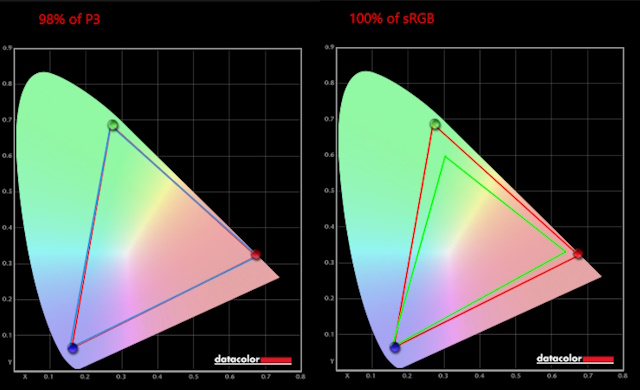
Additionally, the sRGB color gamut was at a 100%, which is great. So, you do get a super vivid experience with this display. While playing the 4K Costa Rica video on YouTube alongside a bunch of other such 4K videos, I noticed how green the greens in the videos were. So were the blues, reds, and pretty much everything else.
Cyberpunk at QHD Ultra with Ray Tracing turned on looked absolutely breathtaking on this display. So did some other AAA titles I played on this beast, which we expand on later in the review. The MSI Stealth 14 Studio A13V also supports Matrix Display technology. It basically allows you to connect multiple displays to your laptop display, allowing you to create a full-fledged gaming/editing rig anywhere you go.
MSI Stealth 14 Studio Performance
From the looks of it, the MSI Stealth 14 Studio A13V is not just targeted at a single group of people. The Studio in the moniker suggests that this is also meant for those who want it to be their compact editing powerhouse. I had to find out how the laptop performed in each of these scenarios, and hence, ran a bunch of tests. Here’s a quick rundown of this gaming laptop’s performance.
Day-to-Day Usage
Before getting into the details, I would like to give you a quick idea of what my daily usage looks like. It usually involves writing and editing articles in WordPress a whole lot, alongside several other tabs open in Google Chrome. Also, I always have the Spotify app running in the background for quick access to some tunes in the midst of work. Add a bit of image editing to the mix, and that is what my day-to-day usage looks like.
However, that was not enough. I watched some 4K videos on YouTube and started downloading games on Steam for added measure. With all of this at work, the laptop CPU was at only 25%, while the RAM/Memory was at 50%. In other words, the laptop had no issues dealing with all of it.
Gaming
1. Atomic Heart
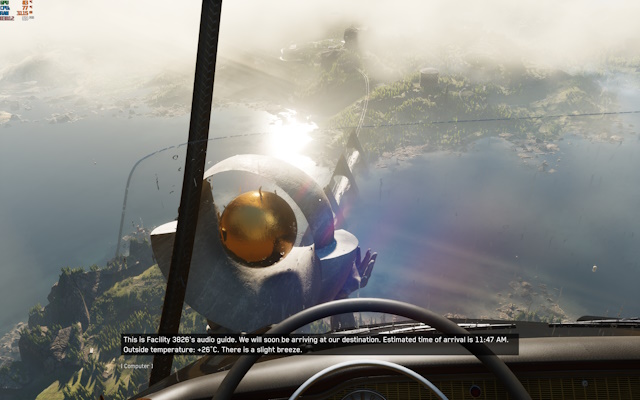
If you ask me, Atomic Heart is one of the most stunning games of 2023. Running it in maximum settings is no joke and the MSI Stealth 14 Studio A13V did so effortlessly. I played the game on QHD Ultra and in the opening sequence where a dystopian Soviet Russia is being showcased while you are in a flying car, I hit anywhere between 65 to 80 FPS. Which is good enough!
However, when I was finally inside a building and the game started feeling a lot more linear, I could easily get over 100 FPS. I could also play the game in the maximum possible Atomic Mode but decided against it as I was not getting a stable 60 FPS anywhere. Gameplay seamlessness over graphical extremes any day, right?
During my hour-long gameplay of Atomic Heart, the MSI Stealth 14 Studio A13V CPU hit a maximum of 84 degrees C. Meanwhile, a maximum of 86 degrees C GPU temp was recorded.
2. Cyberpunk

Yes, obviously, the gaming test won’t be a proper test if I don’t play Cyberpunk. Well, I have good news for you. The MSI Stealth 14 Studio A13V is probably one of the best Cyberpunk runners we have had. With DLSS 2 turned on and set to Quality, Graphics Quality set to High, and Ray Tracing turned on, I got to see an average of 45 FPS.
On the other hand, with the same settings, when I set DLSS 2 to Balanced, I got 5 FPS more, with an average of 50 FPS. Finally, I turned DLSS off to see how it would perform without the additional help, alongside turning Raytracing off, I got to see an instant jump to averages of 75 FPS.
Moving on, I also gave the latest DLSS 3 a try. With DLSS3 turned on, Raytracing turned on and DLSS 2 set to Quality, the MSI Stealth 14 Studio A13V was able to provide an average of 75 FPS. Do note that all of this was on QHD resolution.
3. Far Cry 6

Far Cry 6, even if it is a far cry from having one of the best stories in the franchise, is undoubtedly a beautiful game. The Cuba-inspired Yara looks absolutely stunning in the game. I took complete advantage of the RTX 4060 and played the game on QHD resolution, with the Graphics Settings set to Ultra.
Additionally, I turned on the Extended Features like DXR Reflections, DXR Shadows, FidelityFX CAS, and FidelityFX Variable Shading. I could get an average of 85 FPS with these settings. That is already plenty good. Moreover, with all of the game’s bells and whistles enabled, I still had over 1GB of VRAM to make use of, which is great.
Still, I wanted to make use of the AMD FSR 1.0 in the game, and with FSR set to Quality, I hit an average of 62 FPS. All-in-all, impressive results.
4. Apex Legends

Last but not least, I just had to play a frustratingly difficult match of Apex Legends, right? The good thing is, with Apex Legends graphics settings set to the highest possible levels on QHD resolution, I could hit roughly around 95 to 100 FPS. The bad thing? I lost all three matches I played. Yes, yes, I know I’m a noob. However, that is not the laptop’s fault. When it comes to the temperature, the CPU hit somewhere around 94 degrees after an hour of gaming on it. The GPU was reaching roughly around 88 degrees, on the other hand.
Do note that I had the Cooler Boost and Discrete Graphics modes turned on and the Performance Level set to High when playing all these games to get the most out of the laptop. Moreover, these gaming tests were done in an AC environment.
Overall, the gaming experience on this laptop is solid and I don’t really have a whole lot of complaints apart from the fact that the laptop heats up a lot. So, I would suggest using a cooler as well to further dissipate the heat build-up and stabilize frames. Apart from that, I also did a quick check to see if the RTX 4060 was staying true to its supposed 90W power. Thanks to HWiNFO, I got to know that it was indeed doing so when playing all these games.
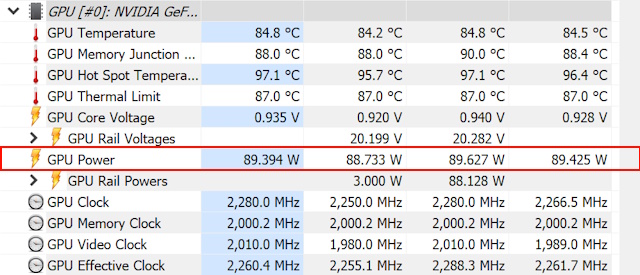
Benchmarks
1. Crystal Disk Mark
First up, we have the Crystal Disk Mark tests, which analyze the read and write speeds. As per this test, the NVMe Gen 4 SSD in the MSI Stealth 14 Studio A13V provided read speeds of 6537 MB/s and write speeds of 4146 MB/s.

2. 3D Mark Time Spy
For those unaware, the 3D Mark Time Spy scoring is carried out specifically for gaming laptops to stress test the GPU and CPU. Going by the fact that this is primarily a gaming laptop, I just had to run this test first. The MSI Stealth 14 Studio A13V scored 9,613 points. To be specific, the Graphics Score was 9,502 points and the CPU Score was 10,300 points.

Won’t say I was “disappointed” disappointed as such because that is what I would expect of a 14-inch chassis. When it comes to temps, the Time Spy benchmarking recorded a maximum of 95 degrees C of CPU temp. Meanwhile, a maximum of 87 degrees C of GPU temp was recorded.
According to the Time Spy database, this is 53% better than all results. However, as per the Time Spy database, machines running similar specifications score an average of 10706 points and the best score is that of 12088 points.
3. PC Mark 10
Next up, I did some PC Mark 10 benchmarking. Unlike the Time Spy benchmarking, PC Mark 10 doesn’t focus on gaming. Instead, it takes day-to-day performance, productivity, and digital content creation into account. The MSI Stealth 14 Studio A13V scores a total of 7,159 points.
Individually, in the Essentials, Productivity, and Digital Content Creation segments, it scores 9,179, 9,134, and 11,879 points, respectively. Now, that is much better than how it performed in the Time Spy gaming test. For your reference, a total score of 4,500 points on PC Mark 10 is considered to be good.
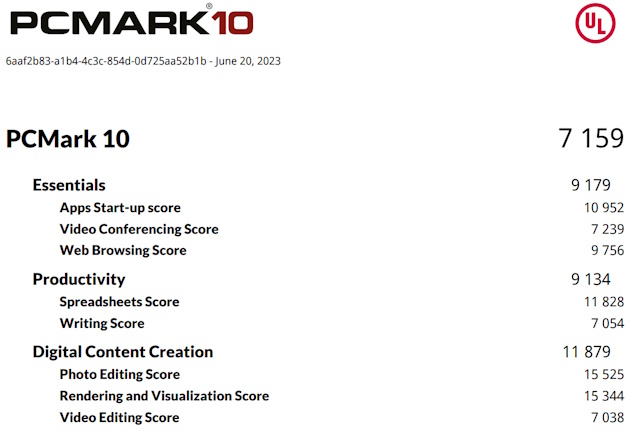
Now, talking about temps, I could see the CPU temps spike all the way up to 95 degrees C again. Meanwhile, the GPU temps stayed nominal at 65 degrees C.
4. Cinebench R23
When it comes to CPU tests, nothing comes remotely close to pushing the CPU to its limits than Cinebench R23. So, I ran it and was not disappointed with the results. The i7-13700H CPU in the MSI Stealth 14 Studio scored 13,361 points in the multi-thread test. According to the Cinebench database, this placed the i7-13700H way ahead of the Core i9-9880H, which scored 9,087 points, and slightly behind the AMD Ryzen Threadripper 195C which scored 16,315 points.
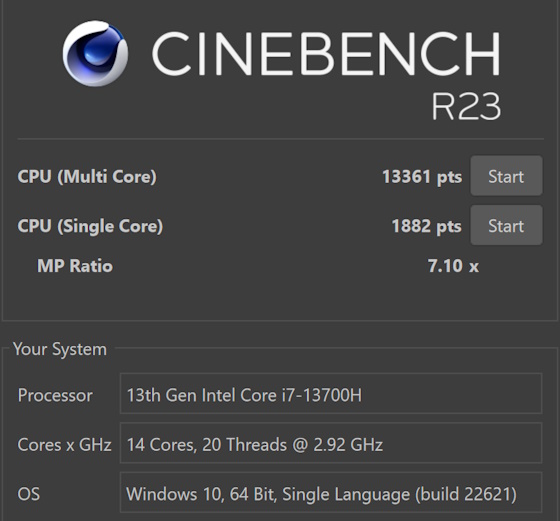
On the other hand, this CPU scored 1,882 points in the single-core test. As per the Cinebench R23 database, it performed way better than the i7-1165G7 which scored 1,532 points in the single-core test. As expected, the Core i7-13700H did perform well in the tests. So, even for CPU-intensive tasks, you can rely on the Stealth 14 Studio blindfolded.
5. Pugetbench
If you are a content creator, this is the benchmark you need to shift your focus to. We ran Pugetbench for both Photoshop and Premiere Pro and here are the results:
Pugetbench for Premiere Pro
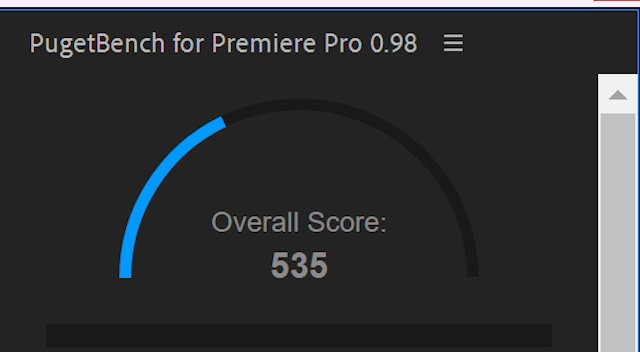
On the Pugetbench for Premiere Pro benchmarking, the laptop scored 535 points. To make some more sense of the score, I quickly turned to the Pugetbench database. There were 2 laptops that I chose from the list that were more powerful than the MSI Stealth 14 Studio A13V. One was an Asus laptop that came with a Ryzen 9 7945HX CPU and a GeForce RTX 4090 Laptop GPU. This particular device scored 565 points.
The other instance saw an HP laptop carrying the Intel Core i7-13700HX and GeForce RTX 4070 laptop GPU under the hood. This device scored 623 points in the Pugetbench for Photoshop benchmark. Going by this data, you could say that the laptop performed as it is supposed to. However, it certainly could have performed a tad bit better.
Pugetbench for Photoshop
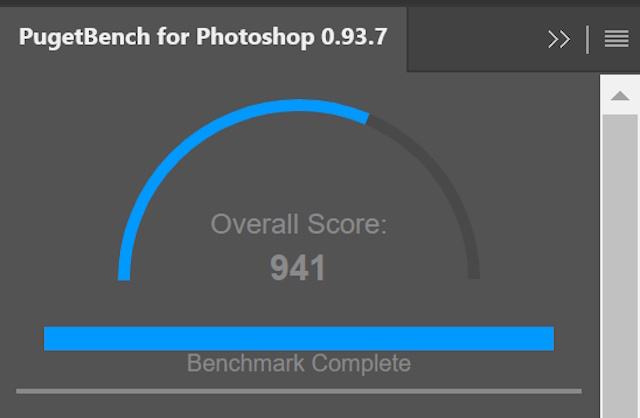
In the Pugetbench Photoshop benchmarking test, the MSI Stealth 14 Studio A13V scored 941 points. Now, for comparison, I went through the Pugetbench database and came across an ASUS laptop with an i9-13900H and powered by the RTX 4070 GPU. This particular device scored 994 points in Pugetbench for Photoshop. Going by that, the MSI Stealth 14 Studio did perform as it is supposed to.
Upgradability
When buying a gaming laptop, one of the most vital things to look out for is its upgradability. You don’t want to end up with a machine that just can’t keep up with the everchanging high standards of technology. Moreover, if you are paying this much for a laptop, you want it to be as future-proof as possible. The good thing is, MSI does not leave ANY room for you to compromise.

The MSI Stealth 14 Studio A13V offers enough upgradability. The laptop comes with two slots of DDR5 5200 slots, supporting up to 64GB of RAM. In case you are wondering, no, there are no soldered RAM slots. However, you may find yourself in a bit of a deep-water situation when it comes to finding the RAM slot.
If you refer to the image above, you will see that I have marked this black slab. Underneath this slab are the 2 RAM slots. Remove the slab, and that’s it. Additionally, it also comes with one slot of M.2 NVMe PCIe Gen 4 SSD.
MSI Stealth 14 Studio Thermals
Before I say anything about the thermals on this, it is important to understand that we are talking about a super lightweight 14-inch laptop that is powered by the RTX 4060 and Intel Core i7 13th Gen. With that out of the way, I will have to say that the laptop indeed does get pretty hot. Although it doesn’t hit the boiling point of water, it sure does get hot to the touch. Uncomfortably hot rather, especially the keyboard. That means, using an external keyboard while gaming or editing is something I would suggest.
For thermal management, there are two outflow vents on either side of the chassis. In addition, there is also one at the back, right behind the hinge of the Stealth 14 Studio. Meanwhile, for inflow, there is a single large vent at the bottom of the laptop.



To be specific, using the temperature sensor that we have at our Beebom office, I recorded a highest of somewhere around 56 to 59 degrees C on the laptop body. This was while I was playing World of Warships and had Atomic Heart downloading in the background alongside a bunch of other tasks like Google Chrome (which had multiple tabs open), Steam, and Epic Games. During normal usage, the Stealth 14 Studio A13V hit somewhere around 40 degrees, which is pretty warm considering the fact that all of this was in an environment with AC.
Moreover, as I mentioned before, the i7-13700H hit 95 degrees, when running the 3D Mark Time Spy benchmark. On the other hand, the GPU was running at approx 84 degrees C, which is normal for the RTX 4060. However, the 45W i7-13700H was running way too hot, and that too in a pretty cool environment. In a non-AC environment, the temps will definitely skyrocket, causing the laptop thermals to throttle.
Thanks to the proprietary MSI Cooler Boost mode, I could reduce thermal throttling. This mode cranks up the fan to max speeds and establishes a way more stabilized air-flow system to prevent the unit from overheating. In addition, the MSI Stealth 14 Studio A13V also brings Vapour Chamber Cooling to the table. This further allows the laptop to dissipate heat very quickly, to prevent those frame rates from taking a major hit.
Despite there being a whole lot of such features to manage the Stealth 14 Studio A13V thermals, the temps were way too high. Now, you have to understand that this is exactly what happens when you pack such power into a compact 14-inch chassis. The heat just can’t escape efficiently, causing the thermals to go as high up as they did.
Most importantly, the laptop still did not perform as terribly as I thought it would. It still did manage every program and game I threw at it with all it’s got. After an hour or so of gaming, there were noticeable stutters (in an AC environment). When I opened up the laptop, I spotted four heat pipes that were actually doing a great job of managing the thermals of this unit.

When I tested the laptop in my room with the AC turned off, it got pretty hot when gaming. The laptop keyboard was uncomfortably hot to touch and use as well after 2 hours of gaming. With the cooler boost and AC turned on, the thermals went down significantly. If you don’t mind the annoyingly loud fan speeds, I would suggest always gaming with the cooler boost mode turned on.
Overall, I’d say that the thermal management of the Stealth 14 Studio, although far from being the best, is not half bad. This is a proper example of what you should not do when making a 14-inch laptop.
MSI Stealth 14 Studio Software Experience
The MSI Stealth 14 Studio comes with Windows 11 right out of the box. However, that’s not it. It also comes preloaded with proprietary MSI applications like SteelSeries GG, MSI True Color, and MSI Center. All of these applications come in super handy to tweak the laptop as per your requirements and aesthetic choices.
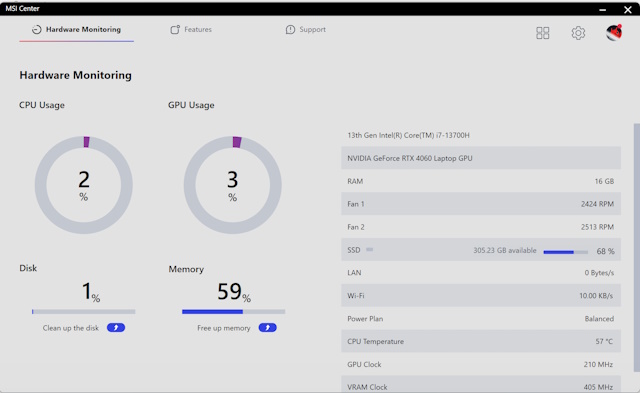
The MSI Center offers a bunch of different features to download. The Game Highlight and Mystic Light, are two such settings that the MSI Center allows you to download. In addition, MSI Center also acts as a one-stop app to download and update all your drivers. Even for BIOS updates (if any), you can download and update from this app. For additional GPU driver updates, you could always get the Nvidia GeForce Experience.
Most importantly, using the MSI Center, you can also access the MUX Switch to switch between the various modes. By default, the MSI Stealth 14 Studio A13V is set to MSHybrid Graphics Mode. It is when you select the Discrete Graphics Mode, that you allow the laptop to unleash its actual graphical capabilities.
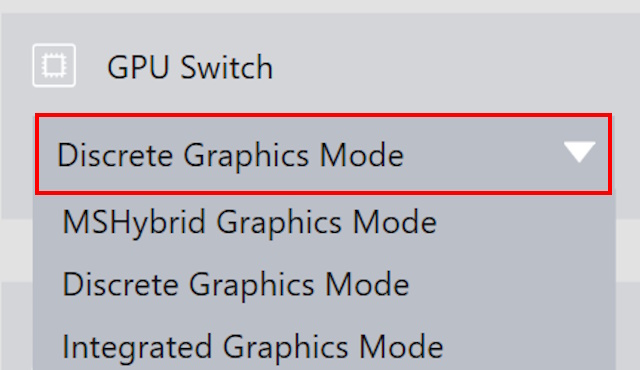
The MSI True Color application, on the other hand, allows you to tune and calibrate the laptop display to your liking. I used the laptop on the DCI-P3 mode the most as it seemed the most color accurate. There are 6 other modes to choose from. You can also tap into additional settings and custom-tune the display.
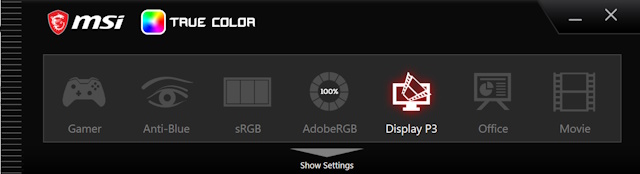
The MSI Stealth 14 Studio A13V also came with a Norton 360 for Gamers subscription right out of the box. I would suggest getting rid of it.
MSI Stealth 14 Studio Keyboard and Touchpad
The MSI Stealth 14 Studio A13V does not come with a full-sized keyboard, which is understandable, given that it features a compact form factor. Right out of the box, by default, the laptop keyboard flaunts its RGB lighting through Disco Mode. There are several other modes to choose from in the preloaded SteelSeries GG app. If you ask me, I like the default mode better. Additionally, you can assign different colors to specific keys (per-key RGB), make them dance to music, and do a lot of other cool stuff.

However, I have a couple of issues with the keyboard. Firstly, there is a decent amount of keyboard flex, which does not make it feel as expensive as it is. Secondly, the RGB does not exactly come off as elegant. It looks cheap and the colors could have been brighter, and more vibrant. Something doesn’t hit the spot with the RGB. My next issue is that the keyboard feels claustrophobic. For someone with big hands, it took some time to get used to typing on this keyboard without making a whole lot of errors.
I turned to a couple of my coworkers with smaller hands and they too said the same thing. It feels a bit suffocating to type on. Now, I can’t tell you the exact key travel distance as MSI has not provided any information in this regard. However, I can tell you that this keyboard is going to take some time to get used to. Especially, if you are coming from a full-sized keyboard. The keys feel way too cluttered and in turn, break your flow when typing.

On the other hand, the touchpad is pretty big, responsive, and accurate; I quite liked the overall feel of the touchpad. Most importantly, it efficiently carried out all three-finger and two-finger gestures that I used.
MSI Stealth 14 Studio I/O & Connectivity
The MSI Stealth 14 Studio brings all the good stuff to the table when it comes to the I/O port selection. On the right, you get a Thunderbolt 4 port, a USB Type-A port along with a 3.5mm combo headphone jack.


Whereas, the left side of the frame houses the charging port, an HDMI port, and a USB Type-C port. In my day-to-day usage, I did not feel the absence of any port and my requirements were fulfilled.
MSI Stealth 14 Studio Webcam & Microphone
When it comes to webcam quality, it was alright on the MSI Stealth 14 Studio. Yep, just like any other Windows laptop, the potato quality was disappointing. This is a 720p/ 30FPS webcam we are talking about. At this price point, you would at least expect a 1080p webcam, but alas, that’s not the case. There’s a decent amount of noise, even in well-lit conditions.
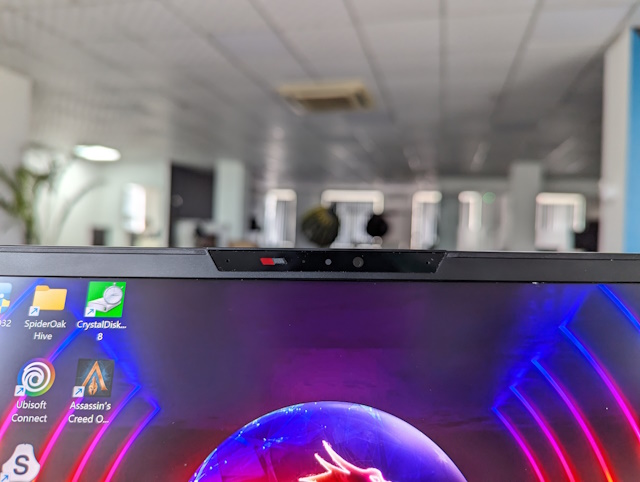
For more quality, you could always get your hands on an external 1080p HD webcam. But the onboard webcam is decent enough to get you through meetings. It’s just about acceptance.
More importantly, there is a privacy shutter here as well. So, you won’t have to worry about your webcam getting turned on accidentally and scarring others on a video call for life. Let’s admit it, this is our worst possible nightmare. Fortunately, that won’t be a problem here.
Talking about the microphone, I have no complaints here, as such. The microphone delivers crisp and well-balanced audio. Moreover, the background noise did not overpower my voice when I tested it out with my colleagues.
MSI Stealth 14 Studio Sound Quality
I really liked the external audio output on the MSI Stealth 14 Studio A13V. The Dynaudio-backed quad-speaker setup did a pretty good job of bringing a well-balanced and loud audio output to the table. There are two speakers on the top and woofers on each side of the frame, right alongside the ports.
In most laptops, the audio starts breaking up at the maximum volume. In the Stealth 14 Studio, the audio was still crystal clear and crisp at the highest possible volume. This, I really liked. Plus, you can play around with the Nahimic settings to get the best possible audio output as per your requirements. You won’t be getting a knock from your neighbors complaining about the sound, but the output is good enough.

The MSI Stealth 14 Studio also supports the SteelSeries proprietary Nahimic audio software. Much like DTS-X audio and Dolby Atmos, you get similar Spatial Audio and Presets to adjust the audio quality as per your liking. If you don’t like the Music, Movie, Communication, and Gaming presets, you could give the Smart Profile setting a try. Now, what this setting does is it automatically tunes your audio to go well with your tasks.
So, I gave each one of these presets a try and I can assure you that each of them fulfills their respective roles. So, depending on whether you are listening to music, watching a movie, playing a movie, or talking to someone on Zoom video calls, the presets work wonders. Moreover, you can also toggle the Surround Sound option to enhance your audio experience.

Moving on to the audio experience via headphones, I faced no issues. The audio was well-balanced and once I used the right amount of Treble, Bass, and Voices, the audio output was even better. However, I did face something that was a tad bit off-putting. There was this audio static that I could hear when using headphones or earphones via the aux port. It was rather annoying and even after scouring through a gazillion different options, I couldn’t fix it. This static was causing disturbances not just when playing games, but while watching YouTube videos or streaming content on Netflix as well. Now, this could be an issue with specifically our unit. However, either way, it was rather off-putting.
MSI Stealth 14 Studio Battery Life & Charging
Gaming laptops are a BIG no if you are a professional and looking to actually use your laptop on the go. The portability of the MSI Stealth 14 Studio A13V does give you that freedom. However, the battery life is where the laptop understandably fails to deliver. Going by the fact that there is a 90W RTX 4060 and an Intel Core i7-13700H in here, it was not as bad as I expected.
On 60% brightness with the display mode set to DCI-P3, Power Mode set to Balanced, refresh rate at 60Hz, and Discrete Graphics Mode switched on, I could easily get around 3.5 hours of battery life. However, with the MSHybrid Mode enabled, the battery performance of the laptop took a major hit, bringing down the usage to just around 2 hours.
During this time, I was watching Netflix videos for the most part. My usage also included using Google Chrome and typing a whole lot in between. Of course, you could squeeze out a bit more juice using the integrated graphics mode and performance set to low.

My only complaint here is that the battery power is not enough for the laptop to fulfill its purpose of being a powerful compact machine. No matter where you go, you have to make sure to keep it plugged in (especially when you game; please don’t game on battery power) to use it without getting interrupted by the low battery pop-up.
As for the charging time, it is not the fastest. My unit took somewhere around 1 hour and 15 minutes to charge from 0% to 100%, which is decent enough. However, Lenovo Legion users will most certainly miss the Rapid Charge technology. Then again, Rapid Charge can hurt the battery life in the long run. You win some, you lose some.
MSI Stealth 14 Studio Pros & Cons
| PROS | CONS |
|---|---|
| RTX 4060 with Discrete Graphics Mode offers seamless gaming | Battery life is below average |
| Trackpad is satisfying to use | Gets uncomfortably hot |
| Stunning 240Hz QHD DCI-P3 display | Audio static in headphones is annoying |
| External audio output is pretty good | Expensive |
| Super duper compact with amazing weight distribution | Keyboard experience is average |
| White color variant gets dirty quickly |
Should You Buy The MSI Stealth 14 Studio?
All things considered, the MSI Stealth 14 Studio A13V does fulfill a part of what it sets out to achieve – a portable beast. If you want a laptop that is easy to carry around and doesn’t feel like a boulder, this is the one. However, where things start getting a little problematic is when you take the battery life into consideration. I mean, it is okay, but then again, you can’t expect anything more than what it delivered from a gaming laptop. Especially, with the kind of hardware this thing packs. So yes, you will definitely find yourself looking for the charging brick quite often.
It is when it comes to gaming and editing that this laptop does shine. For the kind of portability you get with this 14-inch form factor, the performance is off-the-charts, especially since this is an RTX 4060 we are talking about. There is some thermal throttling, yes. However, it doesn’t hamper the gaming experience of the machine too much.
Now, if you want better thermals at the cost of a slightly toned-down CPU, you could go with the MSI Cyborg RTX 4060 variant. It also comes with a much lower price tag than the Stealth 14 Studio A13V, costing $1,149.99. Moreover, it has a bigger 15.6-inch display, which means a bigger form factor, thus, explaining the better thermals. When there is more room for such powerful components to function, the thermals are significantly improved.
Meanwhile, if you want more RGB and a slightly more powerful i7-13650HX CPU, you can go for the ASUS ROG Strix G16. The best thing about this model is that the RTX 4060 comes with a max TGP of 140W, unlike the one on the MSI Stealth 14 Studio A13V, which offers a 90W RTX 4060. Most importantly, the Strix G16 is cheaper than the Stealth 14 Studio too, at $1,329.99.
I can’t help but say this – the Stealth 14 Studio A13V felt like a portable machine on steroids, especially at the $1,899.99 price tag. If you are putting your nose to the grindstone, looking for a 14-inch laptop that offers the best possible performance, I doubt that there’s any out there to surpass the Stealth 14 Studio. Although, as said before, you can get bigger and meaner laptops by paying significantly less, you miss out on portability.
If you ask me, this is one of the best portable gaming laptops out there. What do you think? Let us know in the comments section.



















This review has piqued my interest! As a tech enthusiast, I’m eager to learn more about this powerful and compact laptop. Finding a portable device that doesn’t compromise performance is essential for modern professionals. Thank you for sharing this detailed assessment; it’ll be a valuable resource for those seeking the perfect blend of power and portability in their computing experience. 💻🔥👍