- "Circle to Copilot" is an upcoming new AI feature by Microsoft, that works similar to Google's "Circle to Search."
- Users can try it out by enabling the "Edge image circle Copilot" flag in the Edge browser app on your iPhone and iPad.
- To use it, just tap and hold on the Copilot icon in the navigation bar on the Edge browser and draw a circle around the thing you want to search for.
Circle to Search is one of the key AI features that Google introduced with its Pixel lineup last year. It lets you scribble a circle around anything you want to search on your phone’s screen and Google’s AI finds the product for you. It looks like Microsoft has also been working on something similar, with their Copilot AI and it is called Circle to Copilot.
Identical names aside, Circle to Copilot, much like Google’s iteration lets you draw a circle around anything that you want to search and it will do so using the Copilot AI. The feature is still in development but you can try it out in the Edge browser on desktop, iPhone, and iPad.
How to Enable Circle to Copilot in iPhone and iPad
As described, the feature is currently only available within the Edge browser. You can try it out by downloading the Edge browser app on your iOS device and enabling a flag. Here is the step-by-step process.
- Open the Edge app and enter this URL in the address bar: edge://flags
- This will take you to the experimental flags page. Here, search for “Edge image circle Copilot”.
- Tap on the box labeled Default and choose the Enabled option.
- Once Enabled, close Edge and remove it from the recent.
- Now reopen the Edge app and the feature will be enabled for you.
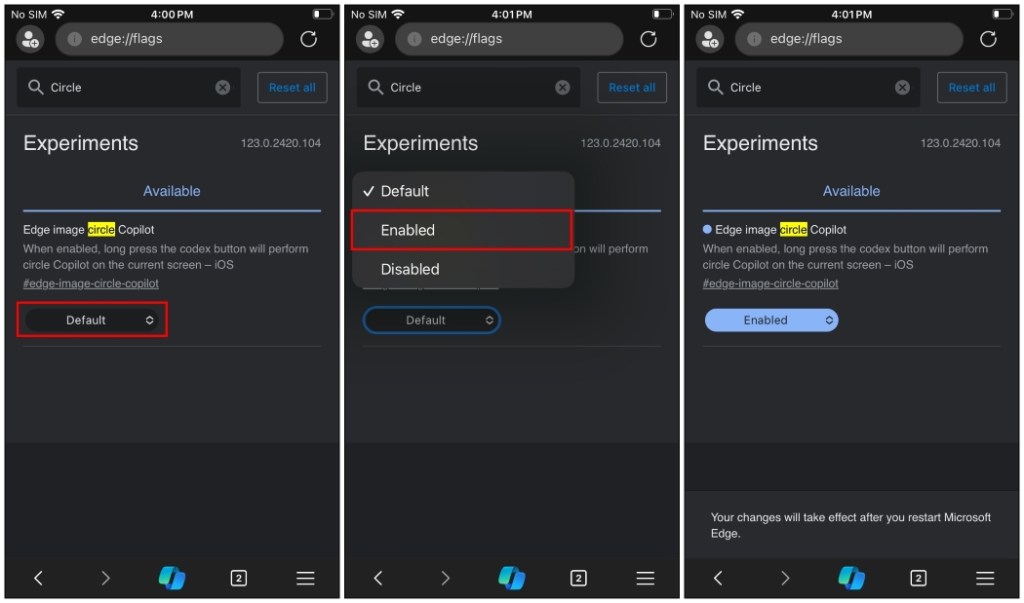
How to Use Circle to Copilot in Edge
Once you have enabled this feature, all you have to do is tap on the Copilot icon at the bottom navigation bar. This will take a snapshot of the current page where you can circle the item you want to search for. Then tap on the search button which will take you to Copilot.
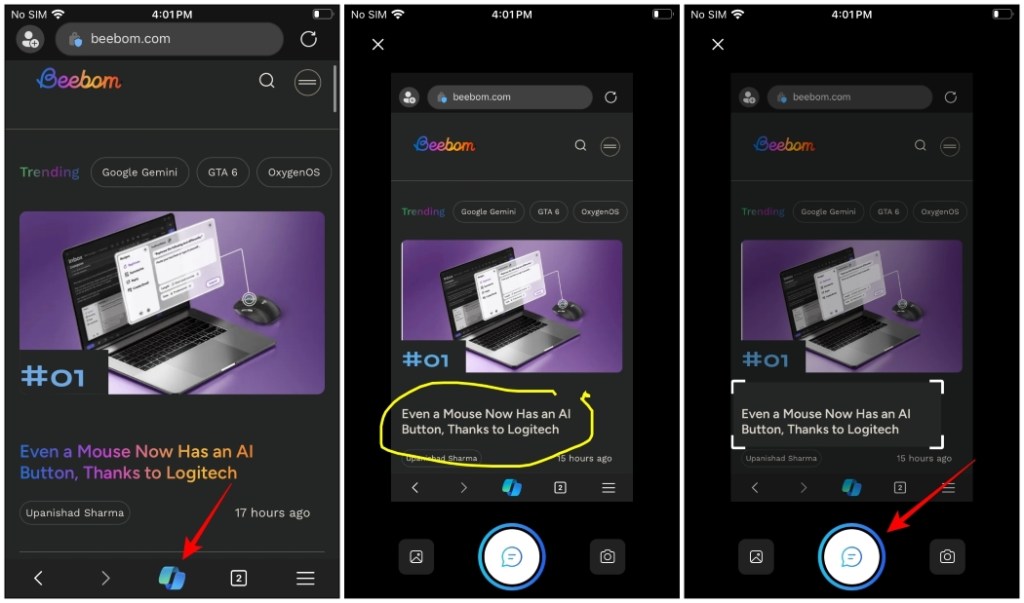
As seen on the screenshot below, it attaches the captured region you circled around and automatically adds it to the text box. Now you can enter your query and ask Copilot about it.
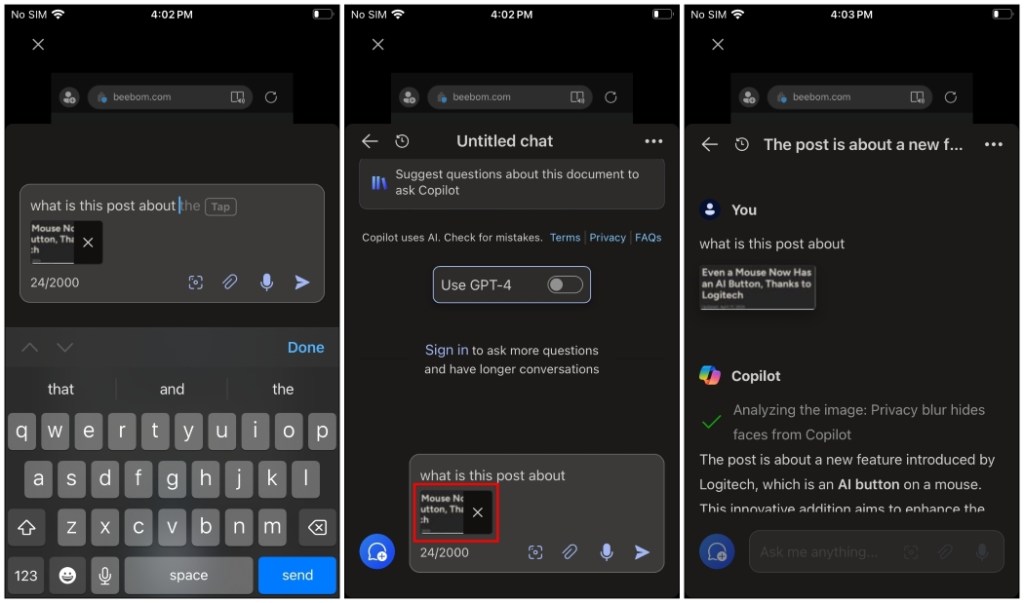
It’s pretty clear that this is a much lengthier process than Google’s implementation. The reason is that currently, it’s using the GPT-4V model to extract the text and find information on the web. It’s not using Bing’s Visual Search.
There is another feature called “Chat with image” coming with Circle to Copilot. With it, you can tap the camera icon, shoot an image, and ask Copilot about it. You can also search for the image on Bing, or scan the QR code with Copilot.
It is unclear when these features will make their way to the Android version of the Edge app. Surely the feature has a long way to go as in the current iteration, it is easier to copy text and search for it on Google than to use the feature. I am hoping that once a polished version is available, it will be available to use outside the Edge browser.
You can already set Copilot as the default assistant on Android, so maybe it could replace Google’s circle to search completely in the future. What are your thoughts about this new Circle to Copilot feature? Have you tried it and do you think it has the potential to give competition to Google’s Circle to Search? Let us know in the comments.






