We all have some private photos that we want to keep under the wraps or from prying eyes. Though the Apple Photos app already offered a way to hide photos on iPhone, anyone could easily access your hidden album. That’s why most iOS users heavily rely on photo vault apps to keep their personal photos secure. However, if you have installed iOS 16, you can now lock your hidden photo album with Face ID/Touch ID on your iPhone and iPad so that no one can get access to your private photos without your permission. So, here’s how to lock the hidden photo album in iOS 16.
Lock Hidden Photo Album on iPhone
Apart from letting you secure the hidden album, iOS 16 also allows you to safeguard the “Recently Deleted” folder where deleted photos and videos remain available for up to 30 days. From a privacy perspective, this is well-thought-out. Many a time, we tend to delete some personal images and forget to wipe them out permanently. As a result, they continue to exist on the device. However, with this new privacy feature enabled, you will no longer have to worry about the protection of the deleted images as well.
Lock Hidden and Recently Deleted Folders with Face ID/Touch ID
1. First off, open the Settings app on your iPhone or iPad.
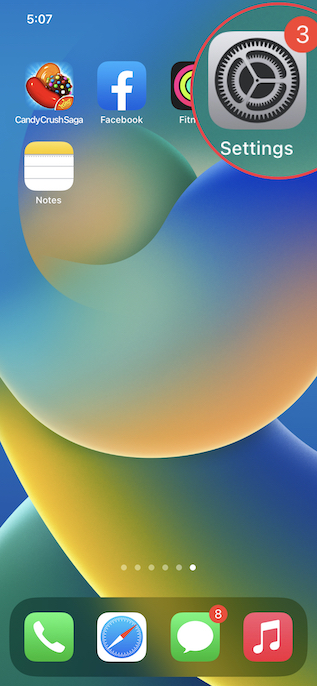
2. Now, scroll down to find the Photos app and select it.
3. Ensure that the toggle next to Use Face ID/Touch ID is turned on.
From now onwards, a tiny lock icon will appear next to both the hidden album and the recently deleted folders. It’s worth pointing out that if anyone tries to turn off this feature, he/she will need to first authenticate using Touch ID or Face ID. So, you can rest assured that your photos are safe.
Unlock Hidden and Recently Deleted Folders with Face ID/Touch ID
Unlocking the hidden photo album is as easy as it can ever get.
1. On your iPhone or iPad, open the Photos app and then tap the Albums tab at the bottom of the screen.
2. Under the Utilities section, tap Hidden and then authenticate using Touch ID/Face ID to view your photos. And if you wish to check out your recently deleted images, tap Recently Deleted and then authenticate.
Allow Any Family Member/Close Friend to Access Your Locked Private Photo Album
What if you want to allow one of your friends or loved ones to have unrestricted access to your hidden album? Well, you can ask your friend to set up an alternate appearance on your Face ID-enabled device or add a fingerprint on your Touch ID-equipped device to have unrestricted access to the hidden album.
1. Go to the Settings app on your iPhone and choose Face ID/Touch ID & Passcode.
2. Now, either set up an alternate appearance or add a fingerprint based on the availability.
Going forward, your friend will be able to view your hidden photo album using Face ID or Touch ID as well.
Keep Your Personal Photos Safe from Prying Eyes
Well, that’s how you can lock your hidden photos album in iOS 16. This new feature is a welcome addition for iPhone users who had to rely on third party apps to safeguard their personal photos. Since the feature is built in to the Photos app, you don’t need to worry about a third party app stealing your data, or uploading your images to the cloud either. So, have you started locking your hidden and deleted albums on iPhone? Let us know in the comments.