- The steps to unblock someone on Snapchat are similar on both Android and iOS devices.
- To unblock someone, tap on the Bitmoji icon > settings icon > Blocked or Blocked users > X button next to the person's name > Yes.
- To block someone, long press on someone's name from the Chat screen > Manage Friendship > Block, and tap on Block again to confirm.
In this dynamic world of social media, relationships can sometimes hit a rough patch, leading you to block someone on Snapchat. However, reconciliations are not uncommon, and unblocking someone can be a step toward rebuilding those broken bridges. If you have rage-blocked someone on Snapchat and now looking for a way to unblock them, then you have come to the right place. This post details how to unblock someone on Snapchat.
How to Unblock a Snapchat User
The steps to unblock someone are almost identical on both Android and iOS. So no matter which device you have, just go through these steps to unblock the person you have been wanting to.
- Open the Snapchat app and tap the Bitmoji icon at the top left to access your profile.
- On your profile screen, tap on the Settings icon at the top right.
- Here, scroll down and select the Blocked or Blocked Users option under the “Account Actions” section.
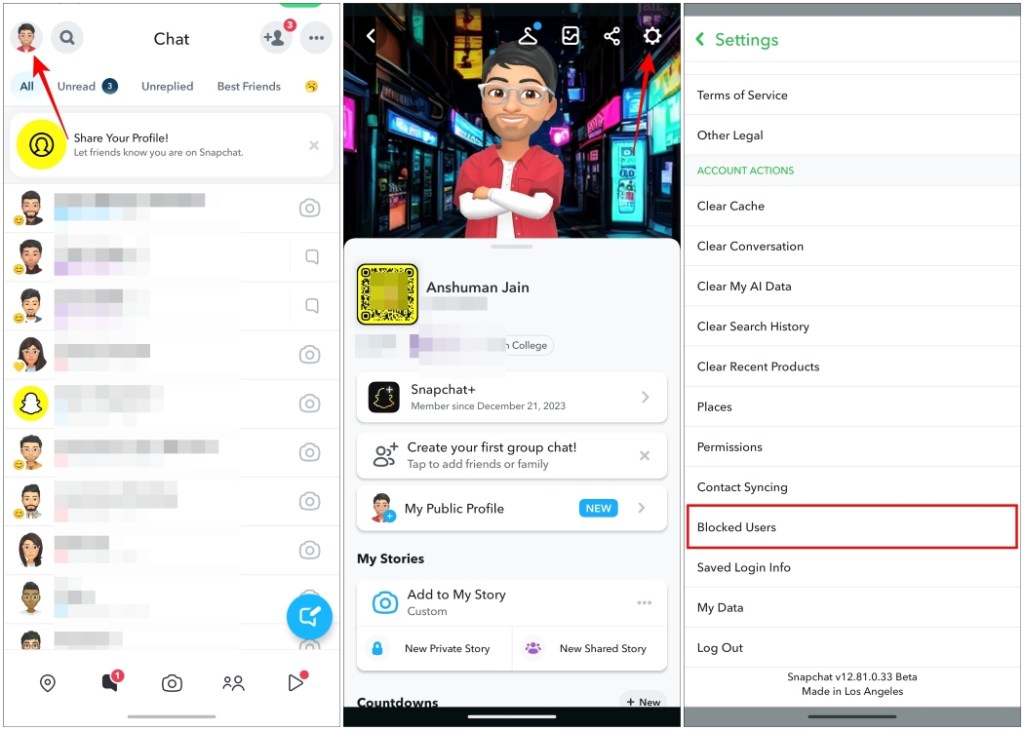
- Now, locate the account you want to unblock and tap on the X icon next to the account name.
- Then tap on Yes to unblock this account.
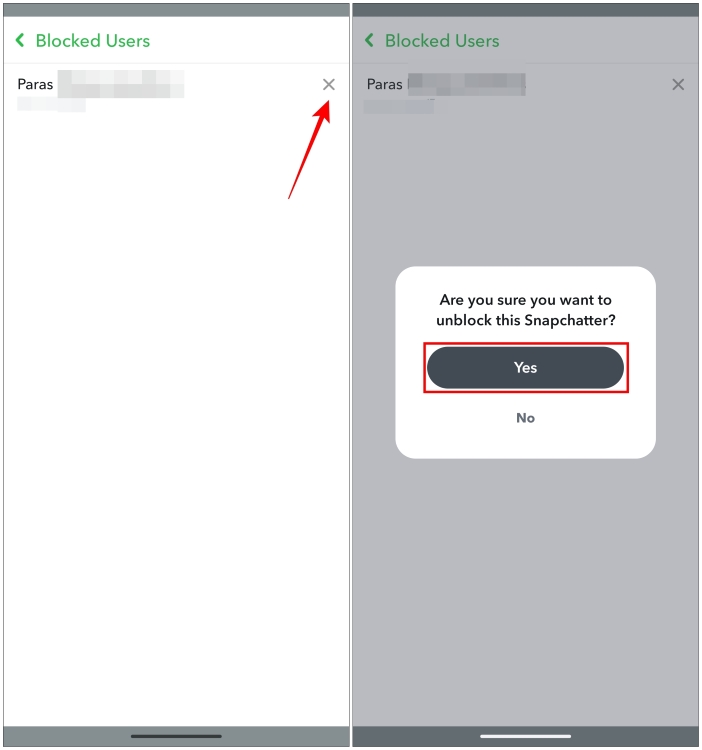
How to Block Someone on Snapchat
If this reminds you of someone you have been planning to block, we have got you covered for that as well. Veteran Snapchat users may already know how to unblock someone on the app. However, if you are new and have been planning on blocking certain Snapchat users, here’s how.
- Open the Snapchat app and tap the Chat tab from the bottom navigation bar.
- On the Chat screen, locate the person you want to block.
- Then long-press on their name from the chat screen to open a pop-up menu.
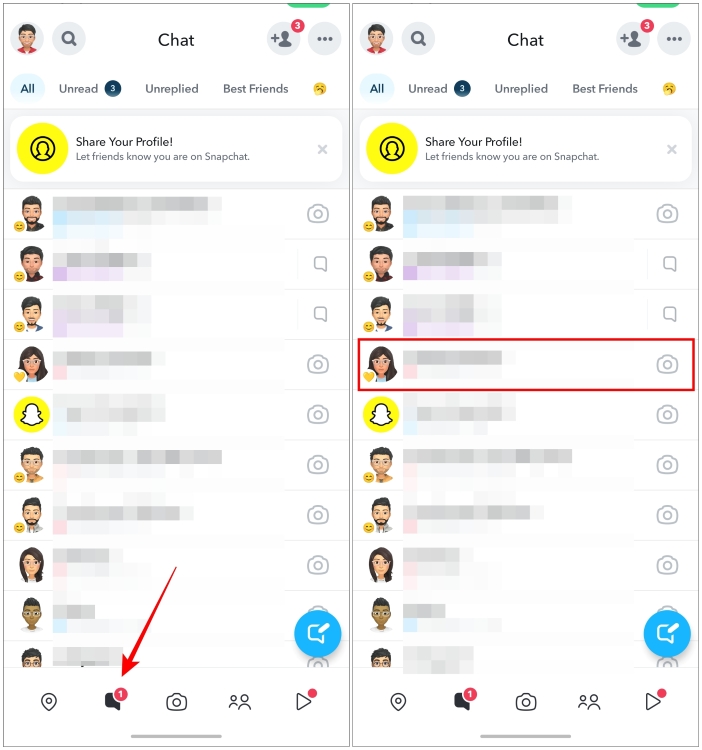
- In the pop-up menu, select Manage Friendship.
- Next, tap on Block from the subsequent menu.
- You will now see a confirmation prompt. Tap on Block to confirm.
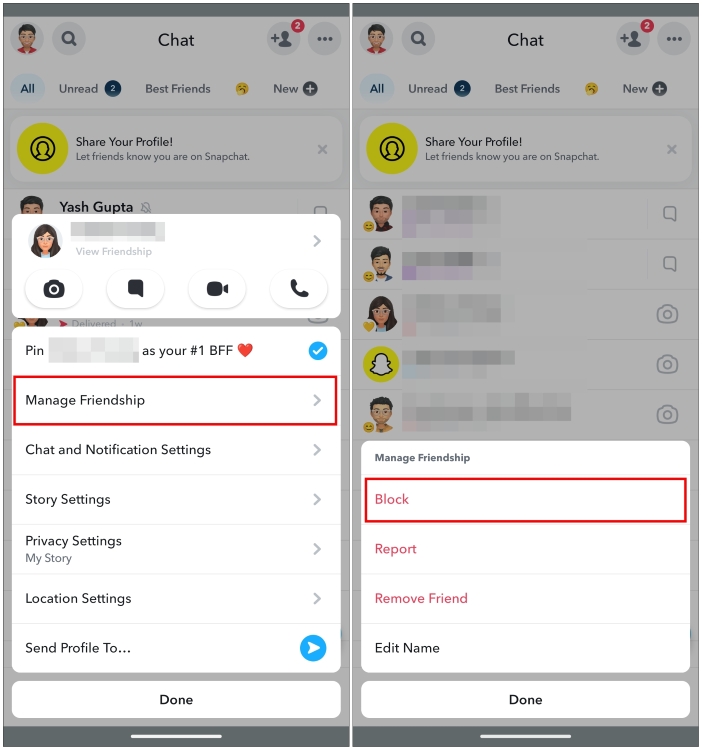
This is how you block and unblock someone on Snapchat. While the process in itself is pretty straightforward, new Snapchat users might find it difficult to locate the option to unblock Snapchat users. If you were one of those users, let us know if you found this guide helpful in the comments below. Meanwhile, we also have a dedicated article to help you find out if someone blocked you on Snapchat.
When you block someone and unblock them, they will be removed from your contacts list. You will have to add the person again to send messages and Snaps.
No, Snapchat doesn’t notify the person if you unblock them, so you easily block them without worrying about them knowing.
Old chat history will be available on both the sender’s and recipient’s end. However, it’s worth noting that messages you send when the person is blocked will not get delivered when you unblock them.
You can know if someone blocked you by checking your contact list and searching for their username. If their username doesn’t appear in the search results, they have blocked you. You can also ask your friend or use a secondary account to check if their username appears in the search results.



















breng them on my snapghat pleas
my snapchat is not opening what is the problem please help