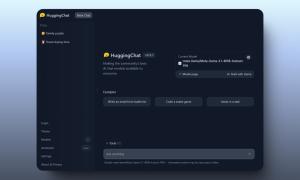At this point in time, it’s not worth even asking if you use ChatGPT because we know most of you do. However, nobody is hardly to blame as with the best ChatGPT prompts, the AI bot is almost unstoppable. However, were you aware that with every conversation you have with ChatGPT, it records your history and trains its LLM model? If you didn’t, now is the time to learn to turn it off if you want to. So if you are concerned about ChatGPT’s history of your prompts, learn how to turn off chat history and LLM training based on your queries.
How to Disable Chat History in ChatGPT
Before we proceed further, I want to mention that the option to clear chat history and not use your data for model training is not restricted to ChatGPT Plus subscribers. Every ChatGPT user can turn off chat history feature, and here’s how:
Step 1: Log into ChatGPT
If you haven’t already, begin by logging into ChatGPT’s website by following the OpenAI login link here. Provide your login credentials to be led to the chat screen.
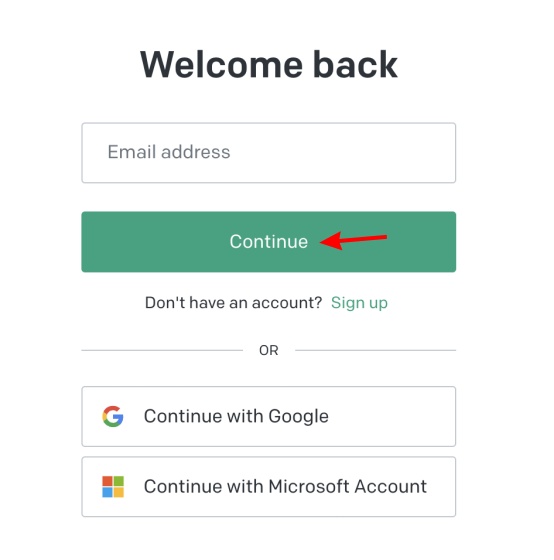
Step 2: Access Account Settings
- On your main chat screen, click on your profile icon at the bottom left to open a pop-up menu.
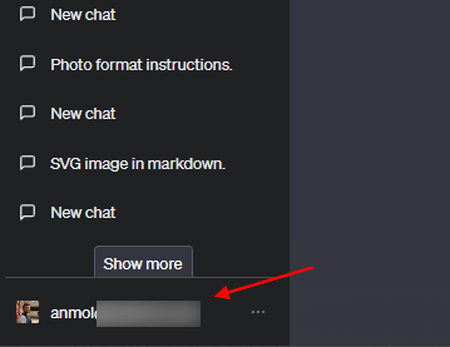
- Once there, click on “Settings” to access all ChatGPT settings.
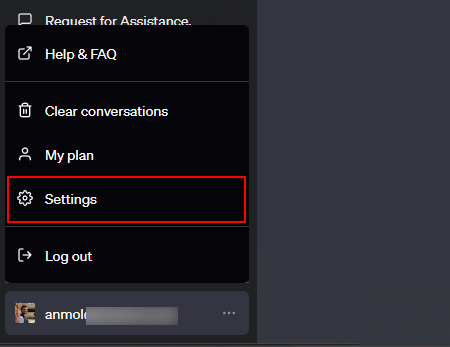
Step 3: Show Data Controls
- Within the settings pop-up, click “Show” beside Data Controls to get to the history option.
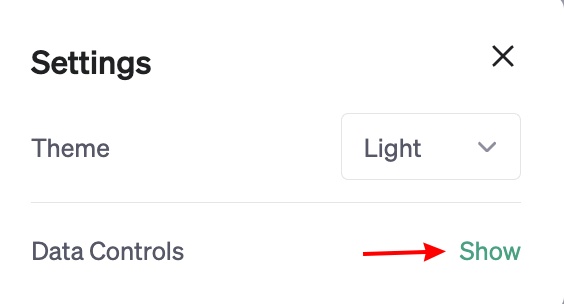
Step 4: Turn off ChatGPT History
Finally, turn off the “Chat History & Training” toggle, and you’re done.
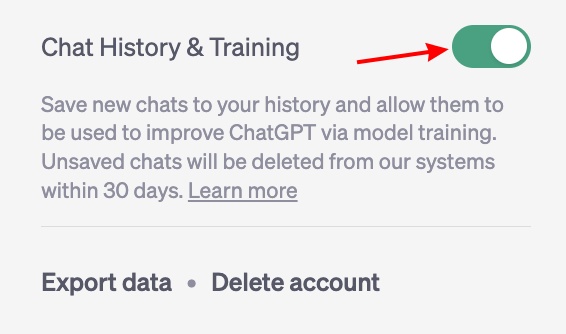
It’s as easy as that! Your ChatGPT history is now disabled and new chats will not be used to train OpenAI’s LLM model. You will see your old chats all greyed out with the option to quickly enable ChatGPT history if you wish.
Note: Even with the ChatGPT history option turned off, we always advise proceeding with caution when sharing sensitive information with the AI chatbot. While OpenAI does claim no recording post this setting, one can never be too careful. Furthermore, the company is soon launching a ChatGPT Business subscription that will supposedly come with even greater security.
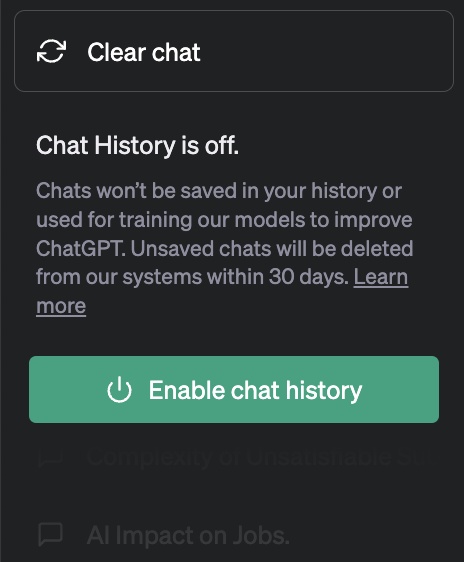
However, do note that new conversations will still be retained for 30 days but only for abuse monitoring. Once the time period expires, these will be permanently deleted.
How to Clear Old ChatGPT Conversations
If you share a ChatGPT Plus account with someone or simply don’t like clutter, you can clear old ChatGPT chats with ease. Here’s how you can do that:
- Log into the ChatGPT website and click on your profile picture to see a pop-up menu.
- Here, click on “Clear Conversations” to begin removing your chats.
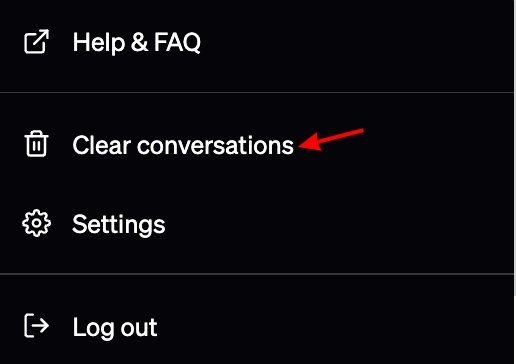
- It will now ask you to confirm your action. Simply click on “Confirm clear conversations” to finalize your choice.
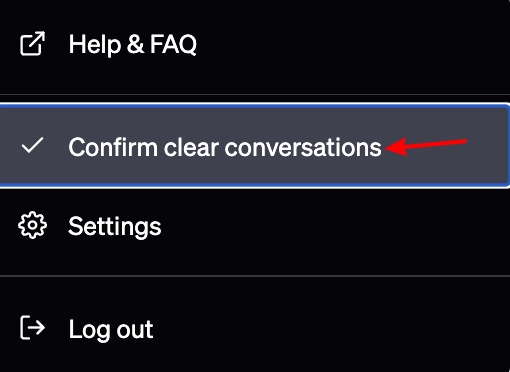
- As you can see below, your past ChatGPT conversation history will now be fully cleared.
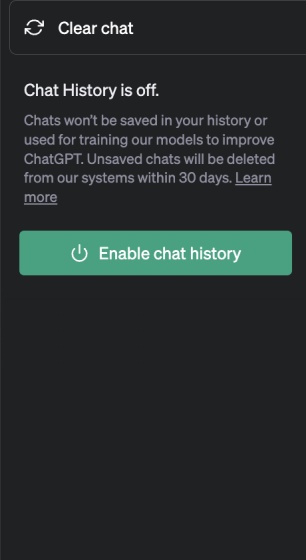
Do note that it does mean you cannot access your old chats anymore. However, you can always start a new chat and not have it used for training, provided you follow our steps above.
How to Export Your ChatGPT Data
Exporting your ChatGPT data doesn’t clear it from OpenAI’s servers. However, for those who want it for their personal records, we have explained the steps for the same. You need to access ChatGPT’s settings and then follow the quick steps below:
- Within the settings pop-up, click “Show” beside Data Controls to access more options.
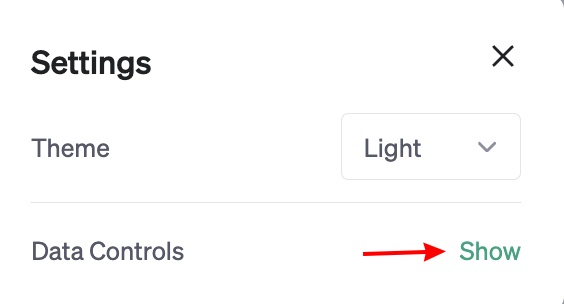
- Now, click the “Export Data” button to begin the process.
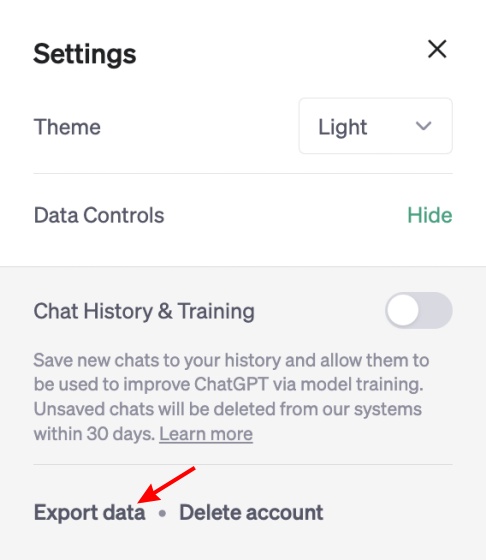
- Read the details listed and click on “Confirm export” for the data to be sent to your e-mail.
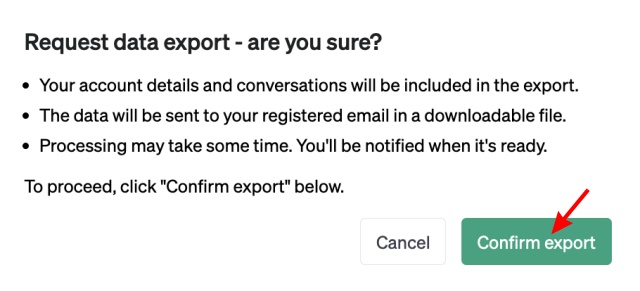
And just like that, your ChatGPT data export request is sent. As per the confirmation message, you should receive it in an e-mail soon. The address will be the one you signed up with.

Once you turn off ChatGPT history, OpenAI stops using your new conversations for training and improving its LLM models, like the existing GPT-4 or next-gen GPT-5 model.
As mentioned above, new ChatGPT conversations aren’t used for training the language model. However, the chats are still stored on OpenAI’s servers for 30 days and are only reviewed for abuse monitoring. So those concerned about privacy should be safe.
Unfortunately, yes it did. A number of employees from Samsung accidentally shared confidential information in the form of code with ChatGPT. The employees pasted confidential source code into the chatbot and asked to refine it and check it for errors. In a separate instance, an employee shared the recording of a meeting to have ChatGPT quickly transcribe notes. This data was consequently fed to OpenAI’s language model training database, which caused problems.
Yes, unlike in the past when Samsung’s proprietary code was leaked to ChatGPT, you now have the ability to turn off the chat history feature in ChatGPT. With the feature turned off, you can use sensitive or personal data with ChatGPT, without it leaking to the large language model (LLM) and other users in the process.