Looks like Apple no longer considers Android an altogether alien software. While showcasing the brand new iOS 15 at the WWDC 2021, the Cupertino giant introduced a pretty neat feature that promises to kickstart a never seen before bonhomie between iOS and Android. For a change, you can now make a FaceTime call between iPhone and Android. If you want to test out this cool iOS 15 feature, let me help you get started with it. Here is how you can use Facetime on Android.
Make a FaceTime Call Between iPhone and Android
First off, it would be better to clear out a few doubts that you may have regarding the latest upgrades to FaceTime. Then, we can move on and learn how you can FaceTime with an Android phone. Without further ado, let’s dive in.
How Do You Use FaceTime on Android?
To put it straight, if you own an Android (or Windows device) and have a friend/family member with an Apple device, they can invite you for a FaceTime call through a link. They can send you a link via multiple channels like email, text, calendar invite, or WhatsApp.
Once you have received a FaceTime call link on your Android device, all you have to do to get started is tap on the link, and it will open in your browser. After that, you can join the call – pretty much like the way you kickstart a Zoom or Google Meet call.
So, What’s the Catch?
I guess you may also want to know the caveat here. After all, Apple is not known for freebies, are they? To be precise, if you want to schedule or start a FaceTime call with your Android friends, you will need to have an Apple device and an Apple account.
Using an Apple device, you can create a shareable link to let others join from their browser on Android or Windows devices. It’s worth pointing out that users on Android or Windows devices don’t need an Apple account to join the call.
Do note that the participants won’t be able to enter the call until the Apple user (who created the link) approves them. The Cupertino giant has stressed that FaceTime calls are always end-to-end encrypted even on the web. Now that you have got a good hang of how FaceTime works on Android, we should look at the steps you need to follow.
Create a FaceTime Call Link
To initiate a FaceTime video call between iPhone and Android, you first need to create a FaceTime link. Generating a FaceTime link is as straightforward as it can ever get.
- Launch the FaceTime app on your iPhone or iPad.
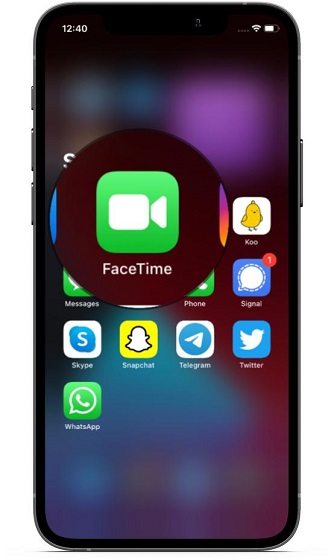
2. Now, tap on Create Link.
3. Next, the FaceTime app will instantly generate a link that will appear under the Upcoming section.
Share a FaceTime Call Link with Android/ Windows Users
Now that you have generated a FaceTime link, you can share it with your friends on Android. Just follow the steps below:
- Open the FaceTime app on your iPhone or iPad. Now, tap on the “i” button next to the “Facetime Link” under the upcoming section.
3. Next, choose the “Share Link” option in the menu.
4. Next up, choose the preferred medium through which you want to share the FaceTime call link to an Android device. For instance, you can choose to share it via text message, WhatsApp, email, Messenger, and more.
How to Join FaceTime Call on Android
As I said above, joining a FaceTime call from an Android or Windows device is simple. Just tap on the link and join the conversation subject to the approval of the person who created the link. Take a look at how it works right here:
1. First, tap on the FaceTime link you have received on your Android device.
2. Next, you need to enter your name to join the FaceTime call. You don’t need an Apple account to take part in video calls on your Android device.
3. Then, tap on the “Join” button at the top right corner of the screen. This will send a notification to the iPhone user who created the link to let you into the video call. You will see a “Waiting to be let in…” message at the bottom of the screen.
4. The iPhone user can tap on the “check” button from the floating notification to let you join the call.
5. And that’s it. You, an Android phone user, can now enjoy FaceTime calls with friends who own an iPhone.
Make a FaceTime Call Between iOS and Android With Ease
That’s pretty much it! So, that’s how you can use FaceTime on your Windows or Android device. In the wake of the COVID-19 pandemic, video conferencing services like Zoom and Google Meet have become very popular. Since FaceTime has long been the preferred choice among Apple users, thanks to its ability to provide secure and seamless calling features, the company finally wants to use its video calling app to capture the lion’s share of the market. For now, this move seems to be well-thought-out.
By the way, what do you have to say about the all-new FaceTime app? It would be nice to hear your opinion in the comments section below.
I have a samsung S22. When i join my daughter’s iPhone call via the link she sends and she accepts, I can see and hear her, but she cant see or hear me. Am i missing another step?
If you sign up for apples beta program you can download ios15 right now.. it does work because I just did it and followed the steps above and can now send the link I’ve created to any android user I want to. I tested this by using another phone I have, a pixel 3, that runs solely off of wifi with a Google voice number and FaceTimed myself from my iphone and vice versa
It doesn’t work. I have my phone updated and just tried to create a link and it doesn’t show.
Because iOS 15 doesn’t release until the fall.
How do you do this on a Macbook ??