The online world of Minecraft is loaded with amazing content, exclusive Minecraft biomes, and a massive active community. No player can experience the magic of Minecraft in its entirety by just playing the game offline. That means if you don’t already know how to join a server in Minecraft, you have a big drawback. But worry not, as we are here to help you learn that. Our guide covers everything you need to know about finding and joining Minecraft servers with ease. These instructions below work on both Minecraft Java and Bedrock editions as long as the server supports it. Though, if you want more control over online gameplay, making your own Minecraft server might be a better pick. With that said, let’s dive in and learn how to join a Minecraft server on PC, console, and mobile devices.
Join Servers in Minecraft Bedrock and Java (2022)
The in-game process of joining Minecraft servers can look different on every platform, especially with the Bedrock edition being available on PCs, consoles, and mobile devices. So, use the table below to explore the steps for each platform at your convenience.
Requirements to Join Minecraft Servers
To join a Minecraft server, you only need to fulfill these basic requirements:
- A device that supports and runs vanilla Minecraft smoothly
- A Microsoft account that is connected to Minecraft
- At least 1Mbps internet speed (on vanilla servers with a limited number of players)
- At least 10Mbps internet speed (on custom servers with more players)
- Server address or public IP address of the Minecraft server
- Same or compatible game version as the server
Do keep in mind that you can’t join multiplayer servers on pirated copies and custom Minecraft launchers. You need an official copy of the game to play online. As for the server address, you can find it on the server’s website or can get it from the host. In case it’s a Realm server in Minecraft, the address will be a six-digit code. You can read all about Minecraft Realm servers via the linked guide.
Console Online Memberships
Consoles players need to spend more money beyond the game’s cost to play on an online server. Depending upon your console, you need the following subscriptions to join servers in Minecraft:
- Xbox Live Gold for Xbox One, Xbox Series X, and S ($9.99 per month)
- Playstation Plus for PS4 and PS5 ($9.99 per month)
- Nintendo Switch Online for Nintendo Switch ($3.99 per month)
To reiterate, these prices are for the monthly subscription. You might get a better deal with annual memberships and bundles like Xbox Game Pass.
Join Minecraft Servers on Bedrock (Xbox, PS4/ PS5, Switch, & Mobile)
Minecraft Bedrock supports various platforms, including Windows 10 and 11, Android and iOS, PS4 and PS5, Xbox One, Xbox Series X and S, and Nintendo Switch. You can use the following steps to join online Minecraft servers on any of these platforms.
1. Launch Minecraft Bedrock and press the “Play” button on the homescreen.
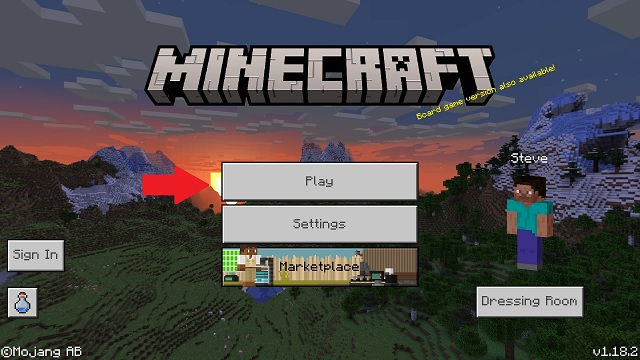
2. Then, move to the “Servers” tab by clicking on it. It’s the right-most tab in the top menu.
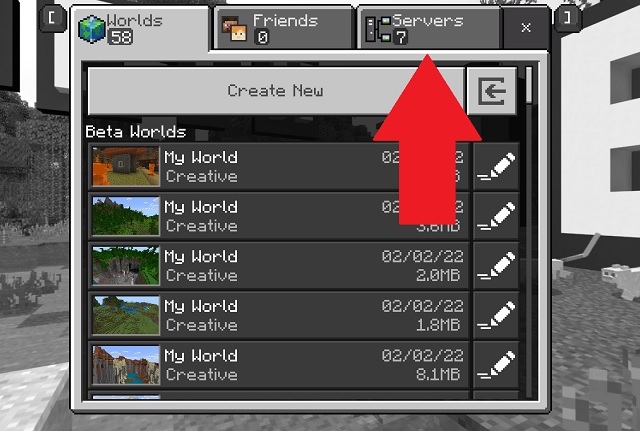
3. Now, Minecraft will present you with some of the most popular servers in its featured servers list. If anything interests you, first click on the server’s name, then the “Join Server” button in its description to join it.
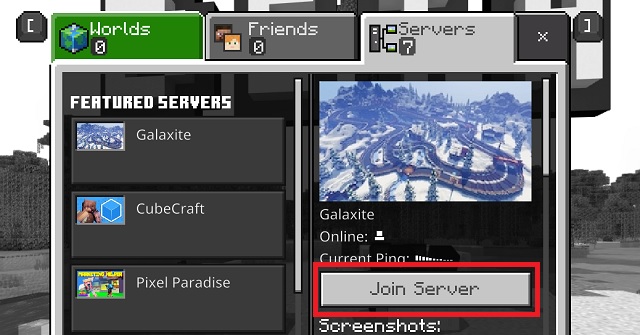
4. In case you are not interested in the featured servers, scroll down to the bottom and choose the “Add Server” option.
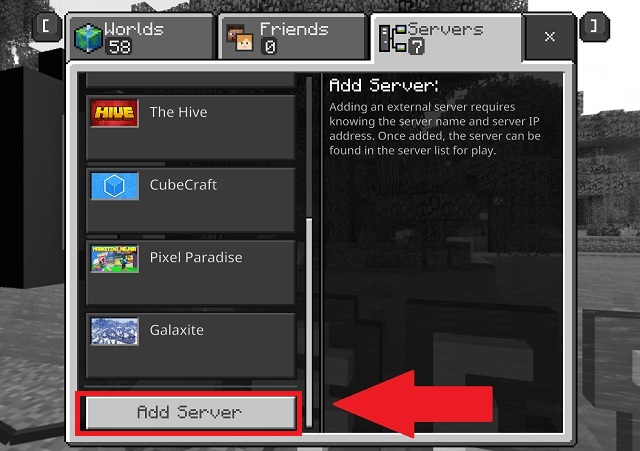
5. Minecraft will now ask you to enter the sever’s details, including server name, server address, and port. The port, unless specified by the server manager, should always be 19132. Meanwhile, you need to enter the server’s IP or regular address in the “server address” textbox. After that, click on the “Play” or “Save” button.
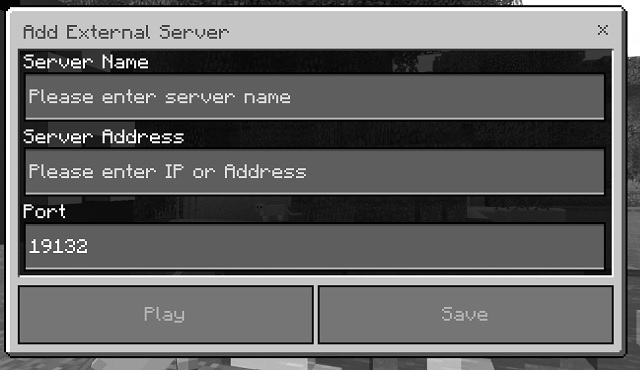
How to Join Minecraft Servers on Java (Windows, Mac, & Linux)
Unlike the Bedrock edition, there are no featured servers in the Java version of the game. Though, you can find plenty of reliable options to choose from in our list of the best Minecraft servers. With that said, follow the steps below to join a Minecraft server on macOS, Linux, and Windows.
1. First, open Minecraft Java Edition and click the “Multiplayer” button. It’s located just below the “Singleplayer” button that you use to play the game offline.
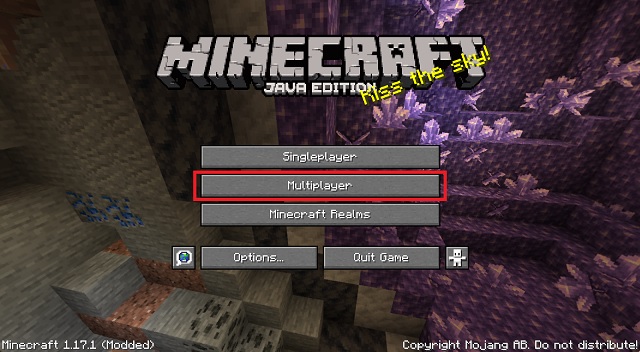
2. Minecraft will then warn you about online servers not being suitable for everyone. After reading the warning, click on the “Proceed” button to continue.
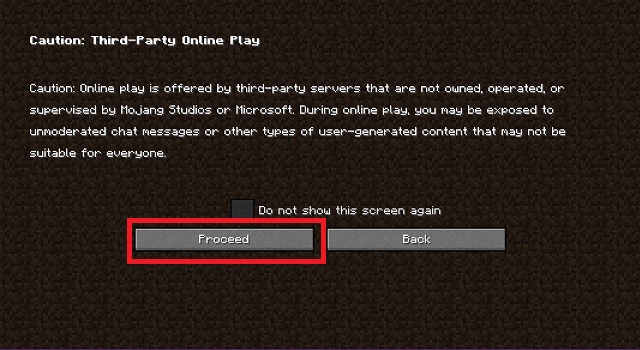
3. Now, if the server you are trying to join is hosted locally, it will automatically appear on your screen. Otherwise, click on the “Add Server” button. You can also use the “Direct Connection” button to simply connect to the server and not save it on the server list.
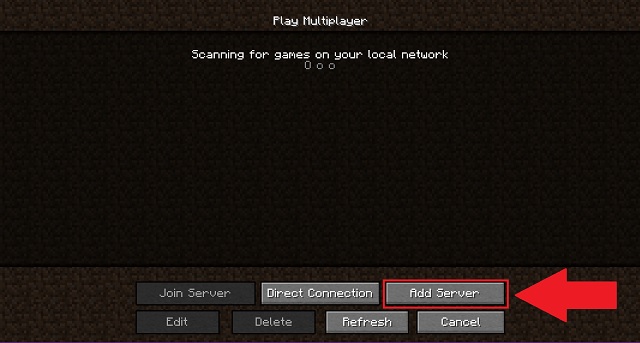
4. Finally, enter the server address along with the desired name for the server you are connecting to. Additionally, you can also turn on resource packs attached to each server under the server address section. Then, click on the “Done” button to save and join the server.

How to Join Minecraft Realm Servers
Beyond the manual options, Minecraft also offers a modern way to join online servers but only for Realms players. But before you can join a Realm server, you need to meet the following criterion:
- A copy of Minecraft with the same edition as the Realm server
- An Xbox gamertag
- A share link or gamertag inviation
- If joining on console, an active subscription to its online service
Join Servers on Minecraft with Share Link
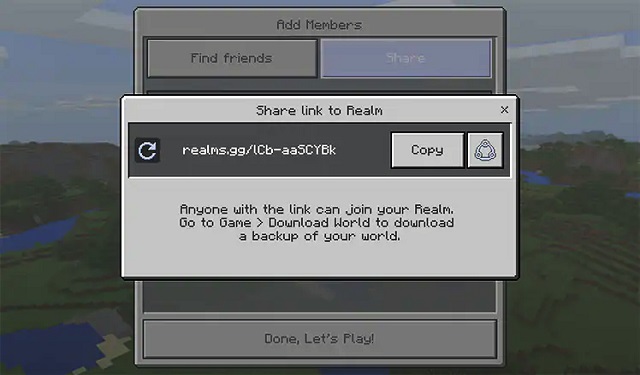
If you are playing on PC, you can click on the “share link” option sent to you by your friend. It will automatically load your game and join the Realm server. A similar thing happens when you accept the gamertag invite on a PC. But if you are not on a PC, some manual work is required to join a realm server in Minecraft.
Join via Realm Code on Bedrock Edition
All Realm links are in the following format: “realms.gg/abc-abc123,” where the last 6 characters of the URL are the Realm code. You have to copy it, load your Minecraft game, and paste it using the “Join Realme” option to join the server.
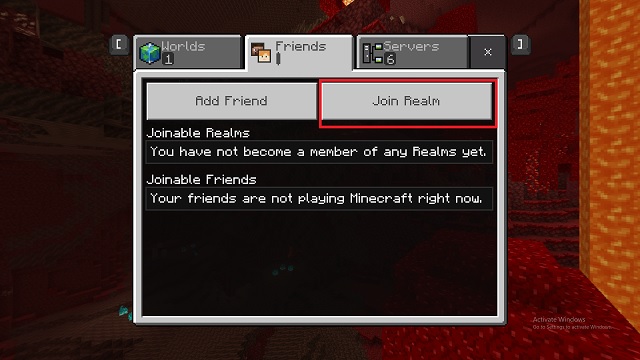
You can find the invite as well as the “Join Realm” option under the “Friends” tab. Once you have played on this server, the Realm will show us at this spot only.
Join via Realm Invite on Minecraft Java
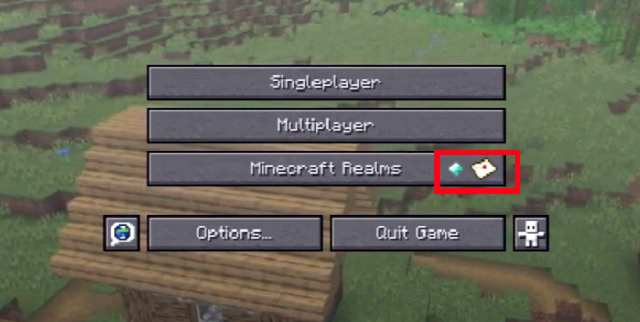
The Java edition has the “Minecraft Realms” option on its homepage. You can use this section to purchase as well as join a realm server. If a friend invites you to join their realm, the same button will show a mail-like icon (see screenshot above). You can click on it to join their realm server.
Frequently Asked Questions
Seeing ‘Unable To Join Server’ Error? How to Fix!
There can be a variety of causes that can stop you from joining a server. Some of the common ones are:
- Unstable or slow internet connection
- Server is full or has blocked your username
- Your game version or server’s game version is too old
Moreover, players on Minecraft Preview and beta versions cannot play on regular or Realm servers.
Can Minecraft Java and Bedrock Players Use Same Server
Even though both editions are much more similar than ever before, Minecraft still doesn’t support crossplay between the two. But there are many online servers that have separate dedicated segments for both editions with the same world. And unfortunately, that’s the closest we can get for now.
How Can I Make a Minecraft Server
There are a variety of Minecraft servers ranging from dedicated servers to online ones. You can use our guide to easily make Minecraft servers on Java and Bedrock editions for free.
Join and Play on Minecraft Online Servers
So that’s pretty much everything you need to know about joining a Minecraft server on every platform. All you need to do now is get your friends ready and find some exciting servers to hang out on. But, if you are still not sure about joining servers hosted by strangers, you can experience the same excitement through some of the best Minecraft adventure maps. You just have to install the custom Minecraft maps and invite your friends online to explore them in a closed circle.
As for offline players, the best Minecraft mods are still the most unique way to add new elements and enjoy the game. But do turn off the mods before joining an online server. Most servers don’t allow you to use any mods other than Optifine for Minecraft. It is a performance enhancer mod that allows players to use shaders in Minecraft. That said, it’s time for you to start exploring the online world of Minecraft. And if you face any problems while joining a server, drop your query in the comments section, and our team will help you out.



















How do you join a minecraft server in minecraft education edition on the tablet