- Gemini Live is a conversational AI and it's based on Gemini 1.5 Flash. Google has started rolling out Gemini Live to all Advanced users starting today.
- You can subscribe to Gemini Advanced to start using Gemini Live on Android phones. Google says it's coming to iOS in the coming weeks.
- Gemini Live directly competes with OpenAI's Advanced Voice Mode. Unlike voice assistants, it offers free-flowing natural conversations and it can be interrupted.
Google is finally rolling out Gemini Live, its conversational AI, months after teasing it at the I/O 2024. Gemini Live is not your traditional voice assistant or text-to-speech AI chatbot, but a free-flowing conversational AI that can be interrupted and paused, and you can continue your conversation later. It’s a direct competitor to OpenAI’s Advanced Voice Mode which is currently rolling out to a small number of alpha users only.
But Google, on the other hand, has one-upped OpenAI and launched Gemini Live for all Advanced users. Basically, you can subscribe to Gemini Advanced which costs $20 per month to access Gemini Live right away. That said, keep in mind, Gemini Live is currently only accessible on Android phones and it’s English only. Google says Gemini Live is coming to iOS and more languages in the coming weeks.
On that note, here’s how you can access Gemini Live on any Android phone right away.
How to Use Gemini Live on Any Android Phone
- Go ahead and subscribe to Gemini Advanced from here. Google is currently offering one month of free access without any charge.
- Now, install the Gemini app (Free) on your Android phone. If the app is already installed, make sure to update it to the latest version (1.0.662093464 or later) through Play Store.
- You can also get the latest Gemini APK from APKMirror (visit).
- After that, open Play Store and update the Google app (Free) to the latest version (15.33.36.28 or later).
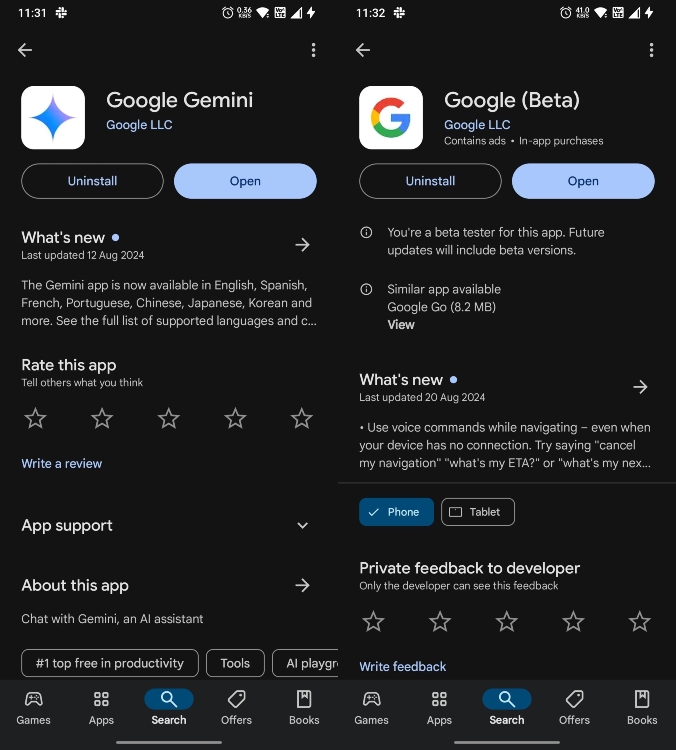
- Now, open the Gemini app and you should see a “voice chat” button in the bottom-right corner.
- If the button doesn’t appear, you can force stop both Google and Gemini apps, and launch them again.
- Finally, tap on the voice chat button, and you can start your conversation with Gemini Live.

Keep in mind, for some users, Gemini Live might not be live yet as Google is rolling out the feature slowly. On top of that, the ability to use the camera during Gemini Live conversations is not here yet. I assume it will be coming in the future.






