Apart from the upcoming Sun Valley update, Microsoft will also introduce some quality of life improvements to Windows 10. The Redmond giant has rolled out a new Eco mode to Windows 10 beta testers to improve battery life and reduce thermal throttling on the CPU. If you own a Windows 10 computer that lags or has slowed down recently, this feature will make things much better for you. So without any delay, let’s go ahead and find out how to enable Eco mode for apps on Windows 10.
Eco Mode on Windows 10 Explained (2021)
Here, we will explain what is Eco mode in complete detail and mention how to enable or disable it on your Windows 10 PC. You can expand the table attached below and move to the relevant section with ease.
What is Eco Mode on Windows 10?
Eco Mode is an experimental feature on Windows 10, aiming to improve battery life and thermal performance, primarily on laptops. It restricts apps and processes that are significantly hogging system resources in the background. There are times when you are reading an article online with only one tab open, but the system goes rogue all of a sudden, and the fans start spinning at max speed. It happens mainly because other apps start eating the system resources for activities that may not be necessary at that moment.
Now, Microsoft wants to give users the choice to tame any app they want, be it a system app or a third-party one. This feature is integrated into the Task Manager, enabling users to find apps already on Eco mode and put other apps on Eco mode.
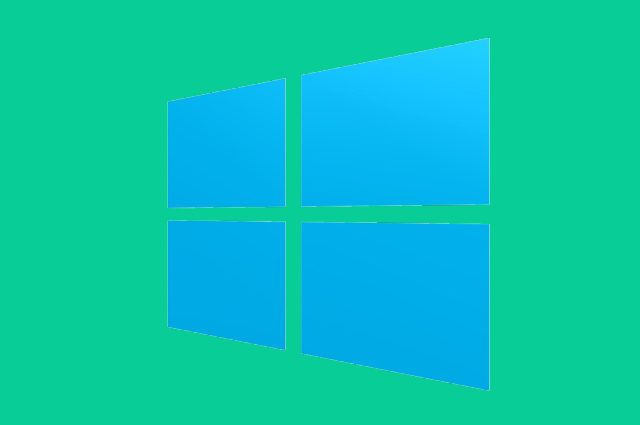
Microsoft explains the process behind it. It reduces the process priority of a task under a new framework called EcoQoS, which minimizes the stress on the CPU. T. The framework sets out to improve the responsiveness of active tasks, reduce fan noise and thermal throttling, and improve battery efficiency. Keep in mind that the framework is only limited to the CPU at the moment.
Microsoft is requesting developers to implement Eco mode by default in their apps. The good news is that Microsoft Edge and Google Chrome are already using the same method that EcoQoS utilizes. That’s why the Task Manager does not allow you to enable Eco mode on these browsers for Windows 10. They already comply with these new power-efficiency APIs.
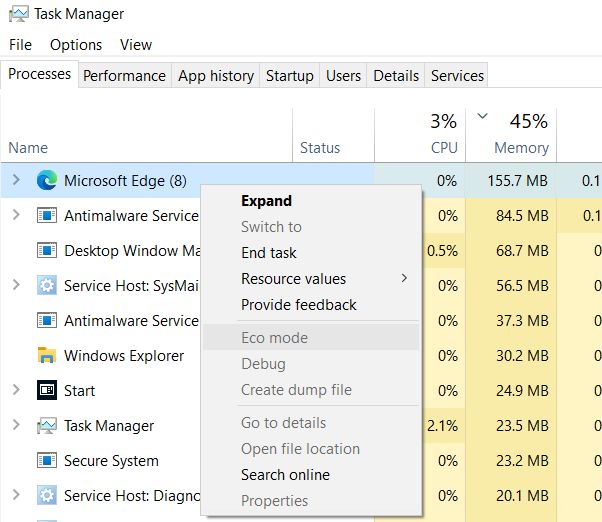
While the Eco mode is a great new feature addition, there are chances that Windows 10 might inadvertently put an active app under the Eco mode. For example, if you are using a photo editor, you would not want the OS to put restrictions on system resources for that process. In such cases, you can open the Task Manager and disable Eco mode for such tasks. This way, you will be able to leverage the full potential of your PC.
Enable or Disable Eco Mode for Apps on Windows 10
Note that the Eco mode feature is currently only available to Windows Insider build 21364 or higher on the Dev channel. In the coming months, it will be available to stable users.
1. Right-click on the Taskbar and open Task Manager. You can also use the Windows 10 keyboard shortcut ‘Ctrl + Shift + Esc’ to open the Task Manager.
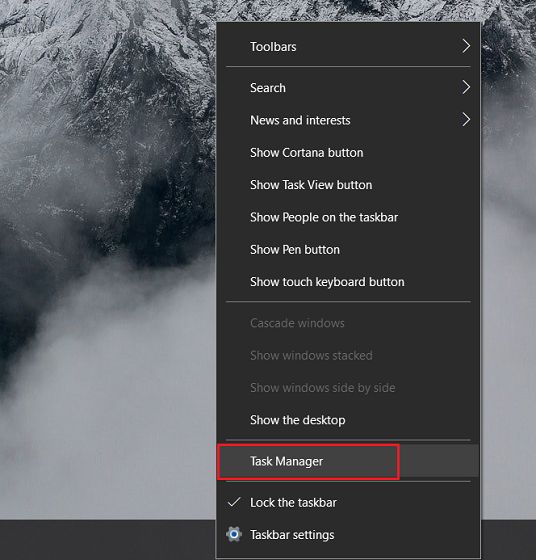
2. Here, under the Status tab, you will find apps for which Eco mode is enabled. You can right-click on any app to enable or disable ‘Eco mode’.
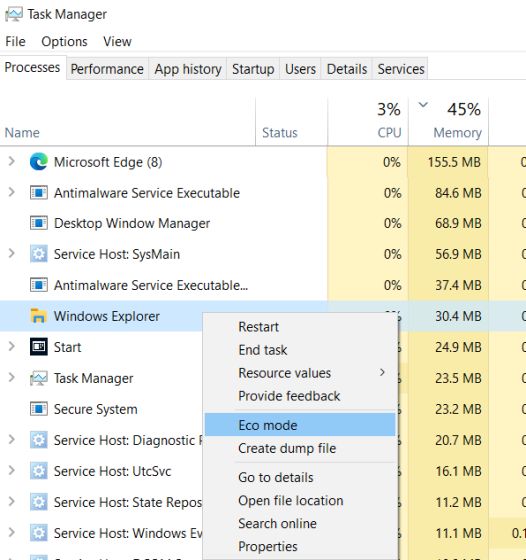
3. Once you click on ‘Eco Mode’ to enable the feature, click on ‘Turn on Eco mode‘ in the pop-up window. And voila, that’s it.
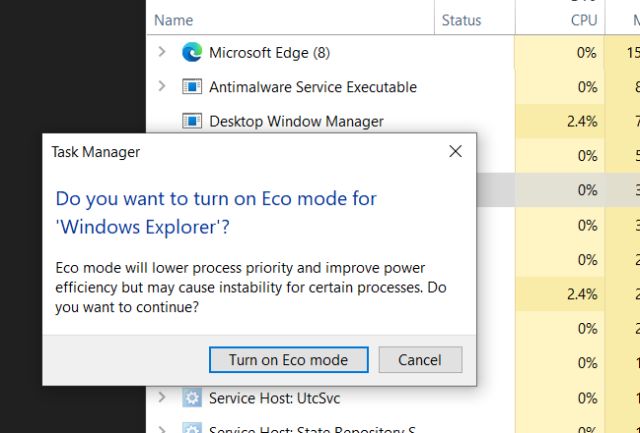
Improve Battery Life on Windows 10 Laptop with Eco Mode
So that is all you need to know about the new Eco mode on Windows 10. This feature is currently available to Windows 10 Insiders, but gradually it will reach all users in a few months. If you have a Windows 10 laptop, this guide will surely help you deal with battery life and thermal performance issues. Anyway, that is all from us. If you want to speed up your Windows 10 computer, I would suggest going through our exhaustive guide. And if you have any questions, comment down below and let us know.



















How can I solve my Eco Charge mode