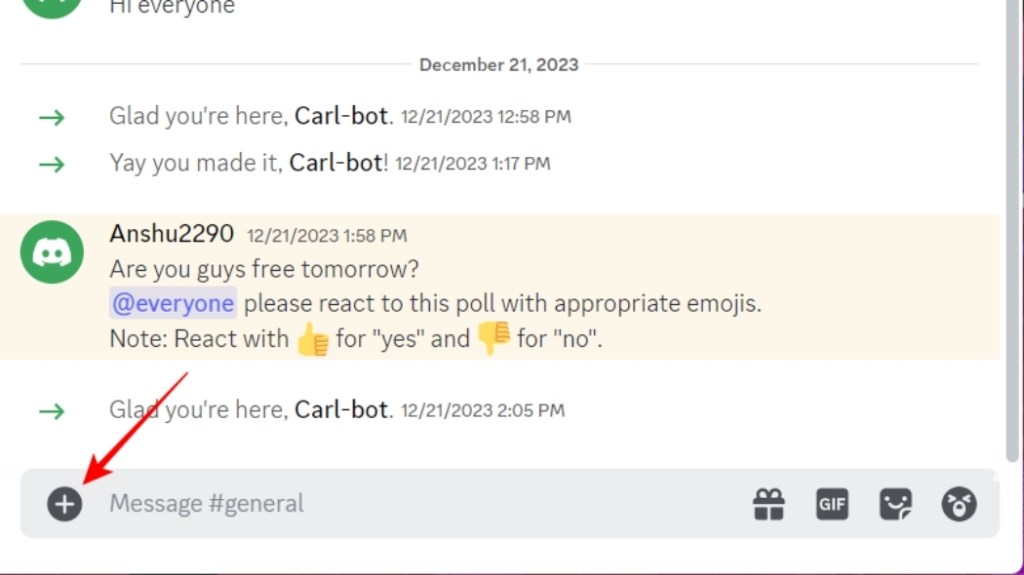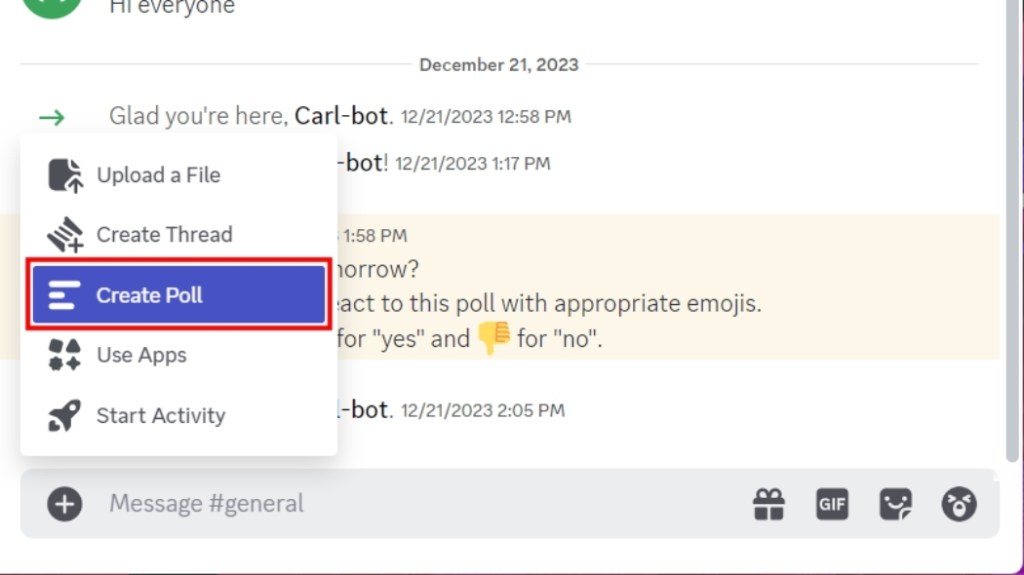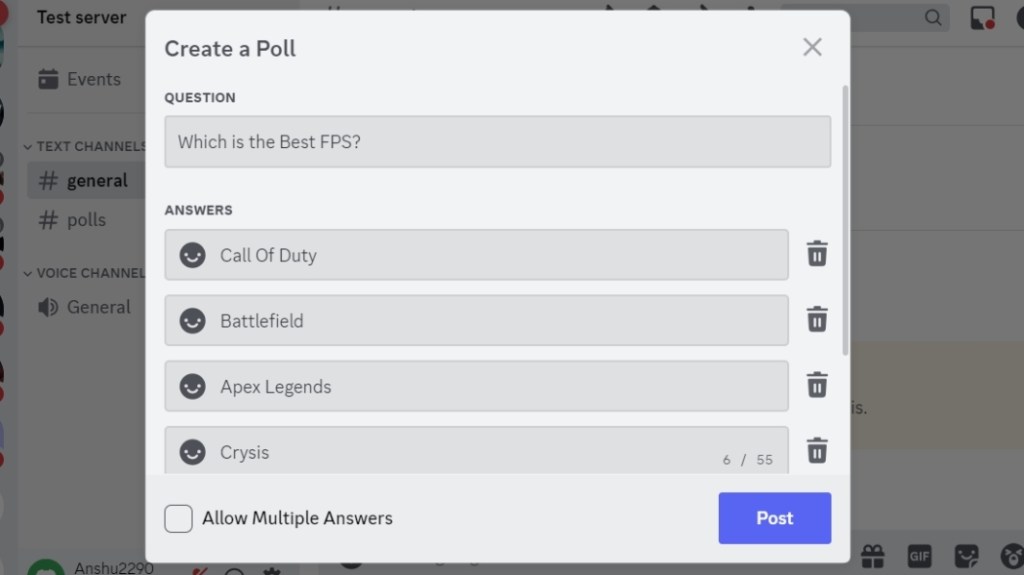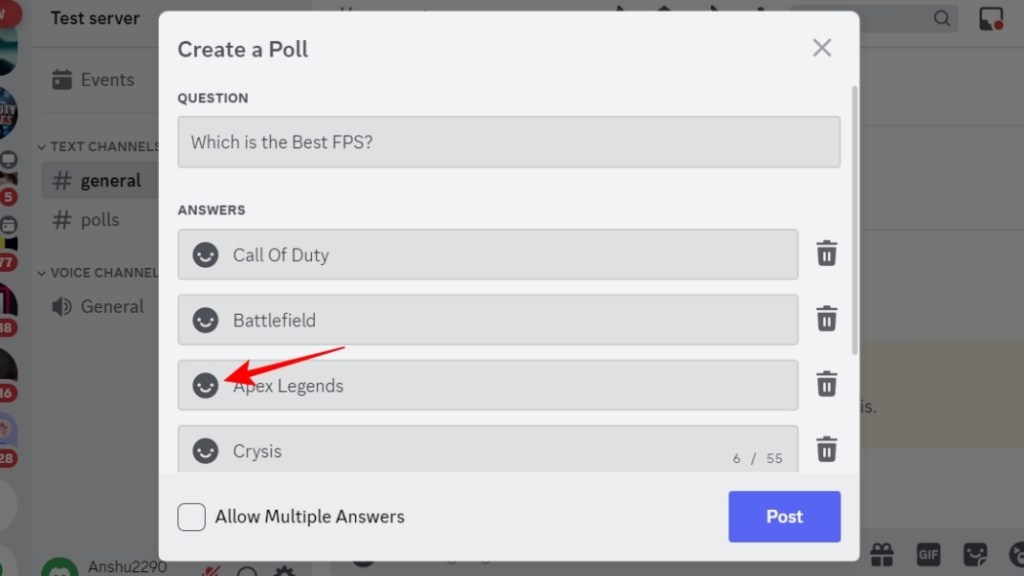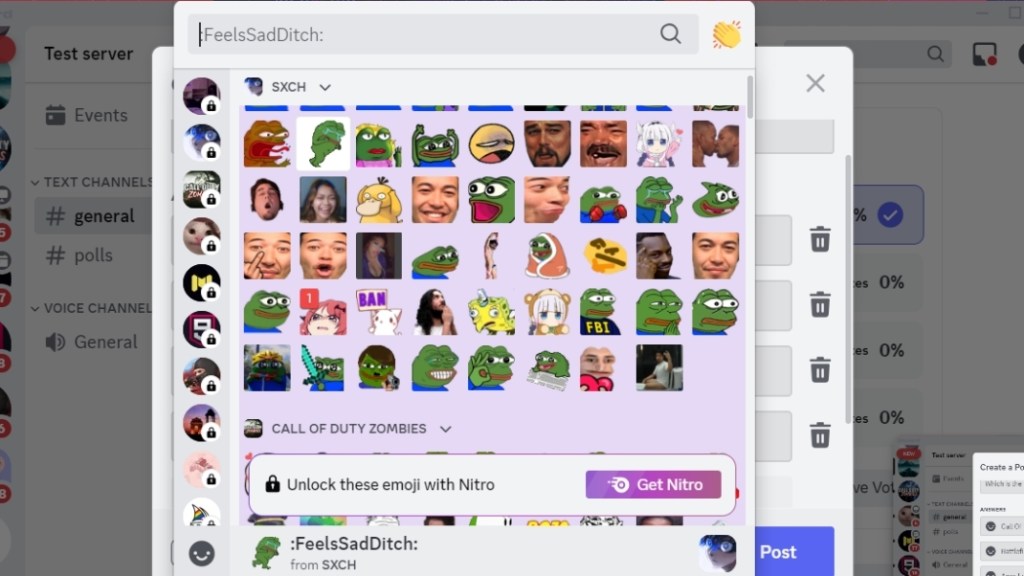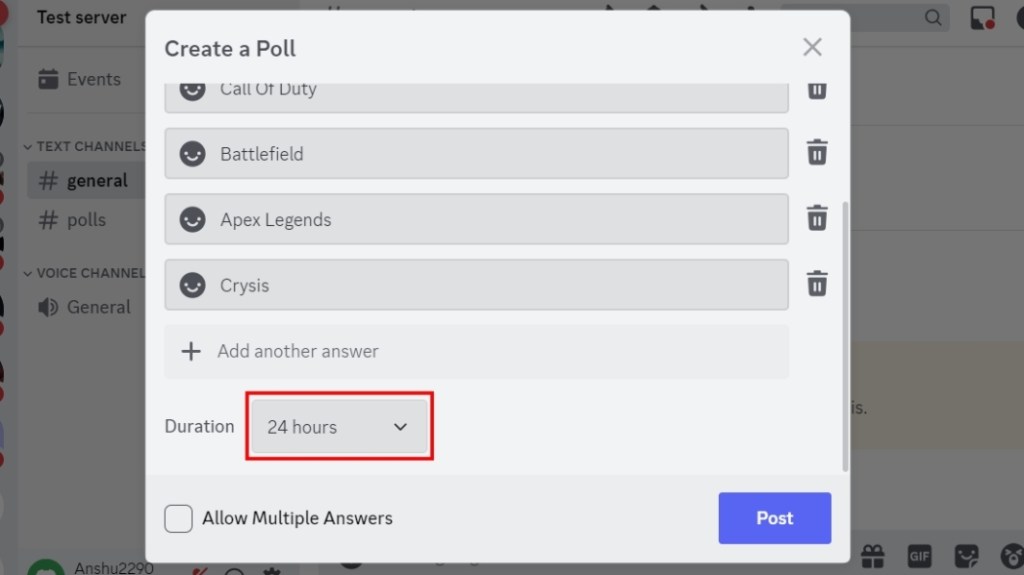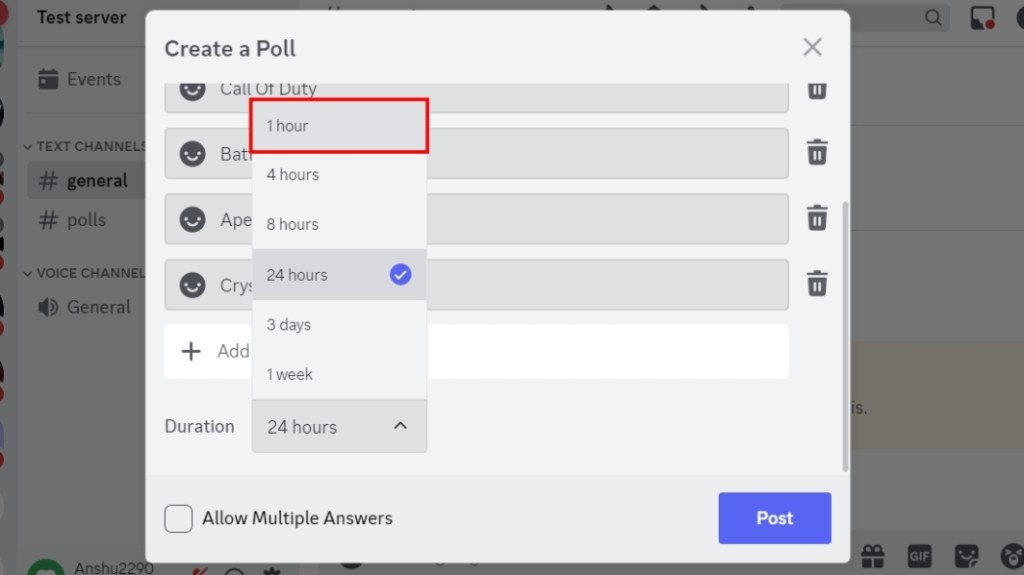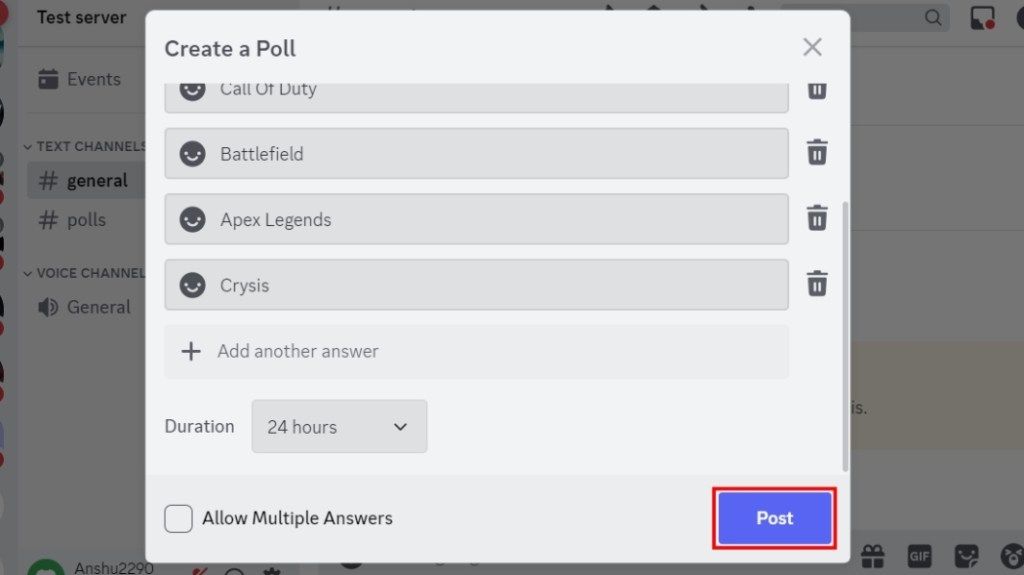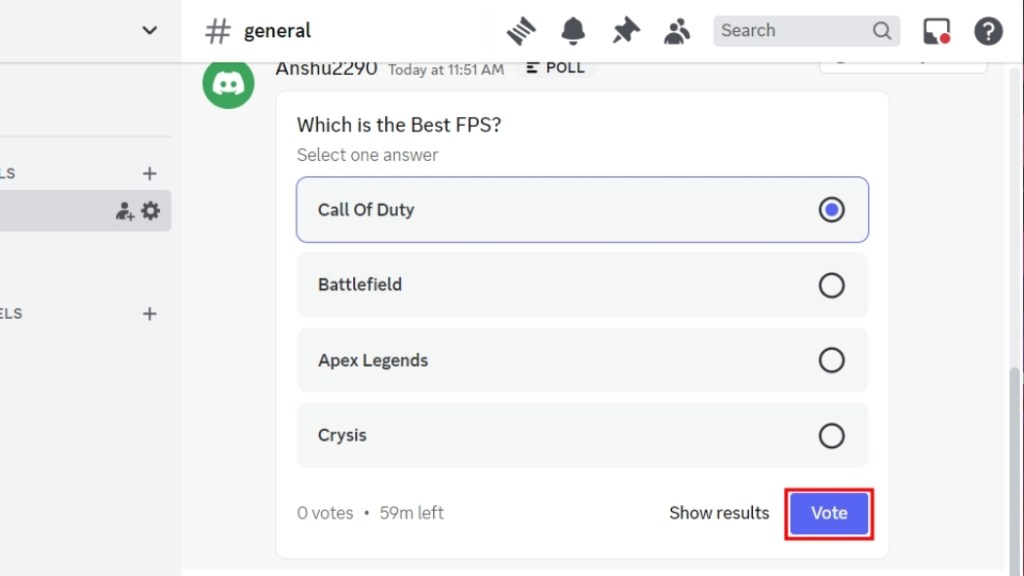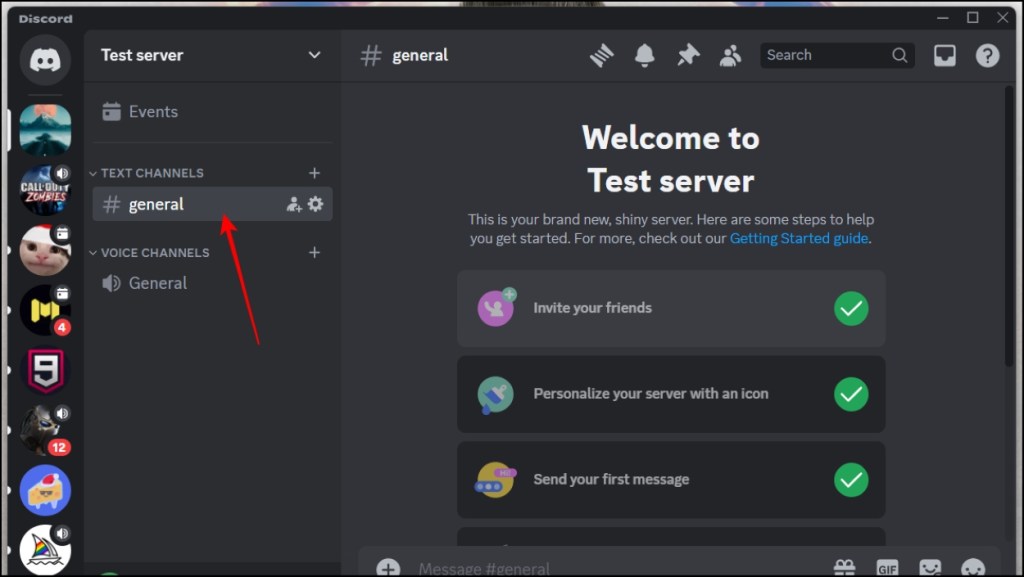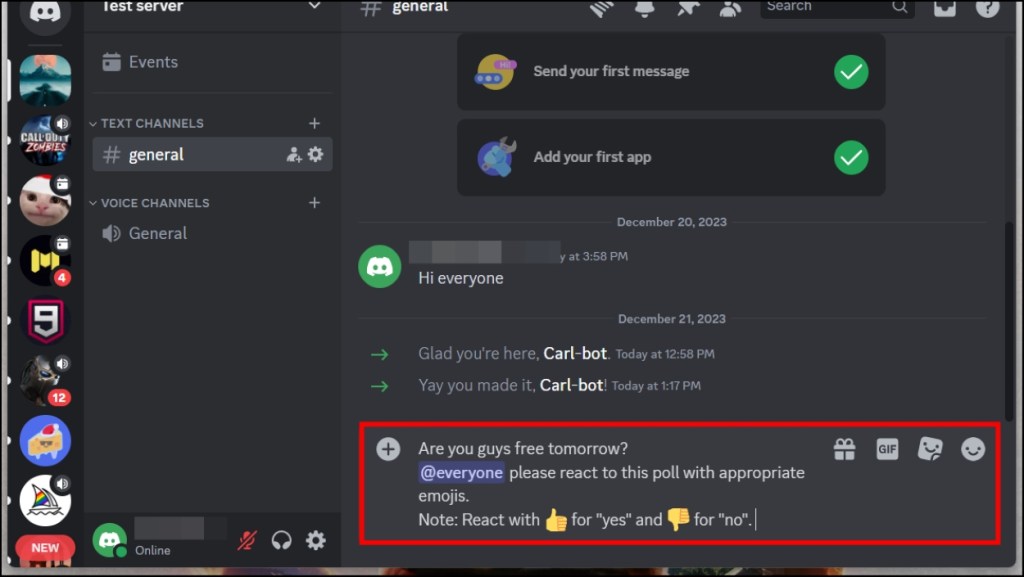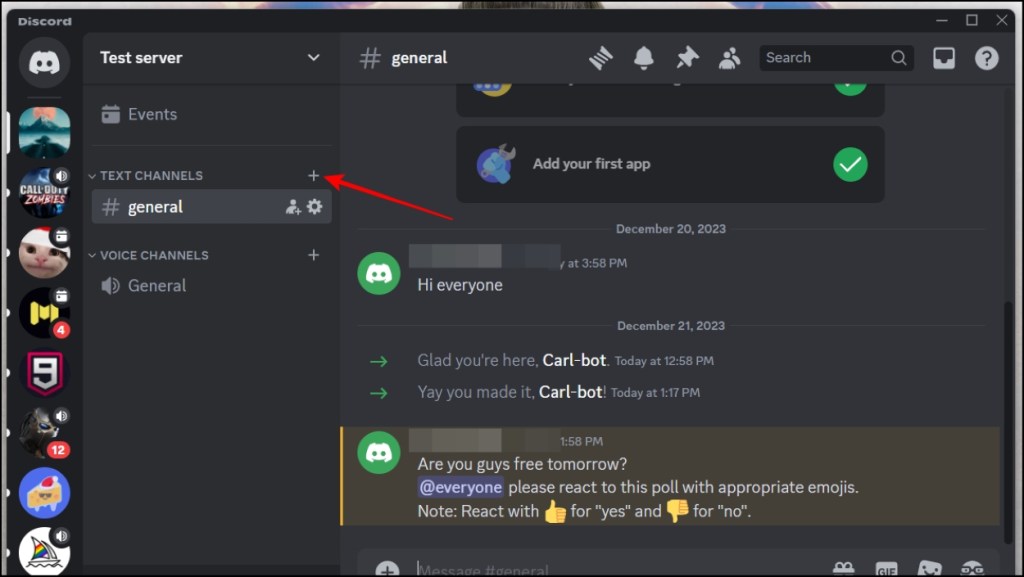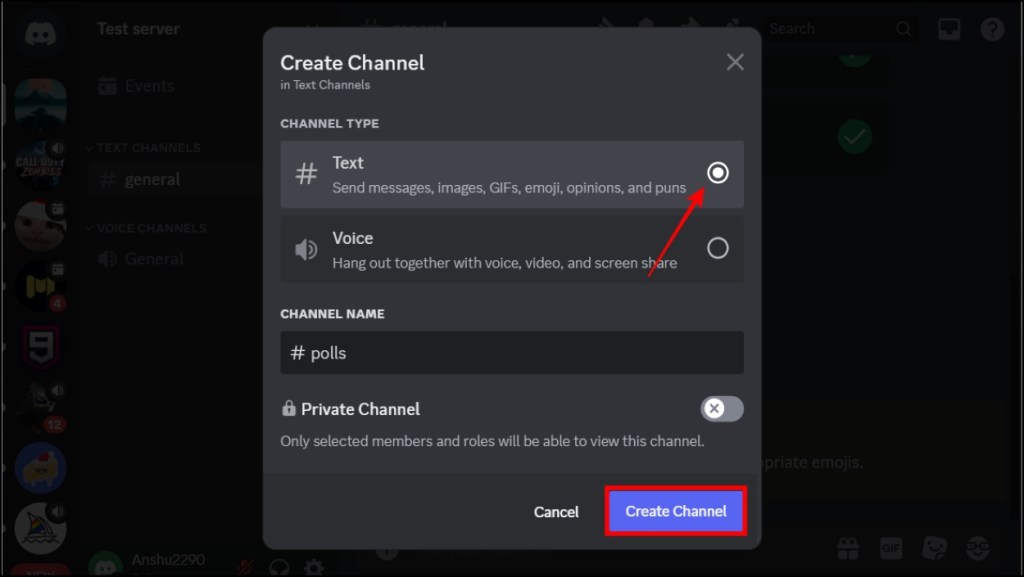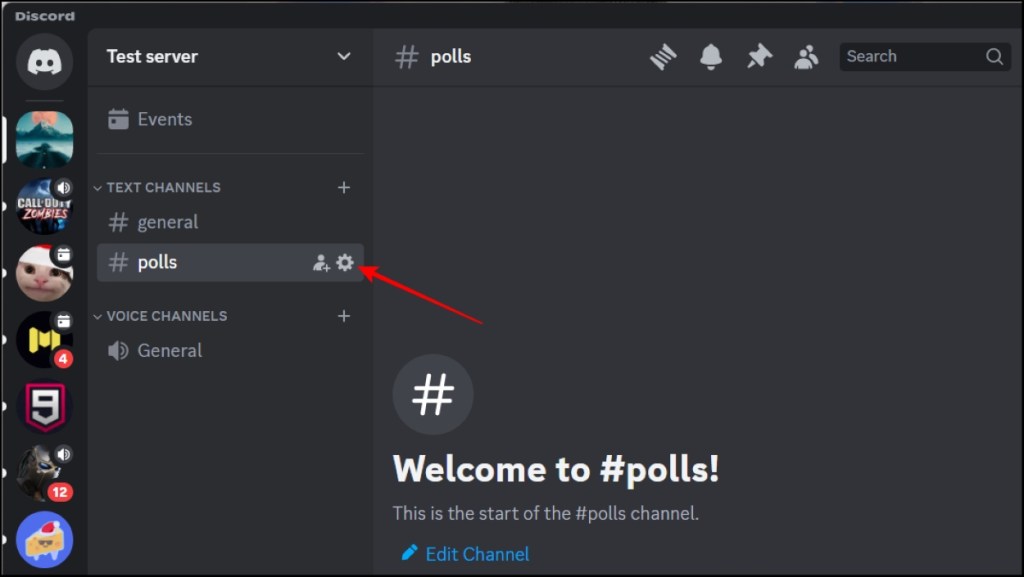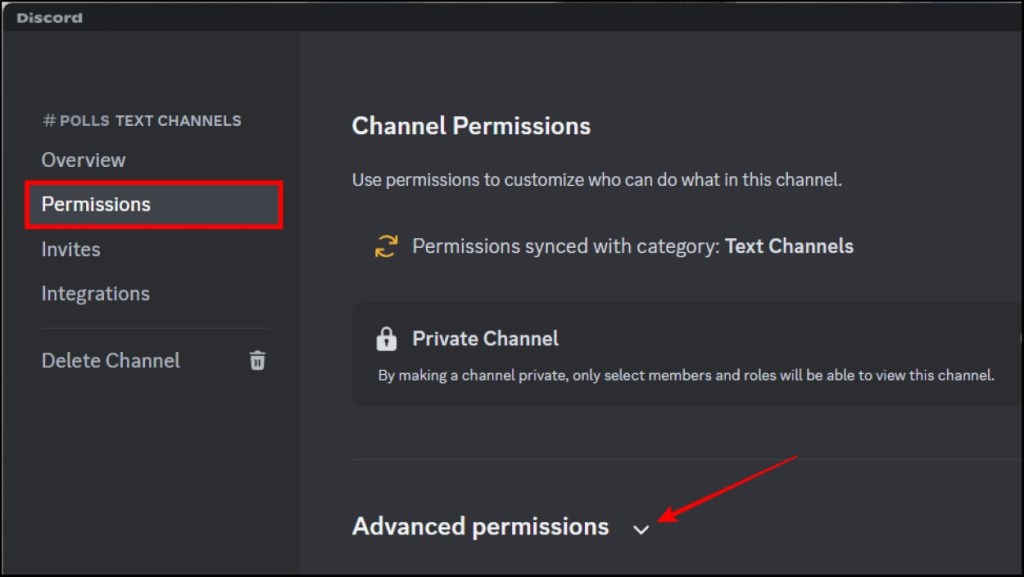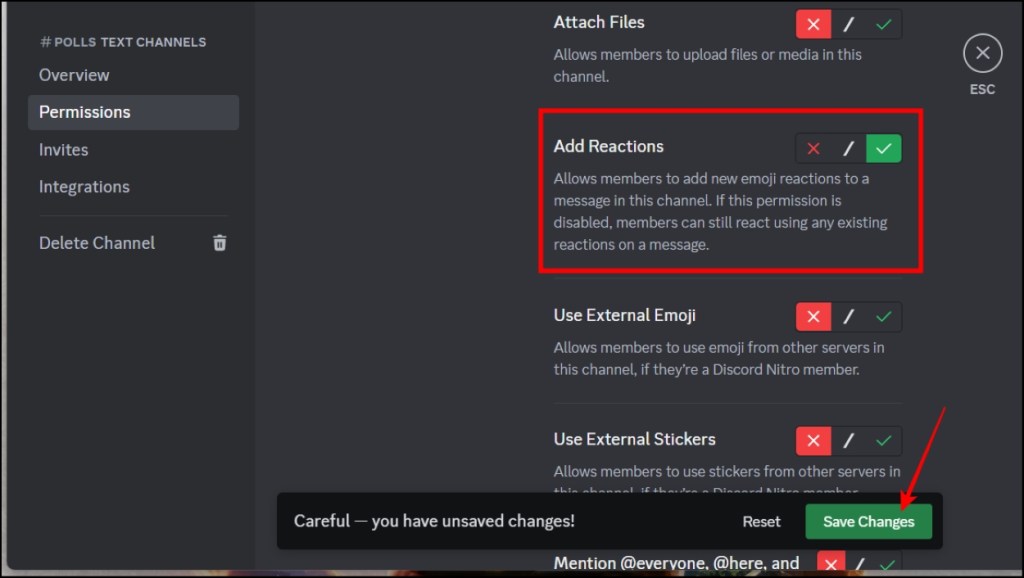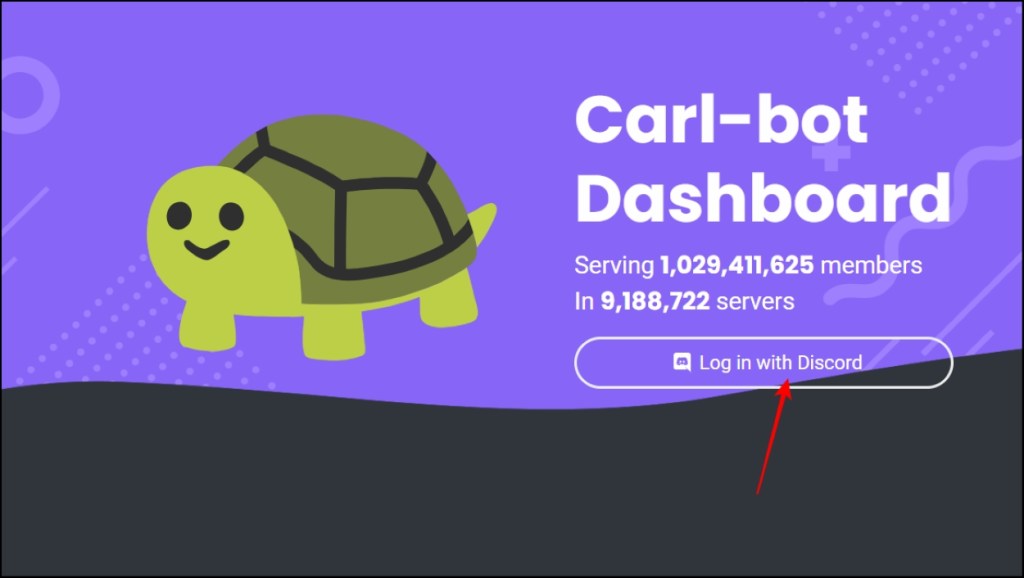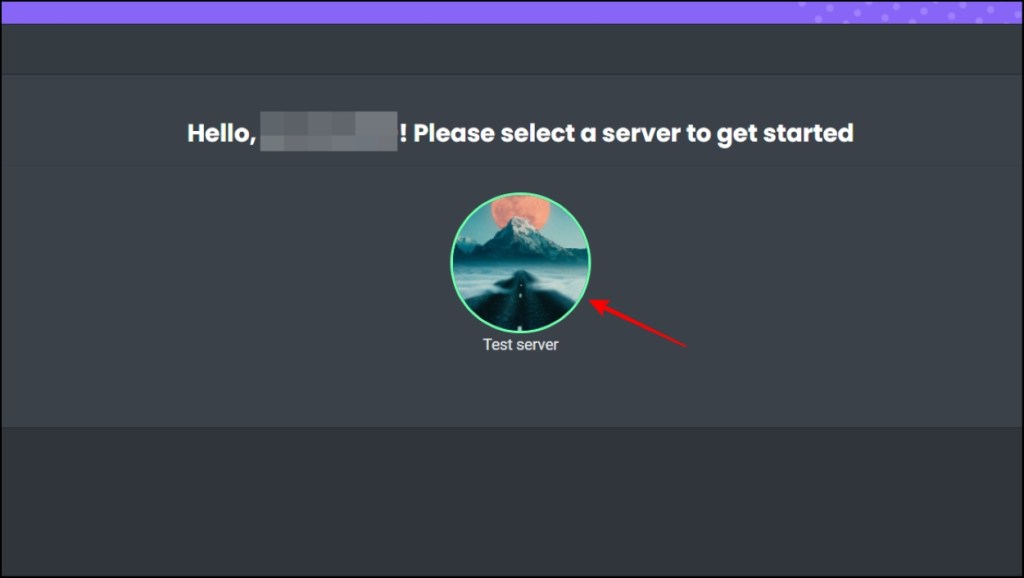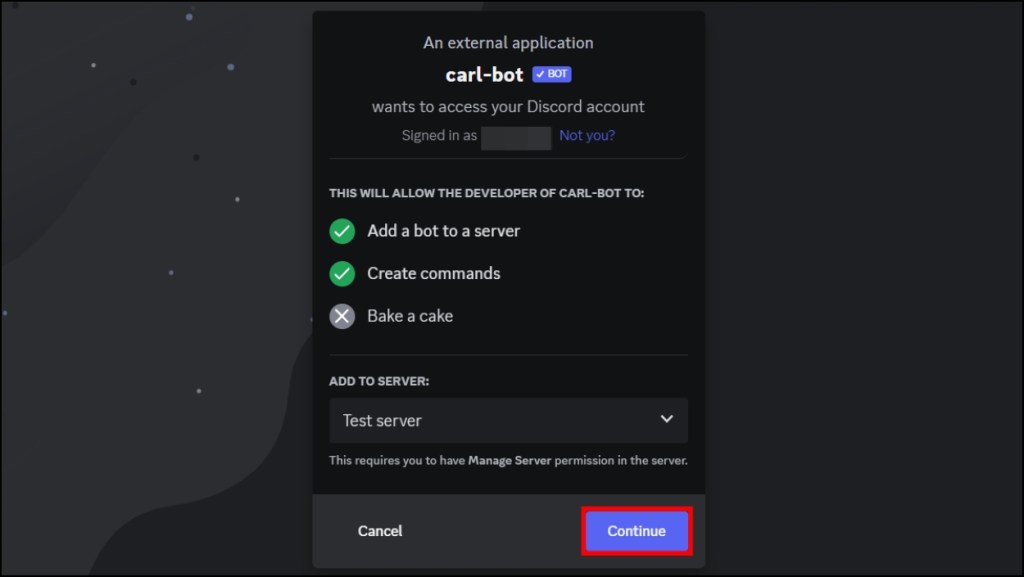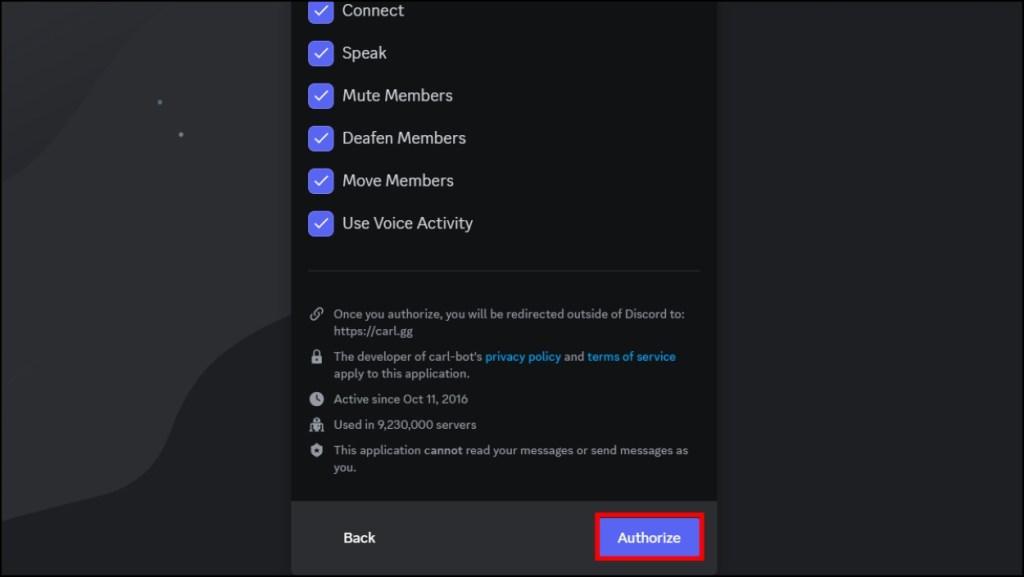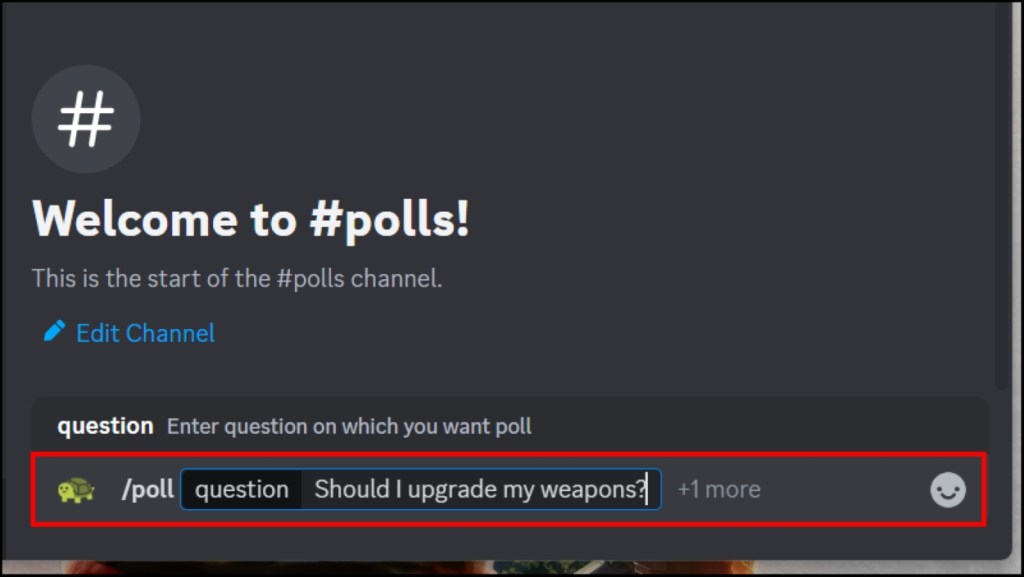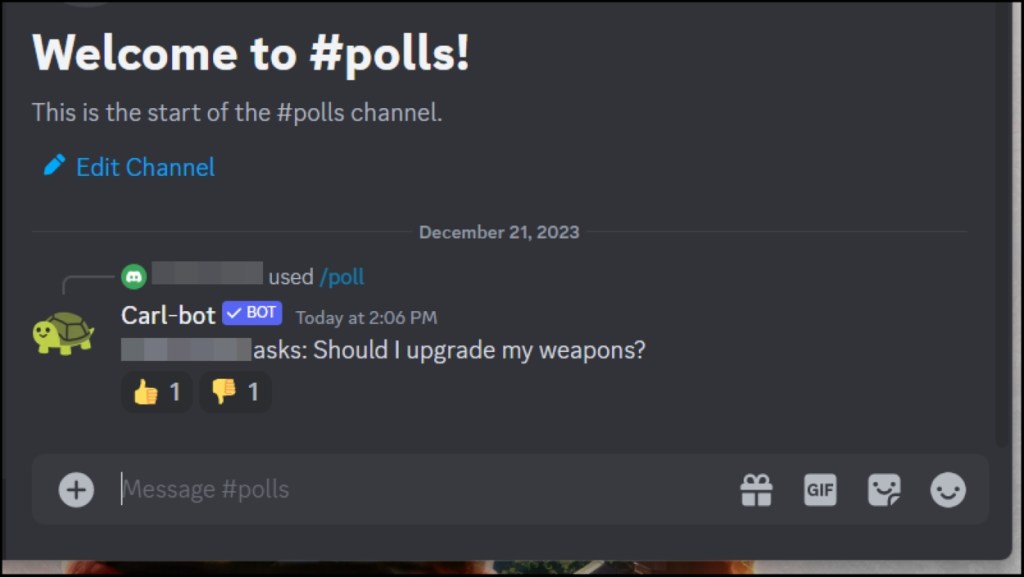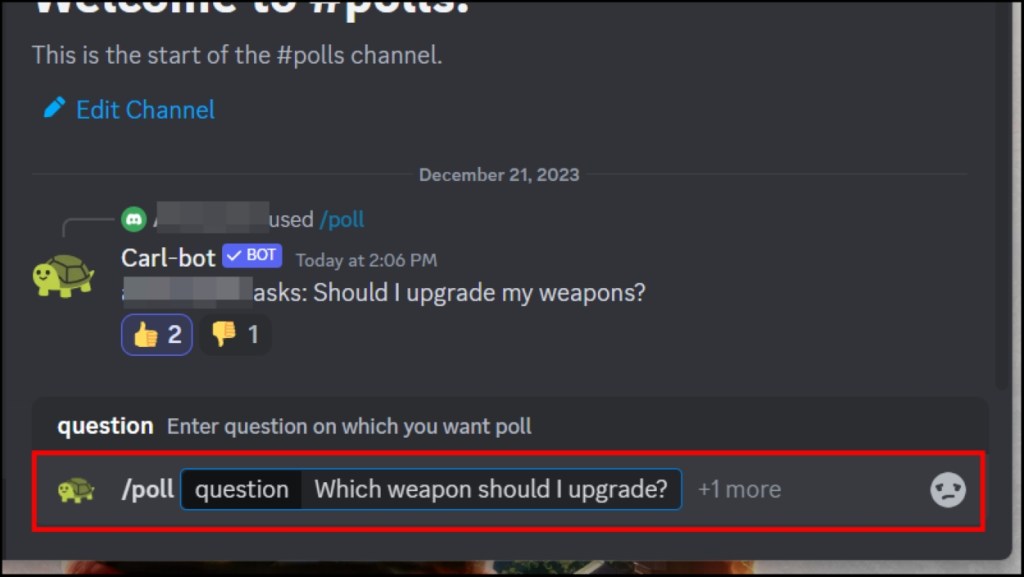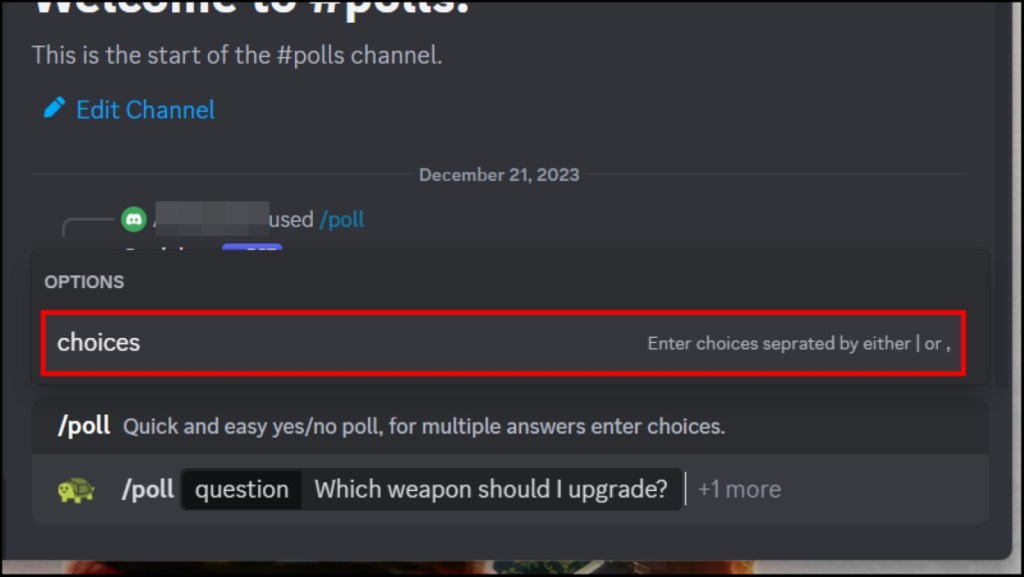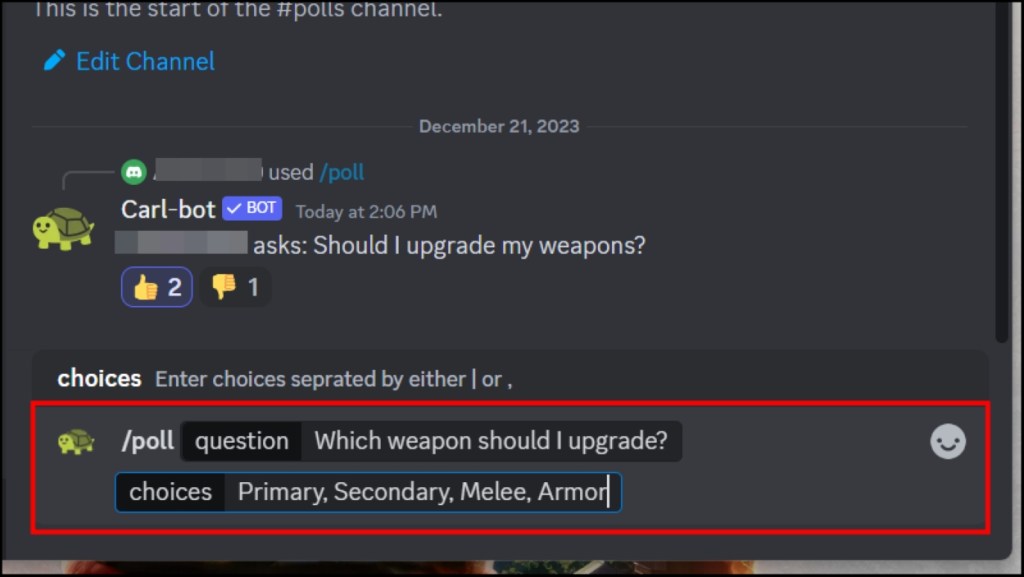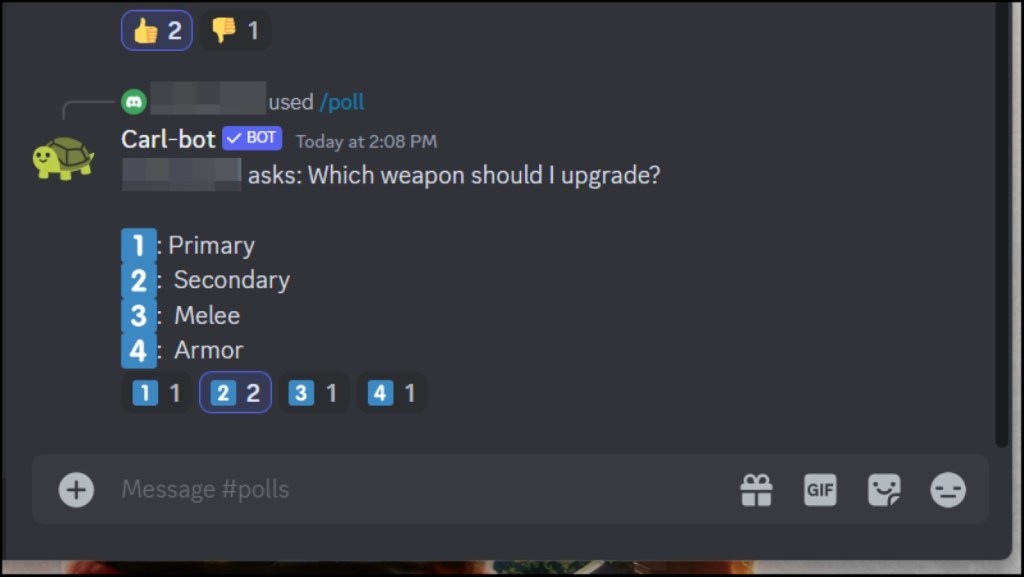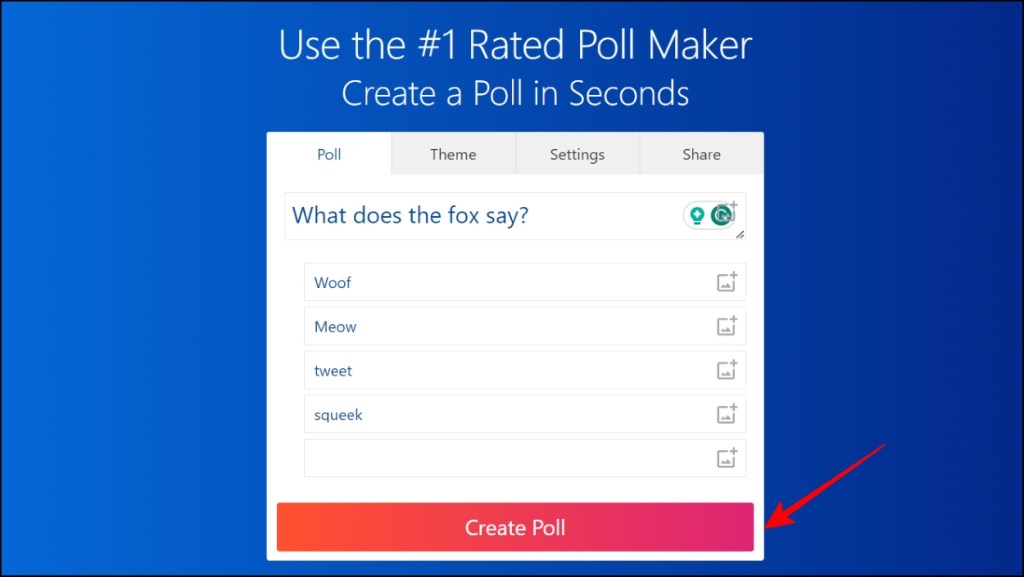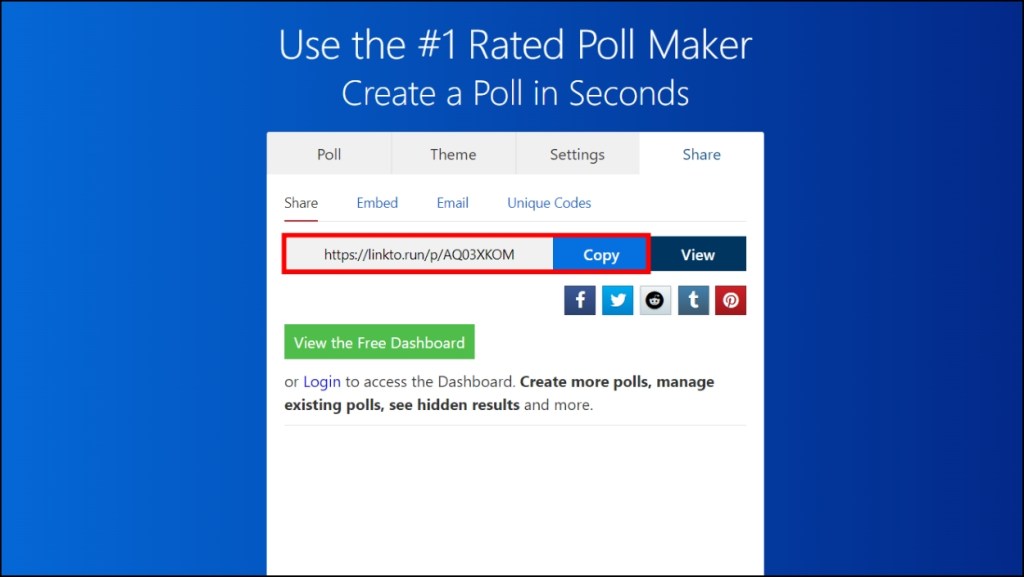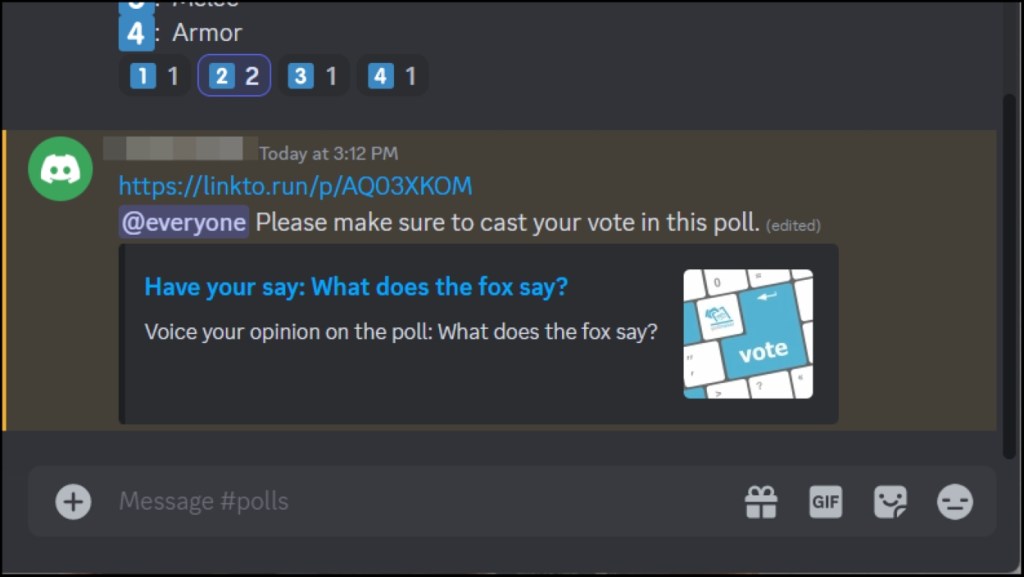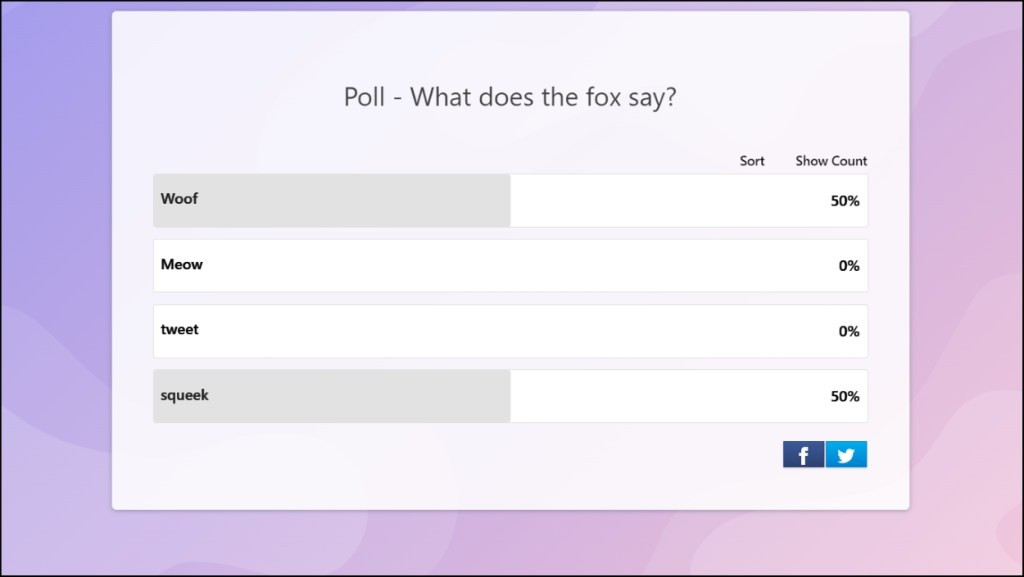- Discord does not have a built-in poll feature, but there are four alternative methods to create polls on Discord servers.
- These methods include using emoji reactions, creating a custom channel, using an external website, and adding a bot to create polls.
- The best method for you will depend on your server's needs and preferences.
Discord, a platform for gamers where discussions can get heated up fast, has surprisingly omitted the ability to create polls for a while now. But the much-requested feature has finally made its way to the app. In this article, we will show you how you can create polls on your Discord server in a few easy steps. Alternatively, you can use a few other workarounds to host polls on the app.
How to Create Polls on Discord
The official way to create polls on Discord is pretty simple. Just head over to the server and the particular channel within it where you wish to host the poll and follow these steps:
- Click on the + icon on the left side of the text box, as shown in the image below.
- Here, pick the Create Poll option.
- Now write down the question for the poll along with the options that you wish to provide.
- You can even add emotes or reactions by tapping on the emoji icon at the left.
- Next, click on the duration box and choose how long you want the poll to last.
- Lastly, click on Post to share the poll you created on the server.
- Members can cast their vote by selecting one of the options and then clicking on the Vote button.
Once the set duration is complete, you can no longer vote in the poll. Depending on the channel rules, other members may or may not be allowed to create polls besides moderators and server owners.
Workarounds to Create Polls on Discord
As we mentioned in the intro, up until now, Discord did not have a native option to create polls. So its users got creative and came up with a few workarounds that you can also use to host polls in a server. They still work if you want to try them out.
Method 1: Create a Poll Using Reactions
Discord lets you react to any message using emoji symbols. We can utilize the emoji reactions to create a poll on a server. Let’s say you want to host a Yes/No poll, you can just draft the question and ask members to only react with thumbs up for “Yes” or thumbs down for “No”. We have mentioned detailed steps below.
- Navigate to the server and open the channel where you want to add your poll.
- In the text box, type in your question, then press the Shift key + Enter to switch to a new line.
- Tag @everyone, and type in the instructions for the poll, as shown in the image below.
That’s it! Members can now input their answers by reacting to the poll using the chosen emojis.
Important Note You must tag @everyone to notify about your poll to all the members of the server. If you want to include certain individuals, then tag them along with your poll.
One major issue with this method is that your poll may get drowned in the barrage of messages, making it hard to find for other members. Which is why it would be better to create a separate channel for polls instead. Here’s how you can do it.
- Click on the + icon next to Text channels on the left sidebar.
- Enter the channel name as Polls or something similar.
- Choose channel type as Text, then click on Create Channel.
- Now click on the gear icon next to the channel name.
- Go to Permissions and click on Advanced permissions.
- Allow toggles for Read Messages and Add Reactions. Make sure you disable the rest of the actions.
- Lastly, click on Save Changes.
You can now use this channel just to create polls on Discord. Other members will only be able to read and react with their opinions on your polls.
Method 2: Add a Bot to Create Polls on Discord
Bots on Discord lets you automate certain functions in a server like greeting new members, moderating, warning, or banning users who violate server rules and so much more. So we can use a bot to help create a poll for us as well.
We can use the Carl bot, which is a popular option used on over 9 million servers. To set it up, you have to add it to your server and then give it commands to create a poll, which is why we have divided the steps into two sections. Take a look.
Adding Carl Bot to the Discord Server
- To add Carl Bot, go to the Carl.gg website and click on Log in with Discord.
- Log in to your Discord account, or if you already have the Discord desktop app, then skip to the next step.
- Select the server where you want to add the bot.
- Next, click on Continue and pick the permissions that you want to allow the bot. (We allowed all the permissions, but you can them if you want.)
- Click on Authorize to complete the process.
Now that the bot has been added, you can start creating polls with it.
Creating a Poll Using a Carl Bot
- To create a yes or no poll using the Carl bot, type the following message: /poll then space and enter your question, then press the Enter key. Use the image below as an example.
- To create a poll with multiple options, type this message: /poll then space, and enter your question.
- Next, press the Tab and choose Options. Then type the options for the poll and separate them with a comma.
Method 3: Use an External Website to Create Polls
In case the above two options sound like a hassle, then the last and the most simple method is to create a poll on an external website. It saves time and effort, and preserves the anonymity of the users who have voted. For this article, we are going to use the poll-maker.com website because it is simple and does not require a sign-in to cast a vote. Just refer to the steps below to create an external poll.
- Open your browser and visit the Poll-Maker website.
- Write down the poll question and fill in the choices in their respective boxes.
- Then, click on Create Poll and click on Copy on the next page to copy its link.
- Paste the copied link into your server.
- Make sure to add @everyone along with the link to alert all the members on the server.
- Now just visit the link and you can view the results of the poll.
This sums up all the ways that you can use to create and host polls on your favorite Discord server. As a community-driven app, it is not surprising to see how often polls are used on Discord. What is surprising to see is that there is no built-in option to do so from the platform itself. Hopefully, the development team will release a feature to do the same shortly. Till then, you can use these methods. Do let us know which one you found to be the best option for you in the comments below.
To create an emoji reaction poll in any channel, all you need is permission to send a message and add reactions to it. The method won’t work if reactions are disabled on a server.
There is no strict method to only allow members to react with certain emojis. But you can ask the members to only react with the emojis mentioned in the poll.
No. All you need is to add the bot to your Discord server for it to work. Make sure to provide it necessary permissions or certain functions won’t work properly.
Hosting a poll on an alternate website would be the best way for members to cast an anonymous vote. Because the person hosting the poll can view which member reacted with what on Discord.
Once you are done with the poll, you can simply click on the three-dot menu next to the poll and choose Delete message. You can do the same for other methods as well. Other than that, you can inform members that the poll is closed and they can stop casting their votes.