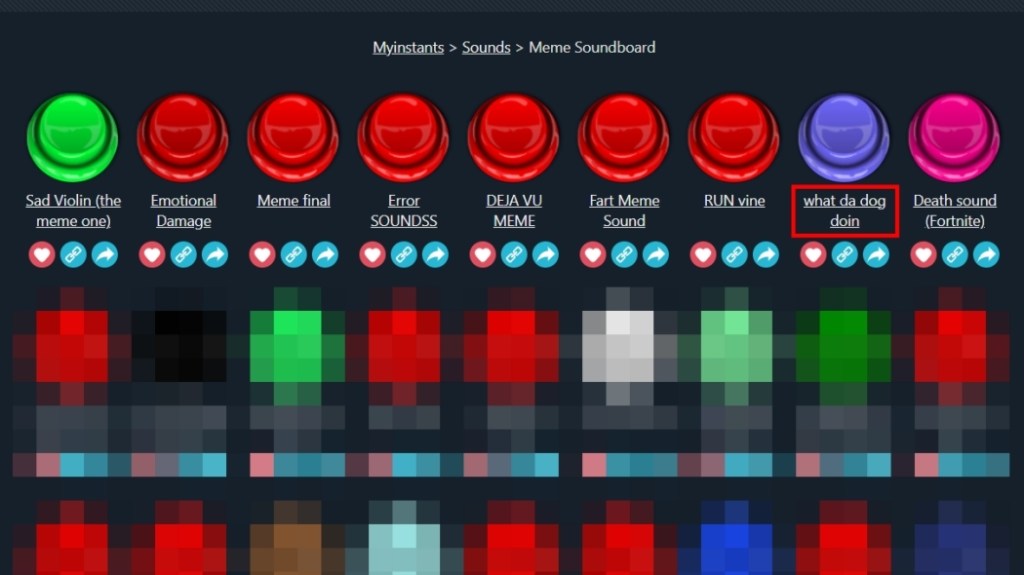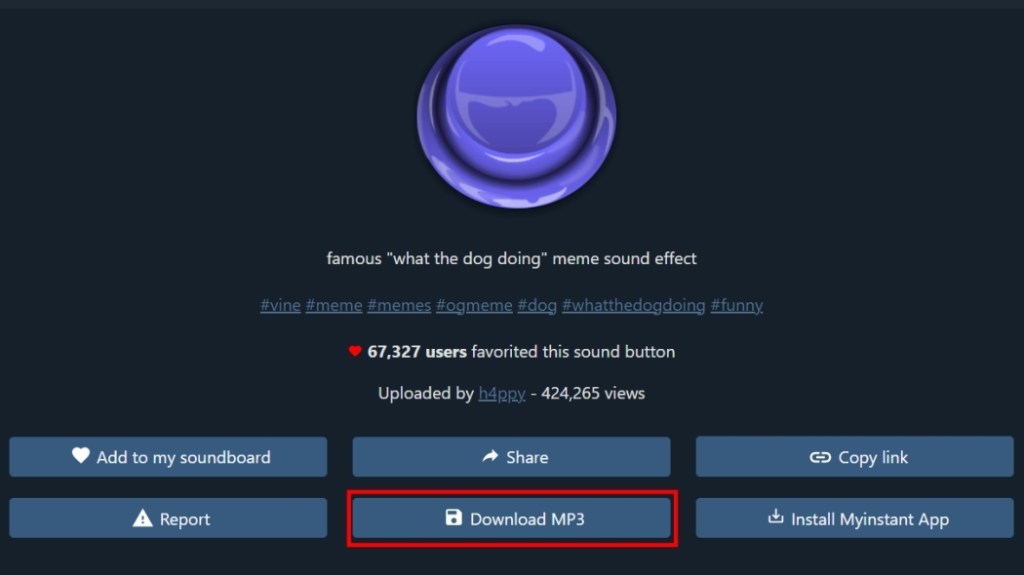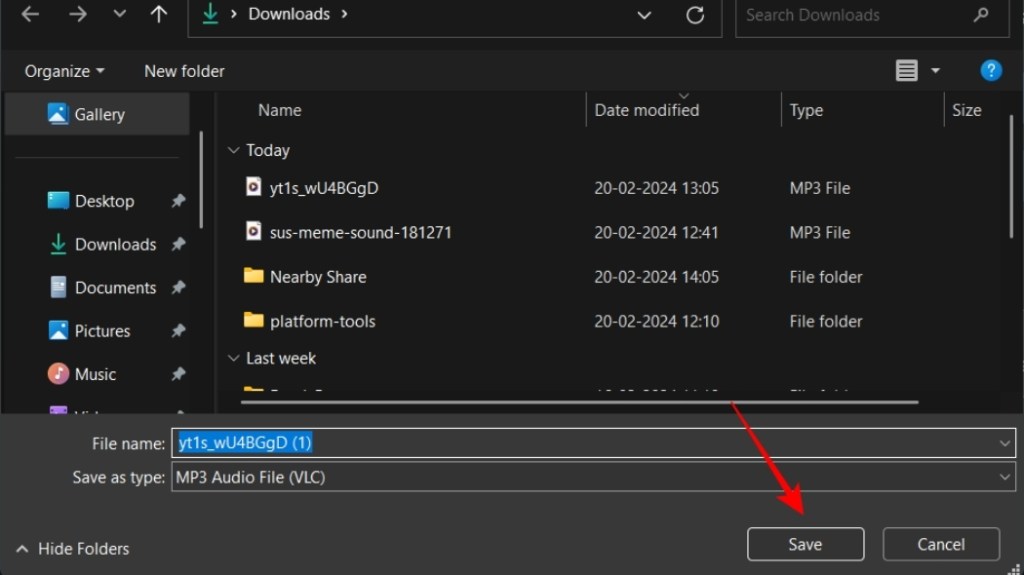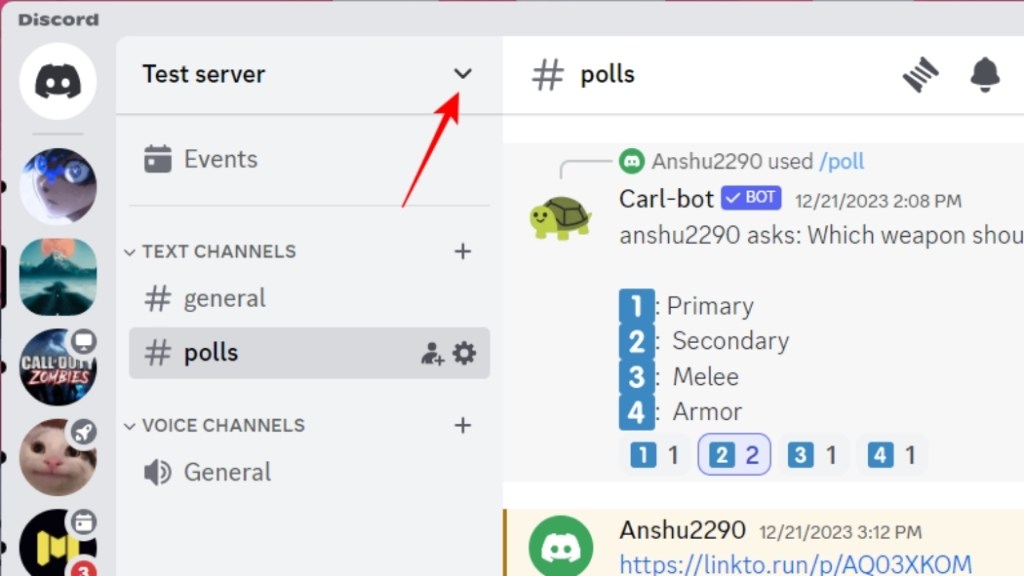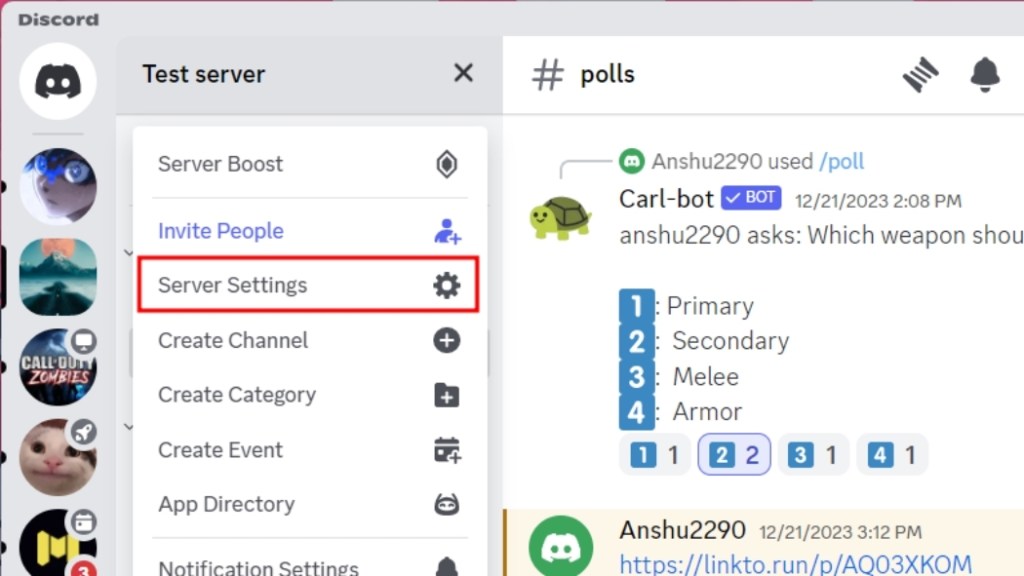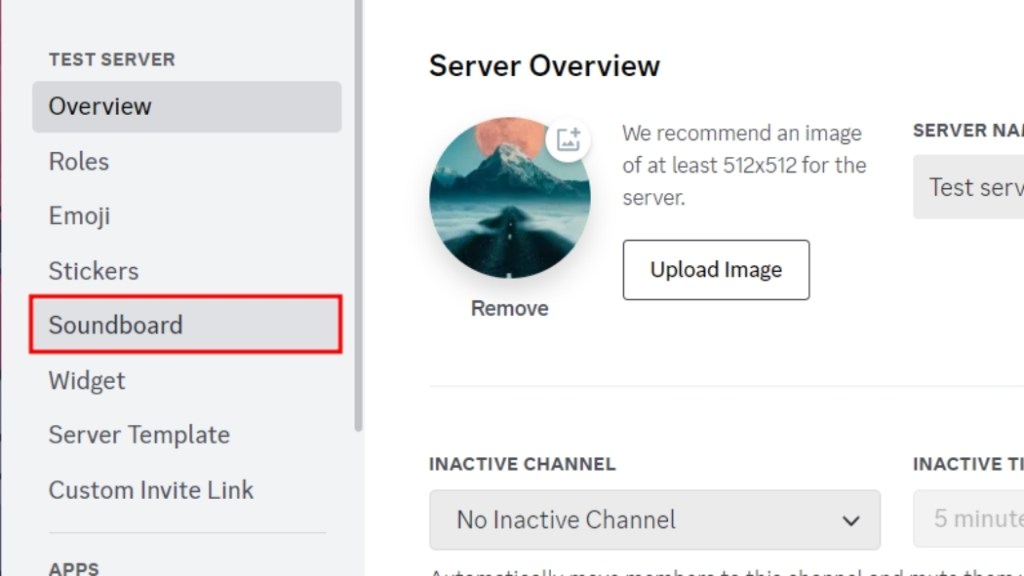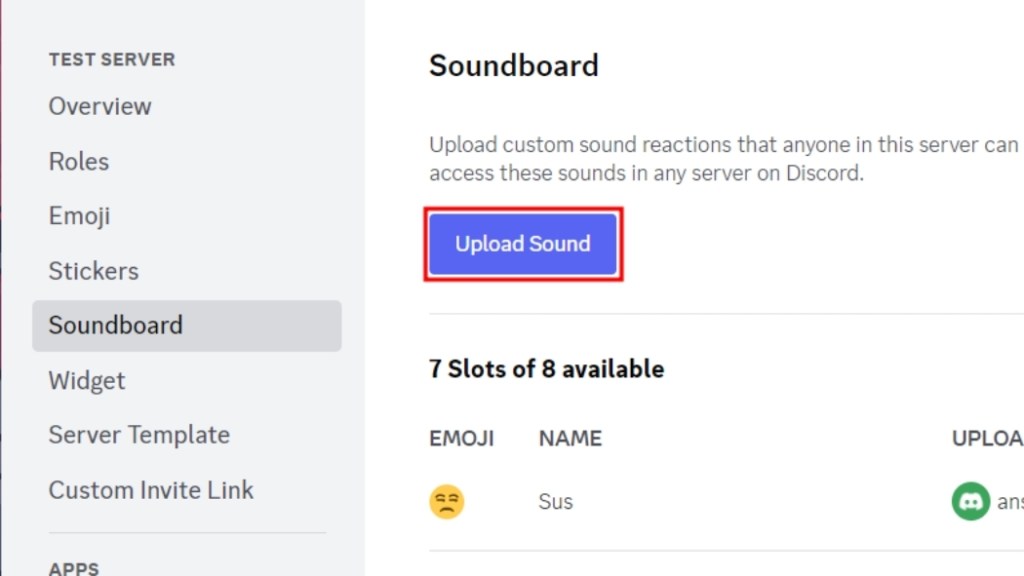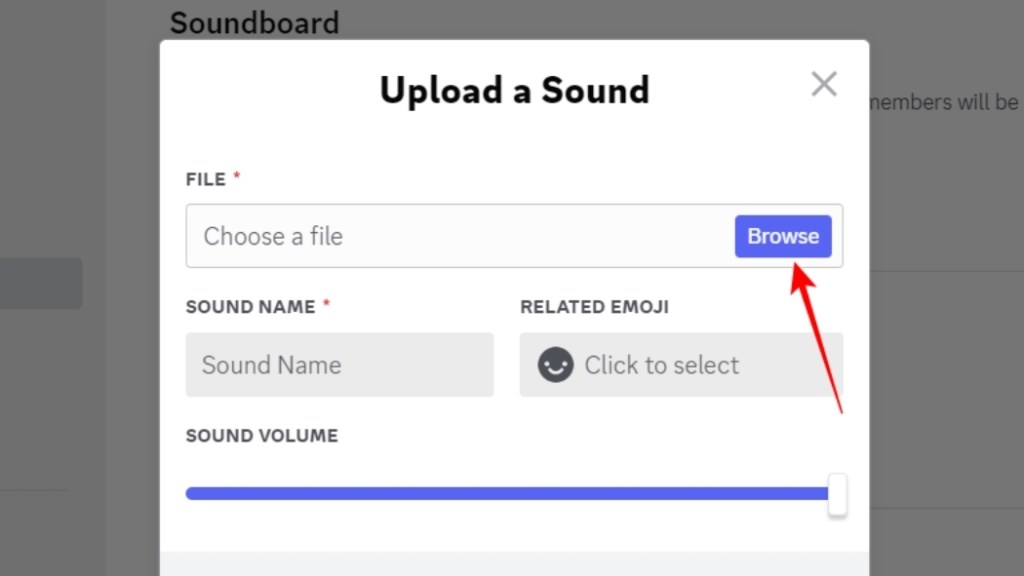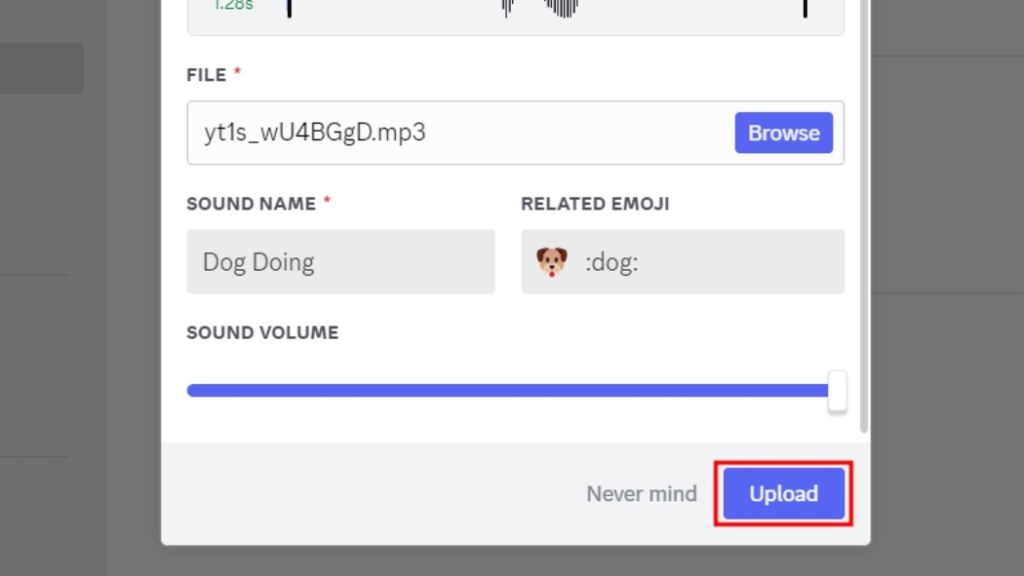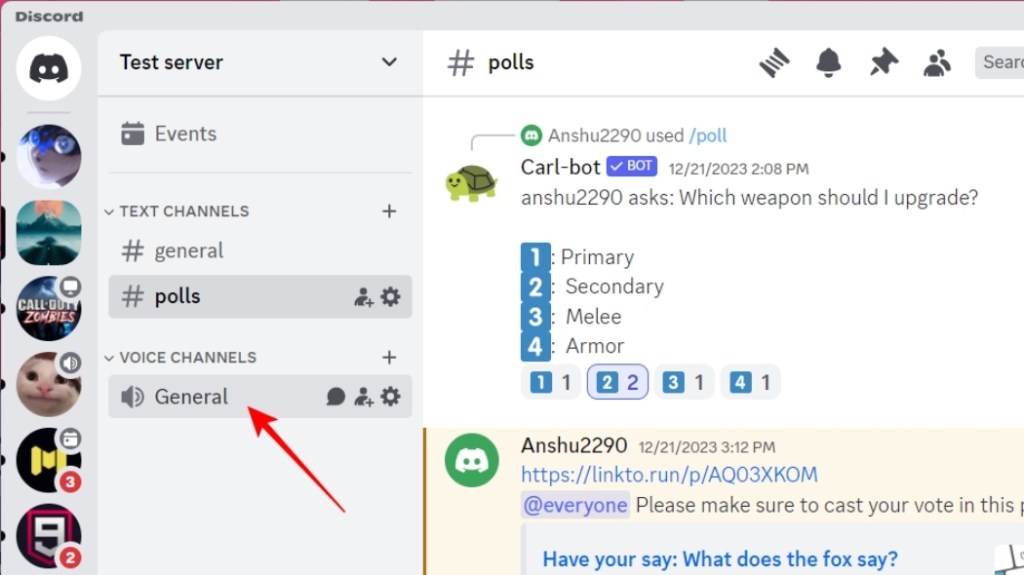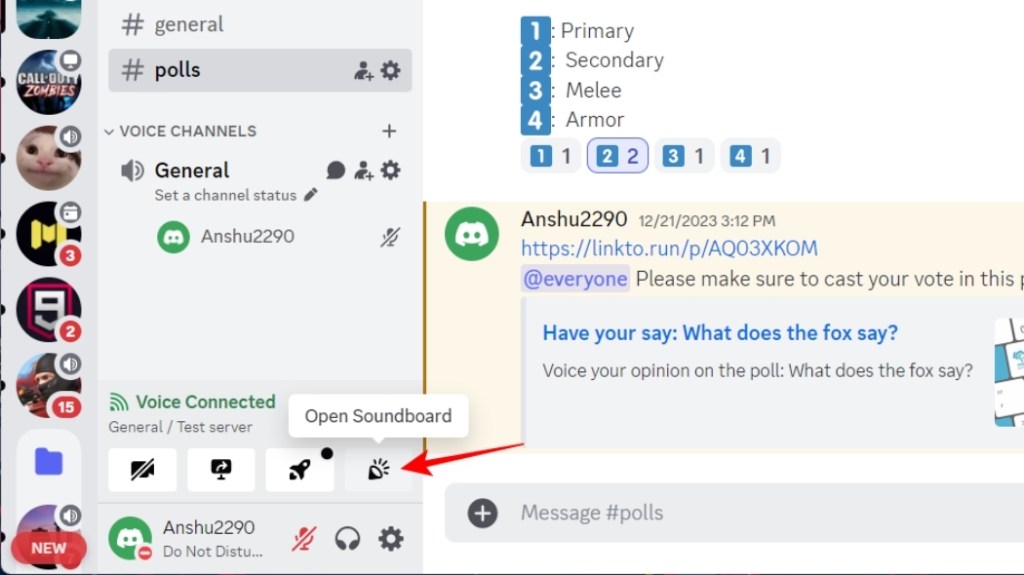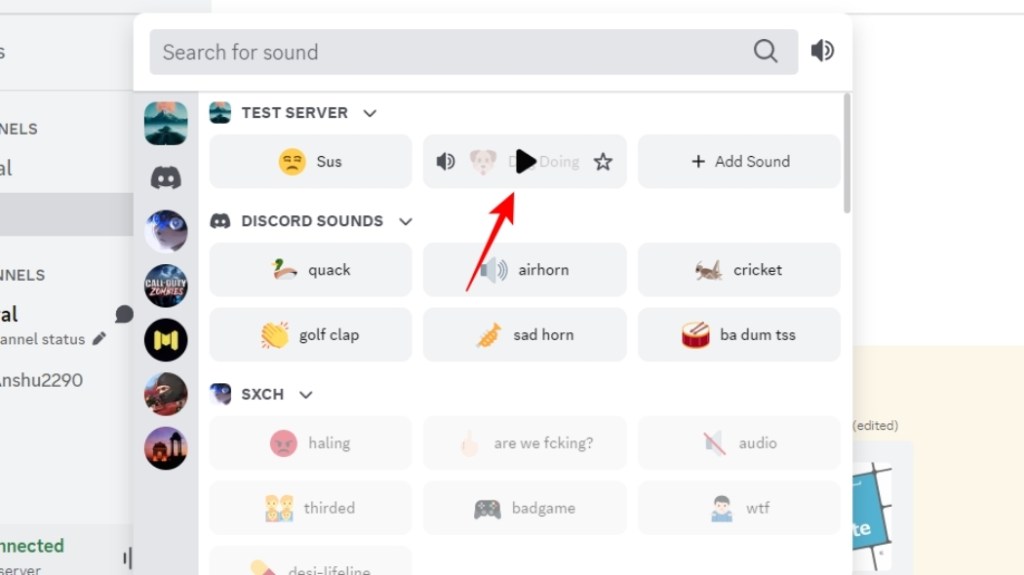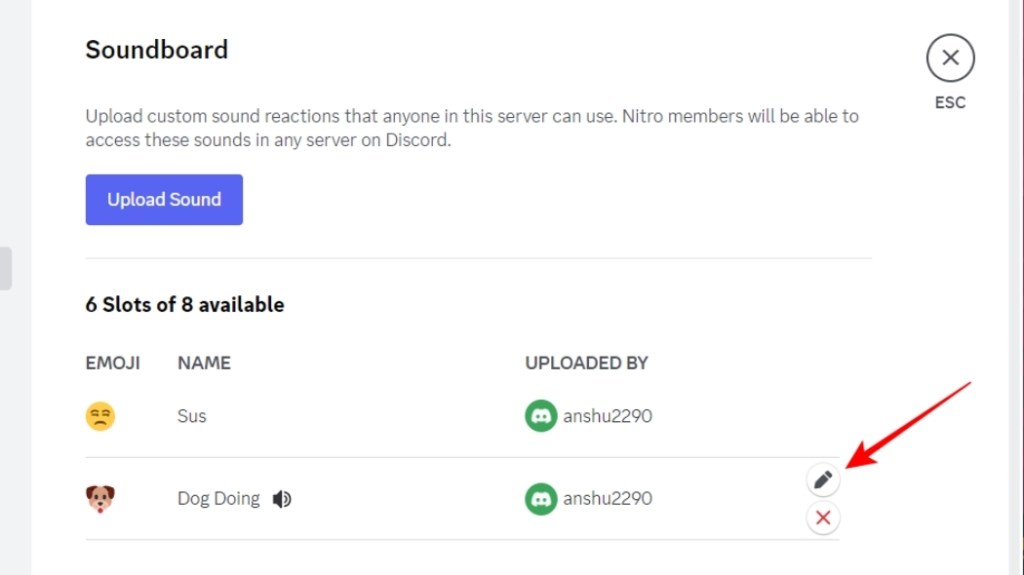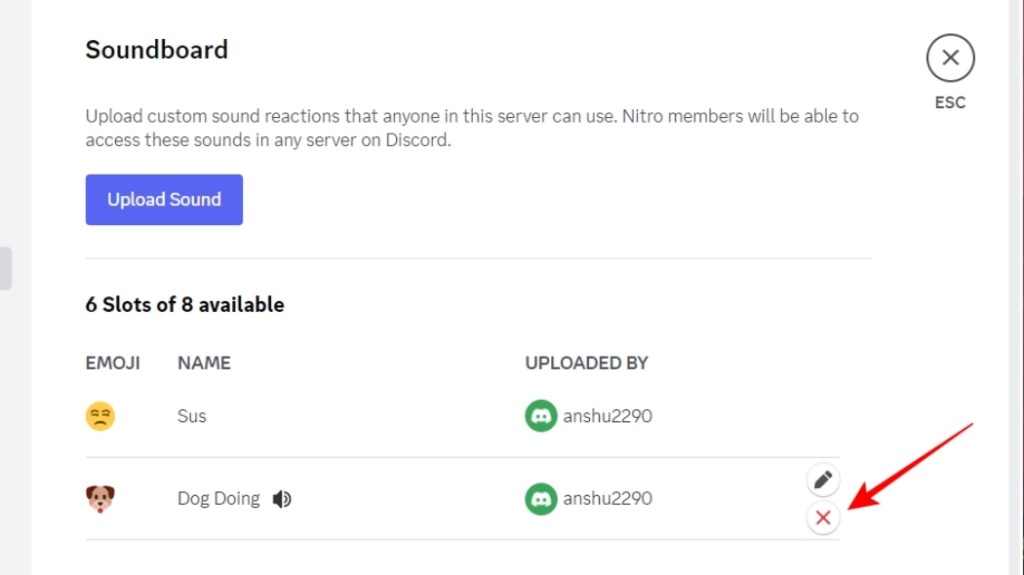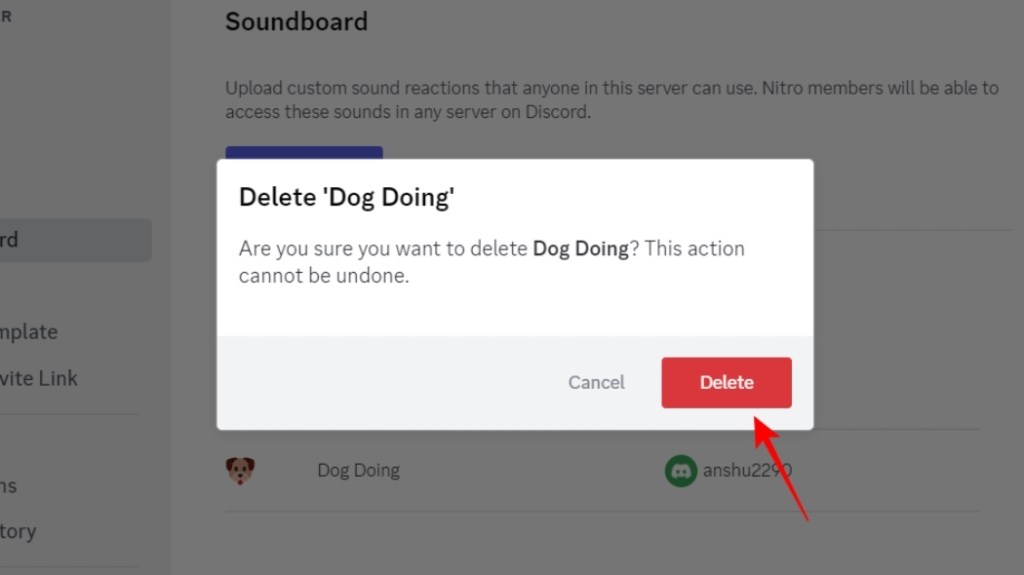- You can add custom sound clips to Discord Soundboard to get more ways to express yourself in a voice channel.
- To add sound clips, navigate to your server -> down arrow icon-> Server Settings -> Soundboard -> Upload Sound -> Browse -> select an audio clip -> Upload.
- You can add up to 8 custom sounds inside Soundboard without boosting a server, which requires you to get Discord Nitro.
Discord Soundboard lets you use short audio clips to react to messages in voice channels. They can make conversations fun and interactive by giving you more ways to express yourself in an ongoing conversation. Discord offers a limited set of built-in sounds but you can add custom sound effects to the Soundboard to make engagements more fun. In this guide, we will show you how to add new sounds to your server’s Soundboard on the Discord app on PC and phone.
Requirements to Add Sounds to Soundboard
Before we get started, let us first look at the requirements you have to be mindful of to add custom sound clips to your server. They are:
- You must be the owner or admin of the Discord server or have the Create Expressions role.
- The maximum duration of the sound clip should be 5 seconds.
- Sound clips should be in MP3 format.
- This file can’ be more than 512 KB in size.
Add Custom Sound to Discord Soundboard on PC
You can record your audio, grab clips from online platforms like Twitch or YouTube, or use websites like MyInstants to download audio clips. To help you get started, we will show you how to download a sound clip and add it to your server using the instructions below.
- Head over to Myinstants (visit) and choose the clip you want to download.
- Once you find a clip you like, click on its name, and click on Download MP3.
- In the pop-up window, click on Save to download the file on your computer.
- Now, open the Discord app and navigate to your server.
- Click on the down arrow icon next to the server’s name to access additional settings.
- Here, select Server Settings and click on the Soundboard tab from the left sidebar.
- Now, click on Upload Sound.
- Click on the Browse button and pick the downloaded MP3 file.
- Enter the sound name and assign an emoji to help identify it. You can also adjust the volume of the sound in case it is very loud.
- Lastly, click on Upload to add the sound to your Soundboard.
Note You can only add custom audio clips to the Soundboard of your Discord server on the desktop app and website. The option is currently available on mobile app.
How to Use Discord Soundboard in Voice Channels
Once you have added custom sounds to the Discord Soundboard, you can try using it inside a server’s voice channel. Here’s how you do it:
Use Soundboard in Discord PC App
- To use Soundboard you need to join a call in a voice channel of a Discord server.
- Here click on the speaker icon as shown in the image.
- Now choose the soundboard clip that you want to play and click on it.
Playing the sound will show the emoji associated with it on the screen for a second.
Use Soundboard in Discord Mobile App
- On the mobile app, join a voice call inside a Discord server.
- Now tap on the screen to reveal the bottom toolbar.
- Swipe up on this toolbar to reveal an extended list of options.
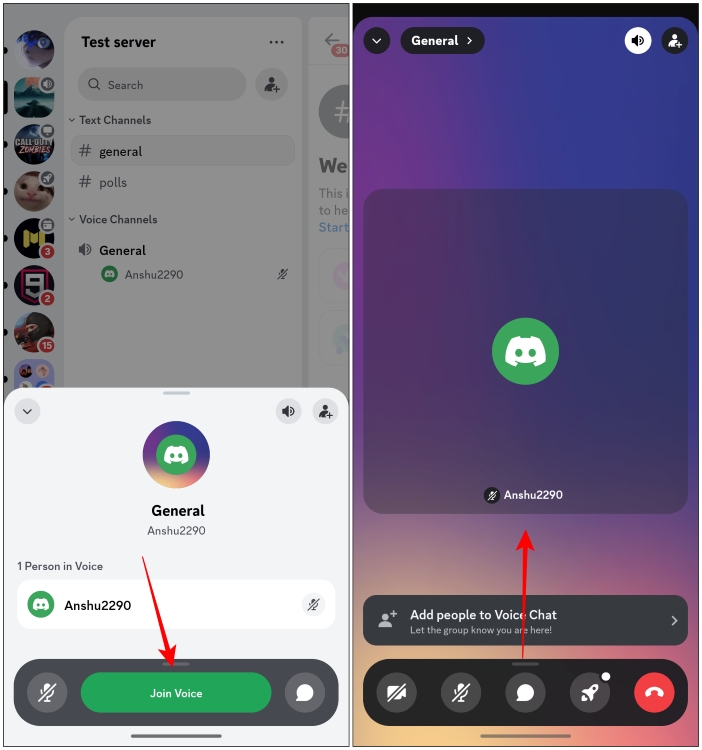
- Here, tap on Soundboard.
- Tap on any of the sound clips to play it during the call.
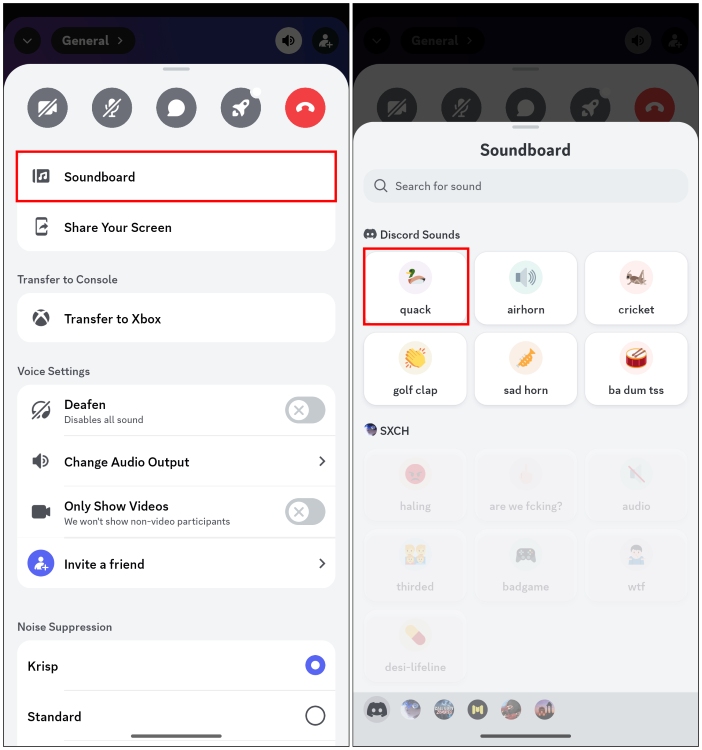
How to Edit and Delete Sounds in Soundboard
If you wish to make changes to the existing list of custom clips within a server’s Soundboard, then follow these steps. Make sure you have the admin or Create Expressions role to edit or delete Soundboard clips.
- To edit audio clips, navigate to the server and click on the down arrow icon next to its name.
- Go to Server Settings and select the Soundboard option.
- Here, click on the pencil icon next to the sound clip you want to edit.
- Now you can change the name, emoji, duration, or volume level of the Soundboard audio.
To delete a sound from the Soundboard, click the ‘x’ icon then choose Delete in the confirmation pop-up.
And that’s pretty much it. The native Soundboard in Discord is undoubtedly a fun feature that can make seemingly regular conversation filled with laughter, especially in tense moments in-game. But, the app only lets you add 8 custom sounds, which can be limiting for some people who aren’t a Discord Nitro user and haven’t boosted their server to unlock more slots.
If you find the feature limiting and don’t wish to pay for Nitro, go through our detailed guide on the best Soundboard apps for Discord to remove this limitation. If you found this guide helpful or if you use the Soundboard feature on Discord regularly, do let us know in the comments.
You can use custom sounds from different servers that you are a part of in Discord only if you have a Nitro subscription to the app.
Yes. As of now, Discord only lets you add up to eight custom sounds to your server’s Soundboard. However, you can use other apps to access more audio bytes for the soundboard if you need to.
You can record your audio using any microphone, use clips from a video or a stream, or download them from online sites like Myinstants.com.