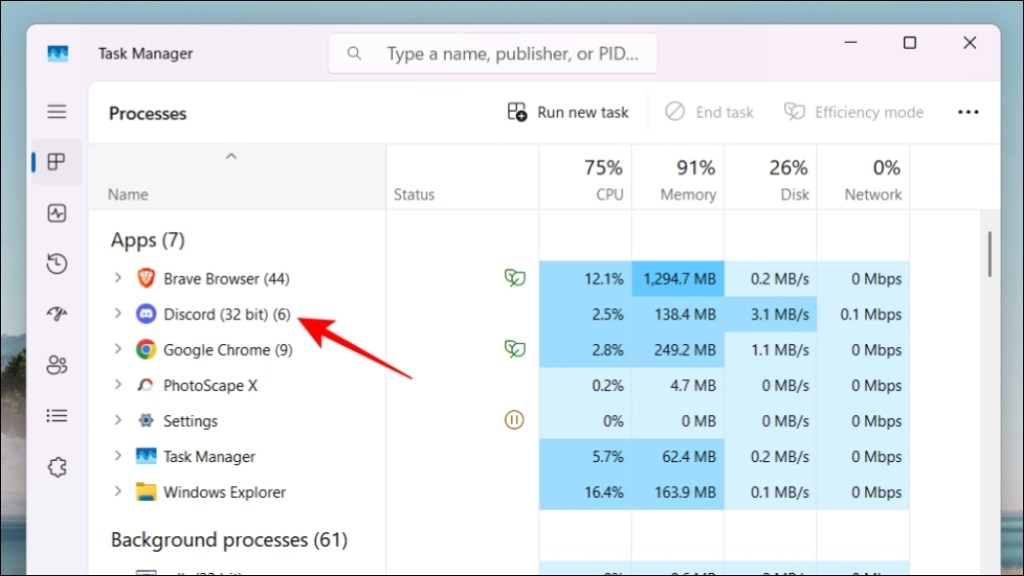- Discord users can sometimes face the Awaiting Endpoint error message while trying to connect to a voice channel.
- This error can appear due to a poor internet connection, use of VPN/proxy services, downtime on Discord servers, or other reasons.
- To fix the Awaiting Endpoint issue, you should connect to a working internet network, check the Discord server status, restart the Discord app, check for app updates, or reinstall the app on your device.
Sometimes when you’re trying to join a voice channel on Discord, you may have to wait for a while as the app tries to connect you to the server. When this happens, you might see an “Awaiting Endpoint” message, and it sometimes gets stuck on this. If this is happening to you often, this guide goes over a list of troubleshooting methods to help you fix the Awaiting Endpoint issue in Discord.
There can be several reasons as to why this issue occurs. It could be due to issues with your internet connection, the use of an unsupported VPN service, downtime issues with the Discord server, or something else. Regardless of what’s causing this issue, we have compiled a list of things that should help you fix this problem. So let us go through them one by one.
Method 1: Check Your Internet Connection
If you are facing issues when connecting to a voice channel on Discord, then the first thing you should check is whether your internet is working properly. A good connection with decent speed is a must to ensure that you can join a voice channel without any hiccups.
Ensure you get proper Wi-Fi coverage and contact your internet service provider if required. Also, turn off any connection to VPN or proxy services if you are using any.
Method 2: Look If Discord Server is Down
The next thing that you should do is to look up the status of Discord’s server. In case the servers of the platform have gone down for maintenance or some other fault then you won’t be able to connect to any voice channel.
To check the server status, visit the discordstatus.com website. Scroll down to Voice and check if it is operational in your region.
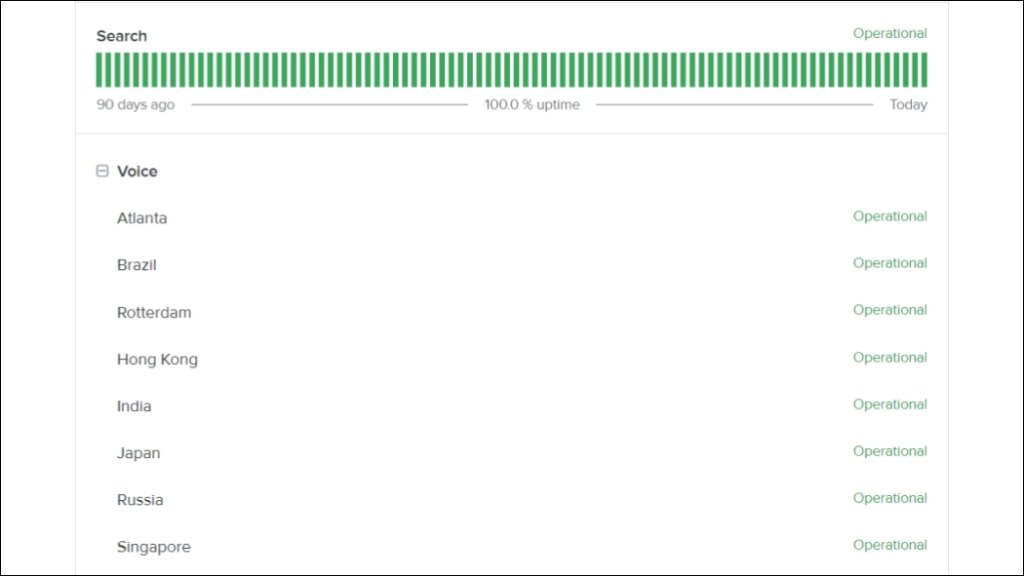
Method 3: Restart the Discord App
If there are no issues with your internet and Discord’s server then we will jump into troubleshooting methods with the app. Try restarting the app as it helps to resolve most of the issues related to the app. So it be able to fix the Awaiting Endpoint issue as well. Here is how you can do it on Windows and macOS.
On Windows
- Use the Ctrl + Shift + Esc keyboard shortcut to open Task Manager.
- Here, right-click on the Discord app.
- Click on End task to close the app.
On macOS
- Use the Option + Command + Esc keyboard shortcut to launch the Force Quit menu.
- Now select the Discord app from this menu and click on Force Quit.
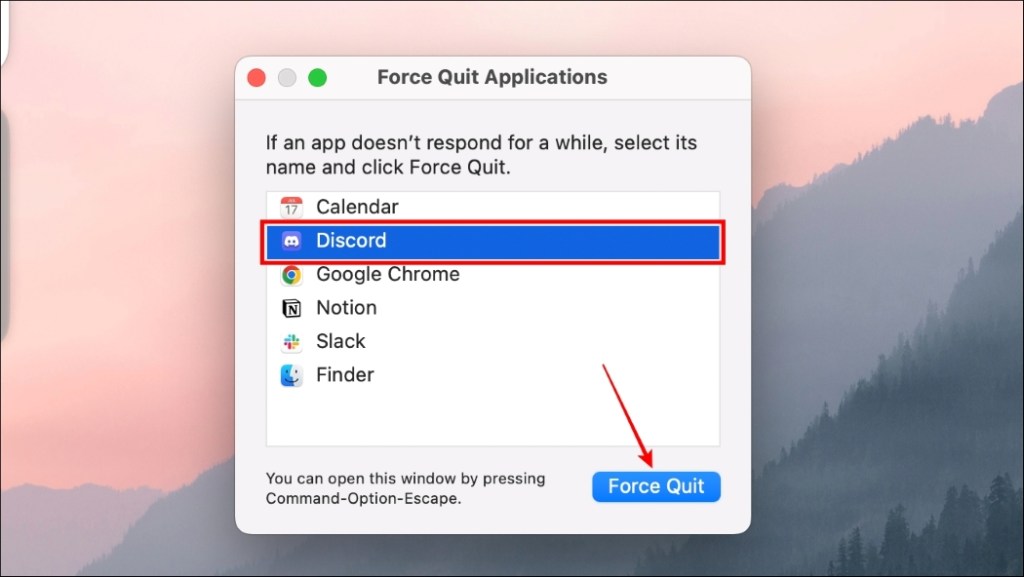
After closing the app, reopen it to check if are still facing trouble connecting to a voice channel.
Method 4: Update Discord to the Latest Version
An outdated app can be riddled with bugs and issues because it might not have up-to-date resources for the task. In our case that is connecting to a voice channel. Usually, Discord automatically checks for updates at startup and applies them.
If you suspect it has not been doing so in a while you can force it to check for updates. To fix this, press Ctrl + R on Windows and Command + R on MacOS to check for updates.
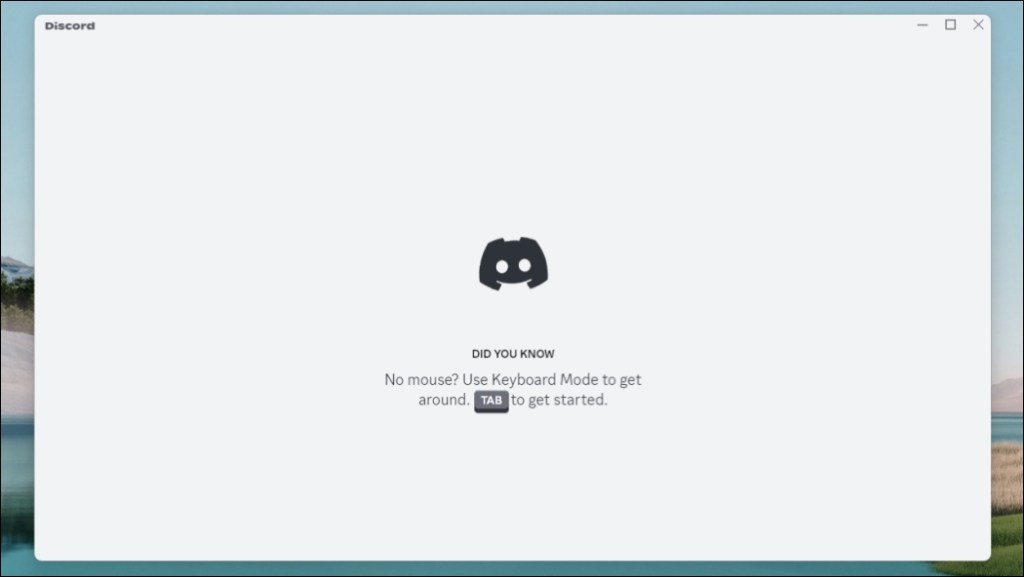
Method 5: Re Login In To Discord
Sometimes, Discord could also face issues verifying your account which could be why it is taking longer than usual to connect to a voice channel. To fix this, try logging out and then back into your account. This should help overcome the Awaiting Endpoint issue. This is how you can log out of the Discord desktop app.
- Click on the gear icon next to your Discord username in the bottom left.
- Here, scroll down to the bottom and click on Log out.
- In the confirmation prompt, select Log Out.
- Once logged out, enter your credentials, and click on Log In to sign in to your Discord account again.
Method 6: Reinstall Discord
If none of the above options have worked for you then you should try reinstalling the app. It could be possible that your installation might be corrupted so downloading a fresh installation can prove to help resolve the issue. Use these steps to reinstall Discord on Windows and Mac.
On Windows
- On Windows, use the Windows + I keyboard shortcut to visit Settings.
- Here, go to Apps from the sidebar menu, and click on Installed Apps.
- Look for Discord and click the three-dots menu next to it.
- Select Uninstall and follow the on-screen steps to complete the uninstallation process.
On Mac
- Open the Finder app and navigate to the Applications folder from the sidebar menu.
- Here, locate the Discord app, and right-click on it.
- Choose the Move to Bin option.
- In the confirmation prompt, click on Move to Bin to confirm your action.
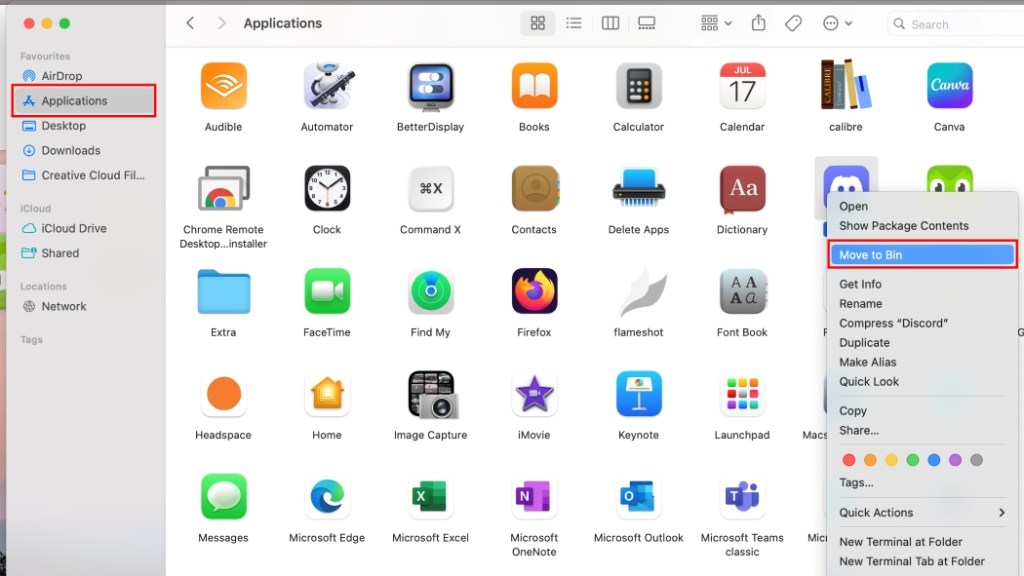
Following these steps will uninstall Discord from your system. Now head over to Discord’s download page to get your machine’s latest copy on the app and install it.
This brings us to the end. In my time, I have rarely seen problems or issues with the Discord app itself, nevertheless, issues like this can come up anytime without warning. The problem is there is no single fix, which is why we urge you to go through each method. Hopefully one of the methods was able to resolve the issue you Awaiting Endpoint issue and you are successfully able to connect with voice channels.
Those who wish to continue their voice chats over Xbox can do so by following this guide. Do share with us which method worked for you in the comments below to help out others as well.